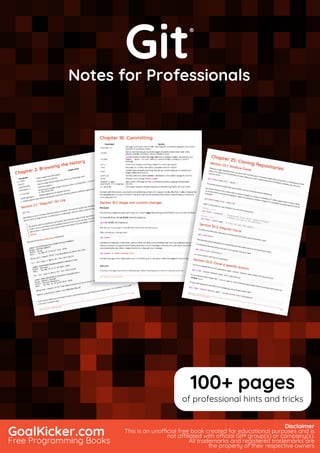
Git notes for professionals.
- 1. Git Notes for Professionals Git ® Notes for Professionals GoalKicker.com Free Programming Books Disclaimer This is an unocial free book created for educational purposes and is not aliated with ocial Git® group(s) or company(s). All trademarks and registered trademarks are the property of their respective owners 100+ pages of professional hints and tricks
- 2. Contents About 1................................................................................................................................................................................... Chapter 1: Getting started with Git 2...................................................................................................................... Section 1.1: Create your first repository, then add and commit files 2........................................................................ Section 1.2: Clone a repository 4..................................................................................................................................... Section 1.3: Sharing code 4.............................................................................................................................................. Section 1.4: Setting your user name and email 5.......................................................................................................... Section 1.5: Setting up the upstream remote 6.............................................................................................................. Section 1.6: Learning about a command 6.................................................................................................................... Section 1.7: Set up SSH for Git 6...................................................................................................................................... Section 1.8: Git Installation 7............................................................................................................................................ Chapter 2: Browsing the history 10......................................................................................................................... Section 2.1: "Regular" Git Log 10..................................................................................................................................... Section 2.2: Prettier log 11............................................................................................................................................... Section 2.3: Colorize Logs 11........................................................................................................................................... Section 2.4: Oneline log 11.............................................................................................................................................. Section 2.5: Log search 12............................................................................................................................................... Section 2.6: List all contributions grouped by author name 12................................................................................... Section 2.7: Searching commit string in git log 13........................................................................................................ Section 2.8: Log for a range of lines within a file 14..................................................................................................... Section 2.9: Filter logs 14................................................................................................................................................. Section 2.10: Log with changes inline 14........................................................................................................................ Section 2.11: Log showing commited files 15................................................................................................................. Section 2.12: Show the contents of a single commit 15................................................................................................ Section 2.13: Git Log Between Two Branches 16........................................................................................................... Section 2.14: One line showing commiter name and time since commit 16.............................................................. Chapter 3: Working with Remotes 17..................................................................................................................... Section 3.1: Deleting a Remote Branch 17..................................................................................................................... Section 3.2: Changing Git Remote URL 17..................................................................................................................... Section 3.3: List Existing Remotes 17.............................................................................................................................. Section 3.4: Removing Local Copies of Deleted Remote Branches 17....................................................................... Section 3.5: Updating from Upstream Repository 18.................................................................................................. Section 3.6: ls-remote 18................................................................................................................................................. Section 3.7: Adding a New Remote Repository 18....................................................................................................... Section 3.8: Set Upstream on a New Branch 18........................................................................................................... Section 3.9: Getting Started 19........................................................................................................................................ Section 3.10: Renaming a Remote 19............................................................................................................................. Section 3.11: Show information about a Specific Remote 20........................................................................................ Section 3.12: Set the URL for a Specific Remote 20...................................................................................................... Section 3.13: Get the URL for a Specific Remote 20...................................................................................................... Section 3.14: Changing a Remote Repository 20.......................................................................................................... Chapter 4: Staging 21.................................................................................................................................................... Section 4.1: Staging All Changes to Files 21................................................................................................................... Section 4.2: Unstage a file that contains changes 21................................................................................................... Section 4.3: Add changes by hunk 21............................................................................................................................ Section 4.4: Interactive add 22........................................................................................................................................ Section 4.5: Show Staged Changes 22........................................................................................................................... Section 4.6: Staging A Single File 23...............................................................................................................................
- 3. Section 4.7: Stage deleted files 23.................................................................................................................................. Chapter 5: Ignoring Files and Folders 24.............................................................................................................. Section 5.1: Ignoring files and directories with a .gitignore file 24............................................................................... Section 5.2: Checking if a file is ignored 26................................................................................................................... Section 5.3: Exceptions in a .gitignore file 27................................................................................................................. Section 5.4: A global .gitignore file 27............................................................................................................................ Section 5.5: Ignore files that have already been committed to a Git repository 27................................................. Section 5.6: Ignore files locally without committing ignore rules 28........................................................................... Section 5.7: Ignoring subsequent changes to a file (without removing it) 29............................................................ Section 5.8: Ignoring a file in any directory 29.............................................................................................................. Section 5.9: Prefilled .gitignore Templates 29............................................................................................................... Section 5.10: Ignoring files in subfolders (Multiple gitignore files) 30......................................................................... Section 5.11: Create an Empty Folder 31........................................................................................................................ Section 5.12: Finding files ignored by .gitignore 31....................................................................................................... Section 5.13: Ignoring only part of a file [stub] 32........................................................................................................ Section 5.14: Ignoring changes in tracked files. [stub] 33............................................................................................ Section 5.15: Clear already committed files, but included in .gitignore 34................................................................. Chapter 6: Git Di 35....................................................................................................................................................... Section 6.1: Show dierences in working branch 35..................................................................................................... Section 6.2: Show changes between two commits 35.................................................................................................. Section 6.3: Show dierences for staged files 35.......................................................................................................... Section 6.4: Comparing branches 36............................................................................................................................. Section 6.5: Show both staged and unstaged changes 36.......................................................................................... Section 6.6: Show dierences for a specific file or directory 36.................................................................................. Section 6.7: Viewing a word-di for long lines 37......................................................................................................... Section 6.8: Show dierences between current version and last version 37............................................................. Section 6.9: Produce a patch-compatible di 37.......................................................................................................... Section 6.10: dierence between two commit or branch 38........................................................................................ Section 6.11: Using meld to see all modifications in the working directory 38........................................................... Section 6.12: Di UTF-16 encoded text and binary plist files 38.................................................................................. Chapter 7: Undoing 40.................................................................................................................................................... Section 7.1: Return to a previous commit 40................................................................................................................. Section 7.2: Undoing changes 40.................................................................................................................................... Section 7.3: Using reflog 41............................................................................................................................................. Section 7.4: Undoing merges 41..................................................................................................................................... Section 7.5: Revert some existing commits 43.............................................................................................................. Section 7.6: Undo / Redo a series of commits 43......................................................................................................... Chapter 8: Merging 45.................................................................................................................................................... Section 8.1: Automatic Merging 45.................................................................................................................................. Section 8.2: Finding all branches with no merged changes 45................................................................................... Section 8.3: Aborting a merge 45................................................................................................................................... Section 8.4: Merge with a commit 45............................................................................................................................. Section 8.5: Keep changes from only one side of a merge 45.................................................................................... Section 8.6: Merge one branch into another 46............................................................................................................ Chapter 9: Submodules 47........................................................................................................................................... Section 9.1: Cloning a Git repository having submodules 47....................................................................................... Section 9.2: Updating a Submodule 47.......................................................................................................................... Section 9.3: Adding a submodule 47.............................................................................................................................. Section 9.4: Setting a submodule to follow a branch 48.............................................................................................. Section 9.5: Moving a submodule 48..............................................................................................................................
- 4. Section 9.6: Removing a submodule 49......................................................................................................................... Chapter 10: Committing 50........................................................................................................................................... Section 10.1: Stage and commit changes 50.................................................................................................................. Section 10.2: Good commit messages 51...................................................................................................................... Section 10.3: Amending a commit 52............................................................................................................................. Section 10.4: Committing without opening an editor 53............................................................................................... Section 10.5: Committing changes directly 53............................................................................................................... Section 10.6: Selecting which lines should be staged for committing 53.................................................................... Section 10.7: Creating an empty commit 54.................................................................................................................. Section 10.8: Committing on behalf of someone else 54............................................................................................. Section 10.9: GPG signing commits 55............................................................................................................................ Section 10.10: Commiting changes in specific files 55................................................................................................... Section 10.11: Committing at a specific date 55............................................................................................................. Section 10.12: Amending the time of a commit 56........................................................................................................ Section 10.13: Amending the author of a commit 56..................................................................................................... Chapter 11: Aliases 57...................................................................................................................................................... Section 11.1: Simple aliases 57.......................................................................................................................................... Section 11.2: List / search existing aliases 57................................................................................................................. Section 11.3: Advanced Aliases 57................................................................................................................................... Section 11.4: Temporarily ignore tracked files 58.......................................................................................................... Section 11.5: Show pretty log with branch graph 58..................................................................................................... Section 11.6: See which files are being ignored by your .gitignore configuration 59................................................. Section 11.7: Updating code while keeping a linear history 60..................................................................................... Section 11.8: Unstage staged files 60.............................................................................................................................. Chapter 12: Rebasing 61................................................................................................................................................ Section 12.1: Local Branch Rebasing 61......................................................................................................................... Section 12.2: Rebase: ours and theirs, local and remote 61......................................................................................... Section 12.3: Interactive Rebase 63................................................................................................................................ Section 12.4: Rebase down to the initial commit 64...................................................................................................... Section 12.5: Configuring autostash 64.......................................................................................................................... Section 12.6: Testing all commits during rebase 65...................................................................................................... Section 12.7: Rebasing before a code review 65........................................................................................................... Section 12.8: Aborting an Interactive Rebase 67........................................................................................................... Section 12.9: Setup git-pull for automatically perform a rebase instead of a merge 68......................................... Section 12.10: Pushing after a rebase 68........................................................................................................................ Chapter 13: Configuration 69...................................................................................................................................... Section 13.1: Setting which editor to use 69.................................................................................................................... Section 13.2: Auto correct typos 69................................................................................................................................. Section 13.3: List and edit the current configuration 70................................................................................................ Section 13.4: Username and email address 70.............................................................................................................. Section 13.5: Multiple usernames and email address 70.............................................................................................. Section 13.6: Multiple git configurations 71.................................................................................................................... Section 13.7: Configuring line endings 72....................................................................................................................... Section 13.8: configuration for one command only 72................................................................................................. Section 13.9: Setup a proxy 72......................................................................................................................................... Chapter 14: Branching 74.............................................................................................................................................. Section 14.1: Creating and checking out new branches 74........................................................................................... Section 14.2: Listing branches 75.................................................................................................................................... Section 14.3: Delete a remote branch 75........................................................................................................................ Section 14.4: Quick switch to the previous branch 76...................................................................................................
- 5. Section 14.5: Check out a new branch tracking a remote branch 76......................................................................... Section 14.6: Delete a branch locally 76......................................................................................................................... Section 14.7: Create an orphan branch (i.e. branch with no parent commit) 77....................................................... Section 14.8: Rename a branch 77................................................................................................................................. Section 14.9: Searching in branches 77.......................................................................................................................... Section 14.10: Push branch to remote 77........................................................................................................................ Section 14.11: Move current branch HEAD to an arbitrary commit 78......................................................................... Chapter 15: Rev-List 79.................................................................................................................................................. Section 15.1: List Commits in master but not in origin/master 79............................................................................... Chapter 16: Squashing 80.............................................................................................................................................. Section 16.1: Squash Recent Commits Without Rebasing 80........................................................................................ Section 16.2: Squashing Commit During Merge 80....................................................................................................... Section 16.3: Squashing Commits During a Rebase 80................................................................................................. Section 16.4: Autosquashing and fixups 81.................................................................................................................... Section 16.5: Autosquash: Committing code you want to squash during a rebase 82............................................. Chapter 17: Cherry Picking 83..................................................................................................................................... Section 17.1: Copying a commit from one branch to another 83................................................................................ Section 17.2: Copying a range of commits from one branch to another 83.............................................................. Section 17.3: Checking if a cherry-pick is required 84................................................................................................... Section 17.4: Find commits yet to be applied to upstream 84..................................................................................... Chapter 18: Recovering 85............................................................................................................................................ Section 18.1: Recovering from a reset 85....................................................................................................................... Section 18.2: Recover from git stash 85......................................................................................................................... Section 18.3: Recovering from a lost commit 86........................................................................................................... Section 18.4: Restore a deleted file after a commit 86................................................................................................. Section 18.5: Restore file to a previous version 86........................................................................................................ Section 18.6: Recover a deleted branch 87.................................................................................................................... Chapter 19: Git Clean 88................................................................................................................................................. Section 19.1: Clean Interactively 88................................................................................................................................. Section 19.2: Forcefully remove untracked files 88....................................................................................................... Section 19.3: Clean Ignored Files 88................................................................................................................................ Section 19.4: Clean All Untracked Directories 88........................................................................................................... Chapter 20: Using a .gitattributes file 90............................................................................................................. Section 20.1: Automatic Line Ending Normalization 90................................................................................................ Section 20.2: Identify Binary Files 90.............................................................................................................................. Section 20.3: Prefilled .gitattribute Templates 90......................................................................................................... Section 20.4: Disable Line Ending Normalization 90.................................................................................................... Chapter 21: .mailmap file: Associating contributor and email aliases 91............................................ Section 21.1: Merge contributers by aliases to show commit count in shortlog 91................................................... Chapter 22: Analyzing types of workflows 92.................................................................................................... Section 22.1: Centralized Workflow 92........................................................................................................................... Section 22.2: Gitflow Workflow 93.................................................................................................................................. Section 22.3: Feature Branch Workflow 95................................................................................................................... Section 22.4: GitHub Flow 95........................................................................................................................................... Section 22.5: Forking Workflow 96................................................................................................................................. Chapter 23: Pulling 97..................................................................................................................................................... Section 23.1: Pulling changes to a local repository 97.................................................................................................. Section 23.2: Updating with local changes 98............................................................................................................... Section 23.3: Pull, overwrite local 98...............................................................................................................................
- 6. Section 23.4: Pull code from remote 98......................................................................................................................... Section 23.5: Keeping linear history when pulling 98................................................................................................... Section 23.6: Pull, "permission denied" 99...................................................................................................................... Chapter 24: Hooks 100................................................................................................................................................... Section 24.1: Pre-push 100............................................................................................................................................... Section 24.2: Verify Maven build (or other build system) before committing 101................................................... Section 24.3: Automatically forward certain pushes to other repositories 101......................................................... Section 24.4: Commit-msg 102....................................................................................................................................... Section 24.5: Local hooks 102......................................................................................................................................... Section 24.6: Post-checkout 102..................................................................................................................................... Section 24.7: Post-commit 103........................................................................................................................................ Section 24.8: Post-receive 103........................................................................................................................................ Section 24.9: Pre-commit 103......................................................................................................................................... Section 24.10: Prepare-commit-msg 103....................................................................................................................... Section 24.11: Pre-rebase 103.......................................................................................................................................... Section 24.12: Pre-receive 104......................................................................................................................................... Section 24.13: Update 104................................................................................................................................................ Chapter 25: Cloning Repositories 105..................................................................................................................... Section 25.1: Shallow Clone 105...................................................................................................................................... Section 25.2: Regular Clone 105..................................................................................................................................... Section 25.3: Clone a specific branch 105..................................................................................................................... Section 25.4: Clone recursively 106................................................................................................................................ Section 25.5: Clone using a proxy 106........................................................................................................................... Chapter 26: Stashing 107............................................................................................................................................... Section 26.1: What is Stashing? 107................................................................................................................................ Section 26.2: Create stash 108........................................................................................................................................ Section 26.3: Apply and remove stash 109.................................................................................................................... Section 26.4: Apply stash without removing it 109....................................................................................................... Section 26.5: Show stash 109.......................................................................................................................................... Section 26.6: Partial stash 109........................................................................................................................................ Section 26.7: List saved stashes 110.............................................................................................................................. Section 26.8: Move your work in progress to another branch 110............................................................................. Section 26.9: Remove stash 110..................................................................................................................................... Section 26.10: Apply part of a stash with checkout 110............................................................................................... Section 26.11: Recovering earlier changes from stash 110.......................................................................................... Section 26.12: Interactive Stashing 111.......................................................................................................................... Section 26.13: Recover a dropped stash 111................................................................................................................. Chapter 27: Subtrees 113.............................................................................................................................................. Section 27.1: Create, Pull, and Backport Subtree 113................................................................................................... Chapter 28: Renaming 114........................................................................................................................................... Section 28.1: Rename Folders 114.................................................................................................................................. Section 28.2: rename a local and the remote branch 114.......................................................................................... Section 28.3: Renaming a local branch 114.................................................................................................................. Chapter 29: Pushing 115................................................................................................................................................. Section 29.1: Push a specific object to a remote branch 115....................................................................................... Section 29.2: Push 116..................................................................................................................................................... Section 29.3: Force Pushing 117..................................................................................................................................... Section 29.4: Push tags 117............................................................................................................................................. Section 29.5: Changing the default push behavior 117................................................................................................
- 7. Chapter 30: Internals 119.............................................................................................................................................. Section 30.1: Repo 119..................................................................................................................................................... Section 30.2: Objects 119................................................................................................................................................ Section 30.3: HEAD ref 119.............................................................................................................................................. Section 30.4: Refs 119...................................................................................................................................................... Section 30.5: Commit Object 120.................................................................................................................................... Section 30.6: Tree Object 121......................................................................................................................................... Section 30.7: Blob Object 121.......................................................................................................................................... Section 30.8: Creating new Commits 122...................................................................................................................... Section 30.9: Moving HEAD 122...................................................................................................................................... Section 30.10: Moving refs around 122.......................................................................................................................... Section 30.11: Creating new Refs 122.............................................................................................................................. Chapter 31: git-tfs 123..................................................................................................................................................... Section 31.1: git-tfs clone 123........................................................................................................................................... Section 31.2: git-tfs clone from bare git repository 123............................................................................................... Section 31.3: git-tfs install via Chocolatey 123............................................................................................................... Section 31.4: git-tfs Check In 123..................................................................................................................................... Section 31.5: git-tfs push 123........................................................................................................................................... Chapter 32: Empty directories in Git 124............................................................................................................... Section 32.1: Git doesn't track directories 124............................................................................................................... Chapter 33: git-svn 125................................................................................................................................................... Section 33.1: Cloning the SVN repository 125................................................................................................................ Section 33.2: Pushing local changes to SVN 125.......................................................................................................... Section 33.3: Working locally 125................................................................................................................................... Section 33.4: Getting the latest changes from SVN 126............................................................................................... Section 33.5: Handling empty folders 126..................................................................................................................... Chapter 34: Archive 127................................................................................................................................................. Section 34.1: Create an archive of git repository 127................................................................................................... Section 34.2: Create an archive of git repository with directory prefix 127............................................................... Section 34.3: Create archive of git repository based on specific branch, revision, tag or directory 128................ Chapter 35: Rewriting history with filter-branch 129..................................................................................... Section 35.1: Changing the author of commits 129...................................................................................................... Section 35.2: Setting git committer equal to commit author 129............................................................................... Chapter 36: Migrating to Git 130............................................................................................................................... Section 36.1: SubGit 130................................................................................................................................................... Section 36.2: Migrate from SVN to Git using Atlassian conversion utility 130........................................................... Section 36.3: Migrating Mercurial to Git 131.................................................................................................................. Section 36.4: Migrate from Team Foundation Version Control (TFVC) to Git 131.................................................... Section 36.5: Migrate from SVN to Git using svn2git 132............................................................................................. Chapter 37: Show 133...................................................................................................................................................... Section 37.1: Overview 133............................................................................................................................................... Chapter 38: Resolving merge conflicts 134......................................................................................................... Section 38.1: Manual Resolution 134............................................................................................................................... Chapter 39: Bundles 135................................................................................................................................................ Section 39.1: Creating a git bundle on the local machine and using it on another 135............................................ Chapter 40: Display commit history graphically with Gitk 136................................................................. Section 40.1: Display commit history for one file 136................................................................................................... Section 40.2: Display all commits between two commits 136..................................................................................... Section 40.3: Display commits since version tag 136...................................................................................................
- 8. Chapter 41: Bisecting/Finding faulty commits 137......................................................................................... Section 41.1: Binary search (git bisect) 137.................................................................................................................... Section 41.2: Semi-automatically find a faulty commit 137......................................................................................... Chapter 42: Blaming 139............................................................................................................................................... Section 42.1: Only show certain lines 139....................................................................................................................... Section 42.2: To find out who changed a file 139......................................................................................................... Section 42.3: Show the commit that last modified a line 140...................................................................................... Section 42.4: Ignore whitespace-only changes 140..................................................................................................... Chapter 43: Git revisions syntax 141....................................................................................................................... Section 43.1: Specifying revision by object name 141.................................................................................................. Section 43.2: Symbolic ref names: branches, tags, remote-tracking branches 141................................................. Section 43.3: The default revision: HEAD 141................................................................................................................ Section 43.4: Reflog references: <refname>@{<n>} 141............................................................................................. Section 43.5: Reflog references: <refname>@{<date>} 142........................................................................................ Section 43.6: Tracked / upstream branch: <branchname>@{upstream} 142.......................................................... Section 43.7: Commit ancestry chain: <rev>^, <rev>~<n>, etc 142............................................................................... Section 43.8: Dereferencing branches and tags: <rev>^0, <rev>^{<type>} 143........................................................ Section 43.9: Youngest matching commit: <rev>^{/<text>}, :/<text> 143................................................................... Chapter 44: Worktrees 145......................................................................................................................................... Section 44.1: Using a worktree 145................................................................................................................................. Section 44.2: Moving a worktree 145............................................................................................................................. Chapter 45: Git Remote 147........................................................................................................................................ Section 45.1: Display Remote Repositories 147............................................................................................................. Section 45.2: Change remote url of your Git repository 147....................................................................................... Section 45.3: Remove a Remote Repository 148.......................................................................................................... Section 45.4: Add a Remote Repository 148................................................................................................................. Section 45.5: Show more information about remote repository 148......................................................................... Section 45.6: Rename a Remote Repository 149......................................................................................................... Chapter 46: Git Large File Storage (LFS) 150..................................................................................................... Section 46.1: Declare certain file types to store externally 150................................................................................... Section 46.2: Set LFS config for all clones 150.............................................................................................................. Section 46.3: Install LFS 150............................................................................................................................................ Chapter 47: Git Patch 151............................................................................................................................................. Section 47.1: Creating a patch 151.................................................................................................................................. Section 47.2: Applying patches 152................................................................................................................................ Chapter 48: Git statistics 153...................................................................................................................................... Section 48.1: Lines of code per developer 153.............................................................................................................. Section 48.2: Listing each branch and its last revision's date 153.............................................................................. Section 48.3: Commits per developer 153..................................................................................................................... Section 48.4: Commits per date 154.............................................................................................................................. Section 48.5: Total number of commits in a branch 154............................................................................................. Section 48.6: List all commits in pretty format 154...................................................................................................... Section 48.7: Find All Local Git Repositories on Computer 154................................................................................... Section 48.8: Show the total number of commits per author 154.............................................................................. Chapter 49: git send-email 155.................................................................................................................................. Section 49.1: Use git send-email with Gmail 155........................................................................................................... Section 49.2: Composing 155.......................................................................................................................................... Section 49.3: Sending patches by mail 155................................................................................................................... Chapter 50: Git GUI Clients 157..................................................................................................................................
- 9. Section 50.1: gitk and git-gui 157.................................................................................................................................... Section 50.2: GitHub Desktop 158.................................................................................................................................. Section 50.3: Git Kraken 159........................................................................................................................................... Section 50.4: SourceTree 159.......................................................................................................................................... Section 50.5: Git Extensions 159...................................................................................................................................... Section 50.6: SmartGit 159.............................................................................................................................................. Chapter 51: Reflog - Restoring commits not shown in git log 160........................................................... Section 51.1: Recovering from a bad rebase 160.......................................................................................................... Chapter 52: TortoiseGit 161......................................................................................................................................... Section 52.1: Squash commits 161.................................................................................................................................. Section 52.2: Assume unchanged 162........................................................................................................................... Section 52.3: Ignoring Files and Folders 164................................................................................................................. Section 52.4: Branching 165............................................................................................................................................ Chapter 53: External merge and ditools 167................................................................................................... Section 53.1: Setting up KDi3 as merge tool 167........................................................................................................ Section 53.2: Setting up KDi3 as di tool 167............................................................................................................. Section 53.3: Setting up an IntelliJ IDE as merge tool (Windows) 167....................................................................... Section 53.4: Setting up an IntelliJ IDE as di tool (Windows) 167............................................................................. Section 53.5: Setting up Beyond Compare 168............................................................................................................. Chapter 54: Update Object Name in Reference 169...................................................................................... Section 54.1: Update Object Name in Reference 169................................................................................................... Chapter 55: Git Branch Name on Bash Ubuntu 170........................................................................................ Section 55.1: Branch Name in terminal 170................................................................................................................... Chapter 56: Git Client-Side Hooks 171.................................................................................................................... Section 56.1: Git pre-push hook 171................................................................................................................................ Section 56.2: Installing a Hook 172................................................................................................................................. Chapter 57: Git rerere 173............................................................................................................................................ Section 57.1: Enabling rerere 173.................................................................................................................................... Chapter 58: Change git repository name 174.................................................................................................... Section 58.1: Change local setting 174........................................................................................................................... Chapter 59: Git Tagging 175........................................................................................................................................ Section 59.1: Listing all available tags 175..................................................................................................................... Section 59.2: Create and push tag(s) in GIT 175........................................................................................................... Chapter 60: Tidying up your local and remote repository 177................................................................. Section 60.1: Delete local branches that have been deleted on the remote 177...................................................... Chapter 61: di-tree 178................................................................................................................................................ Section 61.1: See the files changed in a specific commit 178....................................................................................... Section 61.2: Usage 178................................................................................................................................................... Section 61.3: Common di options 178.......................................................................................................................... Credits 179............................................................................................................................................................................ You may also like 186......................................................................................................................................................
- 10. GoalKicker.com – Git® Notes for Professionals 1 About Please feel free to share this PDF with anyone for free, latest version of this book can be downloaded from: https://goalkicker.com/GitBook This Git® Notes for Professionals book is compiled from Stack Overflow Documentation, the content is written by the beautiful people at Stack Overflow. Text content is released under Creative Commons BY-SA, see credits at the end of this book whom contributed to the various chapters. Images may be copyright of their respective owners unless otherwise specified This is an unofficial free book created for educational purposes and is not affiliated with official Git® group(s) or company(s) nor Stack Overflow. All trademarks and registered trademarks are the property of their respective company owners The information presented in this book is not guaranteed to be correct nor accurate, use at your own risk Please send feedback and corrections to web@petercv.com
- 11. GoalKicker.com – Git® Notes for Professionals 2 Chapter 1: Getting started with Git Version Release Date 2.13 2017-05-10 2.12 2017-02-24 2.11.1 2017-02-02 2.11 2016-11-29 2.10.2 2016-10-28 2.10 2016-09-02 2.9 2016-06-13 2.8 2016-03-28 2.7 2015-10-04 2.6 2015-09-28 2.5 2015-07-27 2.4 2015-04-30 2.3 2015-02-05 2.2 2014-11-26 2.1 2014-08-16 2.0 2014-05-28 1.9 2014-02-14 1.8.3 2013-05-24 1.8 2012-10-21 1.7.10 2012-04-06 1.7 2010-02-13 1.6.5 2009-10-10 1.6.3 2009-05-07 1.6 2008-08-17 1.5.3 2007-09-02 1.5 2007-02-14 1.4 2006-06-10 1.3 2006-04-18 1.2 2006-02-12 1.1 2006-01-08 1.0 2005-12-21 0.99 2005-07-11 Section 1.1: Create your first repository, then add and commit files At the command line, first verify that you have Git installed: On all operating systems: git --version On UNIX-like operating systems:
- 12. GoalKicker.com – Git® Notes for Professionals 3 which git If nothing is returned, or the command is not recognized, you may have to install Git on your system by downloading and running the installer. See the Git homepage for exceptionally clear and easy installation instructions. After installing Git, configure your username and email address. Do this before making a commit. Once Git is installed, navigate to the directory you want to place under version control and create an empty Git repository: git init This creates a hidden folder, .git, which contains the plumbing needed for Git to work. Next, check what files Git will add to your new repository; this step is worth special care: git status Review the resulting list of files; you can tell Git which of the files to place into version control (avoid adding files with confidential information such as passwords, or files that just clutter the repo): git add <file/directory name #1> <file/directory name #2> < ... > If all files in the list should be shared with everyone who has access to the repository, a single command will add everything in your current directory and its subdirectories: git add . This will "stage" all files to be added to version control, preparing them to be committed in your first commit. For files that you want never under version control, create and populate a file named .gitignore before running the add command. Commit all the files that have been added, along with a commit message: git commit -m "Initial commit" This creates a new commit with the given message. A commit is like a save or snapshot of your entire project. You can now push, or upload, it to a remote repository, and later you can jump back to it if necessary. If you omit the -m parameter, your default editor will open and you can edit and save the commit message there. Adding a remote To add a new remote, use the git remote add command on the terminal, in the directory your repository is stored at. The git remote add command takes two arguments: A remote name, for example, origin1. A remote URL, for example, https://<your-git-service-address>/user/repo.git2. git remote add origin https://<your-git-service-address>/owner/repository.git
- 13. GoalKicker.com – Git® Notes for Professionals 4 NOTE: Before adding the remote you have to create the required repository in your git service, You'll be able to push/pull commits after adding your remote. Section 1.2: Clone a repository The git clone command is used to copy an existing Git repository from a server to the local machine. For example, to clone a GitHub project: cd <path where you would like the clone to create a directory> git clone https://github.com/username/projectname.git To clone a BitBucket project: cd <path where you would like the clone to create a directory> git clone https://yourusername@bitbucket.org/username/projectname.git This creates a directory called projectname on the local machine, containing all the files in the remote Git repository. This includes source files for the project, as well as a .git sub-directory which contains the entire history and configuration for the project. To specify a different name of the directory, e.g. MyFolder: git clone https://github.com/username/projectname.git MyFolder Or to clone in the current directory: git clone https://github.com/username/projectname.git . Note: When cloning to a specified directory, the directory must be empty or non-existent.1. You can also use the ssh version of the command:2. git clone git@github.com:username/projectname.git The https version and the ssh version are equivalent. However, some hosting services such as GitHub recommend that you use https rather than ssh. Section 1.3: Sharing code To share your code you create a repository on a remote server to which you will copy your local repository. To minimize the use of space on the remote server you create a bare repository: one which has only the .git objects and doesn't create a working copy in the filesystem. As a bonus you set this remote as an upstream server to easily share updates with other programmers. On the remote server: git init --bare /path/to/repo.git On the local machine:
- 14. GoalKicker.com – Git® Notes for Professionals 5 git remote add origin ssh://username@server:/path/to/repo.git (Note that ssh: is just one possible way of accessing the remote repository.) Now copy your local repository to the remote: git push --set-upstream origin master Adding --set-upstream (or -u) created an upstream (tracking) reference which is used by argument-less Git commands, e.g. git pull. Section 1.4: Setting your user name and email You need to set who you are *before* creating any commit. That will allow commits to have the right author name and email associated to them. It has nothing to do with authentication when pushing to a remote repository (e.g. when pushing to a remote repository using your GitHub, BitBucket, or GitLab account) To declare that identity for all repositories, use git config --global This will store the setting in your user's .gitconfig file: e.g. $HOME/.gitconfig or for Windows, %USERPROFILE%.gitconfig. git config --global user.name "Your Name" git config --global user.email mail@example.com To declare an identity for a single repository, use git config inside a repo. This will store the setting inside the individual repository, in the file $GIT_DIR/config. e.g. /path/to/your/repo/.git/config. cd /path/to/my/repo git config user.name "Your Login At Work" git config user.email mail_at_work@example.com Settings stored in a repository's config file will take precedence over the global config when you use that repository. Tips: if you have different identities (one for open-source project, one at work, one for private repos, ...), and you don't want to forget to set the right one for each different repos you are working on: Remove a global identity git config --global --remove-section user.name git config --global --remove-section user.email Version ≥ 2.8 To force git to look for your identity only within a repository's settings, not in the global config: git config --global user.useConfigOnly true That way, if you forget to set your user.name and user.email for a given repository and try to make a commit, you will see:
- 15. GoalKicker.com – Git® Notes for Professionals 6 no name was given and auto-detection is disabled no email was given and auto-detection is disabled Section 1.5: Setting up the upstream remote If you have cloned a fork (e.g. an open source project on Github) you may not have push access to the upstream repository, so you need both your fork but be able to fetch the upstream repository. First check the remote names: $ git remote -v origin https://github.com/myusername/repo.git (fetch) origin https://github.com/myusername/repo.git (push) upstream # this line may or may not be here If upstream is there already (it is on some Git versions) you need to set the URL (currently it's empty): $ git remote set-url upstream https://github.com/projectusername/repo.git If the upstream is not there, or if you also want to add a friend/colleague's fork (currently they do not exist): $ git remote add upstream https://github.com/projectusername/repo.git $ git remote add dave https://github.com/dave/repo.git Section 1.6: Learning about a command To get more information about any git command – i.e. details about what the command does, available options and other documentation – use the --help option or the help command. For example, to get all available information about the git diff command, use: git diff --help git help diff Similarly, to get all available information about the status command, use: git status --help git help status If you only want a quick help showing you the meaning of the most used command line flags, use -h: git checkout -h Section 1.7: Set up SSH for Git If you are using Windows open Git Bash. If you are using Mac or Linux open your Terminal. Before you generate an SSH key, you can check to see if you have any existing SSH keys. List the contents of your ~/.ssh directory: $ ls -al ~/.ssh # Lists all the files in your ~/.ssh directory
- 16. GoalKicker.com – Git® Notes for Professionals 7 Check the directory listing to see if you already have a public SSH key. By default the filenames of the public keys are one of the following: id_dsa.pub id_ecdsa.pub id_ed25519.pub id_rsa.pub If you see an existing public and private key pair listed that you would like to use on your Bitbucket, GitHub (or similar) account you can copy the contents of the id_*.pub file. If not, you can create a new public and private key pair with the following command: $ ssh-keygen Press the Enter or Return key to accept the default location. Enter and re-enter a passphrase when prompted, or leave it empty. Ensure your SSH key is added to the ssh-agent. Start the ssh-agent in the background if it's not already running: $ eval "$(ssh-agent -s)" Add you SSH key to the ssh-agent. Notice that you'll need te replace id_rsa in the command with the name of your private key file: $ ssh-add ~/.ssh/id_rsa If you want to change the upstream of an existing repository from HTTPS to SSH you can run the following command: $ git remote set-url origin ssh://git@bitbucket.server.com:7999/projects/your_project.git In order to clone a new repository over SSH you can run the following command: $ git clone ssh://git@bitbucket.server.com:7999/projects/your_project.git Section 1.8: Git Installation Let’s get into using some Git. First things first—you have to install it. You can get it a number of ways; the two major ones are to install it from source or to install an existing package for your platform. Installing from Source If you can, it’s generally useful to install Git from source, because you’ll get the most recent version. Each version of Git tends to include useful UI enhancements, so getting the latest version is often the best route if you feel comfortable compiling software from source. It is also the case that many Linux distributions contain very old packages; so unless you’re on a very up-to-date distro or are using backports, installing from source may be the best bet. To install Git, you need to have the following libraries that Git depends on: curl, zlib, openssl, expat, and libiconv. For example, if you’re on a system that has yum (such as Fedora) or apt-get (such as a Debian based system), you can use one of these commands to install all of the dependencies: $ yum install curl-devel expat-devel gettext-devel
- 17. GoalKicker.com – Git® Notes for Professionals 8 openssl-devel zlib-devel $ apt-get install libcurl4-gnutls-dev libexpat1-dev gettext libz-dev libssl-dev When you have all the necessary dependencies, you can go ahead and grab the latest snapshot from the Git web site: http://git-scm.com/download Then, compile and install: $ tar -zxf git-1.7.2.2.tar.gz $ cd git-1.7.2.2 $ make prefix=/usr/local all $ sudo make prefix=/usr/local install After this is done, you can also get Git via Git itself for updates: $ git clone git://git.kernel.org/pub/scm/git/git.git Installing on Linux If you want to install Git on Linux via a binary installer, you can generally do so through the basic package- management tool that comes with your distribution. If you’re on Fedora, you can use yum: $ yum install git Or if you’re on a Debian-based distribution like Ubuntu, try apt-get: $ apt-get install git Installing on Mac There are three easy ways to install Git on a Mac. The easiest is to use the graphical Git installer, which you can download from the SourceForge page. http://sourceforge.net/projects/git-osx-installer/ Figure 1-7. Git OS X installer. The other major way is to install Git via MacPorts (http://www.macports.org). If you have MacPorts installed, install Git via $ sudo port install git +svn +doc +bash_completion +gitweb You don’t have to add all the extras, but you’ll probably want to include +svn in case you ever have to use Git with Subversion repositories (see Chapter 8). Homebrew (http://brew.sh/) is another alternative to install Git. If you have Homebrew installed, install Git via $ brew install git Installing on Windows Installing Git on Windows is very easy. The msysGit project has one of the easier installation procedures. Simply download the installer exe file from the GitHub page, and run it: http://msysgit.github.io
- 18. GoalKicker.com – Git® Notes for Professionals 9 After it’s installed, you have both a command-line version (including an SSH client that will come in handy later) and the standard GUI. Note on Windows usage: you should use Git with the provided msysGit shell (Unix style), it allows to use the complex lines of command given in this book. If you need, for some reason, to use the native Windows shell / command line console, you have to use double quotes instead of single quotes (for parameters with spaces in them) and you must quote the parameters ending with the circumflex accent (^) if they are last on the line, as it is a continuation symbol in Windows.
- 19. GoalKicker.com – Git® Notes for Professionals 10 Chapter 2: Browsing the history Parameter Explanation -q, --quiet Quiet, suppresses diff output --source Shows source of commit --use-mailmap Use mail map file (changes user info for committing user) --decorate[=...] Decorate options --L <n,m:file> Show log for specific range of lines in a file, counting from 1. Starts from line n, goes to line m. Also shows diff. --show-signature Display signatures of signed commits -i, --regexp-ignore-case Match the regular expression limiting patterns without regard to letter case Section 2.1: "Regular" Git Log git log will display all your commits with the author and hash. This will be shown over multiple lines per commit. (If you wish to show a single line per commit, look at onelineing). Use the q key to exit the log. By default, with no arguments, git log lists the commits made in that repository in reverse chronological order – that is, the most recent commits show up first. As you can see, this command lists each commit with its SHA-1 checksum, the author’s name and email, the date written, and the commit message. - source Example (from Free Code Camp repository): commit 87ef97f59e2a2f4dc425982f76f14a57d0900bcf Merge: e50ff0d eb8b729 Author: Brian Date: Thu Mar 24 15:52:07 2016 -0700 Merge pull request #7724 from BKinahan/fix/where-art-thou Fix 'its' typo in Where Art Thou description commit eb8b7298d516ea20a4aadb9797c7b6fd5af27ea5 Author: BKinahan Date: Thu Mar 24 21:11:36 2016 +0000 Fix 'its' typo in Where Art Thou description commit e50ff0d249705f41f55cd435f317dcfd02590ee7 Merge: 6b01875 2652d04 Author: Mrugesh Mohapatra Date: Thu Mar 24 14:26:04 2016 +0530 Merge pull request #7718 from deathsythe47/fix/unnecessary-comma Remove unnecessary comma from CONTRIBUTING.md If you wish to limit your command to last n commits log you can simply pass a parameter. For example, if you wish to list last 2 commits logs
- 20. GoalKicker.com – Git® Notes for Professionals 11 git log -2 Section 2.2: Prettier log To see the log in a prettier graph-like structure use: git log --decorate --oneline --graph sample output : * e0c1cea (HEAD -> maint, tag: v2.9.3, origin/maint) Git 2.9.3 * 9b601ea Merge branch 'jk/difftool-in-subdir' into maint | | * 32b8c58 difftool: use Git::* functions instead of passing around state | * 98f917e difftool: avoid $GIT_DIR and $GIT_WORK_TREE | * 9ec26e7 difftool: fix argument handling in subdirs * | f4fd627 Merge branch 'jk/reset-ident-time-per-commit' into maint ... Since it's a pretty big command, you can assign an alias: git config --global alias.lol "log --decorate --oneline --graph" To use the alias version: # history of current branch : git lol # combined history of active branch (HEAD), develop and origin/master branches : git lol HEAD develop origin/master # combined history of everything in your repo : git lol --all Section 2.3: Colorize Logs git log --graph --pretty=format:'%C(red)%h%Creset -%C(yellow)%d%Creset %s %C(green)(%cr) %C(yellow)<%an>%Creset' The format option allows you to specify your own log output format: Parameter Details %C(color_name) option colors the output that comes after it %h or %H abbreviates commit hash (use %H for complete hash) %Creset resets color to default terminal color %d ref names %s subject [commit message] %cr committer date, relative to current date %an author name Section 2.4: Oneline log git log --oneline
- 21. GoalKicker.com – Git® Notes for Professionals 12 will show all of your commits with only the first part of the hash and the commit message. Each commit will be in a single line, as the oneline flag suggests. The oneline option prints each commit on a single line, which is useful if you’re looking at a lot of commits. - source Example (from Free Code Camp repository, with the same section of code from the other example): 87ef97f Merge pull request #7724 from BKinahan/fix/where-art-thou eb8b729 Fix 'its' typo in Where Art Thou description e50ff0d Merge pull request #7718 from deathsythe47/fix/unnecessary-comma 2652d04 Remove unnecessary comma from CONTRIBUTING.md 6b01875 Merge pull request #7667 from zerkms/patch-1 766f088 Fixed assignment operator terminology d1e2468 Merge pull request #7690 from BKinahan/fix/unsubscribe-crash bed9de2 Merge pull request #7657 from Rafase282/fix/ If you wish to limit you command to last n commits log you can simply pass a parameter. For example, if you wish to list last 2 commits logs git log -2 --oneline Section 2.5: Log search git log -S"#define SAMPLES" Searches for addition or removal of specific string or the string matching provided REGEXP. In this case we're looking for addition/removal of the string #define SAMPLES. For example: +#define SAMPLES 100000 or -#define SAMPLES 100000 git log -G"#define SAMPLES" Searches for changes in lines containing specific string or the string matching provided REGEXP. For example: -#define SAMPLES 100000 +#define SAMPLES 100000000 Section 2.6: List all contributions grouped by author name git shortlog summarizes git log and groups by author If no parameters are given, a list of all commits made per committer will be shown in chronological order. $ git shortlog Committer 1 (<number_of_commits>): Commit Message 1 Commit Message 2
- 22. GoalKicker.com – Git® Notes for Professionals 13 ... Committer 2 (<number_of_commits>): Commit Message 1 Commit Message 2 ... To simply see the number of commits and suppress the commit description, pass in the summary option: -s --summary $ git shortlog -s <number_of_commits> Committer 1 <number_of_commits> Committer 2 To sort the output by number of commits instead of alphabetically by committer name, pass in the numbered option: -n --numbered To add the email of a committer, add the email option: -e --email A custom format option can also be provided if you want to display information other than the commit subject: --format This can be any string accepted by the --format option of git log. See Colorizing Logs above for more information on this. Section 2.7: Searching commit string in git log Searching git log using some string in log: git log [options] --grep "search_string" Example: git log --all --grep "removed file" Will search for removed file string in all logs in all branches. Starting from git 2.4+, the search can be inverted using the --invert-grep option. Example: git log --grep="add file" --invert-grep Will show all commits that do not contain add file.
- 23. GoalKicker.com – Git® Notes for Professionals 14 Section 2.8: Log for a range of lines within a file $ git log -L 1,20:index.html commit 6a57fde739de66293231f6204cbd8b2feca3a869 Author: John Doe <john@doe.com> Date: Tue Mar 22 16:33:42 2016 -0500 commit message diff --git a/index.html b/index.html --- a/index.html +++ b/index.html @@ -1,17 +1,20 @@ <!DOCTYPE HTML> <html> - <head> - <meta charset="utf-8"> + +<head> + <meta charset="utf-8"> <meta http-equiv="X-UA-Compatible" content="IE=edge"> <meta name="viewport" content="width=device-width, initial-scale=1"> Section 2.9: Filter logs git log --after '3 days ago' Specific dates work too: git log --after 2016-05-01 As with other commands and flags that accept a date parameter, the allowed date format is as supported by GNU date (highly flexible). An alias to --after is --since. Flags exist for the converse too: --before and --until. You can also filter logs by author. e.g. git log --author=author Section 2.10: Log with changes inline To see the log with changes inline, use the -p or --patch options. git log --patch Example (from Trello Scientist repository) ommit 8ea1452aca481a837d9504f1b2c77ad013367d25 Author: Raymond Chou <info@raychou.io> Date: Wed Mar 2 10:35:25 2016 -0800 fix readme error link
- 24. GoalKicker.com – Git® Notes for Professionals 15 diff --git a/README.md b/README.md index 1120a00..9bef0ce 100644 --- a/README.md +++ b/README.md @@ -134,7 +134,7 @@ the control function threw, but *after* testing the other functions and readying the logging. The criteria for matching errors is based on the constructor and message. -You can find this full example at [examples/errors.js](examples/error.js). +You can find this full example at [examples/errors.js](examples/errors.js). ## Asynchronous behaviors commit d3178a22716cc35b6a2bdd679a7ec24bc8c63ffa : Section 2.11: Log showing commited files git log --stat Example: commit 4ded994d7fc501451fa6e233361887a2365b91d1 Author: Manassés Souza <manasses.inatel@gmail.com> Date: Mon Jun 6 21:32:30 2016 -0300 MercadoLibre java-sdk dependency mltracking-poc/.gitignore | 1 + mltracking-poc/pom.xml | 14 ++++++++++++-- 2 files changed, 13 insertions(+), 2 deletions(-) commit 506fff56190f75bc051248770fb0bcd976e3f9a5 Author: Manassés Souza <manasses.inatel@gmail.com> Date: Sat Jun 4 12:35:16 2016 -0300 [manasses] generated by SpringBoot initializr .gitignore | 42 ++++++++++++ mltracking-poc/mvnw | 233 +++++++++++++++++++++++++++++++++++++++++++++++++++++++++++++++ mltracking-poc/mvnw.cmd | 145 +++++++++++++++++++++++++++++++++++++++ mltracking-poc/pom.xml | 74 ++++++++++++++++++++ mltracking-poc/src/main/java/br/com/mls/mltracking/MltrackingPocApplication.java | 12 ++++ mltracking-poc/src/main/resources/application.properties | 0 mltracking-poc/src/test/java/br/com/mls/mltracking/MltrackingPocApplicationTests.java | 18 +++++ 7 files changed, 524 insertions(+) Section 2.12: Show the contents of a single commit Using git show we can view a single commit git show 48c83b3
- 25. GoalKicker.com – Git® Notes for Professionals 16 git show 48c83b3690dfc7b0e622fd220f8f37c26a77c934 Example commit 48c83b3690dfc7b0e622fd220f8f37c26a77c934 Author: Matt Clark <mrclark32493@gmail.com> Date: Wed May 4 18:26:40 2016 -0400 The commit message will be shown here. diff --git a/src/main/java/org/jdm/api/jenkins/BuildStatus.java b/src/main/java/org/jdm/api/jenkins/BuildStatus.java index 0b57e4a..fa8e6a5 100755 --- a/src/main/java/org/jdm/api/jenkins/BuildStatus.java +++ b/src/main/java/org/jdm/api/jenkins/BuildStatus.java @@ -50,7 +50,7 @@ public enum BuildStatus { colorMap.put(BuildStatus.UNSTABLE, Color.decode( "#FFFF55" )); - colorMap.put(BuildStatus.SUCCESS, Color.decode( "#55FF55" )); + colorMap.put(BuildStatus.SUCCESS, Color.decode( "#33CC33" )); colorMap.put(BuildStatus.BUILDING, Color.decode( "#5555FF" )); Section 2.13: Git Log Between Two Branches git log master..foo will show the commits that are on foo and not on master. Helpful for seeing what commits you've added since branching! Section 2.14: One line showing commiter name and time since commit tree = log --oneline --decorate --source --pretty=format:'"%Cblue %h %Cgreen %ar %Cblue %an %C(yellow) %d %Creset %s"' --all --graph example * 40554ac 3 months ago Alexander Zolotov Merge pull request #95 from gmandnepr/external_plugins | | * e509f61 3 months ago Ievgen Degtiarenko Documenting new property | * 46d4cb6 3 months ago Ievgen Degtiarenko Running idea with external plugins | * 6253da4 3 months ago Ievgen Degtiarenko Resolve external plugin classes | * 9fdb4e7 3 months ago Ievgen Degtiarenko Keep original artifact name as this may be important for intellij | * 22e82e4 3 months ago Ievgen Degtiarenko Declaring external plugin in intellij section |/ * bc3d2cb 3 months ago Alexander Zolotov Ignore DTD in plugin.xml
- 26. GoalKicker.com – Git® Notes for Professionals 17 Chapter 3: Working with Remotes Section 3.1: Deleting a Remote Branch To delete a remote branch in Git: git push [remote-name] --delete [branch-name] or git push [remote-name] :[branch-name] Section 3.2: Changing Git Remote URL Check existing remote git remote -v # origin https://github.com/username/repo.git (fetch) # origin https://github.com/usernam/repo.git (push) Changing repository URL git remote set-url origin https://github.com/username/repo2.git # Change the 'origin' remote's URL Verify new remote URL git remote -v # origin https://github.com/username/repo2.git (fetch) # origin https://github.com/username/repo2.git (push) Section 3.3: List Existing Remotes List all the existing remotes associated with this repository: git remote List all the existing remotes associated with this repository in detail including the fetch and push URLs: git remote --verbose or simply git remote -v Section 3.4: Removing Local Copies of Deleted Remote Branches If a remote branch has been deleted, your local repository has to be told to prune the reference to it. To prune deleted branches from a specific remote:
- 27. GoalKicker.com – Git® Notes for Professionals 18 git fetch [remote-name] --prune To prune deleted branches from all remotes: git fetch --all --prune Section 3.5: Updating from Upstream Repository Assuming you set the upstream (as in the "setting an upstream repository") git fetch remote-name git merge remote-name/branch-name The pull command combines a fetch and a merge. git pull The pull with --rebase flag command combines a fetch and a rebase instead of merge. git pull --rebase remote-name branch-name Section 3.6: ls-remote git ls-remote is one unique command allowing you to query a remote repo without having to clone/fetch it first. It will list refs/heads and refs/tags of said remote repo. You will see sometimes refs/tags/v0.1.6 and refs/tags/v0.1.6^{}: the ^{} to list the dereferenced annotated tag (ie the commit that tag is pointing to) Since git 2.8 (March 2016), you can avoid that double entry for a tag, and list directly those dereferenced tags with: git ls-remote --ref It can also help resolve the actual url used by a remote repo when you have "url.<base>.insteadOf" config setting. If git remote --get-url <aremotename> returns https://server.com/user/repo, and you have set git config url.ssh://git@server.com:.insteadOf https://server.com/: git ls-remote --get-url <aremotename> ssh://git@server.com:user/repo Section 3.7: Adding a New Remote Repository git remote add upstream git-repository-url Adds remote git repository represented by git-repository-url as new remote named upstream to the git repository Section 3.8: Set Upstream on a New Branch You can create a new branch and switch to it using git checkout -b AP-57
- 28. GoalKicker.com – Git® Notes for Professionals 19 After you use git checkout to create a new branch, you will need to set that upstream origin to push to using git push --set-upstream origin AP-57 After that, you can use git push while you are on that branch. Section 3.9: Getting Started Syntax for pushing to a remote branch git push <remote_name> <branch_name> Example git push origin master Section 3.10: Renaming a Remote To rename remote, use command git remote rename The git remote rename command takes two arguments: An existing remote name, for example : origin A new name for the remote, for example : destination Get existing remote name git remote # origin Check existing remote with URL git remote -v # origin https://github.com/username/repo.git (fetch) # origin https://github.com/usernam/repo.git (push) Rename remote git remote rename origin destination # Change remote name from 'origin' to 'destination' Verify new name git remote -v # destination https://github.com/username/repo.git (fetch) # destination https://github.com/usernam/repo.git (push) === Posible Errors === Could not rename config section 'remote.[old name]' to 'remote.[new name]'1. This error means that the remote you tried the old remote name (origin) doesn't exist.
- 29. GoalKicker.com – Git® Notes for Professionals 20 Remote [new name] already exists.2. Error message is self explanatory. Section 3.11: Show information about a Specific Remote Output some information about a known remote: origin git remote show origin Print just the remote's URL: git config --get remote.origin.url With 2.7+, it is also possible to do, which is arguably better than the above one that uses the config command. git remote get-url origin Section 3.12: Set the URL for a Specific Remote You can change the url of an existing remote by the command git remote set-url remote-name url Section 3.13: Get the URL for a Specific Remote You can obtain the url for an existing remote by using the command git remote get-url <name> By default, this will be git remote get-url origin Section 3.14: Changing a Remote Repository To change the URL of the repository you want your remote to point to, you can use the set-url option, like so: git remote set-url <remote_name> <remote_repository_url> Example: git remote set-url heroku https://git.heroku.com/fictional-remote-repository.git
- 30. GoalKicker.com – Git® Notes for Professionals 21 Chapter 4: Staging Section 4.1: Staging All Changes to Files git add -A Version ≥ 2.0 git add . In version 2.x, git add . will stage all changes to files in the current directory and all its subdirectories. However, in 1.x it will only stage new and modified files, not deleted files. Use git add -A, or its equivalent command git add --all, to stage all changes to files in any version of git. Section 4.2: Unstage a file that contains changes git reset <filePath> Section 4.3: Add changes by hunk You can see what "hunks" of work would be staged for commit using the patch flag: git add -p or git add --patch This opens an interactive prompt that allows you to look at the diffs and let you decide whether you want to include them or not. Stage this hunk [y,n,q,a,d,/,s,e,?]? y stage this hunk for the next commit n do not stage this hunk for the next commit q quit; do not stage this hunk or any of the remaining hunks a stage this hunk and all later hunks in the file d do not stage this hunk or any of the later hunks in the file g select a hunk to go to / search for a hunk matching the given regex j leave this hunk undecided, see next undecided hunk J leave this hunk undecided, see next hunk k leave this hunk undecided, see previous undecided hunk K leave this hunk undecided, see previous hunk s split the current hunk into smaller hunks e manually edit the current hunk ? print hunk help This makes it easy to catch changes which you do not want to commit. You can also open this via git add --interactive and selecting p.
- 31. GoalKicker.com – Git® Notes for Professionals 22 Section 4.4: Interactive add git add -i (or --interactive) will give you an interactive interface where you can edit the index, to prepare what you want to have in the next commit. You can add and remove changes to whole files, add untracked files and remove files from being tracked, but also select subsection of changes to put in the index, by selecting chunks of changes to be added, splitting those chunks, or even editing the diff. Many graphical commit tools for Git (like e.g. git gui) include such feature; this might be easier to use than the command line version. It is very useful (1) if you have entangled changes in the working directory that you want to put in separate commits, and not all in one single commit (2) if you are in the middle of an interactive rebase and want to split too large commit. $ git add -i staged unstaged path 1: unchanged +4/-4 index.js 2: +1/-0 nothing package.json *** Commands *** 1: status 2: update 3: revert 4: add untracked 5: patch 6: diff 7: quit 8: help What now> The top half of this output shows the current state of the index broken up into staged and unstaged columns: index.js has had 4 lines added and 4 lines removed. It is currently not staged, as the current status reports1. "unchanged." When this file becomes staged, the +4/-4 bit will be transferred to the staged column and the unstaged column will read "nothing." package.json has had one line added and has been staged. There are no further changes since it has been2. staged as indicated by the "nothing" line under the unstaged column. The bottom half shows what you can do. Either enter a number (1-8) or a letter (s, u, r, a, p, d, q, h). status shows output identical to the top part of the output above. update allows you to make further changes to the staged commits with additional syntax. revert will revert the staged commit information back to HEAD. add untracked allows you to add filepaths previously untracked by version control. patch allows for one path to be selected out of an output similar to status for further analysis. diff displays what will be committed. quit exits the command. help presents further help on using this command. Section 4.5: Show Staged Changes To display the hunks that are staged for commit: git diff --cached
- 32. GoalKicker.com – Git® Notes for Professionals 23 Section 4.6: Staging A Single File To stage a file for committing, run git add <filename> Section 4.7: Stage deleted files git rm filename To delete the file from git without removing it from disk, use the --cached flag git rm --cached filename
- 33. GoalKicker.com – Git® Notes for Professionals 24 Chapter 5: Ignoring Files and Folders This topic illustrates how to avoid adding unwanted files (or file changes) in a Git repo. There are several ways (global or local .gitignore, .git/exclude, git update-index --assume-unchanged, and git update-index -- skip-tree), but keep in mind Git is managing content, which means: ignoring actually ignores a folder content (i.e. files). An empty folder would be ignored by default, since it cannot be added anyway. Section 5.1: Ignoring files and directories with a .gitignore file You can make Git ignore certain files and directories — that is, exclude them from being tracked by Git — by creating one or more .gitignore files in your repository. In software projects, .gitignore typically contains a listing of files and/or directories that are generated during the build process or at runtime. Entries in the .gitignore file may include names or paths pointing to: temporary resources e.g. caches, log files, compiled code, etc.1. local configuration files that should not be shared with other developers2. files containing secret information, such as login passwords, keys and credentials3. When created in the top level directory, the rules will apply recursively to all files and sub-directories throughout the entire repository. When created in a sub-directory, the rules will apply to that specific directory and its sub- directories. When a file or directory is ignored, it will not be: tracked by Git1. reported by commands such as git status or git diff2. staged with commands such as git add -A3. In the unusual case that you need to ignore tracked files, special care should be taken. See: Ignore files that have already been committed to a Git repository. Examples Here are some generic examples of rules in a .gitignore file, based on glob file patterns: # Lines starting with `#` are comments. # Ignore files called 'file.ext' file.ext # Comments can't be on the same line as rules! # The following line ignores files called 'file.ext # not a comment' file.ext # not a comment # Ignoring files with full path. # This matches files in the root directory and subdirectories too. # i.e. otherfile.ext will be ignored anywhere on the tree. dir/otherdir/file.ext otherfile.ext # Ignoring directories # Both the directory itself and its contents will be ignored. bin/ gen/