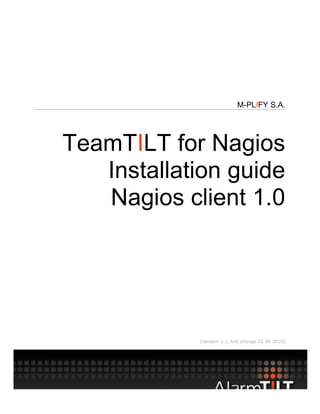Contenu connexe
Similaire à TeamTILT for Nagios - Graphical based installation Guide (11)
TeamTILT for Nagios - Graphical based installation Guide
- 2. 1 Introduction
This document helps you to install the TeamTILT client for Nagios. In few minutes you
will able to use it and to relay your alerts to all your contacts around the world.
The TeamTILT client for Nagios is a light Java application wich allowing relay your
Nagios notifications to our TeamTILT platform. When the alert is received, it is send
through many media types without any additional hardware! You can send your alerts
by SMS, voice call, email or iPhone push notification.
Page 2 of 5
Version 1.1 11.06.2010
© M-PLIFY S.A.
www.alarmtilt.com
- 3. 1 Installation
1. First of all, become the root user to install the client :
su -
2. Download « TeamTILT for Nagios » GUI version, 32 or 64 bits depending on your
system :
wget http://www.alarmtilt.com/clients/TeamTILTClientForNagios_GUI_JRE_32.tar.gz
wget http://www.alarmtilt.com/clients/TeamTILTClientForNagios_GUI_JRE_64.tar.gz
3. Unpack the archive file to start the installer :
tar xzvf TeamTILTClientForNagios_GUI_JRE_32.tar.gz
tar xzvf TeamTILTClientForNagios_GUI_JRE_64.tar.gz
4. A directory named « TeamTILTForNagios» is created, change the current directory
to it and start the « start.sh » script :
cd TeamTILTForNagios/
./start.sh
5. A first window appears for a brief presentation of our society, click Next. The
Readme file opens, click Next again.
6. The license appears; accept it by selecting the option at the bottom of the windows
and click Next.
7. Enter the path of your choice for the client installation and click Next. We suggest
you to choose the unzipped folder previously. Indeed, in this case has as owner the
Nagios user, thus the client will run as this user. If another user is the owner of the
installation directory, the client will be launched under the root identity.
8. Select the package to install and click Next.
9. The installation procedure is started and a progress bar shows you the progress.
When it’s done, click Next. The daemon is started and a cron task is added to restart
the client if a problem occurs, click Next. Now click Done to finish the installation
procedure.
Page 3 of 5
Version 1.1 11.06.2010
© M-PLIFY S.A.
www.alarmtilt.com
- 4. crontab –e –u nagios
# -------- TEAMTILT CLIENT START --------
# Added by nagios at Thu Jul 29 14:53:23 CEST 2010
*/5 * * * *
/usr/local/TeamTILTForNagios/ClientManager/sh_scripts/startTTService.sh
/usr/local/TeamTILTForNagios >>
/usr/local/TeamTILTForNagios/ClientCommunication/logs/TeamTILT_ClientCommunicatio
n.log
# -------- TEAMTILT CLIENT END ----------
10. A new window appears and suggests you to configure the client. Click on the first
Activate button to launch the communication test between the client and our TeamTILT
platform.
NOTE : The port 80 must be opened to the internet !
11. When the test is successfully finished, click on the second Activate button to launch
the subscription procedure. This account is needed for the client authentication. With it
you can login to the web interface too. Fill the different fields in and click on the
« create TeamTILT account » button. The email address and your password are your
credentials to login in the web interface.
NOTE : If you already have a TeamTILT account, select the appropriate option and
enter your login and password, you will be able to reuse your account !
12. Click now on the third Activate button to launch the communication deamon to
contact our servers.
13. Click on the last button to configure the different Nagios installation paths.
14. When all paths are configured, you can choose the hosts and services that you
want to monitor. You can do this later without problem. Simply add the contact or the
contact group « TeamTILTClient.Contact » to your hosts and services.
15. A « TeamTILT.conf » file is created, under the Nagios « etc/ » directory, with two
new notification commands, a new contact group « TeamTILTClient.group » and a new
contact « TeamTILTClient.contact ». It’s this contact or this contact group that you
must attach to your services or hosts.
16. The installation procedure is now finished, go to http://www.teamtilt.net. Login to
the web interface with your email address and your password configured earlier.
17. In the web interface, a contact group « TeamTILTClient » has been created
including the contact created during the installation prodedure. You can configure new
contacts and put those in this group, they will all be alerted by TeamTILT.
Page 4 of 5
Version 1.1 11.06.2010
© M-PLIFY S.A.
www.alarmtilt.com
- 5. 18. Search your contact and configure a telephone number for voice call and SMS
messages.
19. Desactivate a service on your monitored server and test if you receive an alert on
your phone. In the web interface, click on the « action history » button to see a list of
Nagios alerts that were generated.
Page 5 of 5
Version 1.1 11.06.2010
© M-PLIFY S.A.
www.alarmtilt.com