Microsoft Word: Working with Tables
•Télécharger en tant que PPTX, PDF•
16 j'aime•12,913 vues
This is a quick tutorial on how to use tables in Microsoft Word. Tables can be very useful in legal documents, not only for organizing data but also for formatting captions.
Signaler
Partager
Signaler
Partager
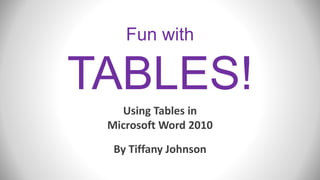
Recommandé
Contenu connexe
Tendances
Tendances (20)
Similaire à Microsoft Word: Working with Tables
Similaire à Microsoft Word: Working with Tables (20)
Plus de Tiffany Johnson
Plus de Tiffany Johnson (20)
Dernier
The Active Management Value Ratio (AMVR) is a variation of the popular cost-benefit analysis metric commonly uased in the business world the evaluate projects. The AMVR uses the incremental costs and incremental returns between an actively managed mutual fund and an index fund to evaluate the cost-efficiency, or cost-inefficiency, of an actively managed fund relative to a comparable index fund.
The AMVR allows plan sponsors, trustees, and other investment fiduciaries to avoid unwanted fiduciary liability. The AMVR allows attorneys and investors to easily assess the prudence of actively managed mutual funds in terms of investment prudence.
"Active Management Value Ratio", "AMVR" and the "InvestSense" logo are trademarks of InvestSense, LLC.The Active Management Value Ratio: The New Science of Benchmarking Investment...

The Active Management Value Ratio: The New Science of Benchmarking Investment...James Watkins, III JD CFP®
$ Love Spells^ 💎 (310) 882-6330 in Utah, UT | Psychic Reading Best Black Magic Removal Specialist Near Me Spiritual Healer Powerful Love Spells Astrologer Spell to Get Ex-Lover Back | Lost Love Spell Caster$ Love Spells^ 💎 (310) 882-6330 in Utah, UT | Psychic Reading Best Black Magi...

$ Love Spells^ 💎 (310) 882-6330 in Utah, UT | Psychic Reading Best Black Magi...PsychicRuben LoveSpells
Dernier (20)
CAFC Chronicles: Costly Tales of Claim Construction Fails

CAFC Chronicles: Costly Tales of Claim Construction Fails
Relationship Between International Law and Municipal Law MIR.pdf

Relationship Between International Law and Municipal Law MIR.pdf
Smarp Snapshot 210 -- Google's Social Media Ad Fraud & Disinformation Strategy

Smarp Snapshot 210 -- Google's Social Media Ad Fraud & Disinformation Strategy
PowerPoint - Legal Citation Form 1 - Case Law.pptx

PowerPoint - Legal Citation Form 1 - Case Law.pptx
Police Misconduct Lawyers - Law Office of Jerry L. Steering

Police Misconduct Lawyers - Law Office of Jerry L. Steering
PPT- Voluntary Liquidation (Under section 59).pptx

PPT- Voluntary Liquidation (Under section 59).pptx
The Active Management Value Ratio: The New Science of Benchmarking Investment...

The Active Management Value Ratio: The New Science of Benchmarking Investment...
$ Love Spells^ 💎 (310) 882-6330 in Utah, UT | Psychic Reading Best Black Magi...

$ Love Spells^ 💎 (310) 882-6330 in Utah, UT | Psychic Reading Best Black Magi...
Independent Call Girls Pune | 8005736733 Independent Escorts & Dating Escorts...

Independent Call Girls Pune | 8005736733 Independent Escorts & Dating Escorts...
Microsoft Word: Working with Tables
- 1. Fun with TABLES! Using Tables in Microsoft Word 2010 By Tiffany Johnson
- 2. So What’s a “Table”? • Basically just a grid – columns (vertical) – rows (horizontal) – individual cells (boxes) • Each cell can hold: – Text – Pictures – Embedded math formulas – Pretty much anything
- 3. To Insert (Create) a Table • Click the “Insert” tab • Find the “Table” icon on the left side STEP 1
- 4. To Insert (Create) a Table • Click the down-arrow under “Table” • Drag over the grid to select the dimensions of your table (number of rows and columns) • Then click to insert the table STEP 2
- 5. To Insert (Create) a Table • And VOILA! Your table appears in the word document! • Notice that Word automatically switches over to the “Table Tools” tab (everything you need to format tables) STEP 3
- 6. To Delete Rows/Columns • Click the “Layout” tab under “Table Tools” • Click the down-arrow under “Delete” • This will delete whatever row or column is currently selected (or whatever row or column was last clicked)
- 7. To Insert Rows/Columns • To add new rows or columns, click: – Insert Above – Insert Below – Insert Left – Insert Right • This will add a new row/column next to whatever row or column was last clicked)
- 8. Auto-fit to Window • This tool stretches a table across the page from the left margin to the right margin… STEP1
- 9. Auto-fit to Window So we go from this To this STEP 2
- 10. Table Alignment • On the far left side, click “Properties” • The “Table Properties” window will appear… STEP1 This refers to the position of the entire table in relation to the page.
- 11. Table Alignment • When the “Table Properties” window pops up… • Click your preferred alignment STEP 2
- 13. Text Alignment Step1 This refers to the position of the text within the individual cells. Find the “Alignment” group under the “Layout” tab…
- 14. Text Alignment Step 2 • Within the table, select the cell(s) you want to format • Then, up in the “Layout” tab, click your preferred text alignment
- 16. Column Width & Row Height • Use your mouse to hover over the table border that you want to adjust • The pointer cursor will change into a re-size cursor Step1
- 17. Column Width & Row Height • Once you have the re-size cursor, just click and drag to move the border • (Same process for rows or columns) Step 2
- 18. Merge Cells • Click and drag to select the cells that you want to merge • Find the “Merge” group on the “Layout” tab Step1 Use this tool to combine multiple cells
- 19. Merge Cells Step 2 • Click “Merge Cells” to combine selected cells
- 20. Split Cells Step 1,2,3 Use this tool to divide cells into even more cells • Select cells to divide • Click “Split Cells” • Choose how many new rows/columns you want
- 21. Step 4 • Click “OK” • Voila! Split cells! Split Cells
- 22. Resources • Office.com Online Course: “Create and Format Basic Tables” http://office.microsoft.com/en-us/word-help/tables-i-create-and-format-basic-tables- RZ001200716.aspx • Office.com Article: “Insert of Create a Table” http://office.microsoft.com/en-us/word-help/insert-or-create-a-table-HA010034300.aspx • YouTube (from Techucomp.com): “Word 2010 Tutorial: Creating Tables” (Lesson 16.2) http://www.youtube.com/watch?v=2YkoY-Xa_T4
- 23. More Resources • Office.com Article: “Word 2010 QuickSteps: Chapter 6 Using Tables” http://office.microsoft.com/en-us/word-help/word-2010-quicksteps- chapter-6-using-tables-HA102264017.aspx • AddictiveTips.com: “Word 2010: Insert Tables & Formulas” http://www.addictivetips.com/microsoft-office/word-2010-insert-tables-formulas/ • Office.com Article: “Resize a Table Column or Row” http://office.microsoft.com/en-us/word-help/resize-a-table-column-or-row- HA102653846.aspx
