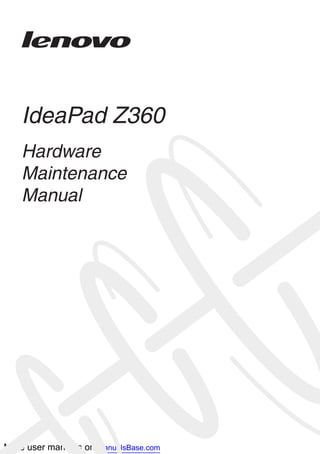
User manuals on ManualsBase
- 1. More user manuals on ManualsBase.com IdeaPad Z360 Hardware Maintenance Manual
- 2. More user manuals on ManualsBase.com Note: Before using this information and the product it supports, be sure to read the general information under “Notices” on page 84. First Edition (June 2010) © Copyright Lenovo 2010. All rights reserved. LENOVO products, data, computer software, and services have been developed exclusively at private expense and are sold to governmental entities as commercial items as defined by 48 C.F.R. 2.101 with limited and restricted rights to use, reproduction and disclosure. LIMITED AND RESTRICTED RIGHTS NOTICE: If products, data, computer software, or services are delivered pursuant a General Services Administration ″GSA″ contract, use, reproduction, or disclosure is subject to restrictions set forth in Contract No. GS-35F-05925. © 2010 Lenovo
- 3. More user manuals on ManualsBase.com iii Contents About this manual........................................ iv Safety information......................................... 1 General safety................................................. 2 Electrical safety............................................... 3 Safety inspection guide................................... 5 Handling devices that are sensitive to electrostatic discharge..................................... 6 Grounding requirements.................................. 6 Safety notices: multilingual translations.......... 7 Laser compliance statement......................... 14 Important service information.................... 16 Strategy for replacing FRUs.......................... 16 Strategy for replacing a hard disk drive.............17 Important notice for replacing a system board ....17 Important information about replacing RoHS compliant FRUs............................................. 18 General checkout ....................................... 19 What to do first.............................................. 20 Power system checkout................................ 21 Checking the AC adapter ..................................21 Checking operational charging..........................21 Checking the battery pack ................................22 Related service information....................... 23 Restoring the factory contents by using OneKey Recovery......................................... 23 Restore of factory default..................................23 Using recovery discs.........................................23 Passwords..................................................... 24 Power-on password...........................................24 Supervisor password ........................................24 Power management...................................... 25 Screen blank mode............................................25 Sleep (standby) mode.......................................25 Hibernation mode..............................................26 Lenovo IdeaPad Z360.................................. 27 Specifications................................................ 27 Status indicators............................................ 29 Fn key combinations..................................... 31 FRU replacement notices.............................. 32 Screw notices ...................................................32 Removing and replacing an FRU.................. 33 1010 Battery pack..............................................34 1020 Dummy card.............................................35 1030 Hard disk drive (HDD)/PCI Express Mini Card slot cover..................................................36 1040 Hard disk drive .........................................37 1050 Optical drive..............................................38 1060 PCI Express Mini Card for wireless LAN/WAN..........................................................39 1070 DIMM/thermal slot coverr.........................41 1080 DIMM........................................................42 1090 Fan assembly and Heat Sink assembly.... 43 1100 CPU..........................................................46 1110 Keyboard...................................................47 1120 Keyboard bezel.........................................49 1130 Speakers, power board and touch inductive panel...................................................53 1140 System board............................................. 55 1150 LCD unit....................................................57 1160 Base cover................................................59 1170 LCD front bezel.........................................62 1180 LCD panel and hinges..............................63 1190 Integrated camera.....................................65 1200 Antenna assembly and LCD cover ..........66 Locations....................................................... 67 Front view..........................................................67 Right-side view..................................................68 Bottom and Left-side view ................................68 Parts list......................................................... 69 Overall...............................................................70 LCD FRUs.........................................................75 Keyboard...........................................................77 Miscellaneous parts...........................................80 AC adapters.......................................................81 Power cords.......................................................82 Notices......................................................... 84 Trademarks................................................... 85
- 4. More user manuals on ManualsBase.com iv About this manual This manual contains service and reference information for the following Lenovo IdeaPad product: Lenovo IdeaPad Z360 Use this manual to troubleshoot problems. The manual is divided into the following sections: The common sections provide general information, guidelines, and safety•• information required for servicing computers. The product-specific section includes service, reference, and product-specific•• parts information. Important: This manual is intended only for trained servicers who are familiar with Lenovo IdeaPad products. Use this manual to troubleshoot problems effectively. Before servicing a Lenovo IdeaPad product, make sure to read all the information under “Safety information” on page 1 and “Important service information” on page 16.
- 5. More user manuals on ManualsBase.com 1 Safety information Safety information This chapter presents the following safety information that you need to get familiar with before you service an IdeaPad Z360 computer: •• “General safety” on page 2 •• “Electrical safety” on page 3 •• “Safety inspection guide” on page 5 •• “Handling devices that are sensitive to electrostatic discharge” on page 6 •• “Grounding requirements” on page 6 •• “Safety notices: multilingual translations” on page 7 •• “Laser compliance statement” on page 14
- 6. More user manuals on ManualsBase.com 2 IdeaPad Z360 Hardware Maintenance Manual General safety Follow these rules below to ensure general safety: Observe a good housekeeping in the area where the machines are put•• during and after the maintenance. When lifting any heavy object:•• 1. Make sure that you can stand safely without slipping. 2. Distribute the weight of the object equally between your feet. 3. Use a slow lifting force. Never move suddenly or twist when you attempt to lift it. 4. Lift it by standing or pushing up with your leg muscles; this action could avoid the strain from the muscles in your back. Do not attempt to lift any object that weighs more than 16 kg (35 lb) or that you think is too heavy for you. Do not perform any action that causes hazards to the customer, or that•• makes the machine unsafe. Before you start the machine, make sure that other service representatives•• and the customer are not in a hazardous position. Place removed covers and other parts in a safe place, keeping them away•• from all personnel, while you are servicing the machine. Keep your toolcase away from walk areas so that other people will not trip it•• over. Do not wear loose clothing that can be trapped in the moving parts of the•• machine. Make sure that your sleeves are fastened or rolled up above your elbows. If your hair is long, fasten it. Insert the ends of your necktie or scarf inside clothing or fasten it with the•• nonconductive clip, about 8 centimeters (3 inches) from the end. Do not wear jewelry, chains, metal-frame eyeglasses, or metal fasteners for•• your clothing. Attention: Metal objects are good electrical conductors. Wear safety glasses when you are hammering, drilling, soldering, cutting•• wire, attaching springs, using solvents, or working in any other conditions that may be hazardous to your eyes. After service, reinstall all safety shields, guards, labels, and ground wires.•• Replace any safety device that is worn or defective. Reinstall all covers correctly before returning the machine to the customer.•• Fan louvers on the machine help to prevent the overheating of internal•• components. Do not obstruct fan louvers or cover them with labels or stickers.
- 7. More user manuals on ManualsBase.com 3 Safety information Electrical safety Observe the following rules when working on electrical equipments. Important: Use only approved tools and test equipments. Some hand tools have handles covered with a soft material that does not insulate you when working with live electrical currents. Many customers have rubber floor mats near their machines that contain small conductive fibers to decrease electrostatic discharges. Do not use such kind of mat to protect yourself from electrical shock. Find the room emergency power-off (EPO) switch, disconnecting the switch•• or electrical outlet. If an electrical accident occurs, you can then operate the switch or unplug the power cord quickly. Do not work alone under hazardous conditions or near the equipment that•• has hazardous voltages. Disconnect all power before:•• – Performing a mechanical inspection – Working near power supplies – Removing or installing main units Before you start to work on the machine, unplug the power cord. If you•• cannot unplug it, ask the customer to power-off the wall box that supplies power to the machine, and to lock the wall box in the off position. If you need to work on a machine that has exposed electrical circuits,•• observe the following precautions: – Ensure that another person, familiar with the power-off controls, is near you. Attention: Another person must be there to switch off the power, if necessary. – Use only one hand when working with powered-on electrical equipment; keep the other hand in your pocket or behind your back. Attention: An electrical shock can occur only when there is a complete circuit. By observing the above rule, you may prevent a current from passing through your body. – When using testers, set the controls correctly and use the approved probe leads and accessories for that tester. – Stand on suitable rubber mats (obtained locally, if necessary) to insulate you from grounds such as metal floor strips and machine frames. Observe the special safety precautions when you work with very high voltages; instructions for these precautions are in the safety sections of maintenance information. Be extremely careful when you measure the high voltages. Regularly inspect and maintain your electrical hand tools for safe operational•• condition. Do not use worn or broken tools and testers.•• Never assume that power has been disconnected from a circuit. First, check•• it to make sure that it has been powered off.
- 8. More user manuals on ManualsBase.com 4 IdeaPad Z360 Hardware Maintenance Manual Always look carefully for possible hazards in your work area. Examples of•• these hazards are moist floors, nongrounded power extension cables, power surges, and missing safety grounds. Do not touch live electrical circuits with the reflective surface of a plastic•• dental mirror. The surface is conductive; such touching can cause personal injury and machine damage. Do not service the following parts with the power on when they are removed•• from their normal operating places in a machine: – Power supply units – Pumps – Blowers and fans – Motor generators and similar units. (This practice ensures correct grounding of the units.) If an electrical accident occurs:•• – Caution: do not become a victim yourself. – Switch off the power. – Send the victim to get medical aid.
- 9. More user manuals on ManualsBase.com 5 Safety information Safety inspection guide The purpose of this inspection guide is to assist you in identifying potential unsafe conditions. As each machine was designed and built, required safety items were installed to protect users and service personnel from injury. This guide addresses only those items. You should use good judgment to identify potential safety hazards according to the attachment of non-Lenovo IdeaPad features or options not covered by this inspection guide. If any unsafe conditions are present, you must determine how serious the apparent hazard could be and whether you can continue without first correcting the problem. Consider these conditions and the safety hazards they present: Electrical hazards, especially primary power (primary voltage on the frame•• can cause serious or fatal electrical shock) Explosive hazards, such as a damaged CRT face or a bulging capacitor•• Mechanical hazards, such as loose or missing hardware•• To determine whether there are any potential unsafe conditions, use the following checklist at the beginning of every service task. Begin the checks with the power off, and the power cord disconnected. Checklist: 1. Check exterior covers for damage (loose, broken, or sharp edges). 2. Turn off the computer. Disconnect the power cord. 3. Check the power cord for: a. A third-wire ground connector in good condition. Use a meter to measure third-wire ground continuity for 0.1 ohm or less between the external ground pin and the frame ground. b. The power cord should be the type specified in the parts list. c. Insulation must not be frayed or worn. 4. Check for cracked or bulging batteries. 5. Remove the cover. 6. Check for any obvious non-Lenovo IdeaPad alterations. Use good judgment as to the safety of any non-Lenovo IdeaPad alterations. 7. Check inside the unit for any obvious unsafe conditions, such as metal filings, contamination, water or other liquids, or signs of fire or smoke damage. 8. Check for worn, frayed, or pinched cables.
- 10. More user manuals on ManualsBase.com 6 IdeaPad Z360 Hardware Maintenance Manual Handling devices that are sensitive to electrostatic discharge Any computer part containing transistors or integrated circuits (ICs) should be considered sensitive to electrostatic discharge (ESD). ESD damage can occur when there is a difference in charge between objects. Protect against ESD damage by equalizing the charge so that the machine, the part, the work mat, and the person handling the part are all at the same charge. Notes: 1. Use product-specific ESD procedures when they exceed the requirements noted here. 2. Make sure that the ESD protective devices you use have been certified (ISO 9000) as fully effective. When handling ESD-sensitive parts: Keep the parts in protective packages until they are inserted into the product.•• Avoid contact with other people.•• Wear a grounded wrist strap against your skin to eliminate static on your•• body. Prevent the part from touching your clothing. Most clothing is insulative and•• retains a charge even when you are wearing a wrist strap. Use the black side of a grounded work mat to provide a static-free work•• surface. The mat is especially useful when handling ESD-sensitive devices. Select a grounding system, such as those listed below, to provide protection•• that meets the specific service requirement. Note: The use of a grounding system to guard against ESD damage is desirable but not necessary. – Attach the ESD ground clip to any frame ground, ground braid, or green- wire ground. – When working on a double-insulated or battery-operated system, use an ESD common ground or reference point. You can use coax or connector- outside shells on these systems. – Use the round ground prong of the ac plug on ac-operated computers. Grounding requirements Electrical grounding of the computer is required for operator safety and correct system function. Proper grounding of the electrical outlet can be verified by a certified electrician.
- 11. More user manuals on ManualsBase.com 7 Safety information Safety notices: multilingual translations The safety notices in this section are provided in English, French, German, Hebrew, Italian, Japanese, and Spanish. Safety notice 1 Before the computer is powered on after FRU replacement, make sure all screws, springs, and other small parts are in place and are not left loose inside the computer. Verify this by shaking the computer and listening for rattling sounds. Metallic parts or metal flakes can cause electrical shorts. Avant de remettre l’ordinateur sous tension après remplacement d’une unité en clientèle, vérifiez que tous les ressorts, vis et autres pièces sont bien en place et bien fixées. Pour ce faire, secouez l’unité et assurez-vous qu’aucun bruit suspect ne se produit. Des pièces métalliques ou des copeaux de métal pourraient causer un court-circuit. Bevor nach einem FRU-Austausch der Computer wieder angeschlossen wird, muß sichergestellt werden, daß keine Schrauben, Federn oder andere Kleinteile fehlen oder im Gehäuse vergessen wurden. Der Computer muß geschüttelt und auf Klappergeräusche geprüft werden. Metallteile oder-splitter können Kurzschlüsse erzeugen. Prima di accendere l’elaboratore dopo che é stata effettuata la sostituzione di una FRU, accertarsi che tutte le viti, le molle e tutte le altri parti di piccole dimensioni siano nella corretta posizione e non siano sparse all’interno dell’elaboratore. Verificare ciò scuotendo l’elaboratore e prestando attenzione ad eventuali rumori; eventuali parti o pezzetti metallici possono provocare cortocircuiti pericolosi. Antes de encender el sistema despues de sustituir una FRU, compruebe que todos los tornillos, muelles y demás piezas pequeñas se encuentran en su sitio y no se encuentran sueltas dentro del sistema. Compruébelo agitando el sistema y escuchando los posibles ruidos que provocarían. Las piezas metálicas pueden causar cortocircuitos eléctricos.
- 12. More user manuals on ManualsBase.com 8 IdeaPad Z360 Hardware Maintenance Manual Safety notice 2 DANGER Some standby batteries contain a small amount of nickel and cadmium. Do not disassemble a standby battery, recharge it, throw it into fire or water, or short- circuit it. Dispose of the battery as required by local ordinances or regulations. Use only the battery in the appropriate parts listing. Use of an incorrect battery can result in ignition or explosion of the battery. Certaines batteries de secours contiennent du nickel et du cadmium. Ne les démontez pas, ne les rechargez pas, ne les exposez ni au feu ni à l’eau. Ne les mettez pas en court-circuit. Pour les mettre au rebut, conformez-vous à la réglementation en vigueur. Lorsque vous remplacez la pile de sauvegarde ou celle de l’horloge temps réel, veillez à n’utiliser que les modèles cités dans la liste de pièces détachées adéquate. Une batterie ou une pile inappropriée risque de prendre feu ou d’exploser. Die Bereitschaftsbatterie, die sich unter dem Diskettenlaufwerk befindet, kann geringe Mengen Nickel und Cadmium enthalten. Sie darf nicht zerlegt, wiederaufgeladen, kurzgeschlossen, oder Feuer oder Wasser ausgesetzt werden. Bei der Entsorgung die örtlichen Bestimmungen für Sondermüll beachten. Beim Ersetzen der Bereitschafts-oder Systembatterie nur Batterien des Typs verwenden, der in der Ersatzteilliste aufgeführt ist. Der Einsatz falscher Batterien kann zu Entzündung oder Explosion führen. Alcune batterie di riserva contengono una piccola quantità di nichel e cadmio. Non smontarle, ricaricarle, gettarle nel fuoco o nell’acqua né cortocircuitarle. Smaltirle secondo la normativa in vigore (DPR 915/82, successive disposizioni e disposizioni locali). Quando si sostituisce la batteria dell’RTC (real time clock) o la batteria di supporto, utilizzare soltanto i tipi inseriti nell’appropriato Catalogo parti. L’impiego di una batteria non adatta potrebbe determinare l’incendio o l’esplosione della batteria stessa. Algunas baterías de reserva contienen una pequeña cantidad de níquel y cadmio. No las desmonte, ni recargue, ni las eche al fuego o al agua ni las cortocircuite. Deséchelas tal como dispone la normativa local. Utilice sólo baterías que se encuentren en la lista de piezas. La utilización de una batería no apropiada puede provocar la ignición o explosión de la misma.
- 13. More user manuals on ManualsBase.com 9 Safety information Safety notice 3 DANGER The battery pack contains small amounts of nickel. Do not disassemble it, throw it into fire or water, or short-circuit it. Dispose of the battery pack as required by local ordinances or regulations. Use only the battery in the appropriate parts listing when replacing the battery pack. Use of an incorrect battery can result in ignition or explosion of the battery. La batterie contient du nickel. Ne la démontez pas, ne l’exposez ni au feu ni à l’eau. Ne la mettez pas en court-circuit. Pour la mettre au rebut, conformez-vous à la réglementation en vigueur. Lorsque vous remplacez la batterie, veillez à n’utiliser que les modèles cités dans la liste de pièces détachées adéquate. En effet, une batterie inappropriée risque de prendre feu ou d’exploser. Akkus enthalten geringe Mengen von Nickel. Sie dürfen nicht zerlegt, wiederaufgeladen, kurzgeschlossen, oder Feuer oder Wasser ausgesetzt werden. Bei der Entsorgung die örtlichen Bestimmungen für Sondermüll beachten. Beim Ersetzen der Batterie nur Batterien des Typs verwenden, der in der Ersatzteilliste aufgeführt ist. Der Einsatz falscher Batterien kann zu Entzündung oder Explosion führen. La batteria contiene piccole quantità di nichel. Non smontarla, gettarla nel fuoco o nell’acqua né cortocircuitarla. Smaltirla secondo la normativa in vigore (DPR 915/82, successive disposizioni e disposizioni locali). Quando si sostituisce la batteria, utilizzare soltanto i tipi inseriti nell’appropriato Catalogo parti. L’impiego di una batteria non adatta potrebbe determinare l’incendio o l’esplosione della batteria stessa. Las baterías contienen pequeñas cantidades de níquel. No las desmonte, ni recargue, ni las eche al fuego o al agua ni las cortocircuite. Deséchelas tal como dispone la normativa local. Utilice sólo baterías que se encuentren en la lista de piezas al sustituir la batería. La utilización de una batería no apropiada puede provocar la ignición o explosión de la misma.
- 14. More user manuals on ManualsBase.com 10 IdeaPad Z360 Hardware Maintenance Manual Safety notice 4 DANGER The lithium battery can cause a fire, an explosion, or a severe burn. Do not recharge it, remove its polarized connector, disassemble it, heat it above 100°C (212°F), incinerate it, or expose its cell contents to water. Dispose of the battery as required by local ordinances or regulations. Use only the battery in the appropriate parts listing. Use of an incorrect battery can result in ignition or explosion of the battery. La pile de sauvegarde contient du lithium. Elle présente des risques d’incendie, d’explosion ou de brûlures graves. Ne la rechargez pas, ne retirez pas son connecteur polarisé et ne la démontez pas. Ne l’exposez pas à une temperature supérieure à 100°C, ne la faites pas brûler et n’en exposez pas le contenu à l’eau. Mettez la pile au rebut conformément à la réglementation en vigueur. Une pile inappropriée risque de prendre feu ou d’exploser. Die Systembatterie ist eine Lithiumbatterie. Sie kann sich entzünden, explodieren oder schwere Verbrennungen hervorrufen. Batterien dieses Typs dürfen nicht aufgeladen, zerlegt, über 100 C erhitzt oder verbrannt werden. Auch darf ihr Inhalt nicht mit Wasser in Verbindung gebracht oder der zur richtigen Polung angebrachte Verbindungsstecker entfernt werden. Bei der Entsorgung die örtlichen Bestimmungen für Sondermüll beachten. Beim Ersetzen der Batterie nur Batterien des Typs verwenden, der in der Ersatzteilliste aufgeführt ist. Der Einsatz falscher Batterien kann zu Entzündung oder Explosion führen. La batteria di supporto e una batteria al litio e puo incendiarsi, esplodere o procurare gravi ustioni. Evitare di ricaricarla, smontarne il connettore polarizzato, smontarla, riscaldarla ad una temperatura superiore ai 100 gradi centigradi, incendiarla o gettarla in acqua. Smaltirla secondo la normativa in vigore (DPR 915/82, successive disposizioni e disposizioni locali). L’impiego di una batteria non adatta potrebbe determinare l’incendio o l’esplosione della batteria stessa. La batería de repuesto es una batería de litio y puede provocar incendios, explosiones o quemaduras graves. No la recargue, ni quite el conector polarizado, ni la desmonte, ni caliente por encima de los 100°C (212°F), ni la incinere ni exponga el contenido de sus celdas al agua. Deséchela tal como dispone la normativa local.
- 15. More user manuals on ManualsBase.com 11 Safety information Safety notice 5 If the LCD breaks and the fluid from inside the LCD gets into your eyes or on your hands, immediately wash the affected areas with water at least for 15 minutes. Seek medical care if any symptoms caused by the fluid are present after washing. Si le panneau d’affichage à cristaux liquides se brise et que vous recevez dans les yeux ou sur les mains une partie du fluide, rincez-les abondamment pendant au moins quinze minutes. Consultez un médecin si des symptômes persistent après le lavage. Die Leuchtstoffröhre im LCD-Bildschirm enthält Quecksilber. Bei der Entsorgung die örtlichen Bestimmungen für Sondermüll beachten. Der LCD-Bildschirm besteht aus Glas und kann zerbrechen, wenn er unsachgemäß behandelt wird oder der Computer auf den Boden fällt. Wenn der Bildschirm beschädigt ist und die darin befindliche Flüssigkeit in Kontakt mit Haut und Augen gerät, sollten die betroffenen Stellen mindestens 15 Minuten mit Wasser abgespült und bei Beschwerden anschließend ein Arzt aufgesucht werden. Nel caso che caso l’LCD si dovesse rompere ed il liquido in esso contenuto entrasse in contatto con gli occhi o le mani, lavare immediatamente le parti interessate con acqua corrente per almeno 15 minuti; poi consultare un medico se i sintomi dovessero permanere. Si la LCD se rompe y el fluido de su interior entra en contacto con sus ojos o sus manos, lave inmediatamente las áreas afectadas con agua durante 15 minutos como mínimo. Obtenga atención medica si se presenta algún síntoma del fluido despues de lavarse.
- 16. More user manuals on ManualsBase.com 12 IdeaPad Z360 Hardware Maintenance Manual Safety notice 6 DANGER To avoid shock, do not remove the plastic cover that protects the lower part of the inverter card. Afin d’éviter tout risque de choc électrique, ne retirez pas le cache en plastique protégeant la partie inférieure de la carte d’alimentation. Aus Sicherheitsgründen die Kunststoffabdeckung, die den unteren Teil der Spannungswandlerplatine umgibt, nicht entfernen. Per evitare scosse elettriche, non rimuovere la copertura in plastica che avvolge la parte inferiore della scheda invertitore. Para evitar descargas, no quite la cubierta de plástico que rodea la parte baja de la tarjeta invertida. Safety notice 7 DANGER Though the main batteries have low voltage, a shorted or grounded battery can produce enough current to burn personnel or combustible materials. Bien que le voltage des batteries principales soit peu élevé, le court-circuit ou la mise à la masse d’une batterie peut produire suffisamment de courant pour brûler des matériaux combustibles ou causer des brûlures corporelles graves. Obwohl Hauptbatterien eine niedrige Spannung haben, können sie doch bei Kurzschluß oder Erdung genug Strom abgeben, um brennbare Materialien zu entzünden oder Verletzungen bei Personen hervorzurufen. Sebbene le batterie di alimentazione siano a basso voltaggio, una batteria in corto circuito o a massa può fornire corrente sufficiente da bruciare materiali combustibili o provocare ustioni ai tecnici di manutenzione. Aunque las baterías principales tienen un voltaje bajo, una batería cortocircuitada o con contacto a tierra puede producir la corriente suficiente como para quemar material combustible o provocar quemaduras en el personal.
- 17. More user manuals on ManualsBase.com 13 Safety information Safety notice 8 DANGER Before removing any FRU, turn off the computer, unplug all power cords from electrical outlets, remove the battery pack, and then disconnect any interconnecting cables. Avant de retirer une unité remplaçable en clientèle, mettez le système hors tension, débranchez tous les cordons d’alimentation des socles de prise de courant, retirez la batterie et déconnectez tous les cordons d’interface. Die Stromzufuhr muß abgeschaltet, alle Stromkabel aus der Steckdose gezogen, der Akku entfernt und alle Verbindungskabel abgenommen sein, bevor eine FRU entfernt wird. Prima di rimuovere qualsiasi FRU, spegnere il sistema, scollegare dalle prese elettriche tutti i cavi di alimentazione, rimuovere la batteria e poi scollegare i cavi di interconnessione. Antes de quitar una FRU, apague el sistema, desenchufe todos los cables de las tomas de corriente eléctrica, quite la batería y, a continuación, desconecte cualquier cable de conexión entre dispositivos.
- 18. More user manuals on ManualsBase.com 14 IdeaPad Z360 Hardware Maintenance Manual Laser compliance statement Some models of Lenovo IdeaPad computer are equipped from the factory with an optical storage device such as a CD-ROM drive or a DVD-ROM drive. Such devices are also sold separately as options. If one of these drives is installed, it is certified in the U.S. to conform to the requirements of the Department of Health and Human Services 21 Code of Federal Regulations (DHHS 21 CFR) Subchapter J for Class 1 laser products. Elsewhere, the drive is certified to conform to the requirements of the International Electrotechnical Commission (IEC) 825 and CENELEC EN 60 825 for Class 1 laser products. If a CD-ROM drive, a DVD-ROM drive, or another laser device is installed, note the following: CAUTION Use of controls or adjustments or performance of procedures other than those specified herein might result in hazardous radiation exposure. O uso de controles, ajustes ou desempenho de procedimentos diferentes daqueles aqui especificados pode resultar em perigosa exposição à radiação. Pour éviter tout risque d’exposition au rayon laser, respectez les consignes de réglage et d’utilisation des commandes, ainsi que les procédures décrites. Werden Steuer- und Einstellelemente anders als hier festgesetzt verwendet, kann gefährliche Laserstrahlung auftreten. L’utilizzo di controlli, regolazioni o l’esecuzione di procedure diverse da quelle specificate possono provocare l’esposizione a. El uso de controles o ajustes o la ejecución de procedimientos distintos de los aquí especificados puede provocar la exposición a radiaciones peligrosas. Opening the CD-ROM drive, the DVD-ROM drive, or any other optical storage device could result in exposure to hazardous laser radiation. There are no serviceable parts inside those drives. Do not open.
- 19. More user manuals on ManualsBase.com 15 Safety information A CD-ROM drive, a DVD-ROM drive, or any other storage device installed may contain an embedded Class 3A or Class 3B laser diode. Note the following: DANGER Emits visible and invisible laser radiation when open. Do not stare into the beam, do not view directly with optical instruments, and avoid direct exposure to the beam. Radiação por raio laser ao abrir. Não olhe fixo no feixe de luz, não olhe diretamente por meio de instrumentos óticos e evite exposição direta com o feixe de luz. Rayonnement laser si carter ouvert. Évitez de fixer le faisceau, de le regarder directement avec des instruments optiques, ou de vous exposer au rayon. Laserstrahlung bei geöffnetem Gerät. Nicht direkt oder über optische Instrumente in den Laserstrahl sehen und den Strahlungsbereich meiden. Kinyitáskor lézersugár ! Ne nézzen bele se szabad szemmel, se optikai eszközökkel. Kerülje a sugárnyalábbal való érintkezést! Aprendo l’unità vengono emesse radiazioni laser. Non fissare il fascio, non guardarlo direttamente con strumenti ottici e evitare l’esposizione diretta al fascio. Radiación láser al abrir. No mire fijamente ni examine con instrumental óptico el haz de luz. Evite la exposición directa al haz.
- 20. More user manuals on ManualsBase.com 16 IdeaPad Z360 Hardware Maintenance Manual Important service information This chapter presents the following important service information: •• “Strategy for replacing FRUs” on page 16 – “Strategy for replacing a hard disk drive” on page 17 – “Important notice for replacing a system board ” on page 17 •• “Important information about replacing RoHS compliant FRUs” on page 18 Important: BIOS and device driver fixes are customer-installable. The BIOS and device drivers are posted on the customer support site: http://consumersupport.lenovo.com/. Strategy for replacing FRUs Before replacing parts: Make sure that all software fixes, drivers, and BIOS downloads are installed before replacing any FRUs listed in this manual. After a system board is replaced, ensure that the latest BIOS is loaded to the system board before completing the service action. To download software fixes, drivers, and BIOS, follow the steps below: 1. Go to http://consumersupport.lenovo.com/. 2. Enter a serial number or select a product or use Lenovo smart downloading. 3. Select the BIOS/Driver/Applications and download. 4. Follow the directions on the screen and install the necessary software.
- 21. More user manuals on ManualsBase.com 17 Important service information Use the following strategy to prevent unnecessary expense for replacing and servicing FRUs: If you are instructed to replace an FRU, but the replacement does not solve•• the problem, reinstall the original FRU before you continue. Some computers have both a processor board and a system board. If you•• are instructed to replace either of them, and replacing one of them does not solve the problem, reinstall that board, and then replace the other one. If an adapter or a device consists of more than one FRU, any of the FRUs•• may be the cause of the error. Before replacing the adapter or device, remove the FRUs one by one to see if the symptoms change. Replace only the FRU that changed the symptoms. Attention: The setup configuration on the computer you are servicing may have been customized. Running Automatic Configuration may alter the settings. Note the current configuration settings (using the View Configuration option); then, when service has been completed, verify that those settings remain in effect. Strategy for replacing a hard disk drive Always try to run a low-level format before replacing a hard disk drive. This will cause all customer data on the hard disk to be lost. Make sure that the customer has a current backup of the data before performing this action. Attention: The drive startup sequence in the computer you are servicing may have been changed. Be extremely careful during write operations such as copying, saving, or formatting. If you select an incorrect drive, data or programs can be overwritten. Important notice for replacing a system board Some components mounted on a system board are very sensitive. Improper handling can cause damage to those components, and may cause a system malfunction. Attention: When handling a system board: Do not drop the system board or apply any excessive force to it.•• Avoid rough handling of any kind.•• Avoid bending the system board and hard pushing to prevent cracking at•• each BGA (Ball Grid Array) chipset.
- 22. More user manuals on ManualsBase.com 18 IdeaPad Z360 Hardware Maintenance Manual Important information about replacing RoHS compliant FRUs RoHS, The Restriction of Hazardous Substances in Electrical and Electronic Equipment Directive (2002/95/EC) is a European Union legal requirement affecting the global electronics industry. RoHS requirements must be implemented on Lenovo products placed on the market after June 2006. Products on the market before June 2006 are not required to have RoHS compliant parts. If the original FRU parts are non-compliant, replacement parts can also be non-compliant. In all cases if the original FRU parts are RoHS compliant, the replacement part must also be RoHS compliant. Note: RoHS and non-RoHS FRU part numbers with the same fit and function are identified with unique FRU part numbers. Lenovo plans to transit to RoHS compliance well before the implementation date and expects its suppliers to be ready to support Lenovo’s requirements and schedule in the EU. Products sold in 2005 and 2006 will contain some RoHS compliant FRUs. The following statement pertains to these products and any product Lenovo produces containing RoHS compliant FRUs. RoHS compliant FRUs have unique FRU part numbers. Before or after the RoHS implementation date, failed RoHS compliant parts must always be replaced with RoHS compliant ones, so only the FRUs identified as compliant in the system HMM or direct substitutions for those FRUs may be used. Products marketed before June 2006 Products marketed after June 2006 Current or original part Replacement FRU Current or original part Replacement FRU Non-RoHS Can be Non-RoHS Must be RoHS Must be RoHS Non-RoHS Can be RoHS Non-RoHS Can sub to RoHS RoHS Must be RoHS Note: A direct substitution is a part with a different FRU part number that is automatically shipped by the distribution center at the time of the order.
- 23. More user manuals on ManualsBase.com 19 General checkout General checkout This chapter presents the following information: •• “What to do first” on page 20 •• “Power system checkout” on page 21 Before you go to the checkout, make sure to read the following important notes: Important notes: • Only certified trained personnel can service the computer. • Before replacing any FRU, read the entire page on removing and replacing FRUs. • When you replace FRUs, use new nylon-coated screws. • Be extremely careful during such write operations as copying, saving, or formatting. Drives in the computer that you are servicing sequence might have been altered. If you select an incorrect drive, data or programs might be overwritten. • Replace an FRU only with another FRU of the correct model. When you replace an FRU, make sure that the machine model and the FRU part number are correct by referring to the FRU parts list. • An FRU should not be replaced just because of a single, unreproducible failure. Single failures can occur for a variety of reasons that have nothing to do with a hardware defect, such as cosmic radiation, electrostatic discharge, or software errors. Consider replacing an FRU only when a problem recurs. If you suspect that an FRU is defective, clear the error logs and run the test again. If the error does not recur, do not replace the FRU. • Be careful not to replace a nondefective FRU.
- 24. More user manuals on ManualsBase.com 20 IdeaPad Z360 Hardware Maintenance Manual What to do first When you do return an FRU, you must include the following information in the parts exchange form or parts return form that you attach to it: 1. Name and phone number of servicer 2. Date of service 3. Date on which the machine failed 4. Date of purchase 5. Procedure index and page number in which the failing FRU was detected 6. Failing FRU name and part number 7. Machine type, model number, and serial number 8. Customer’s name and address Note for warranty: During the warranty period, the customer may be responsible for repair costs if the computer damage was caused by misuse, accident, modification, unsuitable physical or operating environment, or improper maintenance by the customer. The following is a list of some common items that are not covered under warranty and some symptoms that might indicate that the system was subjected to stress beyond normal use. Before checking problems with the computer, determine whether the damage is covered under the warranty by referring to the following list: The following are not covered under warranty: LCD panel cracked from the application of excessive force or from being•• dropped Scratched (cosmetic) parts•• Distortion, deformation, or discoloration of the cosmetic parts•• Plastic parts, latches, pins, or connectors that have been cracked or broken•• by excessive force Damage caused by liquid spilled into the system•• Damage caused by the improper insertion of a PC Card or the installation of•• an incompatible card Improper•• disc insertion or use of an optical drive Diskette drive damage caused by pressure on the diskette drive cover,•• foreign material in the drive, or the insertion of a diskette with multiple labels Damaged or bent diskette eject button•• Fuses blown by attachment of a nonsupported device•• Forgotten computer password (making the computer unusable)•• Sticky keys caused by spilling a liquid onto the keyboard•• Use of an incorrect AC adapter on laptop products•• The following symptoms might indicate damage caused by nonwarranted activities: Missing parts might be a symptom of unauthorized service or modification.•• If the spindle of a hard disk drive becomes noisy, it may have been subjected•• to excessive force, or dropped.
- 25. More user manuals on ManualsBase.com 21 General checkout Power system checkout To verify a symptom, follow the steps below: 1. Turn off the computer. 2. Remove the battery pack. 3. Connect the AC adapter. 4. Make sure that power is supplied when you turn on the computer. 5. Turn off the computer. 6. Disconnect the AC adapter and install the charged battery pack. 7. Make sure that the battery pack supplies power when you turn on the computer. If you suspect a power problem, see the appropriate one of the following power supply checkouts: •• “Checking the AC adapter ” on page 21 •• “Checking operational charging” on page 21 •• “Checking the battery pack ” on page 22 Checking the AC adapter You are here because the computer fails only when the AC adapter is used. If the power-on indicator does not turn on, check the power cord of the AC•• adapter for correct continuity and installation. If the computer does not charge during operation, go to•• “Checking operational charging”. To check the AC adapter, follow the steps below: 1. Unplug the AC adapter cable from the computer. 2. Measure the output voltage at the plug of the AC adapter cable. See the following figure: 2 1 Voltage (V DC) +20 0 Pin 1 2 Note: Output voltage for the AC adapter pin No. 2 may differ from the one you are servicing. 3. If the voltage is not correct, replace the AC adapter. 4. If the voltage is acceptable, do the following: Replace the system board.•• If the problem continues, go to•• “Lenovo IdeaPad Z360” on page 27. Note: Noise from the AC adapter does not always indicate a defect. Checking operational charging To check whether the battery charges properly during operation, use a discharged battery pack or a battery pack that has less than 50% of the total power remaining when installed in the computer.
- 26. More user manuals on ManualsBase.com 22 IdeaPad Z360 Hardware Maintenance Manual Perform operational charging. If the battery status indicator or icon does not light on, remove the battery pack and let it return to room temperature. Reinstall the battery pack. If the charge indicator or icon is still off, replace the battery pack. If the charge indicator still does not light on, replace the system board. Then reinstall the battery pack. If it is still not charged, go to the next section. Checking the battery pack Battery charging does not start until the Power Meter shows that less than 95% of the total power remains; under this condition the battery pack can charge to 100% of its capacity. This protects the battery pack from being overcharged or from having a shortened life. To check your battery, move your cursor to the Power Meter icon in the icon tray of the Windows® taskbar and wait for a moment (but do not click it), and the percentage of battery power remaining is displayed. To get detailed information about the battery, double-click the Power Meter icon. Note: If the battery pack becomes hot, it may not be able to be charged. Remove it from the computer and leave it at room temperature for a while. After it cools down, reinstall and recharge it. To check the battery pack, follow the steps below: 1. Turn off the computer. 2. Remove the battery pack and measure the voltage between battery terminals 1 (+) and 7 (-). See the following figure: 1(+) 2(+) 3 4 5 6(-) 7(-) Terminal 1 +0 to +14 7 Ground (-) Voltage (V DC) 3. If the voltage is less than +11.0 V DC, the battery pack has been discharged. Note: Recharging will be continued for at least 3 hours, even though the indicator does not light on. If the voltage is still less than +11.0 V DC after recharging, replace the battery. 4. If the voltage is more than +11.0 V DC, measure the resistance between battery terminals 5 and 7. The resistance must be 4 to 30 KΩ. If the resistance is not correct, replace the battery pack. If the resistance is correct, replace the system board.
- 27. More user manuals on ManualsBase.com 23 Related service information Related service information This chapter presents the following information: •• “Restoring the factory contents by using OneKey Recovery” on page 23 •• “Passwords” on page 24 •• “Power management” on page 25 Restoring the factory contents by using OneKey Recovery Restore of factory default The IdeaPad Z360 computers come with pre-installed OneKey Rescue System. In order to save application files and the initial backed up files of the system, the hard disk in a Lenovo computer includes a hidden partition when it is shipped. If you need to restore the system to the point of your first boot up, just enter Lenovo OneKey Rescue System and run Restore to factory default. For details of OneKey Rescue System, see the User Guide for OneKey Rescue System. Note: This will delete all the new data on the system partition (C drive), which is not recoverable. Make sure to back up your critical data before you perform this action. Using recovery discs When you replace a hard disk drive in your computer, you are unable to use the pre-installed Lenovo OneKey Recovery and OneKey Rescue. However, you can use the recovery discs that store your backed up data to restore your new hard drive to a previous backup status. Note: You can create recovery discs by burning the backup image to a CD/DVD as recovery discs. For details of Create recovery discs, see the User Guide for OneKey Rescue System.
- 28. More user manuals on ManualsBase.com 24 IdeaPad Z360 Hardware Maintenance Manual When you use the recovery discs to boot your computer, the system will enter the user interface for system recovery automatically. Please follow the prompt to insert the backup discs to complete the whole recovery process. Note: The recovery process might take up to 2 hours. Passwords As many as two passwords may be needed for any Lenovo IdeaPad computer: the power-on password (POP) and the supervisor password (SVP). If any of these passwords has been set, a prompt for it appears on the screen whenever the computer is turned on. The computer does not start until the password is entered. Exception: If only an SVP is installed, the password prompt does not appear when the operating system is booted. Power-on password A power-on password (POP) protects the system from being powered on by an unauthorized person. The password must be entered before an operating system can be booted. Supervisor password A supervisor password (SVP) protects the system information stored in the BIOS Setup Utility. The user must enter the SVP in order to get access to the BIOS Setup Utility and change the system configuration. Attention: If the SVP has been forgotten and cannot be made available to the servicer, there is no service procedure to reset the password. The system board must be replaced for a scheduled fee.
- 29. More user manuals on ManualsBase.com 25 Related service information Power management Note: Power management modes are not supported for APM operating system. To reduce power consumption, the computer has three power management modes: screen blank, sleep (standby), and hibernation. Screen blank mode If the time set on the “Turn off monitor” timer in the operating system expires, the LCD backlight turns off. You can also turn off the LCD backlight by pressing Fn+F2. To end screen blank mode and resume normal operation, press any key. Sleep (standby) mode When the computer enters sleep (standby) mode, the following events occur in addition to what occurs in screen blank mode: The LCD is powered off.•• The hard disk drive is powered off.•• The CPU stops.•• To enter sleep (standby) mode, press Fn+F1. In certain circumstances, the computer goes into sleep (standby) mode automatically: If a “suspend time” has been set on the timer, and the user does not do any•• operation with the keyboard, the hard disk, the parallel connector, or the diskette drive within that time. If the battery indicator is amber, indicating that the battery power is low.•• (Alternatively, if Hibernate when battery becomes low has been selected in the “Power Management Properties” window, the computer goes into hibernation mode.) To cause the computer to return from sleep (standby) mode and resume the operation, do one of the following: Press the Fn key.•• Open the lid.•• Turn on the power switch.•• Also, in the following event, the computer automatically returns from sleep (standby) mode and resumes the operation: The time set on the resume timer elapses.•• Note: The computer does not accept any input immediately after it enters sleep (standby) mode. Wait a few seconds before taking any action to reenter operation mode.
- 30. More user manuals on ManualsBase.com 26 IdeaPad Z360 Hardware Maintenance Manual Hibernation mode In hibernation mode, the following occurs: The system status, RAM, VRAM, and setup data are stored on the hard disk.•• The system is powered off.•• To cause the computer to enter hibernation mode, follow the steps below: If you are using the ACPI operating system and have defined one of the•• following actions as the event that causes the system to go into hibernation mode, perform that action: – Closing the lid. – Pressing the power button. Also, the computer goes into hibernation mode automatically in either of the following conditions: If a “hibernation time” has been set on the timer, and if the user does not do•• any operation with the keyboard, the hard disk drive, the parallel connector, or the diskette drive within that time. If the timer conditions are satisfied in suspend mode.•• When the power is turned on, the computer returns from hibernation mode and resumes operation. The hibernation file in the boot record on the hard disk drive is read, and system status is restored from the hard disk drive.
- 31. More user manuals on ManualsBase.com 27 Lenovo IdeaPad Z360 Lenovo IdeaPad Z360 This chapter presents the following product-specific service references and product-specific parts information: •• “Specifications” on page 27 •• “Status indicators” on page 29 •• “Fn key combinations” on page 31 •• “FRU replacement notices” on page 32 •• “Removing and replacing an FRU” on page 33 •• “Locations” on page 67 •• “Parts list” on page 69 Specifications The following table lists the specifications of the Lenovo IdeaPad Z360 : Table 1. Specifications Feature Description Processor • Intel® Core™ i7/i5/i3, Power Optimized Performance, Arrandale, 32nm (Calpella) Core Chipset • Intel HM55 (Calpella) Bus architecture • Hyper Transport Link 16 x 16 • A link Express2 • DDRIII 800~1333MHz • PCI-Express x 16 Graphic memory chip • Intel HM55 Intergrated • Nvidia N11M-GE2 (support Optimus) w/512MB, 1G VRAM Display • 13.3-Inch, 1366 x 768 pixels HD, 16:9, WLED type, gloss, Wedge type. 220nits typ. 190nits min. (5P) Standard memory • DDR III, update to 1066/1333, SODIMM socket x 2 (max 4GB per slot) CMOS RAM • 16M Bytes Hard disk drive • 2.5” 9.5mm SATA2.0, 7200&5400rpm Optical drive • 12.7mm Fixed Bay, tray-in • DVD Rambo • Blue Ray Combo I/O port • External monitor connector • Stereo headphone jack • Microphone jack • RJ45 x 1 • HDMI port • USB2.0 x 2 • E-SATA + USB combo x 1 • 5-in-1 media card reader MODEM slot • N/A
- 32. More user manuals on ManualsBase.com 28 IdeaPad Z360 Hardware Maintenance Manual Table 1. Specifications (continued) Feature Description Audio • 1/8" Stereo Headphone Output Jack • 1/8" Microphone Input Jack • Built-in stereo speakers Video • CRT port x 1 (on planar) • HDMI port x 1 (on planar) Ethernet (on the system board) • 100/1000 Fast Ethernet Controller 8 • Atheros AR8152-AL1A and AR8151-AL1A-R PCI Express Mini Card slot • 1 slot for WLAN card (HMC) • 1 slot for WWAN and reserved for SSD (FMC on selected models only) ExpressCard slot • N/A WLAN Card • 802.11 a/b/g/n WIF - Intel AGN Puma Peak HMC (2x2) - Intel BGN Condor Peak HMC (1x2) - Non-Intel BGN HMC • 802.11a/g/n && 802.16e Wimax - Intel Kilmer Peak HMC (2x2) - Broadcom 802.11 b/g WWAN card • Tech Ready • Selected model Bluetooth wireless • BCM92070 BT2.1 + EDR • Selected Model Keyboard • 6 row Lenovo Frame Keyboard Touch pad • Normal type w/ two Rubber doom button and 1 LED indicator 9 • No gesture function support, ALPS Integrated camera • Fixed Focus CMOS camera • 1.3 mega slim type, with 1 LED indicator (Combo with single digital mic) Battery • 2.6mAh, 6 cell Li-ion Battery • 2.2mAh, 6 cell Li-ion Battery • (18650), 3S2P, 11.1V, 57Wh • >= 6 Hrs with 6 cell AC adapter • 65 W/20 V Pre-installed operating system • Windows 7
- 33. More user manuals on ManualsBase.com 29 Lenovo IdeaPad Z360 Status indicators The system status indicators below show the computer status: 3 4 5 6 1 7 2 Table 2. Status indicators Indicator Meaning 1 Caps Lock White: Caps Lock mode is enabled. You can enter all alphabetic characters (A-Z) in uppercase without pressing the Shift key. To enable or disable Caps Lock mode, press the CapsLk key. 2 Num lock White: The numeric keypad on the keyboard is enabled. To enable or disable the keypad, press and hold the Fn key, and press the F8 (NumLk) key. 3 Power on White: System is enabled. Blinking white: System is in sleep mode. Off: System is in hibernate mode or shut down.
- 34. More user manuals on ManualsBase.com 30 IdeaPad Z360 Hardware Maintenance Manual Table 2. Status indicators (continued) Indicator Meaning 4 Battery status Blinking amber: (500ms off/1s on) The remaining power of the battery is less than 5% of its capacity. Blinking amber: (100ms off/3.2s on) The battery is being charged with the remaining power between 5% and 20% of its capacity. Amber: The computer is operating on battery power with the remaining power between 5% and 20% of its capacity. Blinking white: The battery is being charged with the remaining power between 20% and 80% of its capacity. White: The remaining power of the battery is more than 80% of its capacity, or the computer is operating on battery power with the remaining power between 20% and 80% of its capacity. 5 Drive in use White: Data is being read from or written to the hard disk drive or the optical disk drive. When this indicator is on, do not put the computer into standby mode or turn off the computer. Note: Do not move the system while the white drive-in-use light is on. Sudden physical shock could cause drive errors. 6 Wireless status White: Any one of the wireless devices (WLAN/Bluetooth/ WWAN) is enabled. Off: All the wireless devices (WLAN/Bluetooth/WWAN) are disabled. 7 Touchpad White: The touchpad is disabled. To enable or disable the touchpad, press and hold the Fn key, and press the F6 key.
- 35. More user manuals on ManualsBase.com 31 Lenovo IdeaPad Z360 Fn key combinations The following table shows the function of each combination of Fn with a function key. Table 4. Fn key combinations Key combination Description Fn + Esc: Turn on/off the integrated camera. Fn + F1: Enter sleep mode. Fn + F2: Turn on/off the backlight of the LCD screen. Fn + F3: Open the interface for the display device switch to select this notebook or an external display. Fn + F4: Open the interface for display resolution settings. Fn + F5: Open the interface for integrated wireless devices settings (on/off). Fn + F6: Enable/Disable the touchpad. Fn + F8: Enable/Disable the numeric keycard. Fn + F9: Start/Pause playback of Windows Media Player. Fn + F10: Stop playback of Windows Media Player. Fn + F11: Skip to the previous track. Fn + F12: Skip to the next track. Fn + PgUp: Enable/Disable the scroll lock. Fn + PrtSc: Activate the system request. Fn + Home: Activate the pause function. Fn + End: Activate the break function. Fn + PgDn: Activate the insert function. Fn + / : Increase/Decrease display brightness. Fn + / : Increase/Decrease sound volume.
- 36. More user manuals on ManualsBase.com 32 IdeaPad Z360 Hardware Maintenance Manual FRU replacement notices This section presents notices related to removing and replacing parts. Read this section carefully before replacing any FRU. Screw notices Loose screws can cause a reliability problem. In the Lenovo IdeaPad computer, this problem is addressed with special nylon-coated screws that have the following characteristics: They maintain tight connections.•• They do not easily come loose, even with shock or vibration.•• They are harder to tighten.•• Each one should be used only once.•• Do the following when you service this machine: Keep the screw kit in your tool bag.•• Always use new screws.•• Use a torque screwdriver if you have one.•• Tighten screws as follows: Plastic to plastic•• Turn an additional 90° after the screw head touches the surface of the plastic part: more than 90° (Cross-section) Logic card to plastic•• Turn an additional 180° after the screw head touches the surface of the logic card: more than 180° (Cross-section) Torque driver•• If you have a torque screwdriver , refer to the “Torque” column for each step. Make sure that you use the correct screws. If you have a torque screwdriver,•• tighten all screws firmly to the torque shown in the table. Never use a screw that you removed. Use a new one. Make sure that all screws are tightened firmly. Ensure torque screwdrivers are calibrated correctly following country•• specifications.
- 37. More user manuals on ManualsBase.com 33 Lenovo IdeaPad Z360 Removing and replacing an FRU This section presents exploded figures with the instructions to indicate how to remove and replace the FRU. Make sure to observe the following general rules: 1. Do not attempt to service any computer unless you have been trained and certified. An untrained person runs the risk of damaging parts. 2. Before replacing any FRU, review “FRU replacement notices” on page 32. 3. Begin by removing any FRUs that have to be removed before the failing FRU. Any of such FRUs are listed at the top of the page. Remove them in the order in which they are listed. 4. Follow the correct sequence in the steps to remove the FRU, as given in the figures by the numbers in square callouts. 5. When turning a screw to replace an FRU, turn it in the direction as given by the arrow in the figure. 6. When removing the FRU, move it in the direction as given by the arrow in the figure. 7. To put the new FRU in place, reverse the removal procedures and follow any of the notes that pertain to replacement. For information about connecting and arranging internal cables, see “Locations” on page 67. 8. When replacing an FRU, use the correct screw as shown in the procedures. DANGER Before removing any FRU, turn off the computer, unplug all power cords from electrical outlets, remove the battery pack, and then disconnect any of the interconnecting cables. Attention: After replacing an FRU, do not turn on the computer until you have made sure that all screws, springs, and other small parts are in place and none are loose inside the computer. Verify this by shaking the computer gently and listening for rattling sounds. Metallic parts or metal flakes can cause electrical short circuits. Attention: The system board is sensitive to, and can be damaged by, electrostatic discharge. Before touching it, establish personal grounding by touching a ground point with one hand or using an electrostatic discharge (ESD) strap (P/N 6405959) to remove potential shock reasons.
- 38. More user manuals on ManualsBase.com 34 IdeaPad Z360 Hardware Maintenance Manual 1010 Battery pack DANGER Only use the battery specified in the parts list for your computer. Any other battery could ignite or explode. Figure 1. Removal steps of battery pack Unlock the battery release lever 1. Holding the battery release lever in the unlocked position 2, remove the battery pack in the direction shown by arrow 3. 1 2 3 When installing: Install the battery pack along the slide rails of the slot. Then make sure that the battery release lever is in the locked position.
- 39. More user manuals on ManualsBase.com 35 Lenovo IdeaPad Z360 1020 Dummy card For access, remove this FRU: •• “1010 Battery pack” on page 34 Figure 2. Removal steps of dummy card Remove the dummy card in the direction shown by arrows 1 2. 1 2
- 40. More user manuals on ManualsBase.com 36 IdeaPad Z360 Hardware Maintenance Manual 1030 Hard disk drive (HDD)/PCI Express Mini Card slot cover For access, remove this FRU: •• “1010 Battery pack” on page 34 Figure 3. Removal steps of HDD/PCI Express Mini Card slot cover Note: Loosen the screws 1, but do not remove them. Remove the HDD/PCI Express Mini Card slot cover in the direction shown by arrow 2. 1 1 1 1 1 2
- 41. More user manuals on ManualsBase.com 37 Lenovo IdeaPad Z360 1040 Hard disk drive For access, remove these FRUs in order: •• “1010 Battery pack” on page 34 •• “1030 Hard disk drive (HDD)/PCI Express Mini Card slot cover” on page 36 Attention: • Do not drop the hard disk drive or apply any physical shock to it. The hard disk drive is sensitive to physical shock. Improper handling can cause damages and permanent loss of data. • Before removing the drive, suggest the customer to backup all the information on it if possible. • Never remove the drive while the system is operating or is in suspend mode. Figure 4. Removal steps of hard disk drive Remove two screws 1. Hold the HDD connector with one hand in the direction shown by arrow 2, and pull the tab up in the direction shown by arrow 3. 1 3 2 1 Step Screw (quantity) Color Torque 1 M2.5 × 5.0 mm, flat-head, nylon-coated (2) Black 2.5±0.2 kgfcm When installing: Make sure that the HDD connector is attached firmly.
- 42. More user manuals on ManualsBase.com 38 IdeaPad Z360 Hardware Maintenance Manual 1050 Optical drive For access, remove this FRU: •• “1010 Battery pack” on page 34 Figure 5. Removal steps of optical drive Remove the screw 1, insert a screwdriver into the hole aside and push the optical drive in the direction shown by arrow 2, and then pull the optical drive out in the direction shown by arrow 3. 1 Step Screw (quantity) Color Torque 1 M2.5 × 5.0 mm, flat-head, nylon-coated (1) Black 2.5±0.2 kgfcm 3 2
- 43. More user manuals on ManualsBase.com 39 Lenovo IdeaPad Z360 1060 PCI Express Mini Card for wireless LAN/WAN For access, remove these FRUs in order: •• “1010 Battery pack” on page 34 •• “1030 Hard disk drive (HDD)/PCI Express Mini Card slot cover” on page 36 Figure 6. Removal steps of PCI Express Mini Card for wireless LAN/WAN 1 1 2 Disconnect the two wireless LAN cables (black, white) in the direction shown by arrows 1, and then remove the screw 2.
- 44. More user manuals on ManualsBase.com 40 IdeaPad Z360 Hardware Maintenance Manual In step 1, unplug the jacks by using the removal tool antenna RF connector (P/N: 08K7159), or pick up the connectors with your fingers and gently unplug them in the direction shown by arrows. Notes: wireless LAN card has 2 cables in step 1. wireless LAN card in some models may have 3 cables in step 1. Step Screw (quantity) Color Torque 2 M2.0 × 3.0 mm, flat-head, nylon-coated (1) Black 1.5±0.2 kgfcm Figure 6. Removal steps of PCI Express Mini Card for wireless LAN/WAN (continued) Remove the card in the direction shown by arrow 3. 3 When installing: In models with a wireless LAN card that has two antenna connectors, plug•• the black cable into the jack labeled 1, and the white cable into the jack labeled 2 on the card. In models with a wireless LAN card that has three antenna connectors, plug•• the black cable (1st) (MAIN) into the jack labeled 1, the grey cable (3rd) into jack labeled 3, and the white cable (2nd) (AUX) into jack labeled 2 on the card.
- 45. More user manuals on ManualsBase.com 41 Lenovo IdeaPad Z360 1070 DIMM/thermal slot coverr For access, remove this FRU: •• “1010 Battery pack” on page 34 Figure 7. Removal steps of DIMM/thermal slot cover Loosen three screws 1, but do not remove them. Remove the DIMM/thermal slot cover 2. 1 1 1 2
- 46. More user manuals on ManualsBase.com 42 IdeaPad Z360 Hardware Maintenance Manual 1080 DIMM For access, remove these FRUs in order: •• “1010 Battery pack” on page 34 •• “1070 DIMM/thermal slot coverr” on page 41 Figure 8. Removal steps of DIMM Release the two latches on both edges of the socket at the same time in the direction shown by arrows 1, and then unplug the DIMM in the direction shown by arrow 2. 11 2 Note: If only one DIMM is used on the computer you are servicing, the card must be installed in SLOT-0 ( a : lower slot), but not in SLOT-1 ( b : upper slot). a b When installing: Insert the notched end of the DIMM into the socket. Push the DIMM firmly, and pivot it until it snaps into the place. Make sure that it is firmly fixed in the slot and difficult to be moved.
- 47. More user manuals on ManualsBase.com 43 Lenovo IdeaPad Z360 1090 Fan assembly and Heat Sink assembly For access, remove these FRUs in order: •• “1010 Battery pack” on page 34 •• “1070 DIMM/thermal slot coverr” on page 41 Figure 9. Removal steps of fan assembly and heat sink assembly Note: Loosen six screws 1, but do not remove them. Unplug the connector in the direction shown by arrow 2. 2 1 1 1 1 1 1 When installing: Make sure that the fan connector is attached firmly to the system board.
- 48. More user manuals on ManualsBase.com 44 IdeaPad Z360 Hardware Maintenance Manual Figure 9. Removal steps of fan assembly and heat sink assembly (continued) Lift the fan assembly and heat sink assembly in the direction shown by arrow 3. Be careful not to damage the connector. 3 Attention: Do not handle the heat sink assembly roughly. Improper handling can cause distortion or deformation and imperfect contact with components.
- 49. More user manuals on ManualsBase.com 45 Lenovo IdeaPad Z360 Figure 9. Removal steps of fan assembly and heat sink assembly (continued) c a b When installing: Before you attach the fan assembly to the computer, apply thermal grease,•• at an amount of 0.2 grams, to the a b part shown in the figure above. Either too much or too less grease application can cause a thermal problem due to imperfect contact with a component. In models with the discrete graphics chip, there is an additional thermal rubber c whose film to be peeled off.
- 50. More user manuals on ManualsBase.com 46 IdeaPad Z360 Hardware Maintenance Manual 1100 CPU For access, remove these FRUs in order: •• “1010 Battery pack” on page 34 •• “1070 DIMM/thermal slot coverr” on page 41 •• “1090 Fan assembly and Heat Sink assembly” on page 43 Attention: CPU is extremely sensitive. When you service the CPU, avoid any kind of rough handling. Figure 10. Removal steps of CPU Rotate the head of the screw in the direction shown by arrow 1 to release the lock, then remove the CPU in the direction shown by arrow 2. a b 1 22 When installing: Place the CPU on the CPU socket in the direction shown by arrow a , and then rotate the head of the screw in the direction shown by arrow b to secure the CPU.
- 51. More user manuals on ManualsBase.com 47 Lenovo IdeaPad Z360 1110 Keyboard For access, remove these FRUs in order: •• “1010 Battery pack” on page 34 •• “1030 Hard disk drive (HDD)/PCI Express Mini Card slot cover” on page 36 Figure 11. Removal steps of keyboard Remove the screws 1 on the bottom. 1 1 Step Screw (quantity) Color Torque 1 M2.5 × 5.0 mm, flat-head, nylon-coated (2) Black 2.5±0.2 kgfcm
- 52. More user manuals on ManualsBase.com 48 IdeaPad Z360 Hardware Maintenance Manual Figure 11. Removal steps of keyboard (continued) Lift the keyboard a little 2, unlock the FPC connector and then detach the connector in the direction shown by arrows 3 4. 2 4 3 When installing: Make sure that the FPC connector is attached firmly and then lock the FPC connector.
- 53. More user manuals on ManualsBase.com 49 Lenovo IdeaPad Z360 1120 Keyboard bezel For access, remove these FRUs in order: •• “1010 Battery pack” on page 34 •• “1030 Hard disk drive (HDD)/PCI Express Mini Card slot cover” on page 36 •• “1050 Optical drive” on page 38 •• “1060 PCI Express Mini Card for wireless LAN/WAN” on page 39 •• “1070 DIMM/thermal slot coverr” on page 41 •• “1110 Keyboard” on page 47 Figure 12. Removal steps of keyboard bezel Remove seven screws 1 and eight screws 2 on the bottom. Release the antenna cables from the cable guides in the direction shown by arrows 3. 2 2 2 2 2 2 2 1 1 1 1 1 1 1 2 3 3 Step Screw (quantity) Color Torque 1 M2.5 × 5.0 mm, flat-head, nylon-coated (7) Black 2.5±0.2 kgfcm 2 M2-0.4 × 2.0 mm, flat-head, nylon-coated (8) Black 1.5±0.2 kgfcm
- 54. More user manuals on ManualsBase.com 50 IdeaPad Z360 Hardware Maintenance Manual Figure 12. Removal steps of keyboard bezel (continued) Remove two screws 4. Pull out the black antenna cable form the guide hole and release it from the cable guide in the direction shown by arrow 5. Detach the LCD connector in the direction shown by arrow 6. 4 5 6 4 Step Screw (quantity) Color Torque 4 M2.5 × 5.0 mm, flat-head, nylon-coated (2) Black 2.5±0.2 kgfcm When installing: Route the antenna cables along the cable guides. As you route the cables,•• make sure that they are not subjected to any tension. Tension could cause the cables to be damaged by the cable guides, or a wire to be broken. Make sure that the LCD connector is attached firmly and make sure that you•• do not pinch the antenna cables when you attach the LCD assemblly. Route the LCD cable along the cable guides.
- 55. More user manuals on ManualsBase.com 51 Lenovo IdeaPad Z360 Figure 12. Removal steps of keyboard bezel (continued) Detach three FPC connectors in the direction shown by arrows 7 8. 7 7 8 8 When installing: Make sure that the three FPC connectors are attached firmly.
- 56. More user manuals on ManualsBase.com 52 IdeaPad Z360 Hardware Maintenance Manual Figure 12. Removal steps of keyboard bezel (continued) Lift the keyboard bezel a little, detach the speakers connector in the direction shown by arrow 9, and then remove the keyboard bezel 0. 9 10
- 57. More user manuals on ManualsBase.com 53 Lenovo IdeaPad Z360 1130 Speakers, power board and touch inductive panel For access, remove these FRUs in order: •• “1010 Battery pack” on page 34 •• “1030 Hard disk drive (HDD)/PCI Express Mini Card slot cover” on page 36 •• “1050 Optical drive” on page 38 •• “1060 PCI Express Mini Card for wireless LAN/WAN” on page 39 •• “1070 DIMM/thermal slot coverr” on page 41 •• “1110 Keyboard” on page 47 •• “1120 Keyboard bezel” on page 49 Figure 13. Removal steps of speakers, power board and touch inductive panel Turn over the keyboard bezel, remove four screws 1 2, release the speaker cables from the cable guides, and then remove the speakers in the direction shown by arrows 3. 1 3 1 2 1 3 Step Screw (quantity) Color Torque 1 M2.0 × 3.5 mm, flat-head, nylon-coated (3) White 1.5±0.2 kgfcm 2 M2.0 × 5.0 mm, flat-head, nylon-coated (1) White 2.0±0.2 kgfcm Figure 13. Removal steps of speakers, power board and touch inductive panel (continued)
- 58. More user manuals on ManualsBase.com 54 IdeaPad Z360 Hardware Maintenance Manual Remove one screw 4 and remove the power board 5. 4 5 Notes: The touch inductive panel is fixed on the keyboard bezel. Step Screw (quantity) Color Torque 4 M2.0 × 3.0 mm, flat-head, nylon-coated (1) Black 1.5±0.2 kgfcm
- 59. More user manuals on ManualsBase.com 55 Lenovo IdeaPad Z360 1140 System board Important notices for handling the system board: When handling the system board, bear the following in mind. • Be careful not to drop the system board on a bench top that has a hard surface, such as metal, wood, or composite. • Avoid rough handling of any kind. • In the whole process, make sure not to drop or stack the system board. • If you put a system board down, make sure to put it only on a padded surface such as an ESD mat or conductive corrugated material. For access, remove these FRUs in order: •• “1010 Battery pack” on page 34 •• “1020 Dummy card” on page 35 •• “1030 Hard disk drive (HDD)/PCI Express Mini Card slot cover” on page 36 •• “1040 Hard disk drive ” on page 37 •• “1050 Optical drive” on page 38 •• “1060 PCI Express Mini Card for wireless LAN/WAN” on page 39 •• “1070 DIMM/thermal slot coverr” on page 41 •• “1080 DIMM” on page 42 •• “1090 Fan assembly and Heat Sink assembly” on page 43 •• “1110 Keyboard” on page 47 •• “1120 Keyboard bezel” on page 49 Figure 14. Removal steps of system board Remove two screws 1 and detach two connectors in the direction shown by arrows 2. 11 1 2 2 When installing: Make sure that the connectors are attached firmly. Step Screw (quantity) Color Torque 1 M2.5 × 5.0 mm, flat-head, nylon-coated (2) Black 2.5±0.2 kgfcm
- 60. More user manuals on ManualsBase.com 56 IdeaPad Z360 Hardware Maintenance Manual Figure 14. Removal steps of system board (continued) Remove the system board in the direction shown by arrow 3. 3 b a a When installing: When attaching the system board to the base cover, adjust the placement of the wireless radio switch as shown in b , and make sure that both of the audio jack and the microphone jack are attached to the holes on the base cover as shown in a . Improper placement of the switch or those jacks might cause a damage.
- 61. More user manuals on ManualsBase.com 57 Lenovo IdeaPad Z360 1150 LCD unit For access, remove these FRUs in order: •• “1010 Battery pack” on page 34 •• “1020 Dummy card” on page 35 •• “1030 Hard disk drive (HDD)/PCI Express Mini Card slot cover” on page 36 •• “1040 Hard disk drive ” on page 37 •• “1050 Optical drive” on page 38 •• “1060 PCI Express Mini Card for wireless LAN/WAN” on page 39 •• “1070 DIMM/thermal slot coverr” on page 41 •• “1080 DIMM” on page 42 •• “1090 Fan assembly and Heat Sink assembly” on page 43 •• “1110 Keyboard” on page 47 •• “1120 Keyboard bezel” on page 49 •• “1140 System board” on page 55 Figure 15. Removal steps of LCD unit Pull out the white antenna cable from the guide hole and release it from the cable guides in the direction shown by arrows 1. Remove five screws 2. 11 2 22 2 2 Step Screw (quantity) Color Torque 2 M2.5 × 5.0 mm, flat-head, nylon-coated (5) Black 2.5±0.2 kgfcm When installing: Route the antenna cables along the cable guides. As you route the cables,•• make sure that they are not subjected to any tension. Tension could cause the cables to be damaged by the cable guides, or a wire to be broken.
- 62. More user manuals on ManualsBase.com 58 IdeaPad Z360 Hardware Maintenance Manual Figure 15. Removal steps of LCD unit (continued) Remove the LCD unit in the direction shown by arrows 3. 3 3
- 63. More user manuals on ManualsBase.com 59 Lenovo IdeaPad Z360 1160 Base cover For access, remove these FRUs in order: •• “1010 Battery pack” on page 34 •• “1020 Dummy card” on page 35 •• “1030 Hard disk drive (HDD)/PCI Express Mini Card slot cover” on page 36 •• “1040 Hard disk drive ” on page 37 •• “1050 Optical drive” on page 38 •• “1060 PCI Express Mini Card for wireless LAN/WAN” on page 39 •• “1070 DIMM/thermal slot coverr” on page 41 •• “1080 DIMM” on page 42 •• “1090 Fan assembly and Heat Sink assembly” on page 43 •• “1110 Keyboard” on page 47 •• “1120 Keyboard bezel” on page 49 •• “1140 System board” on page 55 •• “1150 LCD unit” on page 57 Figure 16. Removal steps of Base cover Remove one screw 1 and then remove the power assembly in the direction shown by arrows 2. 2 1 When installing: Make sure that the power connector is attached firmly. Step Screw (quantity) Color Torque 1 M2.0 × 4.0 mm, flat-head, nylon-coated (1) Black 2.0±0.2 kgfcm
- 64. More user manuals on ManualsBase.com 60 IdeaPad Z360 Hardware Maintenance Manual Figure 16. Removal steps of Base cover (continued) Remove one screw 3 and then remove the USB assembly in the direction shown by arrow 4. 3 4 When installing: Make sure that the USB connector is attached firmly. Step Screw (quantity) Color Torque 3 M2.0 × 3.0 mm, flat-head, nylon-coated (1) Black 1.5±0.2 kgfcm
- 65. More user manuals on ManualsBase.com 61 Lenovo IdeaPad Z360 Note: Applying labels to the base cover The new base cover FRU is shipped with a kit containing labels of several kinds. When you replace the base cover, you need to apply the following label: The following labels need to be peeled off from the old base cover, and need to be put on the new base cover. a MTM&PRC Label b COA Label c Rating label d WLAN Label e B/T Label f Energy Save Label g Rating Label_Korea For the location of each label, refer to the following figure: For some models, you also need to apply one or two FCC labels. Check the old base cover; if it has one or two FCC labels, find duplicates of them in the label kit and apply them to the new base cover. a d e f g b c
- 66. More user manuals on ManualsBase.com 62 IdeaPad Z360 Hardware Maintenance Manual 1170 LCD front bezel For access, remove these FRUs in order: •• “1010 Battery pack” on page 34 •• “1020 Dummy card” on page 35 •• “1030 Hard disk drive (HDD)/PCI Express Mini Card slot cover” on page 36 •• “1040 Hard disk drive ” on page 37 •• “1050 Optical drive” on page 38 •• “1060 PCI Express Mini Card for wireless LAN/WAN” on page 39 •• “1070 DIMM/thermal slot coverr” on page 41 •• “1080 DIMM” on page 42 •• “1090 Fan assembly and Heat Sink assembly” on page 43 •• “1110 Keyboard” on page 47 •• “1120 Keyboard bezel” on page 49 •• “1140 System board” on page 55 •• “1150 LCD unit” on page 57 Figure 17. Removal steps of LCD front bezel Remove two screws 1. 1 1 Step Screw (quantity) Color Torque 1 M2.0 × 4.0 mm, flat-head, nylon-coated (2) Black 2.0±0.2 kgfcm Remove the LCD front bezel in the direction shown by arrows 2. 2 2 2 2
- 67. More user manuals on ManualsBase.com 63 Lenovo IdeaPad Z360 1180 LCD panel and hinges For access, remove these FRUs in order: •• “1010 Battery pack” on page 34 •• “1020 Dummy card” on page 35 •• “1030 Hard disk drive (HDD)/PCI Express Mini Card slot cover” on page 36 •• “1040 Hard disk drive ” on page 37 •• “1050 Optical drive” on page 38 •• “1060 PCI Express Mini Card for wireless LAN/WAN” on page 39 •• “1070 DIMM/thermal slot coverr” on page 41 •• “1080 DIMM” on page 42 •• “1090 Fan assembly and Heat Sink assembly” on page 43 •• “1110 Keyboard” on page 47 •• “1120 Keyboard bezel” on page 49 •• “1140 System board” on page 55 •• “1150 LCD unit” on page 57 •• “1170 LCD front bezel” on page 62 Figure 18. Removal steps of LCD panel and hinges Remove six screws 1, detach the integrated camera connector in the direction shown by arrow 2, and then remove the LCD panel in the direction shown by arrow 3. 1 1 1 1 1 1 3 2 Step Screw (quantity) Color Torque 1 M2.0 × 3.0 mm, flat-head, nylon-coated (6) Black 1.5±0.2 kgfcm When installing: Make sure that the connector is attached firmly.
- 68. More user manuals on ManualsBase.com 64 IdeaPad Z360 Hardware Maintenance Manual Figure 18. Removal steps of LCD panel and hinges (continued) Remove four screws 4, and release the hinges from the LCD panel in the direction shown by arrows 5. 4 4 5 5 4 4 Step Screw (quantity) Color Torque 4 M2.0 × 3.0 mm, flat-head, nylon-coated (4) Black 1.5±0.2 kgfcm Note: The LCD circuit is attached to the LCD panel, and connected with the LCD cable by an FPC connector. Peel off the adhesive tape and detach the connector in the direction shown by arrow 6. 6 When installing: Make sure that the metal connector is attached firmly.
- 69. More user manuals on ManualsBase.com 65 Lenovo IdeaPad Z360 1190 Integrated camera For access, remove these FRUs in order: •• “1010 Battery pack” on page 34 •• “1020 Dummy card” on page 35 •• “1030 Hard disk drive (HDD)/PCI Express Mini Card slot cover” on page 36 •• “1040 Hard disk drive ” on page 37 •• “1050 Optical drive” on page 38 •• “1060 PCI Express Mini Card for wireless LAN/WAN” on page 39 •• “1070 DIMM/thermal slot coverr” on page 41 •• “1080 DIMM” on page 42 •• “1090 Fan assembly and Heat Sink assembly” on page 43 •• “1110 Keyboard” on page 47 •• “1120 Keyboard bezel” on page 49 •• “1140 System board” on page 55 •• “1150 LCD unit” on page 57 •• “1170 LCD front bezel” on page 62 •• “1180 LCD panel and hinges” on page 63 Figure 19. Removal steps of integrated camera Note: The integrated camera is stuck to the top center of the LCD cover. Remove the integrated camera in the direction shown by arrow 1. 1 When installing: Stick the integrated camera to the top center of the LCD cover and ajust the placement of it to make sure the connector is attached firmly. When replacing the integrated camera, route the connector cable as shown in the figure above.
- 70. More user manuals on ManualsBase.com 66 IdeaPad Z360 Hardware Maintenance Manual 1200 Antenna assembly and LCD cover For access, remove these FRUs in order: •• “1010 Battery pack” on page 34 •• “1020 Dummy card” on page 35 •• “1030 Hard disk drive (HDD)/PCI Express Mini Card slot cover” on page 36 •• “1040 Hard disk drive ” on page 37 •• “1050 Optical drive” on page 38 •• “1060 PCI Express Mini Card for wireless LAN/WAN” on page 39 •• “1070 DIMM/thermal slot coverr” on page 41 •• “1080 DIMM” on page 42 •• “1090 Fan assembly and Heat Sink assembly” on page 43 •• “1110 Keyboard” on page 47 •• “1120 Keyboard bezel” on page 49 •• “1140 System board” on page 55 •• “1150 LCD unit” on page 57 •• “1170 LCD front bezel” on page 62 •• “1180 LCD panel and hinges” on page 63 Figure 20. Removal steps of antenna assembly and LCD cover Peel off the adhesive tapes securing the antenna boards, release the cables from the cable guide, and then remove the antenna assembly in the direction shown by arrows 1. 1 1 When installing: Route the antenna cables along the cable guides and secure the antenna boards with adhesive tapes. As you route the cables, make sure that they are not subjected to any tension. Tension could cause the cables to be damaged by the cable guides, or a wire to be broken.
- 71. More user manuals on ManualsBase.com 67 Lenovo IdeaPad Z360 Locations Front view 1 Wireless module antennas (Select models only) 2 Built-in microphone 3 Integrated camera 4 Computer display 5 Speakers 6 System status indicators Note: For the description of each indicator, see “Status indicators” on page 29. 7 Touchpad 8 Power button 9 OneKey Rescue system button 0 Mute/Unmute button K OneKey Theater button L Smart noise control button M Energy Management button N Integrated wireless device switch (Select models only) O Memory card slot 8 3 5 9 6 6 6 7 1 4 1 2 5 14 15 10 11 12 13 6
- 72. More user manuals on ManualsBase.com 68 IdeaPad Z360 Hardware Maintenance Manual Right-side view 1 Microphone jack 2 Headphone jack 3 Optical drive 4 USB port 5 AC power adapter jack 1 2 3 4 5 Bottom and Left-side view 1 USB port or eSATA/USB combo port 2 USB port 3 HDMI port 4 RJ-45 port 5 VGA port 6 Fan louvers 7 Kensington slot 8 Battery latch - spring loaded 9 SIM card slot (Select models only) J Battery pack K Battery latch - manual L Hard disk drive (HDD)/Mini PCI Express Card slot compartment M Memory/CPU (Central processing unit) compartment 11 13 12 7 1 2 3 4 4 5 10 8 9
- 73. More user manuals on ManualsBase.com 69 Lenovo IdeaPad Z360 Parts list This section presents the following service parts: •• “Overall” on page 70 •• “LCD FRUs” on page 75 •• “Keyboard” on page 77 •• “Miscellaneous parts” on page 80 •• “AC adapters” on page 81 •• “Power cords” on page 82 Notes: • Each FRU is available for all types or models, unless specific types or models are specified.
- 74. More user manuals on ManualsBase.com 70 IdeaPad Z360 Hardware Maintenance Manual Overall 1 b 13 14 10 6 7 a 11 12 e c 15 16 2 3 8 5 4 d 9
- 75. More user manuals on ManualsBase.com 71 Lenovo IdeaPad Z360 Table 5. Parts list—Overall No. FRU FRU no. a-e See “Miscellaneous parts” on page 80. 1 LCD unit (see “LCD FRUs” on page 75.) 2 Keyboard (see “Keyboard” on page 77.) 3 LL7 TOP SUB ASSY violet 31044765 3 LL7 TOP-NCVM SUB ASSY silver 31044766 4 LL7A MB(HM55/UMA/100LAN) SP 11012323 4 LL7A MB(HM55/N11MGE2512M/100L) SP 11012324 4 LL7A MB(HM55/UMA/1GLAN) 11012395 4 LL7A MB(HM55/N11MGE2 512M/1GL) 11012397 4 LL7A MBASSY(HM55/N11MGE2 1G/100L) 11012402 4 LL7A MBASSY(HM55/N11MGE2 1G/1GL) 11012403 4 LL7A MB ASSY(UMA/LAN100/3G) 11012478 4 LL7A MB ASSY(DIS 512M/LAN100/3G) 11012479 5 CPU assembly, Intel ARD 2.66G 4M I7-620M rPGA processor 102000791 5 CPU assembly, Intel ARD 2.53G 3M I5-540M rPGA processor 102000790 5 CPU assembly, Intel ARD 2.40G 3M I5-520M rPGA processor 102000789 5 CPU assembly, Intel ARD 2.26G 3M C2 I5-430M PGA processor 102000788 5 CPU assembly, Intel ARD 2.26G 3M C2 I3-350M PGA processor 102000787 5 CPU assembly, Intel ARD 2.26G K-0 3MB QS I3-350M 102000897 5 CPU assembly, Intel ARD 2.40G 3M K0 I5-450M PGA processor 102000845 5 CPU assembly, Intel ARD 2.40G 3M K0 I3-370M PGA processor 102000846 5 CPU assembly, Intel P6000 1.86GHZ 3M C-2 PGA processor 102000844 5 CPU assembly, Intel ARD 2.26G 3M K0 I5-430M PGA processor 102000921 5 CPU assembly, Intel ARD 2.13G 3M K0 I3-330M PGA processor 102000920 6 LL7A THERMAL MODULE 35W DIS S.P 31044835 6 LL7 THERMAL MODULE 35W UMA S.P 31044837 7 DDRIII 1066 1GB, M471B2873FHS-CF8 11011550 7 DDRIII 1066 1GB, EBJ10UE8BDS0-AE-F (Rev D /1Gb/65nm) 11011281 7 DDRIII 1066 1GB, MT8JSF12864HZ-1F1(V58B/1Gb/68nm) 11010924 7 DDRIII 1066 1GB, HYN HMT112S6TFR8C-G7N0 DDR3 1066 1GB 11011555 7 DDRIII 1066 2GB, M471B5673FH0-CF8 11011551 7 DDRIII 1066 2GB, EBJ21UE8BDS0-AE-F(Rev D /1Gb/65nm) 11011240 7 DDRIII 1066 2GB, MT16JSF25664HZ-1G1F1 (V58B/1Gb/68nm) 11010925 7 DDRIII 1066 2GB, HYN HMT125S6TFR8C-G7N0 DDR3 1066 2GB 11011554 7 DDRIII 1066 4GB, SAM M471B5273CH0-CF8 DDR3 1066 4GB 11011937 7 DDRIII 1066 4GB, HMT351S6AFR8C-G7N0 (Orion/2Gb/54nm) 11011215 7 DDRIII 1333 1GB, M471B2873FHS-CH9 (Rev F /1Gb/46nm) 11011936 7 DDRIII 1333 1GB, EBJ10UE8BDS0-DJ-F(Rev D /1Gb/65nm) 11011497 7 DDRIII 1333 1GB, MT8JSF12864HZ-1G4F1(V58B/1Gb/68nm) 11011494 7 DDRIII 1333 1GB, HMT112S6TFR8C-H9 N0 (CS Samples 2010.1.8) 11011971 7 DDRIII 1333 2GB, M471B5673FH0-CH9 (Rev F /1Gb/46nm) 11011935
- 76. More user manuals on ManualsBase.com 72 IdeaPad Z360 Hardware Maintenance Manual Table 5. Parts list—Overall (continued) No. FRU FRU no. 7 DDRIII 1333 2GB, EBJ21UE8BDS0-DJ-F(Rev D /1Gb/65nm) 11011496 7 DDRIII 1333 2GB, MT16JSF25664HZ- 1G4F1(V58B/1Gb/68nm) 11011493 7 DDRIII 1333 2GB, HMT125S6TFR8C-H9 N0 (CS Samples 2009.12.24) 11011970 7 DDRIII 1333 4GB, SAM M471B5273CH0-CH9 DDR3 1333 4GB 11011934 7 DDRIII 1333 4GB, HMT351S6AFR8C-H9 N0 (Rev Orion /2Gb/54nm) 11011513 7 DDRIII 1333 4GB, HYN HMT351S6BFR8C-H9 N0 DDR3 1333 4GB 11012199 8 WLAN card, 802.11a/g/n && 802.16e, Intel 6250NX MOW M PCIE NB HMC 20002321 8 WLAN card, 802.11a/g/n && 802.16e, Intel 6250GX MOW M PCIE NB HMC 20002388 8 WLAN card, 802.11 b/g/n, Intel 1000N MOW M PCIE NB HMC 20002329 8 WLAN card, 802.11 b/g/n, Gtc BCM4313 M 802.11N MOW NB 20002347 8 WLAN card, 802.11 b/g/n, Cbt AR9285 HB95 BGN MOW NB 20002346 8 WLAN card, 802.11 b/g/n, Liteon AR9285 HB95 BGN MOW NB 20002357 8 WWAN card, WCDMA/HSDPA 7.2M, Ericsson F3607gw WCDMA 850MHz WWAN 11011296 8 WWAN card, WCDMA/HSDPA 7.2M, Ericsson F3607gw WCDMA 900MHz WWAN 11011295 8 WWAN card, WCDMA/HSDPA 7.2M, Huawei EM770 HSDPA MiniPCIE WWAN card 11010888 8 WWAN card, WCDMA/HSDPA 7.2M, Huawei EM770U WCDMA MOW WWAN card 11011654 8 WWAN card, WCDMA/HSDPA 7.2M, Huawei EM770W WCDMA MOW WWAN card 11011653 8 WWAN card, Gobi, Qualcomm GOBI WCDMA/EVDO WWAN Card 11011655 8 WWAN card, EVDO, Huawei EM660 EV-DO MiniPCIE WWAN card 11010853 8 WWAN card, EVDO, ZTE MC2716 EVDO MiniPCIE WWAN card 11011055 8 WWAN card, TD-SCDMA, TC LC5730D TD-SCDMA MiniPCIE WWAN card 11011652 8 WWAN card, TD-SCDMA, TC LC5730C TD+CMMB MiniPCIE WWAN card 11011598 8 WWAN card, TD-SCDMA, LM TD231 TD-SCDMA MiniPCIE WWAN card 11011651 8 WWAN card, TD-SCDMA, LM TD232 TD+CMMB MiniPCIE WWAN card 11011650 8 WWAN card, TD-SCDMA, ZTE MU303 TD+CMMB MiniPCIE WWAN card 11011599
- 77. More user manuals on ManualsBase.com 73 Lenovo IdeaPad Z360 Table 5. Parts list—Overall (continued) No. FRU FRU no. 8 WWAN card, TD-SCDMA, ZTE MU302 TD-SCDMA MiniPCIE WWAN card 11011600 9 LL7 BASE SUB ASSY W/3G 31044761 9 LL7 BASE SUB ASSY W/O 3G 31044762 10 Battery pack, 2.2Ah, 6 cell, Sanyo 11.1V 3S2P 4400mAh Li- ion NB battery 121000791 10 Battery pack, 2.2Ah, 6 cell, LG 11.1V 3S2P 4400mAh Li-ion NB battery 121000793 10 Battery pack, 2600mAh 6cell, Sanyo 11.1V 3S2P 5200mAh Battery 121000682 10 Battery pack, 2600mAh 6cell, LG Apex 11.1V 3S2P 5200mAh Li-ion NB Battery 121000680 11 HDD, 250G 5400rpm SATA, Hitachi HTS545025B9A300 250G 9NB 16004060 11 HDD, 250G 5400rpm SATA, WD WD2500BEVT-24A23T0 5400RPM250G 16004524 11 HDD, 250G 5400rpm SATA, Seagate ST9250315AS 250G 9NB 16004186 11 HDD, 250G 5400rpm SATA, Toshiba MK2565GSX 5400RPM 250G 16004641 11 HDD, 320G 5400rpm SATA, Hitachi HTS545032B9A300 320G 9NB 16004059 11 HDD, 320G 5400rpm SATA, WD WD3200BEVT-24A23T0 5400RPM320G 16004525 11 HDD, 320G 5400rpm SATA, Seagate ST9320325AS 320G 9NB 16004183 11 HDD, 320G 5400rpm SATA, Toshiba MK3265GSX 5400RPM 320G 16004642 11 HDD, 500G 5400rpm SATA, Hitachi HTS545050B9A300 500G 9NB 16004058 11 HDD, 500G 5400rpm SATA, WD WD5000BEVT-24A0RT0 5400RPM500G 16004526 11 HDD, 500G 5400rpm SATA, Seagate ST9500325AS 500G 9NB 16004189 11 HDD, 500G 5400rpm SATA, Toshiba MK5065GSX 5400RPM 500G 16004643 11 HDD, 640G 5400rpm SATA, WD WD6400BEVT-24A0RT0 5400RPM 640G 16004527 11 HDD, 640G 5400rpm SATA, Toshiba MK6465GSX 5400RPM 640G 16004644 11 HDD, 320G 7200rpm SATA, Hitachi HTS725032A9A364 7200RPM320G 16004530 11 HDD, 320G 7200rpm SATA, WD MX250M 320G 7200RPM TBD 11 HDD, 320G 7200rpm SATA, Seagate ST9320423AS 7200RPM320G 9NB 16004533 11 HDD, 500G 7200rpm SATA, Hitachi HTS725050A9A364 7200RPM500G 16004531 11 HDD, 500G 7200rpm SATA, WD MX250M 500G 7200RPM TBD
- 78. More user manuals on ManualsBase.com 74 IdeaPad Z360 Hardware Maintenance Manual Table 5. Parts list—Overall (continued) No. FRU FRU no. 11 HDD, 500G 7200rpm SATA, Seagate ST9500420AS 7200RPM500G 9NB 16004532 12 Bluetooth card, BT2.1 + EDR, Fcn BCM92070 BT2.1 EDR Flash U NB 20002266 12 Bluetooth card, BT2.1 + EDR, USI BCM92070 BT2.1 EDR Flash U NB 20002326 13 ODD, 12.7mm Tray Rambo, Optiarc AD-7700H Tray in RAMBO ODD 25009572 13 ODD, 12.7mm Tray Rambo, HLDS GT30N Tray in RAMBO ODD 25009116 13 ODD, 12.7mm Tray Rambo, Optiarc AD-7585H 25009461 13 ODD, 12.7mm Tray Rambo, PCC UJ-890A Tray in RAMBO ODD 25009440 13 ODD, 12.7mm Tray Rambo, PLDS DS-8A4S Tray in RAMBO ODD 25009439 13 ODD, 12.7mm Tray BD Combo, Optiarc BC-5500H BD Combo ODD 25009785 13 ODD, 12.7mm Tray BD Combo, PLDS DS-4E1S BD Combo ODD 25009829 14 LL7 ODD BEZEL BD ASSY S.P 31044838 14 LL7 ODD BEZEL SUPERMULTI TRAY IN 31044772 15 LL7 THERMAL DOOR ASSY 31044767 16 LL7 HDD DOOR ASSY 31044768 — AC adapter (see “AC adapters” on page 81.)
- 79. More user manuals on ManualsBase.com 75 Lenovo IdeaPad Z360 LCD FRUs In Lenovo IdeaPad Z360, there are following types of LCDs. “•• 13.3-in. HD TFT” 1 3 2 4 5 6
- 80. More user manuals on ManualsBase.com 76 IdeaPad Z360 Hardware Maintenance Manual 13.3-in. HD TFT Table 6. Parts list—13.3-in. HD TFT No. FRU FRU no. 1 LL7 LCD BEZEL ASSY SP 31044778 2 LL7 HINGE (R+L) SP 31044781 3 LCD panel, LGD LP133WH1-TLA3 HD G W LED1 NB LCD 18004268 3 LCD panel, AUO B133XW04 V0 1A HD G W LED1 NB LCD 18004234 3 LCD panel, AUO B133XW04 V0 0A HD G W LED1 NB LCD 18004235 3 LCD panel, SEC LTN133AT17-L01 HD G W LED1 NB LCD 18004267 3 LCD panel, CMO N133B6-L02 HD G W LED1 NB LCD 18004231 4 LL7 CAMERA MODULE 1.3M 31044779 5 LL7 CAB ASSY WXGA LCD(40/30P,R1A)20V 31044780 6 LL7 LCD COVER violet ASSY W/3G 31044774 6 LL7 LCD COVER violet ASSY W/O 3G 31044775 6 LL7 LCD COVER Black ASSY W/3G 31044776 6 LL7 LCD COVER Black ASSY W/O 3G 31044777
- 81. More user manuals on ManualsBase.com 77 Lenovo IdeaPad Z360 Keyboard Table 7. Parts list—Keyboard Language P/N KYB Black Chicony Bulgarian 25010708 Czechoslovakia 25011096 International English 25010709 Swiss 25010710 Slovenian 25010711 Slovakian 25010712 Icelandic 25010713 Belgian 25010714 Four Nordic countries 25010715 Hungarian 25010716 Hebrew 25010717 Greek 25010718 Dutch 25010719 Czech 25010720 Japanese 25010721 Brazilian 25010722 Arabic 25010723 German 25010724 French 25010725 Russian 25010726 Traditional Chinese 25010727 Korean 25010728 French&English 25010729 Latin 25010730 Portuguese 25010731 Thai 25010732 Turkish 25010733 Spanish 25010734 Italian 25010735 UK English 25010736 English 25010737 Sunrex Bulgarian 25010688 Czechoslovakia 25011158 International English 25010689 Swiss 25010690 Slovenian 25010691 Slovakian 25010692 Icelandic 25010693 Belgian 25010694 Four Nordic countries 25010695 Hungarian 25010696 Hebrew 25010697 Greek 25010698 Dutch 25010699
- 82. More user manuals on ManualsBase.com 78 IdeaPad Z360 Hardware Maintenance Manual Table 7. Parts list—Keyboard (continued) Language P/N KYB (continued) Black (continued) Sunrex (continued) Czech 25010700 Japanese 25010701 Brazilian 25010702 Arabic 25010703 German 25010704 French 25010742 Russian 25010743 Traditional Chinese 25010744 Korean 25010745 French&English 25010746 Latin 25010747 Portuguese 25010748 Thai 25010749 Turkish 25010750 Spanish 25010751 Italian 25010705 UK English 25010706 English 25010707 Pink Chicony Czechoslovakia 25011065 Bulgarian 25011066 International English 25011067 Swiss 25011068 Slovenian 25011069 Slovakian 25011070 Icelandic 25011071 Belgian 25011072 Four Nordic countries 25011073 Hungarian 25011074 Hebrew 25011075 Greek 25011076 Dutch 25011077 Czech 25011078 Japanese 25011079 Brazilian 25011080 Arabic 25011081 German 25011082 French 25011083 Russian 25011084 Traditional Chinese 25011085 Korean 25011086 French&English 25011087 Latin 25011088 Portuguese 25011089 Thai 25011090 Turkish 25011091 Spanish 25011092
- 83. More user manuals on ManualsBase.com 79 Lenovo IdeaPad Z360 Table 7. Parts list—Keyboard (continued) Language P/N KYB (continued) Pink (continued) Chicony (continued) Italian 25011093 UK English 25011094 English 25011095 Sunrex Czechoslovakia 25011127 Bulgarian 25011128 International English 25011129 Swiss 25011130 Slovenian 25011131 Slovakian 25011132 Icelandic 25011133 Belgian 25011134 Four Nordic countries 25011135 Hungarian 25011136 Hebrew 25011137 Greek 25011138 Dutch 25011139 Czech 25011140 Japanese 25011141 Brazilian 25011142 Arabic 25011143 German 25011144 French 25011145 Russian 25011146 Traditional Chinese 25011147 Korean 25011148 French&English 25011149 Latin 25011150 Portuguese 25011151 Thai 25011152 Turkish 25011153 Spanish 25011154 Italian 25011155 UK English 25011156 English 25011157
- 84. More user manuals on ManualsBase.com 80 IdeaPad Z360 Hardware Maintenance Manual Miscellaneous parts Table 8. Parts list—Miscellaneous parts FRU P/N System miscellaneous parts: • (a) LL7 HDD BKT(FBLL7005,REV3A) • (b) LL7 ODD BKT (FBLL7004,REV3A) 31044771 31044773 Cable miscellaneous parts: • (c) LL7 HDD CABLE(20/22,3A)300V • (d ) LL7 USB CABLE ASSY • (e) LL7 BLUETOOTH CABLE ASSY Note: Italicized letters in parentheses are references to the exploded view in “Overall” on page 70. 31044951 31044770 31044769
- 85. More user manuals on ManualsBase.com 81 Lenovo IdeaPad Z360 AC adapters Table 9. Parts list—3-pin AC adapters FRU P/N 65W3PIN, Delta ADP-65KH B adapter 36001646 65W3PIN, Liteon PA-1650-56LC adapter 36001651 65W3PIN, Chicony CPA-A065 20V3.25A adapter 36001792 65W3PIN, Brazil PA-1650-52LB adapter 36001714 90W3PIN, Delta ADP-90DD B adapter 36001647 90W3PIN, Liteon PA-1900-56LC adapter 36001652 90W3PIN, CPA-A090 20V4.5A adapter 36001789
