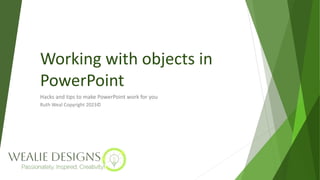
Working with objects in PowerPoint.pptx
- 1. Working with objects in PowerPoint Hacks and tips to make PowerPoint work for you Ruth Weal Copyright 2023©
- 2. This presentation deck covers Selecting and resizing objects: Show / Hide the ruler, gridlines and guides Selecting objects Resizing objects Aligning, distributing and grouping objects: Aligning objects Distributing objects Grouping objects Test your knowledge exercise Ruth Weal Copyright 2023©
- 3. The Shape Format tab will only appear if you have an object such as a picture or shape selected, see examples below right. Selected objects have edit points placed equally around the outside of the shape, with the rotation circle at the top of the shape & a solid line connecting each of the edit points, as in examples A & C. When you type a letter or number while a shape is selected the solid line is converted to a dashed line and converts your shape into a text box. Any edit point coloured yellow allow you to transform your shape in some way. The Grouping tool will only work if you have two or more objects selected and will remain greyed out and inactive until you have more objects selected. Although the Align tools are active when you have only one object selected, they will align the selected object to the main guides until you select two or more objects. Selecting and Resizing Objects C A B Dog Ruth Weal Copyright 2023©
- 4. You can resize the height and width of selected objects from the end of the Drawing Tools Format tab. If you select two or more objects that are of differing sizes the height and/or width measurements will appear blank, entering a number into the height and/or width boxes will affect the sizes of all selected objects. If you resize pictures using the height and/or width measurement boxes, you need to consider whether this will skew the aspect ratio of the image - e.g., will you make things look long and thinner or short and fatter than the original image. The resize height and width measurement boxes are especially useful in making a number of shapes the same size before aligning them. If you want to resize pictures and other objects, it is better to resize the other objects inline with the picture to prevent skewing of the aspect ratio. Cropping images before resizing can also help to limit skewing the aspect ratio - e.g., if you have a rectangular picture with space to the left and/or right and want to resize it to be square like your shapes then you can crop out the additional space to the left and right before resizing. Selecting and Resizing Objects Ruth Weal Copyright 2023©
- 5. You can align objects horizontally to the left, right and centre and vertically to top, bottom and middle. The align and group tools are accessed from the Drawing Tools Format tab in the arrange section. In PowerPoint you can align two or more objects (e.g., text boxes, shapes, pictures, charts), these can be different types of objects, such as a picture, shape and a bar chart or all the same. By clicking on the downward arrow to the right of the Align option you will open the align menu. Align Left will line up all the selected objects to the left side of the furthest left object and vice versa for Align Right. Align Center will line up all the selected objects to the vertical centre point of the middle object. Align Top lines up the selected objects to the top of the highest object and vice versa for Align Bottom. Align Middle will line up all the selected objects to the horizontal centre point of the middle object. Examples of the different types of alignment are on the next page. Aligning, Distributing and Grouping Objects Ruth Weal Copyright 2023©
- 6. Aligning, Distributing and Grouping Objects NB: Align Center only works for objects you wish align on a vertical line and Align Middle only for aligning on the horizontal. Original object configuration Align Top Align Middle Align Bottom Ruth Weal Copyright 2023©
- 7. Aligning, Distributing and Grouping Objects NB. Align Center only works for objects you wish align on a vertical line and Align Middle only for aligning on the horizontal. Original object configuration Align Right Align Left Align Center Ruth Weal Copyright 2023©
- 8. Aligning, Distributing and Grouping Objects You can use the distribution tools to ensure you have equal spacing between your objects, either vertically or horizontally. Original object horizontal distribution Distribute horizontally Original vertical distribution Distribute vertically Ruth Weal Copyright 2023©
- 9. You can group two or more objects together so that they move as one. You can also group a group with other objects or groups. Copying a group will copy all the objects within the group. The group tools are accessed from the Drawing Tools Format tab in the arrange section. By clicking on the downward arrow to the right of the Group option you will open the group menu. Grouped items have editing points distributed equally around the group, not the individual objects. You can also use the keyboard shortcut CTRL + G to group two or more objects. To ungroup your objects select the grouped items and then use the Ungroup option from the Group drop down menu. By double clicking on a group you can move and edit the individual objects within the group, however it is easier to Ungroup the items, make the necessary edits and then use the Regroup option from the Group drop down menu. Aligning, Distributing and Grouping Objects Ungrouped Grouped Ruth Weal Copyright 2023©
- 10. Complete the following exercises to test your knowledge of the training section. 1. On a blank slide create three different objects (e.g. shape, picture and chart). 2. Use the CTRL + A shortcut to selected the objects. 3. Use the Height and Width measurement boxes to resize all your objects to be 4 cm x 4 cm. 4. Deselect the objects by clicking elsewhere on the screen. 5. Select the objects by holding down left mouse key and dragging cursor across all the objects from a corner. Test your knowledge: Selecting and Resizing Objects Ruth Weal Copyright 2023©
- 11. Complete the following exercises to test your knowledge of the training section. 1. On a blank slide create three different objects and arrange them haphazardly on the screen (e.g. shape, picture and chart). 2. Use the CTRL + A shortcut to select the objects and choose a suitable alignment. 3. Distribute your objects horizontally or vertically, depending upon which is appropriate. 4. Group the selected objects together and then double click in the group to add text to a shape in the group. 5. Copy the group by holding down left mouse key and dragging cursor across all the objects from a corner. 6. Ungroup the new group then select all the objects on the slide and Group them, repeat and then Ungroup all. Ruth Weal Copyright 2023© Test your knowledge: Aligning, Distributing and Grouping Objects
