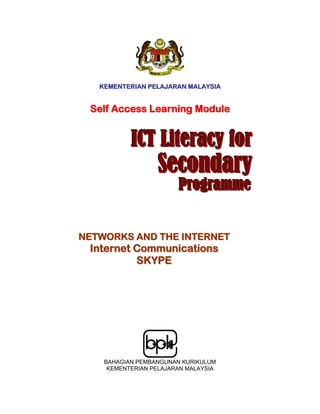
Communicate Using Skype - ICTL Module
- 1. KEMENTERIAN PELAJARAN MALAYSIA Self Access Learning Module ICT Literacy for Secondary Programme Sh l NETWORKS AND THE INTERNET Internet Communications SKYPE BAHAGIAN PEMBANGUNAN KURIKULUM KEMENTERIAN PELAJARAN MALAYSIA
- 2. ICTL for Secondary School - Networks and The Internet Module MODULE 6 Communicate Using Skype Curriculum Development Division Ministry of Education Malaysia 2
- 3. ICTL for Secondary School - Networks and The Internet Module 1. Name of Module : Communicate Using Internet Relay Chat (Skype) 2. Learning Outcomes: The students should be able to: a. State the steps to download and install Skype b. Launch Skype c. Register for a Skype name d. Add contact e. Communicate using Skype 3. Knowledge and Skills: a. Download and install a program b. Launch a program c. Create an account d. Log into registered account e. Communicate using voice call f. Communicate using text messages 4. Module Summary: At the end of the module, the student should be able to communicate by text, audio or video using Skype. This module contains 7 activities: Activity 1: Downloading Skype Activity 2: Installing Skype Activity 3: Creating an account Activity 4: Sign into the account Activity 5: Adding a contact Activity 6: Start and stop a voice call Actvity 7: Start and stop text messages 3
- 4. ICTL for Secondary School - Networks and The Internet Module Activity 1: Downloading Skype Click Start button at the Task Bar 1. Launch Internet Explorer 2. In the address bar, type in http://www.skype.com/int/en/ and press Enter. The Skype website will appear on the screen as shown below Click this button 3. In the next screen, click on the Download now button Click this button 4
- 5. ICTL for Secondary School - Networks and The Internet Module 4. In the File Download window, click on Save button Click this button 5. In the Save As window, click on Save button Click this button 5
- 6. ICTL for Secondary School - Networks and The Internet Module 6. The download process begins. Wait until it is completed. Then click Close Click this button 6
- 7. ICTL for Secondary School - Networks and The Internet Module Activity 2: Installing Skype 1. Locate the SkypeSetup icon that you have downloaded on the Desktop Double click this 2. Double click the icon to begin the install process. In the Setup-Skype window, click Next Click this button 7
- 8. ICTL for Secondary School - Networks and The Internet Module 3. Check I accept the agreement and then click Next i.) Click here first Click this button 4. Click Next in the next window Click Next 8
- 9. ICTL for Secondary School - Networks and The Internet Module 5. Click Next in this window too Make sure both are selected Click Next 6. Click Finish Make sure this is selected Click Finish 9
- 10. ICTL for Secondary School - Networks and The Internet Module Activity 3: Creating an account 1. The Skype application is launched automatically after Setup is completed 2. A Create Account window is shown 3. Type in your particulars as needed i. Type your name here ii. Type a nickname here iii. Type a password iv. Type password again v. Click to put a check vi. Lastly, click Next 10
- 11. ICTL for Secondary School - Networks and The Internet Module 4. The following window will be shown i. Type your email address here ii. Click here and select Malaysia iii. Click the Sign In button 5. The Skype program will try to create your account and sign you in. 11
- 12. ICTL for Secondary School - Networks and The Internet Module 6. This display will also be shown. Click on the OK button Click OK button 12
- 13. ICTL for Secondary School - Networks and The Internet Module Activity 4: Sign into the Skype account 1. The Skype program should be running. If it is not, then double click its icon on the desktop to launch it i. Type your Skype nickname here ii. Type your Skype password here iii. Click the Sign in button 2. This is how Skype windows should look like 13
- 14. ICTL for Secondary School - Networks and The Internet Module 3. To sign out from Skype, click on File>Sign Out Click here 14
- 15. ICTL for Secondary School - Networks and The Internet Module Activity 5: Add a Contact 1. To start communicating, add a friend’s Skype nickname as a contact. i. Click Add Contact button 2. In the Add a Contact window below, i. type a friend’s nickname here ii. Click Find iii. Your friend’s name will be shown here iii. Click the Add Skype Contact button 15
- 16. ICTL for Secondary School - Networks and The Internet Module 3. Type and send a message to a friend so that they can be added into the Skype contact i. Type a short message so they know who you are ii. Click the OK button 4. Include a nickname into the Skype Contact 16
- 17. ICTL for Secondary School - Networks and The Internet Module Activity 6: Start and stop a voice call 1. Click the Skype nickname of a friend and press the call button. i. Click on a friend’s Skype name ii. Click the Call button 2. The Skype’s contact will ring. When the call is answered, start talking Skype is ringing up the contact 17
- 18. ICTL for Secondary School - Networks and The Internet Module 3. Press the End Call button to stop talking Click this button to end the call. Remember to say goodbye 18
- 19. ICTL for Secondary School - Networks and The Internet Module Activity 7: Start and stop text messages 1. Click a Skype name and press the Message button i. Click on a ii. Click the friend’s Messag Skype e button 2. Type the message. To send the message, press Enter Type your message here 19
- 20. ICTL for Secondary School - Networks and The Internet Module 3. Stop the text conversation by clicking the Close Window button Click here to stop messaging Reference http://www.skype.com 20
