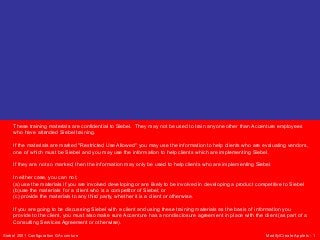
12 mca
- 1. These training materials are confidential to Siebel. They may not be used to train anyone other than Accenture employees who have attended Siebel training. If the materials are marked "Restricted Use Allowed" you may use the information to help clients who are evaluating vendors, one of which must be Siebel and you may use the information to help clients which are implementing Siebel. If they are not so marked, then the information may only be used to help clients who are implementing Siebel. In either case, you can not; (a) use the materials if you are involved developing or are likely to be involved in developing a product competitive to Siebel (b)use the materials for a client who is a competitor of Siebel; or (c) provide the materials to any third party, whether it is a client or otherwise. If you are going to be discussing Siebel with a client and using these training materials as the basis of information you provide to the client, you must also make sure Accenture has a nondisclosure agreement in place with the client (as part of a Consulting Services Agreement or otherwise). Siebel 2001 Configuration ©Accenture Modify/Create Applets - 1
- 2. Please adjust volume to hear audio. Audio will play automatically for each slide upon advance. You may replay audio by clicking on the speaker icon in the upper right hand corner of each slide. Siebel 2001 Configuration ©Accenture Modify/Create Applets - 2
- 3. Modify/Create Applets Siebel 2001 Configuration ©Accenture Modify/Create Applets - 3
- 4. Module Objectives The module will attempt to: • Discuss Form and List Applets • Describe the configuration steps needed to configure List Applets using the List Applet Wizard & Other methods • Describe the configuration steps needed to configure Form Applets - Form Applet Wizard & Other Siebel 2001 Configuration ©Accenture Modify/Create Applets - 4
- 5. Applet Definition • Data entry form composed of controls • Provides viewing, entry, modification and navigation capabilities for data in one business component Siebel 2001 Configuration ©Accenture Modify/Create Applets - 5
- 6. Primary Applet Types • List Applet Displays one or more records simultaneously in a list Fields for one record are displayed in a single row Displays relatively few fields due to width of monitor viewable area • Form Applet Displays a single record Fields for the record are displayed in a grid or form Can show more fields at once than a list applet 2001 Configuration Siebel ©Accenture Return to Knowledge Check Modify/Create Applets - 6
- 7. Applet Class Property • Determines the behavior of the applet Specifies the C++ class used at run time for the applet • Is set to CSSFrameList for list applets • Is set to CCSFrame for form applets • Should typically never be changed Specialized classes are associated with specialized business components and applets Siebel 2001 Configuration ©Accenture Modify/Create Applets - 7
- 8. List Applet • Displays one or more records in a list table format Each row displays fields from one record in the business component • Typically includes two to four action control buttons • Supports drilldown to other views through hyperlinked fields Siebel 2001 Configuration ©Accenture Modify/Create Applets - 8
- 9. List Applet Action Control Buttons • Use next record and previous record buttons Allow scrolling one set of records at a time • New button Creates a new record for the list • May invoke a different applet Web template • Use the New button or CTRL-N • Save button Immediately saves record • In customer application user must explicitly save new or change records using Save button • In employee application you can save by stepping off the record (“implicit save”) Siebel 2001 Configuration ©Accenture Modify/Create Applets - 9
- 10. List Applet Web Templates • List applets can have multiple Web templates, called modes Typical modes are Base, Edit, and Edit List • Choose the template based on desired applet functionality Hint: Look at template definitions of similar applets Siebel 2001 Configuration ©Accenture Modify/Create Applets - 10
- 11. Base Mode • Does not permit user to edit, query, or enter new records directly in applet Depending on business logic and the purpose of the list applet, you can enable these functions through buttons or the applet menu Siebel 2001 Configuration ©Accenture Modify/Create Applets - 11
- 12. Edit Mode • Appears as a form applet • Is invoked by buttons or applet menu from base mode • Allows user to enter new records or edit existing records Siebel 2001 Configuration ©Accenture Modify/Create Applets - 12
- 13. Edit List Mode • Permits users to edit fields in a list applet Editing is enabled by default You can disable editing by setting the HTML List Edit property for the column to FALSE Siebel 2001 Configuration ©Accenture Modify/Create Applets - 13
- 14. Applet Mode Property • Appears in the View Web Template Items object definition • Determines which mode the user sees when a view is invoked Siebel 2001 Configuration ©Accenture Modify/Create Applets - 14
- 15. Creating a List Applet • You can follow these steps to create a new list applet… • …Or you can use the List Applet Wizard Automates these steps Generally, the preferred method Siebel 2001 Configuration ©Accenture Return to Knowledge Check Modify/Create Applets - 15
- 16. List Applet Wizard • Ensures object definitions and properties are created Ensures steps are not omitted • Increases developer productivity Speeds project completion • To invoke the List Applet Wizard, select FileNew Object In the Applets tab, select List Applet and click OK Siebel 2001 Configuration ©Accenture Modify/Create Applets - 16
- 17. Using the List Applet Wizard – Step 1 • Assign a project, business component, applet name, and title • Creates an applet object definition in Tools Siebel 2001 Configuration ©Accenture Modify/Create Applets - 17
- 18. Using the List Applet Wizard – Step 2 • Select Web templates for Web layout Associates template and applet Siebel 2001 Configuration ©Accenture Modify/Create Applets - 18
- 19. Using the List Applet Wizard – Step 3 • Choose the Business Component fields that will appear in the Web layout Creates the Applet Web Template Items • Necessary to bind the controls to the applet Siebel 2001 Configuration ©Accenture Modify/Create Applets - 19
- 20. Using the List Applet Wizard – Step 4 • Choose the HTML controls to be added to the applet Control method invoked when control icon selected Siebel 2001 Configuration ©Accenture Modify/Create Applets - 20
- 21. Model HTML Controls Applet • The basic HTML controls for applets come from the Model HTML Controls Applet in Tools • This is a “dummy” applet not based on any business component • Controls added to this applet are automatically added to any new applet you create using the applet wizards Siebel 2001 Configuration ©Accenture Modify/Create Applets - 21
- 22. Using the List Applet Wizard – Step 5 • Review the applet object you have defined Siebel 2001 Configuration ©Accenture Modify/Create Applets - 22
- 23. Finishing the List Applet • Finishing the list applet Creates required object definitions for • • • • Applet Control List List column • Maps Applet Web Templates Applet Web Template Items • Sets applet class to CSSFrameList • Invokes the Web Layout Editor Siebel 2001 Configuration ©Accenture Return to Knowledge Check Modify/Create Applets - 23
- 24. Web Layout Editor • Use Edit Web Layout Editor to add, remove, and reorder the columns displayed Siebel 2001 Configuration ©Accenture Modify/Create Applets - 24
- 25. Applet Title • Change the Title property to set the applet display name Siebel 2001 Configuration ©Accenture Modify/Create Applets - 25
- 26. List Column Definitions • Edit the List Column definition to: Set the column display name Set the column to read only Enable or disable popup editing Enable or disable special processing at run time Change the HTML Type Siebel 2001 Configuration ©Accenture Modify/Create Applets - 26
- 27. List Control Definition • List applets require the List control in order to display the collection of list columns • Do not edit this control Siebel 2001 Configuration ©Accenture Modify/Create Applets - 27
- 28. Configuring a List Applet - Example Scenario: We will be creating a List Applet to display some data about equipment for the ABC client. Siebel 2001 Configuration ©Accenture Modify/Create Applets - 28
- 29. Configuring a List Applet - Example 1. In Siebel Tools, go to the Object Explorer and select the Project definition. 2. Right click on the Project and select New Record. 3. Set the following properties: Name: ABC New Applets Locked: TRUE Comments: Created by “your initials” on “Today’s Date” Siebel 2001 Configuration ©Accenture Modify/Create Applets - 29
- 30. Configuring a List Applet - Example 4. In Siebel Tools, Select File -> New Object. 5. Select the Applets tab in the New Objects Wizards window. 6. Select List Applet, and click OK. Siebel 2001 Configuration ©Accenture Modify/Create Applets - 30
- 31. Configuring a List Applet - Example 7. In the General Window, scroll down and select the following: Project: ABC New Applets Business Component: Asset Mgmt – Asset Name: ABC Equipment List Applet Display Title: Characteristics Siebel 2001 Configuration ©Accenture Modify/Create Applets - 31
- 32. Configuring a List Applet - Example 8. In the Web Layout – General window, scroll down and select the following: Template for Base read-only mode: Applet List (Base/Editor) Template for Edit Mode: Applet List Edit (Edit/New/Query) Template for Edit List Mode: Applet List (Base/EditList) Siebel 2001 Configuration ©Accenture Modify/Create Applets - 32
- 33. Configuring a List Applet - Example 9. In the Web Layout Fields window, select Asset Number in the Available Fields Column 10. Click the right row to move this field to the Selected Fields column. 11. Scroll down until you find the Serial Number field in the Available Fields Column. Select Serial Number 12. Click the right arrow to move this field to the Selected Fields Column. Siebel 2001 Configuration ©Accenture Modify/Create Applets - 33
- 34. Configuring a List Applet - Example 13. In the second Web Layout – Fields window we will add the controls for the applet. By default all controls have been selected for us. Accept them clicking Next. Siebel 2001 Configuration ©Accenture Modify/Create Applets - 34
- 35. Configuring a List Applet - Example 14. In the Finish window, proceed to check the information. 15. Click Finish. Siebel 2001 Configuration ©Accenture Modify/Create Applets - 35
- 36. Configuring a List Applet - Example 16. Compile your changes. Siebel 2001 Configuration ©Accenture Modify/Create Applets - 36
- 37. Lab Activity • Now is your chance to practice some of the concepts we've just covered. • Proceed to Lab 1 for this module. • Once you have completed this section, resume viewing the presentation where you left off. Siebel 2001 Configuration ©Accenture Modify/Create Applets - 37
- 38. Activity Recap Now that you have completed Lab 1, you should be able to answer the question below. Try to answer each question; the answer will pop up as you advance the slide. Question Answer What are two different ways to configure a new list applet? - Using the List Applet Wizard Siebel 2001 Configuration ©Accenture - Copying an existing applet (most recommended, and most used for developers in the real life). Modify/Create Applets - 38
- 39. Form Applet • Displays one record at a time in a data entry form layout Field controls display fields in the business component • Field Caption property displays caption text Button controls initiate an action when clicked Siebel 2001 Configuration ©Accenture Modify/Create Applets - 39
- 40. Form Applet Appearance and Function • Fields are usually editable Can be read-only • Allows scrolling one record at a time Siebel 2001 Configuration ©Accenture Modify/Create Applets - 40
- 41. Expanding and Collapsing Form Applets • Collapsed (“Less”) Is the default display Shows limited set of fields Only displayed fields can be edited • Expanded (“More”) Shows all fields Full edit capabilities (all unprotected fields can be edited) • User can toggle using the show more button Siebel 2001 Configuration ©Accenture Modify/Create Applets - 41
- 42. Form Applet Modes • Form applets only use Base and Edit modes Base mode is read-only Edit mode permits editing • The View Web Template Items object definition determines which mode is displayed when a view is invoked Siebel 2001 Configuration ©Accenture Modify/Create Applets - 42
- 43. Create a new Form Applet – Step 1 • Use the Form Applet Wizard to create a form applet • Assign the project, business component, applet name, and title • Step 1: Choose File > New Object from Siebel Tools Main Menu • Step 2: Click Applets tab and then double click the form applet icon. Siebel 2001 Configuration ©Accenture Modify/Create Applets - 43
- 44. Create a new Form Applet – Step 2 • Select Web templates for Web layout Associates template and applet Siebel 2001 Configuration ©Accenture Modify/Create Applets - 44
- 45. Create a new Form Applet – Step 3 • Select fields to appear in the form applet Siebel 2001 Configuration ©Accenture Modify/Create Applets - 45
- 46. Create a new Form Applet – Step 4 • Choose the HTML controls to be added to the applet Adds necessary templates for controls Siebel 2001 Configuration ©Accenture Modify/Create Applets - 46
- 47. Create a new Form Applet – Step 5 • Finish the form applet Creates required object definitions for the applet and controls Sets applet class to CSSFrame Siebel 2001 Configuration ©Accenture Modify/Create Applets - 47 Return to Knowledge Check
- 48. Modify a Form Applet • Use Web Applet Editor to modify a form applet Add, delete, and reposition controls Siebel 2001 Configuration ©Accenture Modify/Create Applets - 48
- 49. Accessing the Web Applet Editor 1. Select a Target Browser from the drop-down list in Tools bar. 2. In the Object Explorer, select the Applet Object. 3. Select an entry in the Applets list object editor and right click to on the applet selecting the Edit Web Layout Option from the menu 4. The Applet Web Template (Base)-Layout window appears. Siebel 2001 Configuration ©Accenture Modify/Create Applets - 49
- 50. Modify a Control • Use Web Layout Editor to edit text and button controls Edit control properties in Properties window Siebel 2001 Configuration ©Accenture Modify/Create Applets - 50
- 51. Setting More/Less Mode on a Field • To have a field display only when applet is expanded, set the More property in Edit Web Layout Editor Siebel 2001 Configuration ©Accenture Modify/Create Applets - 51
- 52. Setting More/Less Mode on an Applet • To enable expanding and collapsing the form applet, create a Toggle Layout control and add it using the Web Layout Editor Siebel 2001 Configuration ©Accenture Modify/Create Applets - 52
- 53. Preview the Applet • Right-click and select Preview to see how the applet appears Siebel 2001 Configuration ©Accenture Modify/Create Applets - 53
- 54. Lab Activity • Now is your chance to practice some of the concepts we've just covered. • Proceed to Lab 2 for this module. • Once you have completed this section, resume viewing the presentation where you left off. Siebel 2001 Configuration ©Accenture Modify/Create Applets - 54
- 55. Activity Recap Now that you have completed Lab 2, you should be able to answer the questions below. Try to answer each question; the answer will pop up as you advance the slide. Question Answer How do you determine which applet you will modify? Navigating in the Application, and selecting Help-> About View. How do you can modify a form applet? Using the Edit Web Layout. Siebel 2001 Configuration ©Accenture Modify/Create Applets - 55
- 56. Summary • After completing this module, you should be able to: • Discuss Form and List Applets • Describe the configuration steps needed to configure List Applets using the List Applet Wizard & Other methods • Describe the configuration steps needed to configure Form Applets - Form Applet Wizard & Other Siebel 2001 Configuration ©Accenture Modify/Create Applets - 56
- 57. Knowledge Check Take this opportunity to check your knowledge of the concepts presented in this module. Try to answer the questions on the slide. The answer for each question will pop up as you advance the slide. Each answer may link back to the area within the presentation where that concept is presented. At the end of the section referenced you will find a ‘Return to Knowledge Check’ hyperlink, which will take you back to this slide. Question Answer Discuss Form and List Applets List Applet: Displays one or more records simultaneously in a list, fiel Form Applet: Displays a single record, and fields for the record are disp Siebel 2001 Configuration ©Accenture Modify/Create Applets - 57
- 58. Knowledge Check (cont’d) Take this opportunity to check your knowledge of the concepts presented in this module. Try to answer the questions on the slide. The answer for each question will pop up as you advance the slide. Each answer may link back to the area within the presentation where that concept is presented. At the end of the section referenced you will find a ‘Return to Knowledge Check’ hyperlink, which will take you back to this slide. Question Describe the configuration steps needed to configure List Applets using the List Applet Wizard Answer • Select File> New Object from the Siebel Tools main me • Click the Applets tab, and then double click the List App • Assign a project, business component, applet name, an • Creates an applet object definition in Tools. • Select Web templates for Web layout. • Choose the business component fields that will appear • Choose the HTML controls to be added to the applet. • Review the applet object you have defined. Siebel 2001 Configuration ©Accenture Modify/Create Applets - 58
- 59. Knowledge Check (cont’d) Take this opportunity to check your knowledge of the concepts presented in this module. Try to answer the questions on the slide. The answer for each question will pop up as you advance the slide. Each answer may link back to the area within the presentation where that concept is presented. At the end of the section referenced you will find a ‘Return to Knowledge Check’ hyperlink, which will take you back to this slide. Question Answer Describe the configuration steps needed to configure List Applets without the List Applet Wizard • Create new applet object definition • Associate applet template with applet object definition • Bind controls to applet template Describe the configuration steps needed to configure Form Applets using the Form Applet Wizard • Select File> New Object from the Siebel Tools main me • Click the Applets tab, and then double click the Form A • Select templates for Web layout. • Select fields to appear in the form applet. • Choose the HTML controls to be added to the applet. • Finish the form applet. Siebel 2001 Configuration ©Accenture Modify/Create Applets - 59
Notes de l'éditeur
- Module Overview Welcome to Modify/Create Applets
- This module will attempt to: Discuss Form and List Applets Describe the configuration steps needed to configure List Applets using the List Applet Wizard & Other methods Describe the configuration steps needed to configure Form Applets - Form Applet Wizard & Other
- An applet is a data entry form, composed of controls, that occupies some portion of the Siebel application window. An applet can be configured to allow data entry, provide a scrolling table of data rows, or display business graphics, a navigation tree, or a Web browser. It provides viewing, entry, modification, and navigation capabilities for data in one business component. An applet is always associated with a business component. Although the same business component can be associated with multiple applets, an applet is associated with only one business component.
- Now let us begin our discussion with a definition of List Applets and Form Applets; A list applet allows simultaneous display of data from multiple records. It presents business component information in a list table format with each record of data represented in a row. In addition to textual data, lists also support images in .jpg and .gif formats and edits control such as check boxes, dropdown lists, noneditable MVGs, and text fields. A form applet presents business component information in a data entry form layout. Users enter data using text boxes, check boxes, buttons, and similar visual constructs known collectively as controls. The fields for the record are displayed in a grid or form therefore more fields can be displayed at any one time in a form applet than a list applet There are numerous other types of applets that Siebel can create including Pick Applets, Multi Value group applets,chart applets associate applets. For a full list of applet types, refer to the Siebel Bookshelf.
- Applet behavior is managed by the C++ class specified in the applet’s Class property. This value is typically one of the following four standard classes provided by Siebel: CSSFrame (form applets) CSSFrameList (list applets) CSSFrameTree (tree applets) CSSFrameChart (chart applets) All specialized applet classes are a subclass of one of these four classes. Specialized applet classes are associated with a specialized business component or a BC based on a specialized C++ business component class. Their behavior may depend on the presence of certain fields, and you will receive a run-time error if these fields are not defined. So you want to use one of the two standard classes (CSSFrame and CSSFrameList) for new applets, unless you want to create a new applet based on an existing specialized business component (for example, Action). In this instance, you would use the specialized applet class.
- Now just to recap, a list applet is a type of applet that will display one or more records in a list table format. Each row on the list applet represents one record from the business component. There are typically 2 to 4 action control buttons on the list applet and these are usually the “New” control button, the “Save” control button, and the forward and backward scroll control buttons. These will be explained further in the next slide. One important thing to note in List Applets is that it supports drilldown to other views. This can be done by clicking on any of the hyperlinked fields which can be identified as the fields that are displayed in Blue text.
- As described in the previous slide, the buttons that are typically found on the list applet are the Next Record and Previous Record control buttons. These buttons allow you to scroll forwards and backwards through the records in the list applet one at a time. The New button, when pressed allows you to create a new record for the list. It performs the same functionality as the CTRL-N function. What you will see when you press the New button is a blank record on the list applet where you can enter data into and create a new record. The Save button, when pressed explicitly saves the record. It is very important to realize that you MUST press the save button to save a record when you are in a customer application, or using the standard interactivity framework. If you fail to press the save button before stepping off a new or modified record, your changes will not be saved and the record will revert back to what it was before your changes. In an employee application or High Interactivity, you can implicitly save the record by stepping off it therefore there is no need to press the Save button to save your changes
- Every list applet can have multiple web templates. These web templates are called modes and the typical modes for List Applets are Base, Edit and Edit List modes. We will discuss these modes in greater detail over the next few slides. It is important to note that you should choose the template for your applet based on the desired applet functionality.
- The base read-only mode for a web template displays the data only but does not allow the user to edit, query or enter new records Views appear by default in Base mode. An applet that you define on a base mode template does not necessarily have to stay in this mode as you can enable the mode function through buttons or the applet menu. Base mode is mostly used in low-interactivity applications; this generally means customer applications. It can also be used in employee applications, in any places where the ability to add, delete, and edit records should be restricted.
- The Edit mode is used in conjunction with base mode to permit creating and editing records. If a user wishes to edit data in edit mode, the user can press the edit button which navigates the user to a different template. In this case, the Edit mode. The Edit mode appears as a form applet and allows a user to enter new records or edit existing records.
- The Edit List mode is only available in high-interactivity (generally employee) applications and enables editing as a default. This mode is the most common mode used for all list applets because it allows the user to edit records within the list applet. The Edit List Mode also supports in line record creation which means a new record can be created directly in the list applet. Unlike Customer Applications where a different form template is used for entering information for new records.
- Now in order to determine what the default mode of the applet will be in a view, you will need to set the Applet Mode property. This property can be set by doing the following: In the object explorer window, select the View object type Select the view that the applet you wish to set the applet mode property for Select the View template object Then select the View Web Template Items object and tab across to the Applet mode property from where you can set the mode to Base, Edit or Edit List
- Now that we understand the makeup of list applets lets discuss how to create a new applet. There are two ways to create an applet: You can either go through the individual steps to creating the applet manually which would require you to create a new object definition and associate the applet template with the applet object definition then you would need to bind controls to the applet. This can be a laborious process which is unnecessary. Siebel 7 provides you with the functionality to use a List Applet Wizard to create an applet which automates all the steps defined above. As this is generally the preferred method, we will describe using the list applet wizard in greater detail in the following slides.
- Now there are many benefits to creating a list applet using the list applet wizard as you can see in this slide. Basically the list applet wizard ensures correctness when creating list applets as steps can not be omitted in the process. Human error is always a high risk factor when creating things like list applets and using the list applet wizard reduces this risk. In addition to the reduced risk, productivity can be improved by using the list applet wizard as it automates the process which is always faster than manually stepping through all the required tasks in creating the object. The steps needed to invoke the list applet wizard are as follows: Select File >New Object from the Siebel Tools main menu.The New Object Wizard dialog box will be displayed on the screen You will then need to click the Applets tab, and then double-click the List Applet icon.Now the General page of the List Applet Wizard appears which will be discussed in the next slide.
- The first screen that you are prompted with after selecting the List Applet Wizard is the General page and it is displayed above. This screen allows you to enter the project and business component for which the applet will be based on. Only locked projects appear in the picklist. This screen is also where you would enter the name of the new applet. You must note that the applet name must be a unique name that has not already been used by another applet in the system. It is used to refer to the applet when laying out a view. The last thing that you can specify in this screen is the display title for the new applet. This is the name to appear in the user interface and may be left blank if no title is desired. The wizard will use this information to create an applet object and define the required applet properties. Once you have entered all the necessary values in this screen, you can press ‘Next’ to be taken to the next step in the List Applet Wizard.
- This next screen in the list applet allows you to enter the Web templates to use for the applet. The presentation of the applet in each mode is determined by the Siebel Web Template. This section asks you to select templates for each type of edit mode for the applet and once you have done that, it associates the template with the applet. Associating a template and an applet in Tools lets the program know which template(s) to use for the applet. Please note that a thumbnail image for many templates appears when you select the template name. Two good techniques for picking a template are to either find an existing applet with a layout similar to what you want, or Select Web Templates in the OE, click a likely-looking template name, right-click, and select View Web Layout. This should be done before you start the wizard. There is a check box just below the list of templates called “Show All Templates”. When checked, all the templates available on the system are displayed. If left unchecked, you will only be able to see the templates that associate to list applets. Once you have selected all the necessary values in this screen, you can press ‘Next’ to be taken to the next step in the List Applet Wizard.
- This third screen in the List Applet Wizard displays the Web Applet – Fields screen. This screen in the wizard allows you to choose the business component fields that will appear in the web layout. The way to select the fields is to select the required field from the Available fields list and press the forward arrow button to move the field to the selected fields list. In order to arrange the order of the fields to show in the applet you can use the up and down arrow buttons to the right of the selected fields list. The fields that appear in the Available pane are those fields defined for the business component that you selected in the earlier part of the wizard. It is a good idea here to add all the columns in the business component to the web layout. It is a lot easier to delete them later as necessary rather than having to add them in. This step in the procedure creates the applet web template items and is necessary to bind the controls to the applet. Once you are done selecting your fields and ordering them, you can press the next button to go to the next screen in the wizard.
- In the second Web Layout-Fields page, choose the controls in the Available Controls box that you want to appear on the applet. Again the way to select the controls is to select the required controls from the Available controls list and press the forward arrow button to move the control to the selected controls list. In order to arrange the order of the controls to show in the applet you can use the up and down arrow buttons to the right of the selected controls list. The vertical sequence of the controls in this screen of the wizard determines their sequence from left to right in the resulting list applet. It is easier to set the sequence here than reorder them in the Edit Web Layout editor. All the entries in the Selected Controls box are added by default. If you wish to exclude some of the controls and move them to the Available Controls box, select the controls and click the activated arrow.
- Something to consider is that the available controls come from the “Model HTML Controls” applet. This applet specifies the available controls and also to which template each control is mapped. Users can modify this applet if necessary by adding or removing controls from the applet. This applet is considered a dummy applet and is not based on any business component.
- In the next window you can review the information displayed in the Finish page, and then click Finish. The List Applet Wizard creates the applet and supporting object definitions based on the selections you made. It is important to note that you can return to previous pages and make changes by clicking the Back button.
- Once you press the Finish button in the List Applet Wizard, the wizard will automatically create required object definitions for the Applet, the controls, the list and the list column. The wizard will also map all Applet Web Templates and Applet Web Template items. The applet class will be defaulted to the CSSFrame List and the Web Layout Editor will be invoked. There will be no need for you to do any of this manually from here.
- Now once the wizard has finished creating the applet you can use the Web Layout Editor to rearrange the layout of list columns or controls as necessary. In order to access the Web Layout Editor you must navigate to the Applet Object Definition in the Object Explorers window and select the applet that the Wizard has just created. Place your cursor on the applet definition and right click on the mouse. The right click functionality will display a menu with a number of different options. You should select Edit Web Layout Editor from here, this will take you to the Web Layout editor where you can add, remove and reorder the columns displayed. In order to add columns and controls, you should drag them from the Controls/Columns toolbar and onto the Web Layout Editor. In order to delete columns or controls you should select what you wish to delete and right click on the mouse and select the delete option.
- The applet title is the value in the Title property. It determines what displays in the tab at the upper left of an applet in a view, or in the title bar of a pop-up applet. Follow these general guidelines when creating applet titles: Always specify an applet title. Do not leave this property blank. No two applets in the same view should have the same title. If a view contains multiple applets displaying data from the same business component, distinguish the titles by type. For example, in a list-form view displaying accounts, use distinct titles such as “Account List” and “Account Form.”
- A List Column object definition corresponds to one column in the scrolling list table in a list applet, and to one field in the business component. Once you get to this stage in the process you can edit the List Column definition. In order to view all the columns in the list applet you will need to navigate to the Applet object definition in the Object Explorer Window. You should then select the list applet for which you wish to edit the list column definition and then select the list object type for that applet. You can now select the list columns object type for the particular list. This screen displays all the columns on the list and from here you can select each column you wish to modify and set the following properties. You can set the “Display Name” property to set the value to use as the list column heading. The “Read Only” property should be set to a True or False value, an True value prevents data from being edited on the column. Please note here that if the underlying business component field has a property setting of Read Only = True, the list column is also read-only even if the list column’s Read Only property is False. The “Popup Edit” property should also be set to a true or false value. Setting the popup edit property to true specifies that an ordinary text field requires a pop-up edit box. The “Runtime” property can be set to true or false as well and if set to true, a run-time check is made to see if a picklist, calculator, calendar, or MVG pop-up button will be provided. If set to false it is assumed that there is no picklist or MVG or that the field is Date or Time in DateTime and finally the “HTML type” can be changed. The HTML type defines how the list column is to be rendered. If this value is not set, the Type property will be used.
- One further definition we wish to discuss is the List Control Definition. It is important that you know that this exists but you should never edit this control. The List Control Definition is created for list applets in order to display the collection of list columns. It can be found in the Applet Object Definition in the Object Explorers window under the Control object type for the applet.
- In this example we are creating a new project and associate our new applet to this project, but in real life you can be asked to associate the new Applet to an existing project.
- After step 6, you will be prompted to the General Window of the List Applet Wizard.
- After selecting the information above, proceed to click the Next button. The Web Layout – General Window is prompted.
- After selecting all the information mentioned above, proceed to click the Next button. The Web Layout Fields window will be prompted.
- We have follow steps 9-12 to add the following fields: Asset Description Product Name Product Part Number Product Id Mfg Date Proceed to click the Next button. A second Web Layout – Fields window will be prompted.
- After this step you will be prompted to the Finish Window.
- After clicking Finish, Siebel Tools automatically starts the Web Layout Edit Editor.
- A new applet has been created. You will not be able to view your new Applet in the Application yet.
- Now that we have fully described list applets and how they are created using the List Applet Wizard, we can continue our discussion with Form Applets. We have already explained form applets at the beginning of this module but just to recap, a form applet presents business component information in a data entry form layout. In a form applet users would enter data using text boxes, check boxes, buttons, and similar visual constructs known collectively as controls. Field controls on the form applet display fields in the business component containing data stored on the tables. Above each field control is a field caption which displays some caption text that describes the data that the associating field control contains. Also on a form applet are button controls. These controls initiate an action when clicked such as allowing you to create a new record when you press the new button control and allowing you to explicitly save the record when you press the save button control. The backward and forward button controls allow you to scroll backwards and forwards between records in the business component when pressed.
- Now you should start to get familiar with the appearance of Form applets. What you will notice is that there are lots of fields on the form applet representing one field on the business component. If no editing controls have been placed on the fields then you should be able to edit each field that is displayed. You will know if a field is Read-only as the field will have a slightly shaded background therefore not allowing you to edit its value. When you press the backward or forward button control you can scroll backward and forward between the records on the business component one record at a time. One more important thing to point out about Form applets is that when a field is a required field, there will be a red asterisk beside the label marking it as a required field. When a field is a required field, you cannot save a record (either new or modified) if any of the required fields do not have data contained in them.
- One more concept we would like to introduce in form applets is Expanding and Collapsing form applets. All forms appear with the Show More button, shown in the above slide, in the top right corner. Use this button to expand or collapse the form. This allows you to look at more or fewer fields in a record, according to your needs and the state of the form. The expanded form shows all the fields of a record. Your system administrator determines what fields appear in the expanded form and in the collapsed form. When you first enter a form applet, you will see it in its default display which is in the Collapsed display. This display shows a limited set of fields on the form and all the fields that are displayed can be edited. When you press the Show More button, all the fields on the form are displayed, hence you are viewing the form in it’s “Expanded” display. We will cover how to configure expanding and collapsing form applets later in the module.
- Now earlier when we were describing list applet modes, we discussed how list applets could use Base Mode, Edit Mode and Edit List mode. Now we will discuss the modes available for form applets. A form applet can only use either the Base mode or the Edit mode, it does not have the option of using edit list mode. Now we have already discussed the concept of Base Mode and Edit Mode templates, but just to recap, Base mode is the read-only mode for displaying but not editing data. Views appear by default in base mode. Edit mode is the mode used for editing an existing record. The way to determine the type of mode that you wish the applet to be displayed in is to navigate to the Applets Object Definition in the objects explorer window and select Applet Web Templates for the desired applet. Here you will see all the Applet Web Templates associating to the particular applet and the type property for each applet determines its mode. You can change this type here.
- Now that we have described form applets, we will now explain how to create a form applet using the Form Applet Wizard. The Form Applet Wizard helps you define all the correct properties and automatically creates child objects, such as Web Template Items, based on the information you enter. You can also create applets manually by defining all the necessary properties and child objects. The Form Applet Wizard does the following: Creates the form applet Creates the applet Web template Creates the controls Maps controls to Web templates by creating Applet Web Template Items In order to create a Form Applet using the Form Applet Wizard: Choose File >New Object from the Siebel Tools main menu. The New Object Wizard dialog box appears. Click the Applets tab, and then double-click the Form Applet icon. The General page of the Form Applet Wizard appears. Now we have already described the General page of the List Applet Wizard in this section but now we will describe the General page of the Form Applet wizard. This is the first screen that you are prompted with after selecting the Form Applet Wizard is the General Page and it is displayed above. This screen is very similar to the List Applet Wizard General page as it allows you to enter the project and business component for which the applet will be based on. Only locked projects appear in the picklist. This screen is also where you would enter the name of the new applet. Once again, the applet name must be a unique name that has not already been used by another applet in the system. It is used to refer to the applet when laying out a view. The last thing that you can specify in this screen is the display title for the new applet. This is the name to appear in the user interface and may be left blank if no title is desired.
- Now the next screen in the Form Applet Wizard is the Web Layout – General page. This screen of the wizard solicits data to associate the correct applet Web template object definitions to the form applet object definition. The presentation of the applet in each mode is determined by the Siebel Web Template. This section asks you to select templates for each type of edit mode for the applet and once you have done that, it associates the template with the applet. Associating a template and an applet in Tools lets the program know which template(s) to use for the applet. Please note that a thumbnail image for many templates appears when you select the template name. There is a check box just below the list of templates called “Show All Templates”. When checked, all the templates available on the system are displayed. If left unchecked, you will only be able to see the templates that associate to list applets. Once you have selected all the necessary values in this screen, you can press ‘Next’ to be taken to the next step in the Form Applet Wizard
- The next page that you are displayed with is the Web Layout – Fields page. In the Web Layout - Fields page, select the fields that you want to appear on the applet and then click Next. The fields that appear in the Available pane are those fields defined for the business component that you selected in Step 1. This screen of the wizard solicits data to create and associate the correct applet Web template item object definitions with the applet object definition. Now it is important to note that you can’t set the order for the fields in this wizard, except by picking the fields in order. Using the Web Layout Editor to arrange the fields correctly is more important with form applets than it was with list applets and you should note that there is no “Columns Displayed” option for form applets.
- In the second Web Layout-Fields page, choose the controls in the Available Controls box that you want to appear on the applet and then click Next. All the entries in the Selected Controls box are added by default. If you wish to exclude some of the controls and move them to the Available Controls box, select the controls and click the activated arrow.
- Review the information displayed in the Finish page, displayed above, and then click Finish. The Form Applet Wizard creates the applet and supporting object definitions based on the selections you made. If you need to review or change information in any of the previous screens, you can return to previous pages by clicking the Back button.
- Now once you have created a new Form applet, you may wish to modify it or any other applets that have been created. The way to do that is by using the The Siebel Web Applet Editor. This helps ensure visually accurate and correctly translated configurations by providing a design-time preview of the applet in a variety of modes and with various language settings. The Web Applet Editor allows you to map controls and list columns to Web templates. It also allows you to preview the applet as it would be rendered at run time. It should be noted that after you create an applet using a new applet wizard, the Web Applet Editor automatically opens. The steps involved in accessing the Web Applet Editor when it is not automatically opened are explained in the next slide.
- The first thing you need to do in order to access the web applet is select a target browser from the drop-down list in the tools bar. Please note that if you do not select a browser, you get an error message when you choose the Edit Web Layout option from the menu. The Target Browser feature of Siebel Tools allows you to configure applications conditionally for different browsers (for example, Internet Explorer 5, Netscape 4.7) The next step you need to do is select the Applet Object in the Object Explorer and then select an applet that you wish to begin editing from the list object editor. In order to display the Applet Web Template, you will need to right click on the applet and select the “Edit Web Layout” option from the pop up menu that is displayed. After having done that you will be taken directly to the Applet Web Template Layout window.
- Once in the Applet Web Layout Editor, you can edit the controls on the screen. You can add controls to the applet template by dragging and dropping features from the Control/Columns window. You can also add controls by dragging and dropping from the Web controls toolbar, including custom controls such as Minibuttons It is important to set all the necessary properties for each control that you create in the Web Layout editor. You can edit the control properties in the properties window by modifying the value beside the appropriate control. For a list of all the properties for a control you can refer to the Object Types Reference in the Siebel Bookshelf Guide.
- Another thing that you should think about when designing your Applet is which fields you wish to display in More mode or Less mode. The way to set that property for a control is by right clicking on the control in the Applet Web Template and selecting ‘More’. If you enter More for the Mode property, the field will not display in the collapsed applet. Setting More in the Web Layout Editor sets the Mode property for the Applet Web Template Item to More. You will notice that once you have selected the More property, the control is highlighted green. This is to distinguish that the field has actually been selected to be included in the More mode. What you will also notice is that if you right click on this highlighted field the More option in the drop down menu has a tick beside it, also to denote that it has been selected to be included in the more mode. In order to deselect the field you will need to right click on it once again and select the more option with the tick currently beside it. Doing this will remove the tick beside the More option in the drop down menu and remove the highlight from the control, denoting that it will no longer be included only in the More mode.
- Now in order to enable the expanding and collapsing tool in the form applet, you must create a toggle layout control and add it using the Web Layout Editor. In order to do that, you will need to select the applet object in the Object Explorer and then select an applet that you wish to set the property for from the list object editor. The next thing that you will need to do is select the controls object below the applet object. From here you can create a new control called “Toggle Layout”. You will need to set the HTML Type property to ‘Link’ and HTML Bitmap property to ‘BTTNS_MORE’ and finally set the method invoked property toe ‘ToggleLayout’.
- Now once you have modified the applet and are satisfied with it, you will probably want to see a preview of it to see what it will look like on the Siebel application. In order to view an applet in Preview mode all you need to do is right click anywhere in the Web Layout Editor and select “Preview” from the drop down menu. This will take you directly to the preview mode. Now one thing that you should note when in the preview mode is that you can preview the screen in ‘More’ mode by right clicking and selecting more from the drop down menu. This will display the preview with all the fields on the applet, including those fields that you would only see after pressing the “More” button in the Siebel application. By deselecting the More option from the right click drop down menu in the preview mode you will only see those fields that are displayed in the collapsed mode in the Siebel Application.
- After completing this module you should be able to: Discuss Form and List Applets Describe the configuration steps needed to configure List Applets using the List Applet Wizard & Other methods Describe the configuration steps needed to configure Form Applets - Form Applet Wizard & Other
