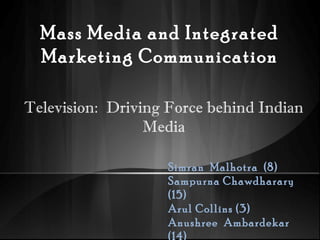
Mass media: TELEVISION
- 1. Mass Media and Integrated Marketing Communication Television: Driving Force behind Indian Media Simran Malhotra (8) Sampurna Chawdharary (15) Arul Collins (3) Anushree Ambardekar (14)
- 3. Television (TV) is a telecommunication medium for transmitting and receiving moving images that can be monochrome (black- and-white) or colored, with or without accompanying sound.
- 4. Television was first invented by John Logie Baird. Baird was a Scottish engineer and inventor of the world's first working television system in Hastings, England, in 1923. John Logie Baird showed a working television system to the public in 1925. The system was successful enough to become commercialized, and the BBC began the world's first regular television broadcasts in January
- 6. • People wrongly suggest that Germans or Americans invented Color Television, since they gave the first color advertised broadcast, but it was indeed the work of John Logie Baird. • In 1939, he showed color television using a cathode ray tube in front of which revolved a disc fitted with color filters, a method taken up by CBS and RCA in the United States. • In recent times, the revolving disc has made a comeback in the shape of DLP projectors that also use rotating color filters. On 16 August 1944 he gave the world's first demonstration of a fully electronic color television display. • Commercial color television made it's first appearance in the US in 1953, a commercial failure withdrawn after a few months and again in 1955. The second attempt was successful and remained in use ever since. 1967 was the date that the UK finally introduced color broadcasts.
- 7. The first television show. • In September 1928, in New York televised the first dramatic program in the United States, "The Queen's Messenger," by J. Harley Manners • The modest 40-minute production was broadcast from New York, and the sound was carried on General Electric's local WGY radio station
- 8. The benefits
- 9. • Entertainment • Channels and programs according to the mood • Current affairs • Culture and society • Intellectual boost • Source of knowledge • Water cooler effect • Family time • Education and information- educational programs such as Sesame Street, Mister Rogers' Neighborhood, Reading Rainbow, Captain Kangaroo, Mr. Wizard's World and 3-2-1 Contact
- 10. • Creativity and impact- emotional, entertaining, dramatic, lifelike representation of products • Coverage and cost effectiveness- reach large audiences, mass markets • Captivity and attention- TV advertisements high effect on consumer learning • Selectivity and flexibility- different hours devoted to people of different moods, advertisers can adjust their media strategies
- 14. • TelevisionTelevision • RatingRating • PointPoint
- 18. In 2001, a confidential list of households in Mumbai that were participating in the monitoring survey was released, calling into question the reliability of the data . This subsequently led to the merger of the two measurement systems into TAM
- 19. Useful for knowing its popularity. Useful for the advertisers. Useful to make a good base for economy.
- 20. •Truth less news •Many illegal method used to growing the TRP.
- 21. Disadvantages of Television Media
- 22. Watching Television can prove to be an addiction and people especially youngsters are prone to waste a lot of time watching television People start getting too much influenced by every kind of fashion Youngsters get influenced by violence that is shown on Television “Two sides of same coin”
- 23. o If a person spends too much time in watching television every day, then he will become lazy and shirk work o If one sees pictures from a close distance on the television set, it affects the eye-sight and also arises health issues o During the television time the students do not pay any attention to their studies which will affect their educational career o By viewing the television many antisocial acts and violences even various crimes have given birth in the society o Adults are also using it for the bad purposes and indulging in to bad activities o It is also used by the people for bad advertisements.
- 25. Television is of course one of the biggest human inventions. Television also has its downsides. Whilst TV programmes are there to be enjoyed, the television can drain productive time and efforts and essentially waste time on needless entertainment. Remember, this form of leisure should be enjoyed responsibly, just like many other things in life. Be sure that you’re not wasting productive time when you’re watching television, and you’ll be able to achieve the perfect balance. Inspite of all these disadvantages, the advantages are definitely more and the disadvantages are out-weighted. In the field of education and entertainment its vast importance cannot be denied. Of course, the Government should also show purposeful and good programmes on the television to increase its utility.
- 30. Culture On the cultural front, you had the Beatniks in the 50's but they were a tiny tiny group. The Beatles/hippie phenomenon took that nonconformist feeling and spread it to millions of young people, myself included and probably even to some of the Cub Scouts and Brownies of that time. -Peter
- 34. Current Events • The Cold War hurried in a period known as “Spy TV” • Vietnam War caused TV to loose a grip on it’s unifying effect. • Near the end of the war media had become part of the controversy. • In 1960 presidential debates were aired for the first time. • The Kennedy assassination was a major historical point in TV. • Ad’s like President Johnson's “Daisy Girl” described as a sign of TV’s power.
- 35. Globalization and Growing Impact • Television first really went global with the 1962 launch of Telestar. • 1969 720 million people around the globe tuned in to watch live as Neil Armstrong first walked the moon. • Late 1960’s media chose to cover new styles/events like the Summer of Love. • As the culture continued to change, media started to sell “rebellion” and “revolution”.
Notes de l'éditeur
- Retro Television (Intermediate) To reproduce the effects on this slide, do the following: On the Home tab, in the Slides group, click Layout, and then click Blank. On the Insert tab, in the Images group, click Picture. In the left pane of the Insert Picture dialog box, click the drive or library that contains the picture of the TV. In the right pane of the dialog box, click the picture that you want and then click Insert. Select the image and under Picture Tools, in the Format tab, in the Picture Styles group, click Picture Effects, click Shadow, and under Outer, select Offset Top (third row, second option from left). On the Home tab, in the Drawing group, click Arrange, point to Align then do the following: Click Align Middle. Click Align Center. To reproduce the video effects on this slide, do the following: On the Insert tab, in the Media group, click Video, and then click Video from File. In the left pane of the Insert Video dialog box, click the drive or library that contains the video. In the right pane of the dialog box, click the video that you want and then click Insert. On the Animations tab, in the Animation group, select Play. Also on the Animations tab, in the Timing group, click the arrow to the right of Start and select With Previous. With the video selected, under Video Tools, in the Format tab, in the bottom right corner of the Video Styles group, click the arrow opening the Format Video dialog box. In the Format Video dialog box, click Size in the left pane, and under Size and Rotate in the right pane, set the Height to 3.58” and the Width to 4.75”. In the Format Video dialog box, click Position in the left pane, and under Position on Slide in the right pane, set Horizontal to 2.6” and the Vertical to 1.36”. Close the Format Video dialog box. Select the video, and under Video Tools, on the Format tab, in the Adjust group, click Color, under Recolor, select Grayscale (first row, second option from left). Select the video, and under Video Tools, on the Format tab, in the Arrange group, click Send Backward, and then select Send to Back. To reproduce the background effects on this slide, do the following: On the Insert tab, In the Illustrations group, click Shapes, then under Rectangles, select Rectangle (first row, first option from left), Drag to draw rectangle on slide. Under Drawing Tools, on the Format tab, in the Shape Styles group, click the arrow at the bottom right corner to launch the Format Picture dialog box. In the Format Picture dialog box, select Fill in the left pane, under Fill on the right pane, select Picture or Texture Fill, then click the arrow to the right of Texture and select Oak (fifth row, third option from left). Also in the Format Picture dialog box, select Line Color in the left pane, under Line Color on the right pane select No line. Also in the Format Picture dialog box, select Size in the left pane, under Size and rotate on the right pane do the following: In the Height box, enter 1.58”. In the Width box, enter 7.5”. In the Rotation box, enter 90 degrees. On the Home tab, in the Drawing group, click Arrange, point to Align and then do the following: Click Align Top. Click Align Left. Also on the Home tab, in the Clipboard group, click Copy, and then select Duplicate. Repeat this process five more times, for a total of seven rectangles. Select one of the newly colored rectangles, under Picture Tools, on the Format tab, in the Arrange group, click Align and then do the following: Click Align Top. Click Align Right. Press and hold CTRL, select all rectangles. Also under Picture Tools, on the Format tab, in the Arrange group, click Align and then do the following: Click Align Top. Click Distribute Horizontally. Select the second, third, fourth, fifth, and sixth rectangles from left, under Picture Tools, on the Format tab, in the Size group, set the Height as 1.56”. Press and hold CTRL, select all rectangles. Also under Picture Tools, on the Format tab, in the Arrange group, click Align, then select Distribute Horizontally. Press and hold CTRL, select the first, fourth, and seventh rectangles from left. Under Picture Tools, on the Format tab, in the Adjust group, click Color, then under Color Saturation, select Saturation: 66% (first row, third option from left). Press and hold CTRL, select the third and fifth rectangles from the left. Under Picture Tools, on the Format tab, in the Adjust group, click Color, then under Color Saturation, select Saturation: 200% (first row, fifth option from left). Close the Format Picture dialog. Select all of the oak panel rectangles. Also under Picture Tools, on the Format tab, in the Arrange group, click Send Backward and then click Send to Back. On the Insert tab, In the Illustrations group, click Shapes, then under Rectangles, select Rectangle (first row, first option from left). Drag to draw rectangle on slide. Under Drawing Tools, on the Format tab, in the Shape Styles group, click the arrow at the bottom right corner to launch the Format Picture dialog box. In the Format Picture dialog box, select Fill in the left pane, under Fill on the right pane select Picture or Texture Fill, then click the arrow to the right of Texture and select Cork (fifth row, first option from left). Also in the Format Picture dialog box, select Line Color in the left pane, under Line Color on the right pane select No line. Also in the Format Picture dialog box, select Shadow in the left pane, under Presets on the right pane, under Inner select Inside Top (first row, second from left). Also in the Format Picture dialog box, select 3-D Rotation in the left pane, under Presets on the right pane, under Perspective select Perspective Relaxed (second row, third from left). Also in the Format Picture dialog box, select Size in the left pane, under Size and rotate on the right pane do the following: In the Height box, enter 3.58”. In the Width box, enter 11”. Also in the Format Picture dialog box, select Position in the left pane, and under Position on Slide on the right pane, do the following: In the Horizontal box, enter -0.5”. In the Vertical box, enter 4.47”. Close the Format Picture dialog box. With the same rectangle selected, under Drawing Tools, on the Format tab, in the Arrange group, click Send Backward, select Send Backward.
- Retro Television (Intermediate) To reproduce the effects on this slide, do the following: On the Home tab, in the Slides group, click Layout, and then click Blank. On the Insert tab, in the Images group, click Picture. In the left pane of the Insert Picture dialog box, click the drive or library that contains the picture of the TV. In the right pane of the dialog box, click the picture that you want and then click Insert. Select the image and under Picture Tools, in the Format tab, in the Picture Styles group, click Picture Effects, click Shadow, and under Outer, select Offset Top (third row, second option from left). On the Home tab, in the Drawing group, click Arrange, point to Align then do the following: Click Align Middle. Click Align Center. To reproduce the video effects on this slide, do the following: On the Insert tab, in the Media group, click Video, and then click Video from File. In the left pane of the Insert Video dialog box, click the drive or library that contains the video. In the right pane of the dialog box, click the video that you want and then click Insert. On the Animations tab, in the Animation group, select Play. Also on the Animations tab, in the Timing group, click the arrow to the right of Start and select With Previous. With the video selected, under Video Tools, in the Format tab, in the bottom right corner of the Video Styles group, click the arrow opening the Format Video dialog box. In the Format Video dialog box, click Size in the left pane, and under Size and Rotate in the right pane, set the Height to 3.58” and the Width to 4.75”. In the Format Video dialog box, click Position in the left pane, and under Position on Slide in the right pane, set Horizontal to 2.6” and the Vertical to 1.36”. Close the Format Video dialog box. Select the video, and under Video Tools, on the Format tab, in the Adjust group, click Color, under Recolor, select Grayscale (first row, second option from left). Select the video, and under Video Tools, on the Format tab, in the Arrange group, click Send Backward, and then select Send to Back. To reproduce the background effects on this slide, do the following: On the Insert tab, In the Illustrations group, click Shapes, then under Rectangles, select Rectangle (first row, first option from left), Drag to draw rectangle on slide. Under Drawing Tools, on the Format tab, in the Shape Styles group, click the arrow at the bottom right corner to launch the Format Picture dialog box. In the Format Picture dialog box, select Fill in the left pane, under Fill on the right pane, select Picture or Texture Fill, then click the arrow to the right of Texture and select Oak (fifth row, third option from left). Also in the Format Picture dialog box, select Line Color in the left pane, under Line Color on the right pane select No line. Also in the Format Picture dialog box, select Size in the left pane, under Size and rotate on the right pane do the following: In the Height box, enter 1.58”. In the Width box, enter 7.5”. In the Rotation box, enter 90 degrees. On the Home tab, in the Drawing group, click Arrange, point to Align and then do the following: Click Align Top. Click Align Left. Also on the Home tab, in the Clipboard group, click Copy, and then select Duplicate. Repeat this process five more times, for a total of seven rectangles. Select one of the newly colored rectangles, under Picture Tools, on the Format tab, in the Arrange group, click Align and then do the following: Click Align Top. Click Align Right. Press and hold CTRL, select all rectangles. Also under Picture Tools, on the Format tab, in the Arrange group, click Align and then do the following: Click Align Top. Click Distribute Horizontally. Select the second, third, fourth, fifth, and sixth rectangles from left, under Picture Tools, on the Format tab, in the Size group, set the Height as 1.56”. Press and hold CTRL, select all rectangles. Also under Picture Tools, on the Format tab, in the Arrange group, click Align, then select Distribute Horizontally. Press and hold CTRL, select the first, fourth, and seventh rectangles from left. Under Picture Tools, on the Format tab, in the Adjust group, click Color, then under Color Saturation, select Saturation: 66% (first row, third option from left). Press and hold CTRL, select the third and fifth rectangles from the left. Under Picture Tools, on the Format tab, in the Adjust group, click Color, then under Color Saturation, select Saturation: 200% (first row, fifth option from left). Close the Format Picture dialog. Select all of the oak panel rectangles. Also under Picture Tools, on the Format tab, in the Arrange group, click Send Backward and then click Send to Back. On the Insert tab, In the Illustrations group, click Shapes, then under Rectangles, select Rectangle (first row, first option from left). Drag to draw rectangle on slide. Under Drawing Tools, on the Format tab, in the Shape Styles group, click the arrow at the bottom right corner to launch the Format Picture dialog box. In the Format Picture dialog box, select Fill in the left pane, under Fill on the right pane select Picture or Texture Fill, then click the arrow to the right of Texture and select Cork (fifth row, first option from left). Also in the Format Picture dialog box, select Line Color in the left pane, under Line Color on the right pane select No line. Also in the Format Picture dialog box, select Shadow in the left pane, under Presets on the right pane, under Inner select Inside Top (first row, second from left). Also in the Format Picture dialog box, select 3-D Rotation in the left pane, under Presets on the right pane, under Perspective select Perspective Relaxed (second row, third from left). Also in the Format Picture dialog box, select Size in the left pane, under Size and rotate on the right pane do the following: In the Height box, enter 3.58”. In the Width box, enter 11”. Also in the Format Picture dialog box, select Position in the left pane, and under Position on Slide on the right pane, do the following: In the Horizontal box, enter -0.5”. In the Vertical box, enter 4.47”. Close the Format Picture dialog box. With the same rectangle selected, under Drawing Tools, on the Format tab, in the Arrange group, click Send Backward, select Send Backward.
- Retro Television (Intermediate) To reproduce the effects on this slide, do the following: On the Home tab, in the Slides group, click Layout, and then click Blank. On the Insert tab, in the Images group, click Picture. In the left pane of the Insert Picture dialog box, click the drive or library that contains the picture of the TV. In the right pane of the dialog box, click the picture that you want and then click Insert. Select the image and under Picture Tools, in the Format tab, in the Picture Styles group, click Picture Effects, click Shadow, and under Outer, select Offset Top (third row, second option from left). On the Home tab, in the Drawing group, click Arrange, point to Align then do the following: Click Align Middle. Click Align Center. To reproduce the video effects on this slide, do the following: On the Insert tab, in the Media group, click Video, and then click Video from File. In the left pane of the Insert Video dialog box, click the drive or library that contains the video. In the right pane of the dialog box, click the video that you want and then click Insert. On the Animations tab, in the Animation group, select Play. Also on the Animations tab, in the Timing group, click the arrow to the right of Start and select With Previous. With the video selected, under Video Tools, in the Format tab, in the bottom right corner of the Video Styles group, click the arrow opening the Format Video dialog box. In the Format Video dialog box, click Size in the left pane, and under Size and Rotate in the right pane, set the Height to 3.58” and the Width to 4.75”. In the Format Video dialog box, click Position in the left pane, and under Position on Slide in the right pane, set Horizontal to 2.6” and the Vertical to 1.36”. Close the Format Video dialog box. Select the video, and under Video Tools, on the Format tab, in the Adjust group, click Color, under Recolor, select Grayscale (first row, second option from left). Select the video, and under Video Tools, on the Format tab, in the Arrange group, click Send Backward, and then select Send to Back. To reproduce the background effects on this slide, do the following: On the Insert tab, In the Illustrations group, click Shapes, then under Rectangles, select Rectangle (first row, first option from left), Drag to draw rectangle on slide. Under Drawing Tools, on the Format tab, in the Shape Styles group, click the arrow at the bottom right corner to launch the Format Picture dialog box. In the Format Picture dialog box, select Fill in the left pane, under Fill on the right pane, select Picture or Texture Fill, then click the arrow to the right of Texture and select Oak (fifth row, third option from left). Also in the Format Picture dialog box, select Line Color in the left pane, under Line Color on the right pane select No line. Also in the Format Picture dialog box, select Size in the left pane, under Size and rotate on the right pane do the following: In the Height box, enter 1.58”. In the Width box, enter 7.5”. In the Rotation box, enter 90 degrees. On the Home tab, in the Drawing group, click Arrange, point to Align and then do the following: Click Align Top. Click Align Left. Also on the Home tab, in the Clipboard group, click Copy, and then select Duplicate. Repeat this process five more times, for a total of seven rectangles. Select one of the newly colored rectangles, under Picture Tools, on the Format tab, in the Arrange group, click Align and then do the following: Click Align Top. Click Align Right. Press and hold CTRL, select all rectangles. Also under Picture Tools, on the Format tab, in the Arrange group, click Align and then do the following: Click Align Top. Click Distribute Horizontally. Select the second, third, fourth, fifth, and sixth rectangles from left, under Picture Tools, on the Format tab, in the Size group, set the Height as 1.56”. Press and hold CTRL, select all rectangles. Also under Picture Tools, on the Format tab, in the Arrange group, click Align, then select Distribute Horizontally. Press and hold CTRL, select the first, fourth, and seventh rectangles from left. Under Picture Tools, on the Format tab, in the Adjust group, click Color, then under Color Saturation, select Saturation: 66% (first row, third option from left). Press and hold CTRL, select the third and fifth rectangles from the left. Under Picture Tools, on the Format tab, in the Adjust group, click Color, then under Color Saturation, select Saturation: 200% (first row, fifth option from left). Close the Format Picture dialog. Select all of the oak panel rectangles. Also under Picture Tools, on the Format tab, in the Arrange group, click Send Backward and then click Send to Back. On the Insert tab, In the Illustrations group, click Shapes, then under Rectangles, select Rectangle (first row, first option from left). Drag to draw rectangle on slide. Under Drawing Tools, on the Format tab, in the Shape Styles group, click the arrow at the bottom right corner to launch the Format Picture dialog box. In the Format Picture dialog box, select Fill in the left pane, under Fill on the right pane select Picture or Texture Fill, then click the arrow to the right of Texture and select Cork (fifth row, first option from left). Also in the Format Picture dialog box, select Line Color in the left pane, under Line Color on the right pane select No line. Also in the Format Picture dialog box, select Shadow in the left pane, under Presets on the right pane, under Inner select Inside Top (first row, second from left). Also in the Format Picture dialog box, select 3-D Rotation in the left pane, under Presets on the right pane, under Perspective select Perspective Relaxed (second row, third from left). Also in the Format Picture dialog box, select Size in the left pane, under Size and rotate on the right pane do the following: In the Height box, enter 3.58”. In the Width box, enter 11”. Also in the Format Picture dialog box, select Position in the left pane, and under Position on Slide on the right pane, do the following: In the Horizontal box, enter -0.5”. In the Vertical box, enter 4.47”. Close the Format Picture dialog box. With the same rectangle selected, under Drawing Tools, on the Format tab, in the Arrange group, click Send Backward, select Send Backward.
- Retro Television (Intermediate) To reproduce the effects on this slide, do the following: On the Home tab, in the Slides group, click Layout, and then click Blank. On the Insert tab, in the Images group, click Picture. In the left pane of the Insert Picture dialog box, click the drive or library that contains the picture of the TV. In the right pane of the dialog box, click the picture that you want and then click Insert. Select the image and under Picture Tools, in the Format tab, in the Picture Styles group, click Picture Effects, click Shadow, and under Outer, select Offset Top (third row, second option from left). On the Home tab, in the Drawing group, click Arrange, point to Align then do the following: Click Align Middle. Click Align Center. To reproduce the video effects on this slide, do the following: On the Insert tab, in the Media group, click Video, and then click Video from File. In the left pane of the Insert Video dialog box, click the drive or library that contains the video. In the right pane of the dialog box, click the video that you want and then click Insert. On the Animations tab, in the Animation group, select Play. Also on the Animations tab, in the Timing group, click the arrow to the right of Start and select With Previous. With the video selected, under Video Tools, in the Format tab, in the bottom right corner of the Video Styles group, click the arrow opening the Format Video dialog box. In the Format Video dialog box, click Size in the left pane, and under Size and Rotate in the right pane, set the Height to 3.58” and the Width to 4.75”. In the Format Video dialog box, click Position in the left pane, and under Position on Slide in the right pane, set Horizontal to 2.6” and the Vertical to 1.36”. Close the Format Video dialog box. Select the video, and under Video Tools, on the Format tab, in the Adjust group, click Color, under Recolor, select Grayscale (first row, second option from left). Select the video, and under Video Tools, on the Format tab, in the Arrange group, click Send Backward, and then select Send to Back. To reproduce the background effects on this slide, do the following: On the Insert tab, In the Illustrations group, click Shapes, then under Rectangles, select Rectangle (first row, first option from left), Drag to draw rectangle on slide. Under Drawing Tools, on the Format tab, in the Shape Styles group, click the arrow at the bottom right corner to launch the Format Picture dialog box. In the Format Picture dialog box, select Fill in the left pane, under Fill on the right pane, select Picture or Texture Fill, then click the arrow to the right of Texture and select Oak (fifth row, third option from left). Also in the Format Picture dialog box, select Line Color in the left pane, under Line Color on the right pane select No line. Also in the Format Picture dialog box, select Size in the left pane, under Size and rotate on the right pane do the following: In the Height box, enter 1.58”. In the Width box, enter 7.5”. In the Rotation box, enter 90 degrees. On the Home tab, in the Drawing group, click Arrange, point to Align and then do the following: Click Align Top. Click Align Left. Also on the Home tab, in the Clipboard group, click Copy, and then select Duplicate. Repeat this process five more times, for a total of seven rectangles. Select one of the newly colored rectangles, under Picture Tools, on the Format tab, in the Arrange group, click Align and then do the following: Click Align Top. Click Align Right. Press and hold CTRL, select all rectangles. Also under Picture Tools, on the Format tab, in the Arrange group, click Align and then do the following: Click Align Top. Click Distribute Horizontally. Select the second, third, fourth, fifth, and sixth rectangles from left, under Picture Tools, on the Format tab, in the Size group, set the Height as 1.56”. Press and hold CTRL, select all rectangles. Also under Picture Tools, on the Format tab, in the Arrange group, click Align, then select Distribute Horizontally. Press and hold CTRL, select the first, fourth, and seventh rectangles from left. Under Picture Tools, on the Format tab, in the Adjust group, click Color, then under Color Saturation, select Saturation: 66% (first row, third option from left). Press and hold CTRL, select the third and fifth rectangles from the left. Under Picture Tools, on the Format tab, in the Adjust group, click Color, then under Color Saturation, select Saturation: 200% (first row, fifth option from left). Close the Format Picture dialog. Select all of the oak panel rectangles. Also under Picture Tools, on the Format tab, in the Arrange group, click Send Backward and then click Send to Back. On the Insert tab, In the Illustrations group, click Shapes, then under Rectangles, select Rectangle (first row, first option from left). Drag to draw rectangle on slide. Under Drawing Tools, on the Format tab, in the Shape Styles group, click the arrow at the bottom right corner to launch the Format Picture dialog box. In the Format Picture dialog box, select Fill in the left pane, under Fill on the right pane select Picture or Texture Fill, then click the arrow to the right of Texture and select Cork (fifth row, first option from left). Also in the Format Picture dialog box, select Line Color in the left pane, under Line Color on the right pane select No line. Also in the Format Picture dialog box, select Shadow in the left pane, under Presets on the right pane, under Inner select Inside Top (first row, second from left). Also in the Format Picture dialog box, select 3-D Rotation in the left pane, under Presets on the right pane, under Perspective select Perspective Relaxed (second row, third from left). Also in the Format Picture dialog box, select Size in the left pane, under Size and rotate on the right pane do the following: In the Height box, enter 3.58”. In the Width box, enter 11”. Also in the Format Picture dialog box, select Position in the left pane, and under Position on Slide on the right pane, do the following: In the Horizontal box, enter -0.5”. In the Vertical box, enter 4.47”. Close the Format Picture dialog box. With the same rectangle selected, under Drawing Tools, on the Format tab, in the Arrange group, click Send Backward, select Send Backward.
- Retro Television (Intermediate) To reproduce the effects on this slide, do the following: On the Home tab, in the Slides group, click Layout, and then click Blank. On the Insert tab, in the Images group, click Picture. In the left pane of the Insert Picture dialog box, click the drive or library that contains the picture of the TV. In the right pane of the dialog box, click the picture that you want and then click Insert. Select the image and under Picture Tools, in the Format tab, in the Picture Styles group, click Picture Effects, click Shadow, and under Outer, select Offset Top (third row, second option from left). On the Home tab, in the Drawing group, click Arrange, point to Align then do the following: Click Align Middle. Click Align Center. To reproduce the video effects on this slide, do the following: On the Insert tab, in the Media group, click Video, and then click Video from File. In the left pane of the Insert Video dialog box, click the drive or library that contains the video. In the right pane of the dialog box, click the video that you want and then click Insert. On the Animations tab, in the Animation group, select Play. Also on the Animations tab, in the Timing group, click the arrow to the right of Start and select With Previous. With the video selected, under Video Tools, in the Format tab, in the bottom right corner of the Video Styles group, click the arrow opening the Format Video dialog box. In the Format Video dialog box, click Size in the left pane, and under Size and Rotate in the right pane, set the Height to 3.58” and the Width to 4.75”. In the Format Video dialog box, click Position in the left pane, and under Position on Slide in the right pane, set Horizontal to 2.6” and the Vertical to 1.36”. Close the Format Video dialog box. Select the video, and under Video Tools, on the Format tab, in the Adjust group, click Color, under Recolor, select Grayscale (first row, second option from left). Select the video, and under Video Tools, on the Format tab, in the Arrange group, click Send Backward, and then select Send to Back. To reproduce the background effects on this slide, do the following: On the Insert tab, In the Illustrations group, click Shapes, then under Rectangles, select Rectangle (first row, first option from left), Drag to draw rectangle on slide. Under Drawing Tools, on the Format tab, in the Shape Styles group, click the arrow at the bottom right corner to launch the Format Picture dialog box. In the Format Picture dialog box, select Fill in the left pane, under Fill on the right pane, select Picture or Texture Fill, then click the arrow to the right of Texture and select Oak (fifth row, third option from left). Also in the Format Picture dialog box, select Line Color in the left pane, under Line Color on the right pane select No line. Also in the Format Picture dialog box, select Size in the left pane, under Size and rotate on the right pane do the following: In the Height box, enter 1.58”. In the Width box, enter 7.5”. In the Rotation box, enter 90 degrees. On the Home tab, in the Drawing group, click Arrange, point to Align and then do the following: Click Align Top. Click Align Left. Also on the Home tab, in the Clipboard group, click Copy, and then select Duplicate. Repeat this process five more times, for a total of seven rectangles. Select one of the newly colored rectangles, under Picture Tools, on the Format tab, in the Arrange group, click Align and then do the following: Click Align Top. Click Align Right. Press and hold CTRL, select all rectangles. Also under Picture Tools, on the Format tab, in the Arrange group, click Align and then do the following: Click Align Top. Click Distribute Horizontally. Select the second, third, fourth, fifth, and sixth rectangles from left, under Picture Tools, on the Format tab, in the Size group, set the Height as 1.56”. Press and hold CTRL, select all rectangles. Also under Picture Tools, on the Format tab, in the Arrange group, click Align, then select Distribute Horizontally. Press and hold CTRL, select the first, fourth, and seventh rectangles from left. Under Picture Tools, on the Format tab, in the Adjust group, click Color, then under Color Saturation, select Saturation: 66% (first row, third option from left). Press and hold CTRL, select the third and fifth rectangles from the left. Under Picture Tools, on the Format tab, in the Adjust group, click Color, then under Color Saturation, select Saturation: 200% (first row, fifth option from left). Close the Format Picture dialog. Select all of the oak panel rectangles. Also under Picture Tools, on the Format tab, in the Arrange group, click Send Backward and then click Send to Back. On the Insert tab, In the Illustrations group, click Shapes, then under Rectangles, select Rectangle (first row, first option from left). Drag to draw rectangle on slide. Under Drawing Tools, on the Format tab, in the Shape Styles group, click the arrow at the bottom right corner to launch the Format Picture dialog box. In the Format Picture dialog box, select Fill in the left pane, under Fill on the right pane select Picture or Texture Fill, then click the arrow to the right of Texture and select Cork (fifth row, first option from left). Also in the Format Picture dialog box, select Line Color in the left pane, under Line Color on the right pane select No line. Also in the Format Picture dialog box, select Shadow in the left pane, under Presets on the right pane, under Inner select Inside Top (first row, second from left). Also in the Format Picture dialog box, select 3-D Rotation in the left pane, under Presets on the right pane, under Perspective select Perspective Relaxed (second row, third from left). Also in the Format Picture dialog box, select Size in the left pane, under Size and rotate on the right pane do the following: In the Height box, enter 3.58”. In the Width box, enter 11”. Also in the Format Picture dialog box, select Position in the left pane, and under Position on Slide on the right pane, do the following: In the Horizontal box, enter -0.5”. In the Vertical box, enter 4.47”. Close the Format Picture dialog box. With the same rectangle selected, under Drawing Tools, on the Format tab, in the Arrange group, click Send Backward, select Send Backward.
- Retro Television (Intermediate) To reproduce the effects on this slide, do the following: On the Home tab, in the Slides group, click Layout, and then click Blank. On the Insert tab, in the Images group, click Picture. In the left pane of the Insert Picture dialog box, click the drive or library that contains the picture of the TV. In the right pane of the dialog box, click the picture that you want and then click Insert. Select the image and under Picture Tools, in the Format tab, in the Picture Styles group, click Picture Effects, click Shadow, and under Outer, select Offset Top (third row, second option from left). On the Home tab, in the Drawing group, click Arrange, point to Align then do the following: Click Align Middle. Click Align Center. To reproduce the video effects on this slide, do the following: On the Insert tab, in the Media group, click Video, and then click Video from File. In the left pane of the Insert Video dialog box, click the drive or library that contains the video. In the right pane of the dialog box, click the video that you want and then click Insert. On the Animations tab, in the Animation group, select Play. Also on the Animations tab, in the Timing group, click the arrow to the right of Start and select With Previous. With the video selected, under Video Tools, in the Format tab, in the bottom right corner of the Video Styles group, click the arrow opening the Format Video dialog box. In the Format Video dialog box, click Size in the left pane, and under Size and Rotate in the right pane, set the Height to 3.58” and the Width to 4.75”. In the Format Video dialog box, click Position in the left pane, and under Position on Slide in the right pane, set Horizontal to 2.6” and the Vertical to 1.36”. Close the Format Video dialog box. Select the video, and under Video Tools, on the Format tab, in the Adjust group, click Color, under Recolor, select Grayscale (first row, second option from left). Select the video, and under Video Tools, on the Format tab, in the Arrange group, click Send Backward, and then select Send to Back. To reproduce the background effects on this slide, do the following: On the Insert tab, In the Illustrations group, click Shapes, then under Rectangles, select Rectangle (first row, first option from left), Drag to draw rectangle on slide. Under Drawing Tools, on the Format tab, in the Shape Styles group, click the arrow at the bottom right corner to launch the Format Picture dialog box. In the Format Picture dialog box, select Fill in the left pane, under Fill on the right pane, select Picture or Texture Fill, then click the arrow to the right of Texture and select Oak (fifth row, third option from left). Also in the Format Picture dialog box, select Line Color in the left pane, under Line Color on the right pane select No line. Also in the Format Picture dialog box, select Size in the left pane, under Size and rotate on the right pane do the following: In the Height box, enter 1.58”. In the Width box, enter 7.5”. In the Rotation box, enter 90 degrees. On the Home tab, in the Drawing group, click Arrange, point to Align and then do the following: Click Align Top. Click Align Left. Also on the Home tab, in the Clipboard group, click Copy, and then select Duplicate. Repeat this process five more times, for a total of seven rectangles. Select one of the newly colored rectangles, under Picture Tools, on the Format tab, in the Arrange group, click Align and then do the following: Click Align Top. Click Align Right. Press and hold CTRL, select all rectangles. Also under Picture Tools, on the Format tab, in the Arrange group, click Align and then do the following: Click Align Top. Click Distribute Horizontally. Select the second, third, fourth, fifth, and sixth rectangles from left, under Picture Tools, on the Format tab, in the Size group, set the Height as 1.56”. Press and hold CTRL, select all rectangles. Also under Picture Tools, on the Format tab, in the Arrange group, click Align, then select Distribute Horizontally. Press and hold CTRL, select the first, fourth, and seventh rectangles from left. Under Picture Tools, on the Format tab, in the Adjust group, click Color, then under Color Saturation, select Saturation: 66% (first row, third option from left). Press and hold CTRL, select the third and fifth rectangles from the left. Under Picture Tools, on the Format tab, in the Adjust group, click Color, then under Color Saturation, select Saturation: 200% (first row, fifth option from left). Close the Format Picture dialog. Select all of the oak panel rectangles. Also under Picture Tools, on the Format tab, in the Arrange group, click Send Backward and then click Send to Back. On the Insert tab, In the Illustrations group, click Shapes, then under Rectangles, select Rectangle (first row, first option from left). Drag to draw rectangle on slide. Under Drawing Tools, on the Format tab, in the Shape Styles group, click the arrow at the bottom right corner to launch the Format Picture dialog box. In the Format Picture dialog box, select Fill in the left pane, under Fill on the right pane select Picture or Texture Fill, then click the arrow to the right of Texture and select Cork (fifth row, first option from left). Also in the Format Picture dialog box, select Line Color in the left pane, under Line Color on the right pane select No line. Also in the Format Picture dialog box, select Shadow in the left pane, under Presets on the right pane, under Inner select Inside Top (first row, second from left). Also in the Format Picture dialog box, select 3-D Rotation in the left pane, under Presets on the right pane, under Perspective select Perspective Relaxed (second row, third from left). Also in the Format Picture dialog box, select Size in the left pane, under Size and rotate on the right pane do the following: In the Height box, enter 3.58”. In the Width box, enter 11”. Also in the Format Picture dialog box, select Position in the left pane, and under Position on Slide on the right pane, do the following: In the Horizontal box, enter -0.5”. In the Vertical box, enter 4.47”. Close the Format Picture dialog box. With the same rectangle selected, under Drawing Tools, on the Format tab, in the Arrange group, click Send Backward, select Send Backward.
