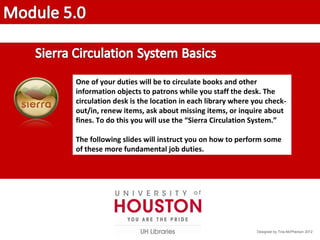
5.0 how to check out in library materials
- 1. One of your duties will be to circulate books and other information objects to patrons while you staff the desk. The circulation desk is the location in each library where you check- out/in, renew items, ask about missing items, or inquire about fines. To do this you will use the “Sierra Circulation System.” The following slides will instruct you on how to perform some of these more fundamental job duties. Designed by Tina McPherson 2012
- 2. To open the Sierra Circulation System 1. Double-click the Sierra Desktop app button located on the computer desktop. 2. A username and password prompt will appear. This is an auto-login - no need to enter anything - just click “LOGIN.”
- 3. You will be assigned a personal Login and Password. Enter those here and click “OK”.
- 4. Once you have opened the system you will see this window.
- 5. To Check Out books: 1. From the pull down, “FUNCTION” menu at right, choose the “Check Out” option 2. Swipe the patron’s Cougar Card. 3. Scan the barcode of the item/s. 4. Desensitize the item/s (excluding DVDs). 5. Close out of the patron’s record by hitting the ‘close’ button at the upper right of the screen.
- 6. Swipe the patron’s Cougar Card in the keyboard and then scan the item barcode.
- 7. After checking out item, desensitize item (with the EXCEPTION of DVDs) by placing its spine on, and passing it along, the full length of corner affected by the gray machines at the service desk. Ensure that the machine is properly set to desensitize; note: the light beneath the icon showing an item leaving the library. *The library employs a theft prevention system that consists of a magnetic strip on and in materials. This strip can/will trigger an alarm if left sensitized.
- 8. After checking out all items, close out of the patron’s record by hitting the ‘close’ button at the upper right of the screen. Closing the patron’s record will automatically generate a receipt listing the items checked out and their due dates.
- 9. Review Check-Out item(s): 1. Choose “Check Out” from the FUNCTION menu at right. 2. Swipe patron’s Cougar Card in the keyboard. 3. Scan item barcode. 4. Desensitize item (excluding DVDs). 5. Remember to close the record when finished.
- 10. To Check In books: 1. from the pull down, “FUNCTION” menu at right, choose the “Check-In” option 2. Scan the barcode of each item to be checked in 3. Sensitize items (excluding DVDs) 4. Place books on the wooden Returns Cart behind the Service Desk
- 11. Scan the item barcode.
- 12. Sensitize item (with the EXCEPTION of DVDs) by placing its spine on, and passing it along, the full length of corner affected by the gray machines at the service desk. Ensure that the machine is properly set to sensitize; note: the light beneath the icon showing an item returning to the shelf. *The library employs a theft prevention system that consists of a magnetic strip on and in materials. This strip can/will trigger an alarm when sensitized.
- 13. Review Check-In Item(s): 1. Choose “Check-In” from the FUNCTION menu at right. 2. Scan item barcode. 3. Sensitize item (excluding DVDs). 4. Place items on the wooden cart in CALL Number order.
- 14. 2. Swipe the patron’s card in the keyboard. 1. Choose the “Check Out” option. To View Patron’s Checked-Out Items: 3. Click the ‘Checked-Out Items’ tab.
- 15. All checked-out items will be displayed automatically
- 16. Review To View Patron’s Checked-Out Items: 1. Choose “Check Out” from the FUNCTION menu at right. 2. Swipe the patron’s Cougar Card in the keyboard. 3. Click the “Checked-Out Items” tab. (All checked-out items will be displayed automatically.)
- 17. To Renew Patron’s Checked-Out Items: 2. Scan the patron’s Cougar Card in the keyboard. 1. Choose the “Check Out” option. 3. Click the ‘Checked-Out Items’ tab.
- 18. 4. Select “All” or individual items 5. Click “Renew”
- 19. To Renew Items: 1. Choose “Check Out” from the FUNCTION menu at right. 2. Swipe the patron’s Cougar Card in the keyboard. 3. Click the ‘Checked-Out Items’ tab. 4. Select “All” or individual items to renew. 5. Click the “Renew” button. Review
- 20. 1. Sierra allows you to check out and check in materials, to see what materials a patron has checked out and to renew those materials, see what fines are assessed on their account, to place holds or recalls and to see what books a patron has placed on hold or recall. 2. When you swipe a patron’s Cougar Card, their record will display with a partial record showing an expiration date. The expiration is important to remember. A red date means the patron’s record/privileges have expired. Unpaid fines will additionally show up in red. 3. Any questions? Just ask staff.