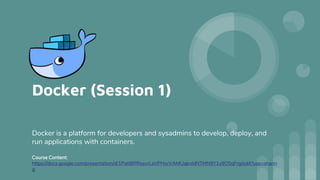
Docker Basic to Advance
- 1. Docker (Session 1) Docker is a platform for developers and sysadmins to develop, deploy, and run applications with containers. Course Content: https://docs.google.com/presentation/d/1PatlBRRxsvrLaVPHorVAhfUqknIdNTMN9Y1y9O5qFrg/edit?usp=sharin g
- 2. What to expect from session one 1. Evolving to serverless 2. How the applications are transforming 3. A note on CI/CD 4. Architecture of Docker 5. Setting up a docker environment 6. Deep dive into DockerFile and containers 7. Tagging and publishing an image to docker hub 8. Questions & answers
- 5. Historical limitation of application deployment
- 10. Continuous Integration and Delivery
- 12. Orientation and Set up your Docker environment
- 13. Docker concepts 1. The use of Linux containers to deploy applications is called containerization. 2. Containers are not new, but their use for easily deploying applications is. ● Flexible ● Lightweight ● Interchangeable ● Portable ● Scalable ● Stackable
- 14. Images and containers 1. An image is an executable package that includes everything needed to run an application--the code, a runtime, libraries, environment variables, and configuration files. 2. A container is a runtime instance of an image--what the image becomes in memory when executed.
- 15. Containers and virtual machines 1. A container runs natively on Linux and shares the kernel of the host machine with other containers. 2. By contrast, a virtual machine (VM) runs a full-blown “guest” operating system with virtual access to host resources through a hypervisor.
- 17. Test docker version and installation
- 18. Ensure that you have a supported version of Docker. docker --version
- 19. Run to view even more details about your docker installation. docker info or (docker version without --)
- 20. Test that your installation works by running the simple Docker image, hello- world. docker run hello-world
- 21. List the hello-world image that was downloaded to your machine. docker image ls
- 22. List the hello-world container (spawned by the image) which exits after displaying its message. If it were still running, you would not need the --all option. docker container ls --all
- 23. Recap and cheat sheet
- 24. Containers: building an app the Docker way
- 25. Your new development environment Before: After:
- 26. These portable images are defined by something called a Dockerfile
- 29. Build the app docker build -t friendlyhello .
- 30. Run the app docker run -p 4000:80 friendlyhello
- 31. Now let’s run the app in the background, in detached mode: docker run -d -p 4000:80 friendlyhello
- 32. Now use docker container stop to end the process, using the CONTAINER ID, like so: docker container stop 1fa4ab2cf395
- 33. Share your image 1. To demonstrate the portability of what we just created, let’s upload our built image and run it somewhere else. 2. After all, you need to know how to push to registries when you want to deploy containers to production. 3. A registry is a collection of repositories, and a repository is a collection of images—sort of like a GitHub repository, except the code is already built.
- 34. Log in with your Docker ID If you don’t have a Docker account, sign up for one at cloud.docker.com
- 35. Log in to the Docker public registry on your local machine. docker login
- 36. Tag the image docker tag image username/repository:tag
- 37. Publish the image docker push username/repository:tag
- 38. Pull and run the image from the remote repository docker run -p 4000:80 username/repository:tag
- 39. Recap and cheat sheet
- 40. Questions & answers from session one
- 41. Docker (Session 2) Docker is a platform for developers and sysadmins to develop, deploy, and run applications with containers. Course Content: https://docs.google.com/presentation/d/1PatlBRRxsvrLaVPHorVAhfUqknIdNTMN9Y1y9O5qFrg/edit?usp=sharin g
- 42. What to expect from session two 1. Glimpse from session one 2. Services: scale our application and enable load-balancing 3. Swarm: Deploying application onto a cluster, running it on multiple machines 4. Stack: A stack is a group of interrelated services that share dependencies, and can be orchestrated and scaled together. 5. Deploy your app: Compose file works just as well in production as it does on your machine. 6. Extras: Containers and VMs together 7. Questions & answers
- 43. Glimpse from session one
- 44. Glimpse from session one 1. Evolving to serverless 2. How the applications are transforming 3. A note on CI/CD 4. Architecture of Docker 5. Setting up a docker environment 6. Deep dive into DockerFile and containers 7. Tagging and publishing an image to docker hub
- 45. Services: scale our application and enable load-balancing
- 46. About Services 1. In a distributed application, different pieces of the app are called “services.” 2. For example, if you imagine facebook, it probably includes a service for storing user data in a database, a service for video transcoding in the background after a user uploads something, a service for the front- end, and so on. 3. Services are really just “containers in production.”
- 47. Luckily it’s very easy to define, run, and scale services with the Docker platform -- just write a docker- compose.yml file.
- 48. Your first docker-compose.yml file: https://github.com/beingjainparas/docker- compose-example/blob/master/docker- compose.yml
- 49. This docker-compose.yml file tells Docker to do the following: 1. Pull the image we uploaded in step 2 from the registry. 2. Run 5 instances of that image as a service called web, limiting each one to use, at most, 10% of the CPU (across all cores), and 50MB of RAM. 3. Immediately restart containers if one fails. 4. Map port 80 on the host to web’s port 4000. 5. Instruct web’s containers to share port 80 via a load-balanced network called webnet 6. Define the webnet network with the default settings (which is a load- balanced overlay network).
- 50. Run your new load-balanced app docker swarm init
- 51. Now let’s run it. You need to give your app a name. Here, it is set to getstartedcompose: docker stack deploy -c docker-compose.yml getstartedcompose
- 52. Get the service ID for the one service in our application: docker service ls
- 53. A single container running in a service is called a task. Tasks are given unique IDs that numerically increment, up to the number of replicas you defined in docker- compose.yml. docker service ps getstartedcompose_web
- 54. Tasks also show up if you just list all the containers on your system, though that is not filtered by service: docker container ls -q
- 55. You can scale the app by changing the replicas value in docker-compose.yml, saving the change, and re-running the docker stack deploy command
- 56. Take down the app and the swarm docker stack rm getstartedcompose docker swarm leave --force
- 57. Recap and cheat sheet
- 58. Swarm: Deploying application onto a cluster, running it on multiple machines
- 59. Multi-container, multi-machine applications are made possible by joining multiple machines into a “Dockerized” cluster called a swarm.
- 60. Understanding Swarm 1. Cluster: A swarm is a group of machines that are running Docker and joined into a cluster. 2. Swarm manager: After that has happened, you continue to run the Docker commands you’re used to, but now they are executed on a cluster by a swarm manager. 3. Nodes: The machines in a swarm can be physical or virtual. After joining a swarm, they are referred to as nodes. 4. Workers: Swarm managers are the only machines in a swarm that can execute your commands, or authorize other machines to join the swarm as workers. ○ Workers are just there to provide capacity and do not have the authority to tell any other machine what it can and cannot do.
- 62. Set up your swarm docker swarm init docker swarm join
- 63. Create a Cluster docker-machine create --driver virtualbox myvm1 docker-machine create --driver virtualbox myvm2
- 64. LIST THE VMS AND GET THEIR IP ADDRESSES docker-machine ls
- 65. INITIALIZE THE SWARM AND ADD NODES docker-machine ssh myvm1 "docker swarm init --advertise- addr 192.168.99.101:<:port>"
- 66. Note
- 67. Add a Worker docker-machine ssh myvm2 "docker swarm join --token SWMTKN-1- 2sg87ubxcz30au3401mlwazp6zbqsdw9kf34070hvpvepcxsuw- d0br7cbl87gy98mv91v2a6406 192.168.99.101:2377" "
- 68. View the nodes in this swarm manager docker-machine ssh myvm1 "docker node ls"
- 69. Configure a docker-machine shell to the swarm manager docker-machine env myvm1
- 70. Run docker-machine ls to verify that myvm1 is the active machine as indicated by the asterisk next to it.
- 71. Deploy the app on the swarm manager docker stack deploy -c docker-compose.yml getstartedcompose
- 72. Note
- 73. Check the services on stacks docker stack ps getstartedlab
- 74. There are five possible container IDs all cycling by randomly, demonstrating the load-balancing.
- 75. Check the distributed containers docker container ls -q
- 76. Iterating and scaling your app 1. Scale the app by changing the docker-compose.yml file. 2. Change the app behavior by editing code, then rebuild, and push the new image. (To do this, follow the same steps you took earlier to build the app and publish the image). 3. In either case, simply run docker stack deploy again to deploy these changes. 4. You can join any machine, physical or virtual, to this swarm, using the same docker swarm join command you used on myvm2, and capacity is added to your cluster. Just run docker stack deploy afterwards, and your app can take advantage of the new resources.
- 77. Cleanup and reboot docker stack rm getstartedcompose
- 78. Leaving a swarm from each node docker-machine ssh myvm2 "docker swarm leave" docker-machine ssh myvm1 "docker swarm leave --force"
- 79. Unsetting docker-machine shell variable settings eval $(docker-machine env -u)
- 80. Restarting Docker machines docker-machine start <machine-name>
- 81. Recap and cheat sheet
- 82. Stack: A stack is a group of interrelated services that share dependencies, and can be orchestrated and scaled together.
- 83. Introduction 1. A single stack is capable of defining and coordinating the functionality of an entire application (though very complex applications may want to use multiple stacks). 2. Some good news is, you have technically been working with stacks, when you created a Compose file and used docker stack deploy. 3. But that was a single service stack running on a single host, which is not usually what takes place in production. 4. Here, you can take what you’ve learned, make multiple services relate to each other, and run them on multiple machines.
- 84. Add a new service: Your second docker-compose.yml file: https://github.com/beingjainparas/docker- compose-multiple-service- example/blob/master/docker-compose.yml
- 85. This docker-compose.yml file tells Docker to do the following: 1. The only thing new here is the peer service to web, named visualizer. 2. Notice two new things here a. a volumes key, giving the visualizer access to the host’s socket file for Docker b. a placement key, ensuring that this service only ever runs on a swarm manager -- never a worker 3. That’s because this container, built from an open source project created by Docker, displays Docker services running on a swarm in a diagram.
- 86. Add a new service and redeploy: Make sure your shell is configured to talk to myvm1 docker-machine env myvm1 docker stack deploy -c docker-compose.yml getstartedcompose
- 87. Take a look at the visualizer: 192.168.99.101:4040 or 192.168.99.102:4040
- 88. Persist the data: Your third docker-compose.yml file: https://github.com/beingjainparas/docker- compose-redis-service- example/blob/master/docker-compose.yml
- 89. This docker-compose.yml file tells Docker to do the following: 1. Redis has an official image in the Docker library and has been granted the short image name of just redis, so no username/repo notation here. 2. The Redis port, 6379, has been pre- configured by Redis to be exposed from the container to the host, and here in our Compose file we expose it from the host to the world, so you can actually enter the IP for any of your nodes into Redis Desktop Manager and manage this Redis instance, if you so choose 3. Most importantly, there are a couple of things in the redis specification that make data persist between deployments of this stack: a. redis always runs on the manager, so it’s always using the same filesystem. b. redis accesses an arbitrary directory in the host’s file system as /data inside the container, which is where Redis stores data. 4. Together, this is creating a “source of truth” in your host’s physical filesystem for the Redis data. Without this, Redis would store its data in /data inside the container’s filesystem, which would get wiped out if that container were ever redeployed.
- 90. Make sure your shell is configured to talk to myvm1 and Create a ./data directory on the manager: docker-machine env myvm1 mkdir ./data
- 91. Add a new service and redeploy docker stack deploy -c docker-compose.yml getstartedcompose
- 92. Verify that the three services are running as expected docker service ls
- 93. Results of the visitor counter, which is now live and storing information on Redis: 192.168.99.101:4000 or 192.168.99.102:4000
- 94. Also, check the visualizer at port 4040 on either node’s IP address, and notice see the redis service running along with the web and visualizer services: 192.168.99.101:4040 or 192.168.99.102:4040
- 95. You learned that stacks are inter-related services all running in concert, and that -- surprise! -- you’ve been using stacks since day 2 of this session. You learned that to add more services to your stack, you insert them in your Compose file. Finally, you learned that by using a combination of placement constraints and volumes you can create a permanent home for persisting data, so that your app’s data survives when the container is torn down and redeployed.
- 96. Deploy your app: Compose file works just as well in production as it does on your machine.
- 98. Extras: Containers and VMs together
- 99. Containers and VMs together
- 100. Questions & answers from session two
- 101. Thank You - Paras Jain Contact: beingjainparas93@gmail.com LinkedIn: https://www.linkedin.com/in/beingjainparas/
Notes de l'éditeur
- A hypervisor is a program that allows multiple operating systems and applications to share a single hardware processor.
- AWS Lambda lets you run code without provisioning or managing servers. You pay only for the compute time you consume - there is no charge when your code is not running. With Lambda, you can run code for virtually any type of application or backend service - all with zero administration. Just upload your code and Lambda takes care of everything required to run and scale your code with high availability.
- Flexible: Even the most complex applications can be containerized. Lightweight: Containers leverage and share the host kernel. Interchangeable: You can deploy updates and upgrades on-the-fly. Portable: You can build locally, deploy to the cloud, and run anywhere. Scalable: You can increase and automatically distribute container replicas. Stackable: You can stack services vertically and on-the-fly.
- Containers runs a discrete process, taking no more memory than any other executable, making it lightweight. VMs provide an environment with more resources than most applications need.
- Containerization makes CI/CD seamless. For example: applications have no system dependencies updates can be pushed to any part of a distributed application resource density can be optimized. With Docker, scaling your application is a matter of spinning up new executables, not running heavy VM hosts.
- In the past, if you were to start writing a Python app, your first order of business was to install a Python runtime onto your machine. But, that creates a situation where the environment on your machine needs to be perfect for your app to run as expected, and also needs to match your production environment. With Docker, you can just grab a portable Python runtime as an image, no installation necessary. Then, your build can include the base Python image right alongside your app code, ensuring that your app, its dependencies, and the runtime, all travel together. These portable images are defined by something called a Dockerfile.
- Dockerfile defines what goes on in the environment inside your container. Access to resources like networking interfaces and disk drives is virtualized inside this environment, which is isolated from the rest of your system, so you need to map ports to the outside world, and be specific about what files you want to “copy in” to that environment. However, after doing that, you can expect that the build of your app defined in this Dockerfile behaves exactly the same wherever it runs. This Dockerfile refers to a couple of files we haven’t created yet, namely app.py and requirements.txt. Let’s create those next.
- Create two more files, requirements.txt and app.py, and put them in the same folder with the Dockerfile. This completes our app, which as you can see is quite simple. When the above Dockerfile is built into an image, app.py and requirements.txt is present because of that Dockerfile’s ADD command, and the output from app.py is accessible over HTTP thanks to the EXPOSEcommand. Now we see that pip install -r requirements.txt installs the Flask and Redis libraries for Python, and the app prints the environment variable NAME, as well as the output of a call to socket.gethostname(). Finally, because Redis isn’t running (as we’ve only installed the Python library, and not Redis itself), we should expect that the attempt to use it here fails and produces the error message. Note: Accessing the name of the host when inside a container retrieves the container ID, which is like the process ID for a running executable. That’s it! You don’t need Python or anything in requirements.txt on your system, nor does building or running this image install them on your system. It doesn’t seem like you’ve really set up an environment with Python and Flask, but you have.
- Now run the build command. This creates a Docker image, which we’re going to tag using -t so it has a friendly name. Where is your built image? It’s in your machine’s local Docker image registry:
- Run the app, mapping your machine’s port 4000 to the container’s published port 80 using -p: You should see a message that Python is serving your app at http://0.0.0.0:80. But that message is coming from inside the container, which doesn’t know you mapped port 80 of that container to 4000, making the correct URL http://localhost:4000. Go to that URL in a web browser to see the display content served up on a web page. Note: If you are using Docker Toolbox on Windows 7, use the Docker Machine IP instead of localhost. For example, http://192.168.99.100:4000/. To find the IP address, use the command docker-machine ip You can also use the curl command in a shell to view the same content. $ curl http://localhost:4000 <h3>Hello World!</h3><b>Hostname:</b> 8fc990912a14<br/><b>Visits:</b> <i>cannot connect to Redis, counter disabled</i> This port remapping of 4000:80 is to demonstrate the difference between what you EXPOSE within the Dockerfile, and what you publish using docker run -p. In later steps, we just map port 80 on the host to port 80 in the container and use http://localhost. Hit CTRL+C in your terminal to quit.
- You get the long container ID for your app and then are kicked back to your terminal. Your container is running in the background. You can also see the abbreviated container ID with docker container ls (and both work interchangeably when running commands):
- An account on a registry can create many repositories. The docker CLI uses Docker’s public registry by default. Note: We use Docker’s public registry here just because it’s free and pre-configured, but there are many public ones to choose from, and you can even set up your own private registry using Docker Trusted Registry.
- The notation for associating a local image with a repository on a registry is username/repository:tag. The tag is optional, but recommended, since it is the mechanism that registries use to give Docker images a version. Give the repository and tag meaningful names for the context, such as get-started:part2. This puts the image in the get-started repository and tag it as part2. Now, put it all together to tag the image. Run docker tag image with your username, repository, and tag names so that the image uploads to your desired destination. The syntax of the command is: Run docker image ls to see your newly tagged image.
- Once complete, the results of this upload are publicly available. If you log in to Docker Hub, you see the new image there, with its pull command.
- From now on, you can use docker run and run your app on any machine with this command: If the image isn’t available locally on the machine, Docker pulls it from the repository. No matter where docker run executes, it pulls your image, along with Python and all the dependencies from requirements.txt, and runs your code. It all travels together in a neat little package, and you don’t need to install anything on the host machine for Docker to run it.
- A service only runs one image, but it codifies the way that image runs—what ports it should use, how many replicas of the container should run so the service has the capacity it needs, and so on. Scaling a service changes the number of container instances running that piece of software, assigning more computing resources to the service in the process.
- A docker-compose.yml file is a YAML file that defines how Docker containers should behave in production.
- Note: We get into the meaning of that command in part 4. If you don’t run docker swarm init you get an error that “this node is not a swarm manager.”
- Our single service stack is running 5 container instances of our deployed image on one host. Let’s investigate.
- You can run curl -4 http://localhost several times in a row, or go to that URL in your browser and hit refresh a few times. Either way, the container ID changes, demonstrating the load-balancing; with each request, one of the 5 tasks is chosen, in a round-robin fashion, to respond. The container IDs match your output from the previous command (docker container ls -q).
- Docker performs an in-place update, no need to tear the stack down first or kill any containers. Now, re-run docker container ls -q to see the deployed instances reconfigured. If you scaled up the replicas, more tasks, and hence, more containers, are started.
- It’s as easy as that to stand up and scale your app with Docker. You’ve taken a huge step towards learning how to run containers in production. Up next, you learn how to run this app as a bonafide swarm on a cluster of Docker machines. Note: Compose files like this are used to define applications with Docker, and can be uploaded to cloud providers using Docker Cloud, or on any hardware or cloud provider you choose with Docker Enterprise Edition.
- Up until now, you have been using Docker in a single-host mode on your local machine. But Docker also can be switched into swarm mode, and that’s what enables the use of swarms. Enabling swarm mode instantly makes the current machine a swarm manager. From then on, Docker runs the commands you execute on the swarm you’re managing, rather than just on the current machine.
- A swarm is made up of multiple nodes, which can be either physical or virtual machines. The basic concept is simple enough: run docker swarm init to enable swarm mode and make your current machine a swarm manager, then run docker swarm join on other machines to have them join the swarm as workers.
- Note: If you are on a Windows system that has Hyper-V installed, such as Windows 10, there is no need to install VirtualBox and you should use Hyper-V instead. View the instructions for Hyper-V systems by clicking the Hyper-V tab above. If you are using Docker Toolbox, you should already have VirtualBox installed as part of it, so you are good to go.
- The first machine acts as the manager, which executes management commands and authenticates workers to join the swarm, and the second is a worker. You can send commands to your VMs using docker-machine ssh. Instruct myvm1 to become a swarm manager with docker swarm init and look for output like this:
- As you can see, the response to docker swarm init contains a pre-configured docker swarm join command for you to run on any nodes you want to add. Copy this command, and send it to myvm2 via docker-machine ssh to have myvm2 join your new swarm as a worker:
- So far, you’ve been wrapping Docker commands in docker-machine ssh to talk to the VMs. Another option is to run docker-machine env <machine> to get and run a command that configures your current shell to talk to the Docker daemon on the VM. This method works better for the next step because it allows you to use your local docker-compose.yml file to deploy the app “remotely” without having to copy it anywhere. Type docker-machine env myvm1, then copy-paste and run the command provided as the last line of the output to configure your shell to talk to myvm1, the swarm manager. The commands to configure your shell differ depending on whether you are Mac, Linux, or Windows, so examples of each are shown on the tabs below.
- Now that you have myvm1, you can use its powers as a swarm manager to deploy your app by using the same docker stack deploycommand you used in part 3 to myvm1, and your local copy of docker-compose.yml.. This command may take a few seconds to complete and the deployment takes some time to be available. Use the docker service ps <service_name> command on a swarm manager to verify that all services have been redeployed. You are connected to myvm1 by means of the docker-machine shell configuration, and you still have access to the files on your local host. Make sure you are in the same directory as before, which includes the docker-compose.yml file you created in part 3. Just like before, run the following command to deploy the app on myvm1.
- Now you can use the same docker commands you used in part 3. Only this time notice that the services (and associated containers) have been distributed between both myvm1 and myvm2.
- Keep the swarm or remove it? At some point later, you can remove this swarm if you want to with docker-machine ssh myvm2 "docker swarm leave" on the worker and docker-machine ssh myvm1 "docker swarm leave --force" on the manager, but you need this swarm for part 5, so keep it around for now.
- In part 4 you learned what a swarm is, how nodes in swarms can be managers or workers, created a swarm, and deployed an application on it. You saw that the core Docker commands didn’t change from part 3, they just had to be targeted to run on a swarm master. You also saw the power of Docker’s networking in action, which kept load-balancing requests across containers, even though they were running on different machines. Finally, you learned how to iterate and scale your app on a cluster.
- The single copy of visualizer is running on the manager as you expect, and the 5 instances of web are spread out across the swarm. You can corroborate this visualization by running docker stack ps <stack>: docker stack ps getstartedlab The visualizer is a standalone service that can run in any app that includes it in the stack. It doesn’t depend on anything else. Now let’s create a service that does have a dependency: the Redis service that provides a visitor counter.
