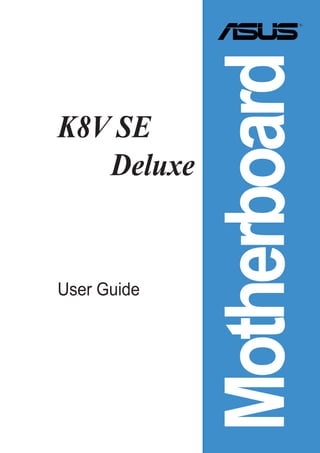
Asus K8V SE Deluxe Motherboard
- 1. Motherboard K8V SE Deluxe User Guide
- 2. E1872 Checklist Revised Edition V2 January 2005 Copyright © 2005 ASUSTeK COMPUTER INC. All Rights Reserved. No part of this manual, including the products and software described in it, may be reproduced, transmitted, transcribed, stored in a retrieval system, or translated into any language in any form or by any means, except documentation kept by the purchaser for backup purposes, without the express written permission of ASUSTeK COMPUTER INC. (“ASUS”). Product warranty or service will not be extended if: (1) the product is repaired, modified or altered, unless such repair, modification of alteration is authorized in writing by ASUS; or (2) the serial number of the product is defaced or missing. ASUS PROVIDES THIS MANUAL “AS IS” WITHOUT WARRANTY OF ANY KIND, EITHER EXPRESS OR IMPLIED, INCLUDING BUT NOT LIMITED TO THE IMPLIED WARRANTIES OR CONDITIONS OF MERCHANTABILITY OR FITNESS FOR A PARTICULAR PURPOSE. IN NO EVENT SHALL ASUS, ITS DIRECTORS, OFFICERS, EMPLOYEES OR AGENTS BE LIABLE FOR ANY INDIRECT, SPECIAL, INCIDENTAL, OR CONSEQUENTIAL DAMAGES (INCLUDING DAMAGES FOR LOSS OF PROFITS, LOSS OF BUSINESS, LOSS OF USE OR DATA, INTERRUPTION OF BUSINESS AND THE LIKE), EVEN IF ASUS HAS BEEN ADVISED OF THE POSSIBILITY OF SUCH DAMAGES ARISING FROM ANY DEFECT OR ERROR IN THIS MANUAL OR PRODUCT. SPECIFICATIONS AND INFORMATION CONTAINED IN THIS MANUAL ARE FURNISHED FOR INFORMATIONAL USE ONLY, AND ARE SUBJECT TO CHANGE AT ANY TIME WITHOUT NOTICE, AND SHOULD NOT BE CONSTRUED AS A COMMITMENT BY ASUS. ASUS ASSUMES NO RESPONSIBILITY OR LIABILITY FOR ANY ERRORS OR INACCURACIES THAT MAY APPEAR IN THIS MANUAL, INCLUDING THE PRODUCTS AND SOFTWARE DESCRIBED IN IT. Products and corporate names appearing in this manual may or may not be registered trademarks or copyrights of their respective companies, and are used only for identification or explanation and to the owners’ benefit, without intent to infringe. ii
- 3. Contents Notices .......................................................................................... vii Features Safety information ........................................................................ viii About this guide .............................................................................. ix How this guide is organized .................................................. ix Where to find more information ............................................. ix Conventions used in this guide .............................................. x Typography ............................................................................. x K8V SE Deluxe specifications summary ........................................ xi Chapter 1: Product introduction 1.1 Welcome! ........................................................................... 1-1 1.2 Package contents ............................................................... 1-1 1.3 Special features .................................................................. 1-2 1.3.1 Product Highlights .................................................. 1-2 1.3.2 Unique ASUS features ........................................... 1-4 Chapter 2: Hardware information 2.1 Before you proceed ............................................................ 2-1 2.2 Motherboard overview ........................................................ 2-2 2.2.1 Placement direction ............................................... 2-2 2.2.2 Screw holes ........................................................... 2-2 2.2.3 Motherboard layout ................................................ 2-3 2.2.4 Layout Contents ..................................................... 2-4 2.3 Central Processing Unit (CPU) ........................................... 2-6 2.3.1 Overview ................................................................ 2-6 2.3.2 Installing the CPU .................................................. 2-6 2.3.3 Installing the heatsink and fan ............................... 2-8 2.3.4 Connecting the CPU fan cable ............................ 2-10 2.3.5 CPU heatsink and fan Qualified Vendors List ...... 2-10 2.4 System memory ................................................................ 2-11 2.4.1 Overview ............................................................... 2-11 2.4.2 Memory configurations ......................................... 2-11 2.4.3 Installing a DIMM ................................................. 2-14 2.4.4 Removing a DIMM ............................................... 2-14 2.5 Expansion slots ................................................................ 2-15 2.5.1 Installing an expansion card ................................ 2-15 2.5.2 Configuring an expansion card ............................ 2-15 iii
- 4. Contents 2.5.3 Interrupt assignments .......................................... 2-16 Safeguards 2.5.4 PCI slots .............................................................. 2-17 2.5.5 AGP slot ............................................................... 2-17 2.5.6 Wi-Fi slot .............................................................. 2-18 2.6 Jumpers ............................................................................ 2-19 2.7 Connectors ....................................................................... 2-21 2.7.1 Rear panel connectors ......................................... 2-21 2.7.2 Internal connectors .............................................. 2-22 Chapter 3: Powering up 3.1 Starting up for the first time ................................................ 3-1 3.2 Powering off the computer ................................................. 3-2 3.2.1 Using the OS shut down function .......................... 3-2 3.2.2 Using the dual function power switch .................... 3-2 3.3 ASUS POST Reporter™ .................................................... 3-3 3.3.1 Vocal POST messages .......................................... 3-3 3.3.2 Winbond Voice Editor ............................................ 3-5 Chapter 4: BIOS setup 4.1 Managing and updating your BIOS .................................... 4-1 4.1.1 Creating a bootable floppy disk ............................. 4-1 4.1.2 Using AFUDOS to update the BIOS ...................... 4-2 4.1.3 Using AFUDOS to copy BIOS from PC ................. 4-3 4.1.4 Using ASUS EZ Flash to update the BIOS ............ 4-4 4.1.5 Recovering the BIOS with CrashFree BIOS 2 ....... 4-5 4.1.6 ASUS Update ........................................................ 4-7 4.2 BIOS Setup program .......................................................... 4-9 4.2.1 BIOS menu screen .............................................. 4-10 4.2.2 Menu bar .............................................................. 4-10 4.2.3 Navigation keys ................................................... 4-10 4.2.4 Menu items ........................................................... 4-11 4.2.5 Sub-menu items .................................................... 4-11 4.2.6 Configuration fields ............................................... 4-11 4.2.7 Pop-up window ..................................................... 4-11 4.2.8 Scroll bar ............................................................... 4-11 4.2.9 General help ......................................................... 4-11 4.3 Main menu ........................................................................ 4-12 4.3.1 System Time ........................................................ 4-12 iv
- 5. Contents 4.3.2 System Date ........................................................ 4-12 4.3.3 Legacy Diskette A ................................................ 4-12 4.3.4 Language ............................................................. 4-12 4.3.5 Primary and Secondary IDE Master/Slave .......... 4-13 4.3.6 System Information .............................................. 4-14 4.4 Advanced menu ............................................................... 4-15 4.4.1 CPU Configuration ............................................... 4-15 4.4.2 Chipset ................................................................. 4-21 4.4.3 Onboard Devices Configuration ........................... 4-23 4.4.4 PCI PnP ............................................................... 4-25 4.4.5 JumperFree Configuration ................................... 4-26 4.4.6 Speech Configuration .......................................... 4-27 4.4.7 Instant Music Configuration ................................. 4-28 4.5 Power menu ..................................................................... 4-29 4.5.1 Suspend Mode ..................................................... 4-29 4.5.2 Repost Video on S3 Resume ............................... 4-29 4.5.3 ACPI 2.0 Support ................................................. 4-29 4.5.5 APM Configuration ............................................... 4-30 4.5.6 Hardware Monitor ................................................ 4-32 4.6 Boot menu ........................................................................ 4-33 4.6.1 Boot Device Priority ............................................. 4-33 4.6.2 Boot Settings Configuration ................................. 4-34 4.6.3 Security ................................................................ 4-35 4.7 Exit menu ......................................................................... 4-37 Chapter 5: Software support 5.1 Install an operating system ................................................. 5-1 5.2 Support CD information ...................................................... 5-1 5.2.1 Running the support CD ........................................ 5-1 5.2.2 Drivers menu ......................................................... 5-2 5.2.3 Utilities menu ......................................................... 5-3 5.2.4 ASUS Contact information ..................................... 5-4 5.2.5 Other information ................................................... 5-5 5.3 Software Information .......................................................... 5-7 5.3.1 ASUS MyLogo2™ .................................................. 5-7 5.3.2 ASUS Instant Music ............................................... 5-9 5.4 AI Net feature ................................................................... 5-12 5.5 Multi-audio feature ............................................................ 5-13 v
- 6. Contents 5.6 Promise® RAID configurations .......................................... 5-17 5.6.1 Install the hard disks ............................................ 5-18 5.6.2 Enter the MBFastBuild™ utility ............................ 5-19 5.6.3 Creating a RAID 0 array (Performance) .............. 5-20 5.6.4 Creating a RAID 1 array (Security) ...................... 5-21 5.6.5 Other FastBuild Utility Commands ....................... 5-23 5.7 VIA RAID configurations ................................................... 5-25 5.7.1 Install the Serial ATA (SATA) hard disks ............... 5-26 5.7.2 Entering VIA Tech RAID BIOS Utility ................... 5-27 5.7.3 Create Array ......................................................... 5-28 5.7.4 Delete Array ......................................................... 5-30 5.7.5 Select Boot Array ................................................. 5-31 5.7.6 Serial Number View ............................................. 5-31 5.8 Creating a floppy with RAID driver ................................... 5-32 5.9 Cool ‘n’ Quiet!™ Technology ............................................ 5-33 vi
- 7. Notices Federal Communications Commission Statement This device complies with Part 15 of the FCC Rules. Operation is subject to the following two conditions: • This device may not cause harmful interference, and • This device must accept any interference received including interference that may cause undesired operation. This equipment has been tested and found to comply with the limits for a Class B digital device, pursuant to Part 15 of the FCC Rules. These limits are designed to provide reasonable protection against harmful interference in a residential installation. This equipment generates, uses and can radiate radio frequency energy and, if not installed and used in accordance with manufacturer’s instructions, may cause harmful interference to radio communications. However, there is no guarantee that interference will not occur in a particular installation. If this equipment does cause harmful interference to radio or television reception, which can be determined by turning the equipment off and on, the user is encouraged to try to correct the interference by one or more of the following measures: • Reorient or relocate the receiving antenna. • Increase the separation between the equipment and receiver. • Connect the equipment to an outlet on a circuit different from that to which the receiver is connected. • Consult the dealer or an experienced radio/TV technician for help. The use of shielded cables for connection of the monitor to the graphics card is required to assure compliance with FCC regulations. Changes or modifications to this unit not expressly approved by the party responsible for compliance could void the user’s authority to operate this equipment. Canadian Department of Communications Statement This digital apparatus does not exceed the Class B limits for radio noise emissions from digital apparatus set out in the Radio Interference Regulations of the Canadian Department of Communications. This class B digital apparatus complies with Canadian ICES-003. vii
- 8. Safety information Electrical safety • To prevent electrical shock hazard, disconnect the power cable from the electrical outlet before relocating the system. • When adding or removing devices to or from the system, ensure that the power cables for the devices are unplugged before the signal cables are connected. If possible, disconnect all power cables from the existing system before you add a device. • Before connecting or removing signal cables from the motherboard, ensure that all power cables are unplugged. • Seek professional assistance before using an adapter or extension cord. These devices could interrupt the grounding circuit. • Make sure that your power supply is set to the correct voltage in your area. If you are not sure about the voltage of the electrical outlet you are using, contact your local power company. • If the power supply is broken, do not try to fix it by yourself. Contact a qualified service technician or your retailer. Operation safety • Before installing the motherboard and adding devices on it, carefully read all the manuals that came with the package. • Before using the product, make sure all cables are correctly connected and the power cables are not damaged. If you detect any damage, contact your dealer immediately. • To avoid short circuits, keep paper clips, screws, and staples away from connectors, slots, sockets and circuitry. • Avoid dust, humidity, and temperature extremes. Do not place the product in any area where it may become wet. • Place the product on a stable surface. • If you encounter technical problems with the product, contact a qualified service technician or your retailer. viii
- 9. About this guide This user guide contains the information you need when installing the motherboard. How this guide is organized This manual contains the following parts: • Chapter 1: Product introduction This chapter describes the motherboard features and the new technologies it supports. • Chapter 2: Hardware information This chapter lists the hardware setup procedures that you have to perform when installing system components. It includes description of the jumpers and connectors on the motherboard. • Chapter 3: Powering up This chapter describes the power up sequence, the vocal POST messages, and ways of shutting down the system. • Chapter 4: BIOS setup This chapter tells how to change system settings through the BIOS Setup menus. Detailed descriptions of the BIOS parameters are also provided. • Chapter 5: Software support This chapter describes the contents of the support CD that comes with the motherboard package. Where to find more information Refer to the following sources for additional information and for product and software updates. 1. ASUS websites The ASUS website provides updated information on ASUS hardware and software products. Refer to the ASUS contact information. 2. Optional documentation Your product package may include optional documentation, such as warranty flyers, that may have been added by your dealer. These documents are not part of the standard package. ix
- 10. Conventions used in this guide To make sure that you perform certain tasks properly, take note of the following symbols used throughout this manual. DANGER/WARNING: Information to prevent injury to yourself when trying to complete a task. CAUTION: Information to prevent damage to the components when trying to complete a task. IMPORTANT: Information that you MUST follow to complete a task. NOTE: Tips and additional information to aid in completing a task. Typography Bold text Indicates a menu or an item to select. Italics Used to emphasize a word or a phrase. <Key> Keys enclosed in the less-than and greater-than sign indicates that you must press the enclosed key. Example: <Enter> indicates that you must press the Enter or Return key. <Multiple key names> If you must press two or more keys simultaneously, the key names are linked with a plus sign (+). Example: <Ctrl+Alt+D> Command Means that you must enter the command exactly as shown then supply the appropriate values that appear in brackets. Example: At the DOS prompt, type the command line: afudos /i[filename] In this example, you must supply a filename for [filename]. afudos /iK8VSEDX.ROM x
- 11. K8V SE Deluxe specifications summary CPU Socket 754 for AMD Athlon™ 64 processor with built-in 1MB L2 cache Supports AMD 64 architecture that enables simultaneous 32-bit and 64-bit computing Chipset VIA K8T800 VIA VT8237 System Bus 800 MHz Memory 3 x 184-pin DDR DIMM sockets for up to 3GB unbuffered ECC and non-ECC PC3200/PC2700/PC2100/PC1600 SDRAM memory Expansion slots 1 x AGP 8X/4X 5 x PCI 1 x WiFi slot Storage South Bridge supports - 2 x Ultra ATA 133 connectors - 2 x Serial ATA with RAID 0, RAID 1 Promise® PDC20378 RAID controller - 1 x UltraDMA133 supports two hard drives - 2 x Serial ATA connectors - RAID 0, RAID 1 and RAID 0+1 configurations Audio ADI AD1980 SoundMAX® 6-channel audio Codec support for S/PDIF out interface LAN Marvell® 88E8001 Gigabit LAN controller USB Maximum of eight USB 2.0 ports Overclocking Memory and VLink voltage adjustable Features SFS (Stepless Frequency Selection) from 200 MHz up to 300 MHz at 1 MHz increment Adjustable FSB/DDR ratio ASUS JumperFree ASUS C.P.R. (CPU Parameter Recall) Special features ASUS AI NET ASUS AI BIOS ASUS POST Reporter ASUS C.P.R. (CPU Parameter Recall) ASUS EZ Flash ASUS CrashFree BIOS2 ASUS MyLogo2™ ASUS Instant Music ASUS Q-Fan AMD Cool ‘n’ Quiet!™ Technology Multi-language BIOS Support S/PDIF out interface (continued on the next page) xi
- 12. K8V SE Deluxe specifications summary Back panel I/O 1 x Parallel port 1 x Serial port 1 x PS/2 keyboard port 1 x PS/2 mouse port 4 x USB 2.0 ports 1 x IEEE 1394 port 1 x S/PDIF out 1 x RJ-45 port Line In/Line Out/Microphone ports Internal I/O 2 x USB 2.0 connector for 4 additional USB ports CPU/Chassis/Power fan connectors 20-pin/4-pin ATX 12V power connectors CD/AUX connectors S/PDIF out connector GAME/MIDI connector IEEE 1394 connector COM2 connector BIOS features 4Mb Flash EEPROM AMI BIOS with enhanced ACPI, PnP, DMI2.0, Green ASUS EZ Flash, ASUS MyLogo2, Q-Fan, SM BIOS 2.3, Multi-Language BIOS, CrashFree BIOS 2 Industry standard PCI 2.2, USB 2.0/1.1 Manageability DMI 2.0, WOL by PME, WOR by PME Power Requirement ATX power supply (with 4-pin 12V plug) Form Factor ATX form factor: 12 in x 9.6 in (30.5 cm x 24.4 cm) Support CD contents Device drivers ASUS PC Probe Anti-virus utility * Specifications are subject to change without notice. xii
- 13. Chapter 1 This chapter describes the motherboard features and the new technologies it supports. Product introduction
- 14. Chapter summary 1.1 Welcome! ........................................................ 1-1 1.2 Package contents .......................................... 1-1 1.3 Special features ............................................. 1-2 ASUS K8V SE Deluxe motherboard
- 15. 1.1 Welcome! Thank you for buying the ASUS® K8V SE Deluxe motherboard! The motherboard delivers a host of new features and latest technologies making it another standout in the long line of ASUS quality motherboards! The motherboard combines the powers of the AMD Athlon™ 64 processor and the VIA K8T800 chipset to set a new benchmark for an effective desktop platform solution. Supporting up to 3GB of system memory with PC3200/PC2700/PC2100/ PC1600 DDR SDRAM, high-resolution graphics via an AGP 8X slot, Dual Serial ATA RAID, IEEE 1394, USB 2.0, and 6-channel audio features, the motherboard takes you ahead in the world of power computing! Before you start installing the motherboard, and hardware devices on it, check the items in your package with the list below. 1.2 Package contents Check your motherboard package for the following items. ASUS motherboard ASUS support CD 2 x Serial ATA cable 1 x 4 port USB module with cable 1 x Single port 1394 module 1 x S/PDIF out module 2 x 80-conductor ribbon cable for Ultra DMA 133/100/66 IDE drives 1 x 40-conductor IDE cable 1 x Ribbon cable for a 3.5-inch floppy drive 1 x Serial ATA power cable (Retail boxes only) WinDVD Suite (Retail boxes only) Instant Music label (Retail boxes only) I/O shield Bag of extra jumper caps User guide If any of the above items is damaged or missing, contact your retailer. ASUS K8V SE Deluxe motherboard 1-1
- 16. 1.3 Special features 1.3.1 Product Highlights Latest processor technology The AMD Athlon™ 64 desktop processor is based on AMD’s 64-bit architecture, which represents the landmark introduction of the industry’s first x86-64 technology. This processor provides a dramatic leap forward in compatibility, performance, investment protection, and reduced total cost of ownership and development. HyperTransport™ Technology HyperTransport™ Technology is a high-speed, low latency, point-to-point link designed to increase the communication speed between integrated circuits in computers, networking and telecommunicatons equipment up to 48 times faster than other existing technologies. AMD Cool ‘n’ Quiet!™ Technology The motherboard supports the AMD Cool ‘n’ Quiet!™ Technology that dynamically and automatically changes the CPU speed, voltage and amount of power depending on the task the CPU performs. Serial ATA solution The motherboard supports four interfaces compliant to the Serial ATA (SATA) specification, an evolutionary replacement of the Parallel ATA storage interface. The Serial ATA specification allows for thinner, more flexible cables with lower pin count, reduced voltage requirement, up to 150 MB/s data transfer rate. Dual Serial ATA RAID The motherboard provides two high-performance Serial ATA RAID controllers that enhance hard disk performance and data backup protection without the cost of additional RAID cards. The Promise® 20378 RAID controller incorporates two Serial ATA and one parallel connector with RAID 0, RAID 1 and RAID 0+1 functions while the onboard VIA VT8237 RAID controller provides an additional two Serial ATA connectors for RAID 0 and RAID 1 functions. 1-2 Chapter 1: Product introduction
- 17. AGP 8X support AGP 8X (AGP 3.0) is the VGA interface specification that enables enhanced graphics performance with maximum bandwidth speed of up to 2.12 GB/s. S/PDIF out The motherboard’s S/PDIF out function turns your computer into a high-end entertainment system with digital connectivity to powerful speaker systems. IEEE 1394 support The IEEE 1394 interface provides high-speed and flexible PC connectivity to a wide range of peripherals and devices compliant to IEEE 1394a standards. The IEEE 1394 interface allows up to 400Mbps transfer rates through simple, low-cost, high-bandwidth asynchronous (real-time) data interfacing between computers, peripherals, and consumer electronic devices such as camcorders, VCRs, printers,TVs, and digital cameras. USB 2.0 technology The motherboard implements the new Universal Serial Bus (USB) 2.0 specification, extending the connection speed from 12 Mbps on USB 1.1 to a fast 480 Mbps on USB 2.0 - supporting up to eight USB 2.0 ports. The higher bandwidth of USB 2.0 allows connection of devices such as high resolution video conferencing cameras, next generation scanners and printers, and fast storage units. USB 2.0 is backward compatible with USB 1.1. 6-Channel Audio solution The motherboard uses an onboard audio Codec that lets you enjoy high-quality 6-channel audio without having to buy advanced sound cards. ASUS K8V SE Deluxe motherboard 1-3
- 18. 1.3.2 Unique ASUS features ASUS Wi-Fi slot The ASUS Wi-Fi slot is designed for the ASUS WiFi-b™ add-on card to set up an environment for wireless LAN. The ASUS WiFi-b™ add-on card bundles the exclusive software Access Point (AP) to save the extra cost of a stand-alone AP. In addition, the card comes with user-friendly utilities and applications that allow quick connection to notebooks, PDAs and other wireless LAN peripherals. See page 2-18. AI NET solution The Marvell® Gigabit LAN controller chipset is onboard to provide a single-chip solution for LAN on Motherboard (LOM) applications. The controller integrates 32-bit 10/100/1000BASE-T Gigabit Ethernet Media Access Control (IEEE 802.3 compliant) and Physical Layer Transceiver solution to support high performance network applications. The controller is equipped with the Virtual Cable Tester™ (VCT) net-diagnosing utility that intelligently diagnoses and reports cable faults from a remote location up to 100 meters. This feature helps maintain a more stable network connection. See page 5-12. AI BIOS solution The AI BIOS is a combination of three ASUS intelligent solutions: Q-Fan, POST Reporter, and CrashFree BIOS 2. ASUS Q-Fan technology The ASUS Q-Fan technology smartly adjusts the fan speeds according to the system loading to ensure quiet, cool, and efficient operation. See page 4-32. CrashFree BIOS 2 This feature allows you to restore the original BIOS data from the ASUS support CD in case when the BIOS codes and data are corrupted. This protection eliminates the need to buy a replacement ROM chip. See page 4-5. 1-4 Chapter 1: Product introduction
- 19. ASUS POST Reporter™ The motherboard offers an exciting feature called the ASUS POST Reporter™ to provide friendly voice messages and alerts during the Power-On Self-Tests (POST). Through an added external speaker, you will hear the messages informing you of the system boot status and causes of boot errors, if any. The bundled Winbond Voice Editor software allows you to customize the voice messages, and provides multi-language support. See page 3-3. ASUS MyLogo2™ This new feature present in the motherboard allows you to personalize and add style to your system with customizable boot logos. See pages 4-34, 5-7. C.P.R. (CPU Parameter Recall) The C.P.R. feature of the motherboard BIOS allows automatic re-setting to the BIOS default settings in case the system hangs due to overclocking. When the system hangs due to overclocking, C.P.R. eliminates the need to open the system chassis and clear the RTC data. Simply reboot the system and the BIOS shows the previous setting so users can amend the CPU setting again. ASUS EZ Flash BIOS With the ASUS EZ Flash, you can easily update the system BIOS even before loading the operating system. No need to use a DOS-based utility or boot from a floppy disk. See page 4-4. ASUS Multi-language BIOS The multi-language BIOS allows you to select the language of your choice from the available options. The localized BIOS menus allow you to configure easier and faster. See page 4-12. ASUS Instant Music This unique feature allows you to playback audio files even without booting the system to Windows™. Just press the ASUS Instant Music special function keys and enjoy the music! See pages 4-28, 5-9. ASUS K8V SE Deluxe motherboard 1-5
- 20. 1-6 Chapter 1: Product introduction
- 21. Chapter 2 This chapter lists the hardware setup procedures that you have to perform when installing system components. It includes description of the jumpers and connectors on the motherboard. Hardware information
- 22. Chapter summary 2.1 Before you proceed ....................................... 2-1 2.2 Motherboard overview ................................... 2-2 2.3 Central Processing Unit (CPU) ..................... 2-6 2.4 System memory ............................................ 2-11 2.5 Expansion slots ........................................... 2-15 2.6 Jumpers ........................................................ 2-19 2.7 Connectors ................................................... 2-21 ASUS K8V SE Deluxe motherboard
- 23. 2.1 Before you proceed Note of the following precautions before you install motherboard components or change any motherboard settings. • Unplug the power cord from the wall socket before touching any component. • Use a grounded wrist strap or touch a safely grounded object or to a metal object, such as the power supply case, before handling components to avoid damaging them due to static electricity. • Hold components by the edges to avoid touching the ICs on them. • Whenever you uninstall any component, place it on a grounded antistatic pad or in the bag that came with the component. • Before you install or remove any component, ensure that the ATX power supply is switched off or the power cord is detached from the power supply. Failure to do so may cause severe damage to the motherboard, peripherals, and/or components. Onboard LED The motherboard comes with a standby power LED. When lit, this green LED indicates that the system is ON, in sleep mode, or in soft-off mode, a reminder that you should shut down the system and unplug the power cable before removing or plugging in any motherboard component. The illustration below shows the location of the onboard LED. SB_PWR K8V ON OFF ® Standby Powered Power Off K8V SE Deluxe Onboard LED ASUS K8V SE Deluxe motherboard 2-1
- 24. 2.2 Motherboard overview Before you install the motherboard, study the configuration of your chassis to ensure that the motherboard fits into it. Unplug the power cord before installing or removing the motherboard. Failure to do so may cause you physical injury and damage motherboard components. 2.2.1 Placement direction When installing the motherboard, make sure that you place it into the chassis in the correct orientation. The edge with external ports goes to the rear part of the chassis as indicated in the image below. 2.2.2 Screw holes Place nine (9) screws into the holes indicated by circles to secure the motherboard to the chassis. Do not overtighten the screws! Doing so may damage the motherboard. Place this side towards the rear of the chassis 2-2 Chapter 2: Hardware information
- 25. 2.2.3 Motherboard layout 24.5cm (9.6in) PS/2KBMS T: Mouse CPU_FAN B: Keyboard ATX12V KBPWR DDR DIMM1 (64 bit,184-pin module) DDR DIMM2 (64 bit,184-pin module) DDR DIMM3 (64 bit,184-pin module) PARALLEL PORT SPDIF_O Socket 754 PRI_IDE COM1 USBPWR12 Bottom: Top: USB1 USB2 1394 ATX Power Connector USBPWR34 PWR_FAN USB2.0 Top: T: USB4 RJ-45 B: USB3 30.5cm (12.0in) VIA SEC_IDE IE1394_1 Top:Line In Center:Line Out K8T800 Below:Mic In VIA VT6307 Chipset Accelerated Graphics Port (AGP) K8V VIA PCI1 VT8237 SATA2 CLRTC FLOPPY Marvell SATA1 Gigabit LAN PCI2 CR2032 3V PRI_RAID Lithium Cell CMOS Power SPDIF_OUT PCI3 PDC20378 Promise RAID SEC_SATA PRI_SATA CHA_FAN CD AUX Audio PCI4 Codec ® Super 4Mbit USBPWR56 I/O BIOS USBPWR78 FP_AUDIO PCI5 SB_PWR COM2 CHASSIS USB78 USB56 GAME PANEL WIFI ASUS K8V SE Deluxe motherboard 2-3
- 26. 2.2.4 Layout Contents Slots Page 1. DDR DIMM slots 2-11 2. PCI slots 2-17 3. AGP slot 2-17 4. Wi-Fi slot 2-18 Jumpers Page 1. Clear RTC RAM (3-pin CLRTC) 2-19 2. Keyboard power (3-pin KBPWR) 2-20 3. USB device wake-up (3-pin USBPWR12, USBPWR34, USBPWR56, USBPWR78) 2-20 Rear Panel Connectors Page 1. PS/2 mouse port 2-21 2. Parallel port 2-21 3. IEEE 1394 port 2-21 4. Gigabit LAN port (RJ-45) 2-21 5. Line In jack 2-21 6. Line Out jack 2-21 7. Microphone jack 2-21 8. USB 2.0 ports 3 and 4 2-22 9. USB 2.0 ports 1 and 2 2-22 10. Serial connector 2-22 11. S/PDIF out jack 2-22 12. PS/2 keyboard port 2-22 2-4 Chapter 2: Hardware information
- 27. Internal Connectors Page 1. Primary IDE connector (40-1 pin PRI_IDE) 2-22 2. Secondary IDE connector (40-1 pin SEC_IDE) 2-22 3. Floppy disk connector (34-1 pin FLOPPY) 2-23 4. RAID ATA connector (40-1 pin PRI_RAID) 2-23 5. Serial ATA connectors (7-pin SATA1, SATA2) 2-24 6. RAID Serial ATA connectors (7-pin SEC_SATA, PRI_SATA) 2-25 7. CPU fan connector (3-pin CPU_FAN) 2-26 8. Power fan connector (3-pin PWR_FAN) 2-26 9. Chassis fan connector (3-pin CHA_FAN) 2-26 10. Serial Port 2 connector (10-1 pin COM2) 2-26 11. ATX power connector (20-pin ATXPWR) 2-27 12. ATA 12V power connector (4-pin ATX12V) 2-27 13. USB headers (10-1 pin USB56, USB78) 2-28 14. CD connector (4-pin CD) 2-29 15. AUX connector (4-pin AUX) 2-29 16. IEEE 1394 connector (10-1 pin IE1394_1) 2-29 17. Front panel audio connector (10-1 pin FP_AUDIO) 2-30 18. Digital audio connector (6-1 pin SPDIF_OUT) 2-30 19. GAME/MIDI connector (16-1 pin GAME) 2-31 20. Chassis intrusion connector (4-1 pin CHASSIS) 2-31 21. System panel connector (20-pin PANEL) 2-32 - System Power LED Lead (Green 3-1 pin PLED) - System Warning Speaker Lead (Orange 4-pin SPKR) - Reset Switch (Blue 2-pin RESET) - ATX Power Switch (Yellow 2-pin PWRBTN) - Hard Disk Activity LED (Red 2-pin IDE_LED) ASUS K8V SE Deluxe motherboard 2-5
- 28. 2.3 Central Processing Unit (CPU) 2.3.1 Overview The motherboard comes with a surface mount 754-pin Zero Insertion Force (ZIF) socket designed for the AMD Athlon™ 64 processor. The 128-bit-wide data paths of these processors can run applications faster than processors with only 32-bit or 64-bit wide data paths. Take note of the marked corner (with gold triangle) on the CPU. This mark should match a specific corner on the socket to ensure correct installation. Gold triangle 2.3.2 Installing the CPU Follow these steps to install a CPU. 1. Locate the 754-pin ZIF socket on the motherboard. 2-6 Chapter 2: Hardware information
- 29. 2. Unlock the socket by pressing the lever sideways, then lift it up to a 90°-100° angle. Socket Lever Make sure that the socket lever is lifted up to 90°-100° angle, otherwise the CPU does not fit in completely. 3. Position the CPU above the socket such that the CPU corner with the gold triangle matches the socket corner with a small triangle. 4. Carefully insert the CPU into the socket until it fits in place. Gold triangle Small triangle The CPU fits only in one correct orientation. DO NOT force the CPU into the socket to prevent bending the pins and damaging the CPU! 5. When the CPU is in place, push down the socket lever to secure the CPU. The lever clicks on the side tab to indicate that it is locked. ASUS K8V SE Deluxe motherboard 2-7
- 30. 2.3.3 Installing the heatsink and fan The AMD Athlon™ 64 processor require a specially designed heatsink and fan assembly to ensure optimum thermal condition and performance. Make sure that you use only qualified heatsink and fan assembly. Follow these steps to install the CPU heatsink and fan. 1. Place the heatsink on top of the installed CPU, making sure that the heatsink fits properly on the retention module base. • The retention module base is already installed on the motherboard upon purchase. • You do not have to remove the retention module base when installing the CPU or installing other motherboard components. CPU Fan CPU Heatsink Retention Module Base Retention bracket Retention bracket lock Your boxed CPU heatsink and fan assembly should come with installation instructions for the CPU, heatsink, and the retention mechanism. If the instructions in this section do not match the CPU documentation, follow the latter. 2-8 Chapter 2: Hardware information
- 31. 2. Attach one end of the retention bracket to the retention module base. 3. Align the other end of the retention bracket (near the retention bracket lock) to the retention module base. A clicking sound denotes that the retention bracket is in place. Make sure that the fan and heatsink assembly perfectly fits the retention mechanism module base, otherwise you cannot snap the retention bracket in place. 4. Push down the retention bracket lock on the retention mechanism to secure the heatsink and fan to the module base. ASUS K8V SE Deluxe motherboard 2-9
- 32. 2.3.4 Connecting the CPU fan cable When the heatsink and fan assembly is in place, connect the CPU fan cable to the connector on the motherboard labeled CPU_FAN. CPU Fan Connector (CPU_FAN) Do not forget to connect the CPU fan connector! CPU overheating and hardware monitoring errors may occur if you fail to plug this connector. 2.3.5 CPU heatsink and fan Qualified Vendors List The following table lists the CPU heatsink and fan assembly that have been tested and qualified for use with this motherboard. Vendor Part Number AVC Z7UB003 Thermaltake AP1892 Taisol 111-8061010-90 2-10 Chapter 2: Hardware information
- 33. 2.4 System memory 2.4.1 Overview The motherboard comes with four Double Data Rate (DDR) Dual Inline Memory Module (DIMM) sockets. The following figure illustrates the location of the sockets. DIMM1 DIMM2 DIMM3 104 Pins K8V 80 Pins ® K8V SE Deluxe 184-Pin DDR DIMM Sockets 2.4.2 Memory configurations You may install 64MB, 128MB, 256MB, 512MB, and 1GB unbuffered ECC and non-ECC DDR DIMMs into the DIMM sockets using the memory configurations in this section. Important notes on memory configurations • Installing DDR DIMMs other than the recommended configurations may cause memory sizing error or system boot failure. Use any of the recommended configurations in Table 1. • For optimum compatibility, obtain memory modules from qualified vendors. See Qualified Vendors List on page 2-13. • Use the blue DIMM slots first. • Stacked RAM and DDR DIMM modules with more than 18 chips are not supported. • Always install DIMMs with the same CAS Latency. For optimum compatibility, obtain memory modules from the same vendors. See Qualified Vendors List on page 2-13. ASUS K8V SE Deluxe motherboard 2-11
- 34. Table 1 Recommended memory configurations Number of DIMM Slot DIMMs DIMM1 DIMM2 DIMM3 Max Speed 1 Single Side - - DDR 400 1 - Single Side - DDR 400 1 - - Single Side DDR 400 1 Double Side - - DDR 400 1 - Double Side - DDR 400 1 - - Double Side DDR 400 2 Single Side Single Side - DDR 400 2 Single Side Double Side - DDR 400 2 Single Side - Single Side DDR 400 2 Single Side - Double Side DDR 400 2 Double Side Single Side - DDR 400 2 Double Side Double Side - DDR 400 2 Double Side - Single Side DDR 400 2 - Single Side Single Side DDR 333 2 - Single Side Double Side DDR 200 2 - Double Side Single Side DDR 200 2 - Double Side Double Side DDR 200 2 Double Side - Double Side DDR 400 3 Single Side Single Side Single Side DDR 333 3 Single Side Single Side Double Side DDR 200 3 Single Side Double Side Single Side DDR 200 3 Single Side Double Side Double Side DDR 200 3 Double Side Single Side Single Side DDR 333 3 Double Side Single Side Double Side DDR 200 3 Double Side Double Side Single Side DDR 200 3 Double Side Double Side Double Side DDR 200 2-12 Chapter 2: Hardware information
- 35. DDR Qualified Vendors List The following table lists the PC3200 (DDR400) memory modules that have been tested and qualified for use with this motherboard. Table 2 DDR400 Qualified Vendors List Size Vendor Model Chip Brand SS/DS Chip 256M Micron MT8VDDT3264AG-40BC4 Micron SS MT46V32M8TG-5BC 256M Micron MT8VDDT3264AG-40BC4 Micron SS MT46V32M8TG-5BC 512M Micron MT16VDDT6464AG-40BC4 Micron DS MT46V32M8TG-5BC 128M Infineon HYS64D16301GU-5-B Infineon SS HYB25D256160BT-5B 256M Infineon HYS64D32300GU-5-B Infineon SS HY25D256160BT-5B 512M Infineon HYS64D32300GU-5-B Infineon DS HY25D256800BT-5B 256M Infineon HYS64D3230HU-5-C Infineon SS HYB25D256800CE-5 512M Infineon HYS64D6320HU-5-C Infineon DS HYB25D256800CE-5 512M Samsung M368L6432ETM-CCC Samsung DS K4H560838E-TCCC 256M ATP AG32L64T8SQC4S Samsung SS K4H560838D-TCC4 256M Brain Power B6U808-256M-SAM-400 Samsung SS K4H560838D-TCC4 512M Brain Power B6U808-512M-SAM-400 Samsung DS K4H560838D-TCC4 512M Apacer 77.10736.464 Samsung DS K4H560838D-TCC4 256M ADATA MDOSS6F3G31YK1EZZ Samsung SS K4H560838D-TCC4 128M NANYA NT128D64SH4B1G-5T NANYA SS NT5DS16M16BT-5T 512M NANYA N512D64S8HB1G-5T NANYA DS NT5DS32M8BT-5T 256M Hynix HYMD232646B8J-D43 AA Hynix SS HY5DU56822BT-D43 256M Kingston KVR400X64C3A/256 Hynix SS HY5DV56822BT-D43 512M Kingston KVR400X64C3A/512 Hynix DS HY5DV56822BT-D43 512M Winbond W9451GCDB-5 Winbond DS W942508CH-5 256M Kingston KVR400X64C25/256 Winbond SS W942508BH-5 256M ADATA MDOWBFF3G31JB1EAE Winbond SS W942508BH-5 512M TwinMOS M2G9J16AGATT9F081AA4T TwinMOS DS TMD7608F8E50D 256M TwinMOS M2S9I08AFAPS9F0811A-T PSC SS A2S56D30ATP 256M KINGMAX MPXB62D-38KT3R KINGMAX SS KDL388P4EA-50 512M KINGMAX MPXC22D-38KT3R KINGMAX DS KDL388P4EA-50A Visit the ASUS website (www.asus.com) for the latest DDR 400 Qualified Vendor List for this motherboard. Obtain DDR DIMMs only from ASUS qualified vendors for better system performance. ASUS K8V SE Deluxe motherboard 2-13
- 36. 2.4.3 Installing a DIMM Make sure to unplug the power supply before adding or removing DIMMs or other system components. Failure to do so may cause severe damage to both the motherboard and the components. 1. Unlock a DIMM socket by DDR DIMM NOTCH pressing the retaining clips outward. 2. Align a DIMM on the socket such that the notch on the DIMM matches the break on the socket. Unlocked Retaining Clip A DDR DIMM is keyed with a notch so that it fits in only one direction. DO NOT force a DIMM into a socket to avoid damaging the DIMM. 3. Firmly insert the DIMM into the socket until the retaining clips snap back in place and the DIMM is properly seated. Locked Retaining Clip 2.4.4 Removing a DIMM Follow these steps to remove a DIMM. 1. Simultaneously press the retaining clips outward to unlock the DIMM. Support the DIMM lightly with your fingers when pressing the retaining clips. The DIMM might get damaged when it flips out with extra force. 2. Remove the DIMM from the socket. 2-14 Chapter 2: Hardware information
- 37. 2.5 Expansion slots In the future, you may need to install expansion cards. The motherboard has available PCI slots, an Accelerated Graphics Port (AGP) slot and a Wireless Fidelity (Wi-Fi) slot. The following sub-sections describe the slots and the expansion cards that they support. Make sure to unplug the power cord before adding or removing expansion cards. Failure to do so may cause you physical injury and damage motherboard components. 2.5.1 Installing an expansion card Follow these steps to install an expansion card. 1. Read the documentation that came with the expansion card and make the necessary hardware settings for the card. 2. Remove the system unit cover (if your motherboard is already installed in a chassis). 3. Remove the bracket opposite the slot that you intend to use. Keep the screw for later use. 4. Align the card connector with the slot and press firmly until the card is completely seated on the slot. 5. Secure the card to the chassis with screws. 6. Replace the system cover. 2.5.2 Configuring an expansion card After installing the expansion card, configure the card by adjusting the software settings. 1. Turn on the system and change the necessary BIOS settings, if any. See Chapter 4 for information on BIOS setup. 2. Assign an IRQ to the card. Refer to the tables on the next page. 3. Install the software drivers for the expansion card. ASUS K8V SE Deluxe motherboard 2-15
- 38. 2.5.3 Interrupt assignments Standard Interrupt Assignments IRQ Priority Standard Function 0 1 System Timer 1 2 Keyboard Controller 2 N/A Programmable Interrupt 3* 11 Communications Port (COM2) 4* 12 Communications Port (COM1) 5* 13 Sound Card (sometimes LPT2) 6 14 Floppy Disk Controller 7* 15 Printer Port (LPT1) 8 3 System CMOS/Real Time Clock 9* 4 ACPI Mode when used 10* 5 IRQ Holder for PCI Steering 11* 6 IRQ Holder for PCI Steering 12* 7 PS/2 Compatible Mouse Port 13 8 Numeric Data Processor 14* 9 Primary IDE Channel 15* 10 Secondary IDE Channel * These IRQs are usually available for ISA or PCI devices. IRQ assignments for this motherboard INT A INT B INT C INT D PCI slot 1 shared — — — PCI slot 2 — shared — — PCI slot 3 — — shared — PCI slot 4 — — — used PCI slot 5 shared — — — Gigabit LAN — shared — — Onboard RAID — — shared — Onboard 1394 shared — — — Serial ATA — — shared — AGP slot shared — — — When using PCI cards on shared slots, ensure that the drivers support “Share IRQ” or that the cards do not need IRQ assignments. Otherwise, conflicts will arise between the two PCI groups, making the system unstable and the card inoperable. 2-16 Chapter 2: Hardware information
- 39. 2.5.4 PCI slots The PCI slots support PCI cards such as a LAN card, SCSI card, USB card, and other cards that comply with PCI specifications. The following figure shows a LAN card installed on a PCI slot. 2.5.5 AGP slot The Accelerated Graphics Port (AGP) slot supports AGP8X/4X cards. When you buy an AGP card, make sure that you ask for one with +1.5V specification. Note the notches on the card golden fingers to ensure that they fit the AGP slot on your motherboard. Install only 1.5V AGP cards on this motherboard! 3.3V AGP cards are not supported in this motherboard. K8V ® Keyed for 1.5v K8V SE Deluxe Accelerated Graphics Port (AGP) If installing the ATi 9500 or 9700 Pro Series VGA cards, use only the card version PN xxx-xxxxx-30 or later, for optimum performance and overclocking stability. ASUS K8V SE Deluxe motherboard 2-17
- 40. 2.5.6 Wi-Fi slot The Wi-Fi (Wireless Fidelity) slot will support the ASUS Wi-Fi module. Visit the ASUS website (www.asus.com) for product updates. The Wi-Fi slot conforms to the Institute of Electrical and Electronics Engineers (IEEE) 802.11b/g standard for wireless devices operating in the 2.4 GHz frequency band. K8V ® WIFI K8V SE Deluxe WIRELESS Connectors ASUS WiFi-b™ Setup • The PCI 5 slot and the Wi-Fi slot can not be used at the same time. • The ASUS Wi-Fi module is purchased separately. 2-18 Chapter 2: Hardware information
- 41. 2.6 Jumpers 1. Clear RTC RAM (CLRTC) This jumper allows you to clear the Real Time Clock (RTC) RAM in CMOS. You can clear the CMOS memory of date, time, and system setup parameters by erasing the CMOS RTC RAM data. The RAM data in CMOS, that include system setup information such as system passwords, is powered by the onboard button cell battery. To erase the RTC RAM: 1. Turn OFF the computer and unplug the power cord. 2. Remove the onboard battery. 3. Move the jumper from pins 1-2 (default) to pins 2-3. Keep the cap on pins 2-3 for about 5~10 seconds, then move the cap back to pins 1-2. 4. Replace the battery. 5. Plug the power cord and turn ON the computer. 6. Hold down the <Del> key during the boot process and enter BIOS setup menu. 7. Load the BIOS default settings or key-in data. CLRTC K8V 3 2 2 1 ® Normal Clear CMOS (Default) K8V SE Deluxe Clear RTC RAM ASUS K8V SE Deluxe motherboard 2-19
- 42. 2. Keyboard power (3-pin KBPWR) This jumper allows you to enable or disable the keyboard wake-up feature. Set this jumper to pins 2-3 (+5VSB) if you wish to wake up the computer when you press a key on the keyboard. This feature requires an ATX power supply that can supply at least 1A on the +5VSB lead, and a corresponding setting in the BIOS (See section “4.5.5 APM Configuration”). KBPWR 1 2 2 3 +5V +5VSB (Default) K8V ® K8V SE Deluxe Keyboard Power Setting 3. USB device wake-up (3-pin USBPWR12, USBPWR34, USBPWR56, USBPWR78) Set these jumpers to +5V to wake up the computer from S1 sleep mode (CPU stopped, DRAM refreshed, system running in low power mode) using the connected USB devices. Set to +5VSB to wake up from S3 and S4 sleep modes (no power to CPU, DRAM in slow refresh, power supply in reduced power mode). USBPWR12 USBPWR34 1 2 2 3 3 2 2 1 +5V +5VSB +5V +5VSB (Default) (Default) K8V USBPWR56 USBPWR78 ® 1 2 2 3 K8V SE Deluxe USB Device Wake Up +5V +5VSB (Default) • The USB device wake-up feature requires a power supply that can provide 500mA on the +5VSB lead for each USB port. Otherwise, the system would not power up. • The total current consumed must NOT exceed the power supply capability (+5VSB) whether under normal condition or in sleep mode. 2-20 Chapter 2: Hardware information
- 43. 2.7 Connectors 2.7.1 Rear panel connectors 1 2 3 4 5 6 7 12 11 10 9 8 1. PS/2 mouse port. This green 6-pin connector is for a PS/2 mouse. 2. Parallel port. This 25-pin port connects a parallel printer, a scanner, or other devices. 3. IEEE 1394 port. This 6-pin IEEE 1394 port provides high-speed connectivity for audio/video devices, storage peripherals, other PC’s and/or portable devices. 4. RJ-45 port. This port allows connection to a Local Area Network (LAN) through a network hub. 5. Line In jack. This Line In (light blue) jack connects a tape player or other audio sources. In 6-channel mode, the function of this jack becomes Bass/Center. 6. Line Out jack. This Line Out (lime) jack connects a headphone or a speaker. In 4-channel and 6-channel modes, the function of this jack becomes Front Speaker Out. 7. Microphone jack. This Mic (pink) jack connects a microphone. In 4-channel and 6-channel modes, the function of this jack becomes Rear Speaker Out. Audio 2, 4 or 6-channel configuration The functions of the Line Out, Line In, and Microphone jacks change when you select the 6-channel audio configuration as shown in the following table. Headphone/ 2-Speaker 4-Speaker 6-Speaker Light Blue Line In Line In Bass/Center Lime Line Out Front Speaker Out Front Speaker Out Pink Mic In Rear Speaker Out Rear Speaker Out ASUS K8V SE Deluxe motherboard 2-21
- 44. 8. USB 2.0 ports 3 and 4. These two 4-pin Universal Serial Bus (USB) ports are available for connecting USB 2.0 devices. 9. USB 2.0 ports 1 and 2. These two 4-pin Universal Serial Bus (USB) ports are available for connecting USB 2.0 devices. 10. Serial connector. This 9-pin COM1 port is for serial devices. 11. S/PDIF out jack. This jack connects to external audio output devices. 12. PS/2 keyboard port. This purple connector is for a PS/2 keyboard. 2.7.2 Internal connectors 1. IDE connectors (40-1 pin PRI_IDE, SEC_IDE) This connector supports the provided UltraDMA IDE hard disk ribbon cable. Connect the cable’s blue connector to the primary (recommended) or secondary IDE connector, then connect the gray connector to the UltraDMA slave device (hard disk drive) and the black connector to the UltraDMA master device. • Follow the hard disk drive documentation when setting the device in master or slave mode. • Pin 20 on each IDE connector is removed to match the covered hole on the UltraDMA cable connector. This prevents incorrect orientation when you connect the cables. • The hole near the blue connector on the UltraDMA cable is intentional. NOTE: Orient the red markings (usually zigzag) on the IDE PRI_IDE K8V ribbon cable to PIN 1. SEC_IDE ® PIN 1 K8V SE Deluxe IDE Connectors PIN 1 2-22 Chapter 2: Hardware information
- 45. 2. Floppy disk drive connector (34-1 pin FLOPPY) This connector supports the provided floppy drive ribbon cable. After connecting one end to the motherboard, connect the other end to the floppy drive. (Pin 5 is removed to prevent incorrect insertion when using ribbon cables with pin 5 plug). PIN 1 FLOPPY NOTE: Orient the red markings on K8V the floppy ribbon cable to PIN 1. ® K8V SE Deluxe Floppy Disk Drive Connector 3. RAID ATA connector (40-1 pin PRI_RAID) This connector supports either RAID 0, RAID 1 or RAID 0 + 1 configuration with the Serial ATA connectors through the onboard Promise® PDC20378 controller. You can use the RAID feature to set up a disk array configuration and to support additional IDE devices. K8V PRI_RAID PIN 1 ® NOTE: Orient the red markings (usually zigzag) on the IDE ribbon cable to PIN 1. K8V SE Deluxe RAID Connectors Important notes on the RAID feature: • By default, the drive that you connect to the primary connector follows the ATA133/100/66/33 protocol as an independent drive, not as a disk array. • The RAID/SATA controller chipset does not support ATAPI devices such as CD-ROMs, DVD-ROMs, etc. • Refer to sections “5.6 Promise® RAID Configurations” and “5.7 VIA RAID Configurations” for details. ASUS K8V SE Deluxe motherboard 2-23
- 46. 4. Serial ATA connectors (7-pin SATA1, SATA2, ) These next generation connectors support the thin Serial ATA cables for primary internal storage devices. The current Serial ATA interface allows up to 150 MB/s data transfer rate, faster than the standard parallel ATA with 133 MB/s (UltraDMA133). SATA2 RSATA_TXP2 RSATA_TXN2 RSATA_RXP2 RSATA_RXN2 GND GND GND K8V SATA1 ® GND RSATA_TXP1 RSATA_TXN1 GND RSATA_RXP1 RSATA_RXN1 K8V SE Deluxe SATA Connectors GND Important notes on Serial ATA solution: • The Serial ATA cable is smaller and more flexible allowing easier routing inside the chassis. The lower pin count of the Serial ATA cable eliminates the problem caused by the wide, flat ribbon cables of the Parallel ATA interface. • Hot plug support for Serial ATA drive and connections is not available in this motherboard. • Install Windows® XP Service Pack 1 when using Serial ATA. • Refer to section “5.7 VIA RAID Configurations” for details on SATA RAID configuration. 2-24 Chapter 2: Hardware information
- 47. 5. RAID Serial ATA connectors (7-pin SEC_SATA, PRI_SATA) These Serial ATA connectors support SATA hard disks that you may configure as a RAID set. Through the onboard Promise® PDC20378 RAID controller, you may create a RAID 0, RAID 1,or RAID 0+1 configuration together with the RAID ATA133 connector. See Chapter 5 for details on RAID configuration. SEC_SATA RSATA_RXN2 RSATA_RXP2 RSATA_TXN2 RSATA_TXP2 GND GND GND K8V PRI_SATA RSATA_RXN1 RSATA_RXP1 RSATA_TXN1 RSATA_TXP1 GND GND GND ® K8V SE Deluxe SATA RAID Connectors • If you wish to create a RAID set, make sure that you have connected the Serial ATA cable and installed Serial ATA devices. You cannot enter the SATARaid™ utility and SATA BIOS setup during POST if no Serial ATA device is connected. • The Promise® PDC20378 RAID controller does not support ATAPI devices such as CD-ROMs, DVD-ROMs, etc. • Refer to section “5.6 Promise® RAID Configurations” for details on SATA RAID configuration. ASUS K8V SE Deluxe motherboard 2-25
- 48. 6. CPU, Power and Chassis Fan Connectors (3-pin CPU_FAN, PWR_FAN, CHA_FAN) The fan connectors support cooling fans of 350mA~740mA (8.88W max.) or a total of 1A~2.22A (26.64W max.) at +12V. Connect the fan cables to the fan connectors on the motherboard, making sure that the black wire of each cable matches the ground pin of the connector. Do not forget to connect the fan cables to the fan connectors. Lack of sufficient air flow within the system may damage the motherboard components. These are not jumpers! DO NOT place jumper caps on the fan connectors! CPU_FAN Rotation +12V GND PWR_FAN K8V Rotation +12V GND ® CHA_FAN GND +12V K8V SE Deluxe Rotation 12-Volt Fan Connectors 7. Serial Port 2 connector (10-1 pin COM2) This connector accommodates a serial port using a serial port bracket. Connect the bracket cable to this connector then install the bracket into a slot opening at the back of the system chassis. COM2 PIN 1 K8V ® K8V SE Deluxe Serial COM2 Bracket The serial port bracket is purchased separately. 2-26 Chapter 2: Hardware information
- 49. 8. ATX power connectors (20-pin ATXPWR, 4-pin ATX12V) These connectors connect to an ATX 12V power supply. The plugs from the power supply are designed to fit these connectors in only one orientation. Find the proper orientation and push down firmly until the connectors completely fit. In addition to the 20-pin ATX power connector, this motherboard requires that you connect the 4-pin ATX +12V power plug to provide sufficient power to the CPU. • Do not forget to connect the 4-pin ATX +12V power plug. Otherwise, the system does not boot up. • Make sure that your ATX 12V power supply can provide 8A on the +12V lead and at least 1A on the +5-volt standby lead (+5VSB). The minimum recommended wattage is 300W, or 350W for a fully configured system. The system may become unstable or may not boot up if the power is inadequate. ATXPWR ATX12V Pin 1 +12.0VDC +5.0VDC +12V DC +12V DC +5VSB +5.0VDC GND GND PWR_OK -5.0VDC COM COM +5.0VDC COM K8V COM COM +5.0VDC PS_ON# COM COM +3.3VDC -12.0VDC ® +3.3VDC +3.3VDC K8V SE Deluxe ATX Power Connectors ASUS K8V SE Deluxe motherboard 2-27
- 50. 9. USB headers (10-1 pin USB56, USB78) If the USB ports on the rear panel are inadequate, a USB header is available for additional USB ports. The USB header complies with USB 2.0 specification that supports up to 480 Mbps connection speed. This speed advantage over the conventional 12 Mbps on USB 1.1 allows faster Internet connection, interactive gaming, and simultaneous running of high-speed peripherals. You must install the driver before you can use the USB 2.0 capability. USB_P6+ USB_P8+ USB_P6- USB_P8- USB+5V USB+5V K8V GND GND NC NC ® USB78 USB56 1 1 USB+5V USB_P7- USB_P7+ GND USB+5V USB_P5- USB_P5+ GND K8V SE Deluxe USB 2.0 Header NEVER connect a 1394 cable to any of the USB (blue) connectors. Doing so will damage the motherboard! 2-28 Chapter 2: Hardware information
- 51. 10. Internal audio connectors (4-pin CD, AUX) These connectors allow you to receive stereo audio input from sound sources such as a CD-ROM, TV tuner, or MPEG card. CD (Black) AUX (White) K8V Left Audio Channel Ground Right Audio Channel ® K8V SE Deluxe Internal Audio Connectors 11. IEEE 1394 connectors (10-1 pin IE1394_1) This connector is for the bundled IEEE 1394 module. Attach the 10-1 pin cable plug to thiss connector. You may also connect a 1394-compliant internal hard disk to this connector. K8V TPB0- TPA0- +12V GND GND ® IE1394_1 1 TPA0+ GND TPB0+ +12V K8V SE Deluxe IEEE-1394 Connector NEVER connect a USB cable to the IEEE 1394 (orange) connector. Doing so will damage the motherboard! ASUS K8V SE Deluxe motherboard 2-29
- 52. 12. Front panel audio connector (10-1 pin FP_AUDIO) This is an interface for the front panel audio cable that allow convenient connection and control of audio devices. By default, the pins labeled LINE_OUT_R/BLINE_OUT_R and the pins LINE_OUT_L/BLINE_OUT_L are shorted with jumper caps. Remove the caps only when you are connecting the front panel audio cable. FP_AUDIO K8V BLINE_OUT_L Line out_L NC BLINE_OUT_R Line out_R ® +5VA MICPWR AGND MIC2 K8V SE Deluxe Front Panel Audio Connector 13. Digital Audio connector (6-1 pin SPDIF_OUT) This connector is for the S/PDIF audio module to allow digital sound output. Connect one end of the S/PDIF audio cable to this connector and the other end to the S/PDIF module. SPDIF_OUT SPDIFOUT GND +5V K8V ® K8V SE Deluxe Digital Audio Connector 2-30 Chapter 2: Hardware information
- 53. 14. GAME/MIDI connector (16-1 pin GAME) This connector supports a GAME/MIDI module. If a GAME/MIDI module is available, connect the GAME/MIDI cable to this connector. The GAME/MIDI port on the module connects a joystick or a game pad for playing games, and MIDI devices for playing or editing audio files. K8V MIDI_OUT MIDI_IN J2CX J2CY J2B1 J2B2 +5V ® GAME K8V SE Deluxe Game Connector J1B1 J1CX GND GND J1CY J1B2 +5V 15. Chassis intrusion connector (4-1 pin CHASSIS) +5V This lead is for a chassis designed with intrusion detection feature. This requires an external detection mechanism such as a chassis intrusion sensor or microswitch. When you remove any chassis component, the sensor triggers and sends a high-level signal to this lead to record a chassis intrusion event. By default, the pins labeled “Chassis Signal” and “Ground” are shorted with a jumper cap. If you wish to use the chassis intrusion detection feature, remove the jumper cap from the pins. CHASSIS Chassis Signal +5VSB_MB K8V GND ® (Default) K8V SE Deluxe Chassis Alarm Lead ASUS K8V SE Deluxe motherboard 2-31
- 54. 16. System panel connector (20-pin PANEL) This connector accommodates several system front panel functions. Speaker Power LED Connector Speaker Ground Ground PLED+ PLED- +5V Ground Ground PWR IDE_LED+ IDE_LED- Reset K8V Reset SW ® ATX Power IDE_LED Switch* K8V SE Deluxe * Requires an ATX power supply. System Panel Connector • System Power LED Lead (Green 3-1 pin PLED) This 3-1 pin connector connects to the system power LED. The LED lights up when you turn on the system power, and blinks when the system is in sleep mode. • System Warning Speaker Lead (Orange 4-pin SPKR) This 4-pin connector connects to the case-mounted speaker and allows you to hear system beeps and warnings. • Reset Switch Lead (Blue 2-pin RESET) This 2-pin connector connects to the case-mounted reset switch for rebooting the system without turning off the system power. • ATX Power Switch / Soft-Off Switch Lead (Yellow 2-pin PWRBTN ) This connector connects a switch that controls the system power. Pressing the power switch turns the system between ON and SLEEP, or ON and SOFT OFF, depending on the BIOS or OS settings. Pressing the power switch while in the ON mode for more than four seconds turns the system OFF. • Hard disk activity LED (Red 2-pin IDE_LED) This connector supplies power to the hard disk activity LED. Any read or write activity of an IDE device causes this LED to light up. The System Panel connector is color-coded for easy and foolproof connection. Take note of the specific connector colors as described. 2-32 Chapter 2: Hardware information
- 55. Chapter 3 This chapter describes the power up sequence, the vocal POST messages and ways of shutting down the system. Powering up
- 56. Chapter summary 3.1 Starting up for the first time .......................... 3-1 3.2 Powering off the computer ........................... 3-2 3.3 ASUS POST Reporter™ ................................. 3-3 ASUS K8V SE Deluxe motherboard
- 57. 3.1 Starting up for the first time 1. After making all the connections, replace the system case cover. 2. Make sure that all switches are off. 3. Connect the power cord to the power connector at the back of the system chassis. 4. Connect the power cord to a power outlet that is equipped with a surge protector. 5. Turn on the devices in the following order: a. Monitor b. External SCSI devices (starting with the last device on the chain) c. System power (if you are using an ATX power supply, you need to switch on the power supply as well as press the ATX power switch on the front of the chassis). 6. After applying power, the power LED on the system front panel case lights up. For ATX power supplies, the system LED lights up when you press the ATX power switch. If your monitor complies with “green” standards or if it has a “power standby” feature, the monitor LED may light up or switch between orange and green after the system LED turns on. The system then runs the power-on tests. While the tests are running, the BIOS beeps or additional messages appear on the screen. If you do not see anything within 30 seconds from the time you turned on the power, the system may have failed a power-on test. Check the jumper settings and connections or call your retailer for assistance. 7. At power on, hold down <Del> to enter BIOS Setup. Follow the instructions in Chapter 4. ASUS K8V SE Deluxe motherboard 3-1
- 58. 3.2 Powering off the computer 3.2.1 Using the OS shut down function If you are using Windows® 98SE/ME/2000: 1. Click the Start button then click Shut Down... 2. Make sure that the Shut down option button is selected, then click the OK button to shut down the computer. 3. The power supply should turn off after Windows® shuts down. If you are using Windows® XP: 1. Click the Start button then select Turn Off Computer. 2. Click the Turn Off button to shut down the computer. 3. The power supply should turn off after Windows® shuts down. 3.2.2 Using the dual function power switch While the system is ON, pressing the power switch for less than four seconds puts the system to sleep mode or to soft-off mode, depending on the BIOS setting. Pressing the power switch for more than four seconds lets the system enter the soft-off mode regardless of the BIOS setting. See section “4.5 Power Menu” in Chapter 4. 3-2 Chapter 3: Powering up
