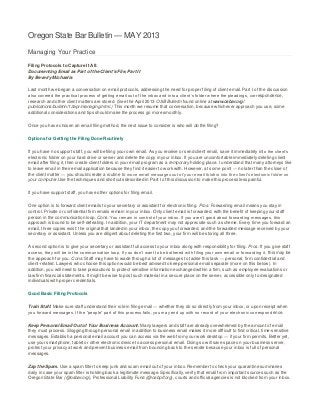
Filing Protocols to Capture it All: Documenting Email as Part of the Client's File, Part II
- 1. Oregon State Bar Bulletin — MAY 2013 Managing Your Practice Filing Protocols to Capture It All: Documenting Email as Part of the Client's File, Part II By Beverly Michaelis Last month we began a conversation on email protocols, addressing the need for proper filing of client email. Part I of the discussion also covered the practical process of getting email out of the inbox and into a client’s folder where the pleadings, correspondence, research and other client matters are stored. (See the April 2013 OSB Bulletin found online at www.osbar.org/ publications/bulletin/13apr/managing.html.) This month we resume that conversation, because whichever approach you use, some additional considerations and tips should make the process go more smoothly. Once you have chosen an email filing method, the next issue to consider is who will do the filing? Options for Getting the Filing Done Routinely If you have no support staff, you will be filing your own email. As you receive or send client email, save it immediately into the client’s electronic folder on your hard drive or server and delete the copy in your inbox. If you are uncomfortable immediately deleting client email after filing it, then create client folders in your email program as a temporary holding place. I understand that many attorneys like to leave email in their email application because they find it easier to work with. However, at some point — no later than the close of the client matter — you should create a routine to move email messages out of your email folders into the client’s electronic folder on your computer.Use the techniques and shortcuts described in Part I of this discussion to make this process less painful. If you have support staff, you have other options for filing email. One option is to forward client emails to your secretary or assistant for electronic filing. Pros: Forwarding email means you stay in control. Private or confidential firm emails remain in your inbox. Only client email is forwarded, with the benefit of keeping your staff person in the communication loop. Cons: You remain in control of your inbox. If you aren’t good about forwarding messages, this approach is bound to be self-defeating. In addition, your IT department may not appreciate such a scheme. Every time you forward an email, three copies exist: the original that landed in your inbox, the copy you forwarded, and the forwarded message received by your secretary or assistant. Unless you are diligent about deleting the first two, your firm will be storing all three. A second option is to give your secretary or assistant full access to your inbox along with responsibility for filing. Pros: If you give staff access, they will be in the communication loop. If you don’t want to be bothered with filing your own email or forwarding it, this may be the approach for you. Cons: Staff may have to wade through a lot of messages to tackle this task — personal, firm confidential and client-related. Lawyers who choose this option would be best advised to keep personal email separate (more on this below). In addition, you will need to take precautions to protect sensitive information exchanged within a firm, such as employee evaluations or law firm financial statements. It might be wise to post such material in a secure place on the server, accessible only to designated individuals with proper credentials. Good Basic Filing Protocols Train Staff. Make sure staff understand their role in filing email — whether they do so directly from your inbox, or upon receipt when you forward messages. If the “people” part of this process fails, you may end up with no record of your electronic correspondence. Keep Personal Email Out of Your Business Account. Many lawyers and staff are already overwhelmed by the amount of email they must process. Slogging through personal email in addition to business email makes it more difficult to find critical, time-sensitive messages. Establish a personal email account you can access via the web from your work desktop — if your firm permits. Better yet, use your smartphone, tablet or other electronic device to access personal email. Doing so will save space on your business server, protect your privacy at work and prevent business email from bouncing back to the sender because your inbox is full of personal messages. Zap the Spam. Use a spam filter to keep junk and scam email out of your inbox. Remember to check your quarantine summaries daily in case your spam filter is holding back a legitimate message. Specifically, verify that email from important sources such as the Oregon State Bar (@osbar.org), Professional Liability Fund (@osbplf.org), courts and official agencies is not blocked from your inbox.
- 2. Take Back Your Inbox by Unsubscribing. If you order products online, visit news sites, belong to professional groups or participate in social media, you have likely acquired email subscriptions you don’t want or need. Sure, you can delete these messages from your business email — just as you delete spam — but wouldn’t it be better if you never saw the messages at all?The truth is that deleting email means reading email — or at least skimming through your inbox. This is a tremendous time waster. Instead, get serious about unsubscribing. “Constant contact” updates and broadcast email product announcements have “unsubscribe” links — usually at the bottom of the email message. If you don’t find an unsubscribe link, click to “download pictures or images,” which might make the link easier to see. Click “unsubscribe” and follow the link to get off these lists. As you shop online in the future, use your personal email, not your business email, for purchases. (Or better yet, set up a separate free email account used exclusively for online shopping.) The goal is to reduce your business email to only those messages that relate to your law practice. Don’t Use Outlook or a Mail Program’s Rules to “File” Client Email. Please don’t rely on rules to “file” client email. Even if you are willing to suffer the tedium of creating a rule based on each client’s email address, clients don’t always use the same account to communicate with their lawyers. Using a subject line as the basis for a rule is also unworkable. How many times have you received (or sent) an email with no subject line? Or continued an email thread based on a subject line that had already run its course? Rules require consistency to work properly, and subject lines simply aren’t consistent. In addition, rules created while you are connected to your office network often don’t run properly when using web-based remote email access. For myriad reasons, reliance on a mail program’s automated rules is a bad idea when it comes to filing client matters. Get Your Email Off the Web. I find it ironic that lawyers who are leery of cloud computing don’t give their Outlook.com, Gmail, or Yahoo! accounts a second thought. When you leave email on a web server, your confidential client data is not entirely under your control. As discussed above, if your provider’s server is down, or you can’t get on the Internet, then you can’t access your client information. Additionally, reliance on cloud solutions for email may raise security and privacy concerns. Macs and PCs both ship with an email application. Set it up to download your web mail. Doing so is absolutely free since you are using a program preloaded on your computer. Go to your web mail’s help page and search for instructions on how to download web mail to your specific program. For Google, log in to Gmail, click on Help, and click on POP under “Other Ways to Access Gmail.” Google offers instructions for setting up Apple Mail, Outlook Express, Outlook 2002-2010, Thunderbird, Windows Mail, the iPhone and other mail programs. Once you are downloading email to a local application on your computer or network, you can save it, print it to PDF or at least archive it locally. Remember: the idea is to sort email by client, get it out of your inbox and into the client’s file on your network or local hard drive. If you absolutely, positively, cannot be persuaded to download your web mail, then I strongly recommend you print your web-based email messages to PDF. If you don’t own and don’t want to spend the money on Adobe Acrobat, then download a free PDF writer. For a discussion reviewing some of the best free PDF writers, see www.techsupportalert.com/best-free-pdf-writer.htm. To print an email to PDF, simply open the message, choose Print, select your PDF printer, click Print, name the file, browse to where you wish to save it, and click Save. For those of you who are wholly cloud-based — that is, you are using a cloud solution like Clio or Rocketmatter for calendaring, docketing, conflicts, billing, trust accounting, document management, email and so forth — I recommend you create a recurring reminder to export a local copy of your data from the cloud provider’s server to your computer or network on a weekly basis. While you are meeting the goal of keeping all your client information in one place by using the cloud, it makes good business sense to retain a local copy of your client data. Conclusion Email has become the way to communicate with clients, opposing counsel and others. Finding a reliable means of filing client-related email is critical in order to properly document your file. Be consistent in your approach. Capture all messages sent and received, as well as attachments, and retain them electronically just as you would paper correspondence, pleadings or other client documents. Remember, your inbox is not your filing system. ABOUT THE AUTHOR Beverly Michaelis is a practice management adviser with the Professional Liability Fund. She blogs at http://oregonlawpracticemanagement.com and can be contacted at (503) 639-6911 or (800) 452-6139 (toll-free in Oregon); http://www.osbplf.org. For help with email management or file opening, organizing or retention issues, or other office organizational issues, contact the practice management advisers of the PLF. © 2013 Beverly Michaelis
