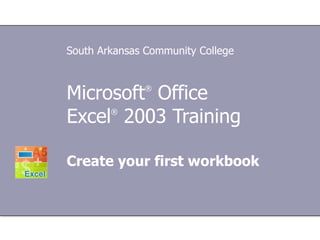
Microsoft® office excel a
- 1. Microsoft ® Office Excel ® 2003 Training Create your first workbook South Arkansas Community College
- 5. Lesson 1 Meet the workbook
- 16. Cells are where the data goes Create your first workbook The active cell is outlined in black. When you open a new workbook, the first cell in the upper-left corner of the worksheet you see is outlined in black, indicating that any data you enter will go there. You can enter data wherever you like by clicking any cell in the worksheet to select the cell. But the first cell (or nearby) is not a bad place to start entering data in most cases.
- 17. Cells are where the data goes Create your first workbook The active cell is outlined in black. When you select any cell, it becomes the active cell. When a cell is active, it is outlined in black, and the headings for the column and the row in which the cell is located are highlighted.
- 19. Cells are where the data goes Create your first workbook Cell C5 is selected and is the active cell. The selected cell has a black outline and is known as C5, which is the cell reference . You can see the cell reference of the active cell by looking in the Name Box in the upper-left corner.
- 20. Cells are where the data goes Create your first workbook Cell C5 is selected and is the active cell. All of these indicators are not too important when you’re right at the very top of the worksheet in the very first few cells. But when you work further and further down or across the worksheet, they can really help you out. And it’s important to know the cell reference if you need to tell someone where specific data is located in a worksheet.
- 22. Lesson 2 Enter data
- 26. Start with column titles (be kind to readers) Create your first workbook Worksheet with column and row titles This worksheet shows whether or not a representative from each company attended a monthly business lunch.
- 31. Enter dates and times Create your first workbook Text aligned on the left and dates on the right If you need to enter a time, you would type the numbers, a space, and then “a” or “p” — for example, 9:00 p. If you put in just the number, Excel recognizes a time and enters it as AM. Tip : To enter today’s date, press CTRL and the semicolon together. To enter the current time, press CTRL and SHIFT and the semicolon all at once.
- 38. Lesson 3 Edit data and revise worksheets