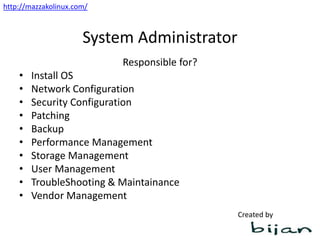
Linux powerpoint
- 1. Unix Shell Scripting Introduction to Unix The File System in Unix Pipes and Filters Editors Shell Programming – I Shell Programming – II Additional Exercises
- 2. Introduction to UNIX Define OS and its functionalities Evolution and Structure of UNIX Usage of simple UNIX commands Usage of directory commands Usage of file commands Lab Exercises
- 3. The File System in UNIX Directory Hierarchy Input/Output Redirection Wild Card Patterns Environmental Variables Additional Commands File Access Permissions Lab Exercises
- 4. Pipes and Filters Introduction to Pipes and Filters Usage of sort and grep commands Usage of other filters Usage of Pipes and Filters together Lab Exercises
- 5. Editors Introduction to the VI editor Getting started with the VI editor Usage of some editing commands Lab Exercises
- 6. Shell Programming – I Introduction to Shell Scripts Features offered by Shell Programming Language Constructs Lab Exercises
- 7. Shell Programming – II Advanced features of Shell Advanced Programming Language Constructs Background Processing Lab Exercises
- 8. Introduction to Unix Define an Operating System and identify its functionalities - Definition - Functions Command Interpreter Peripherals Manager Memory Manager Process Manager - Types of Operating Systems Single User Multi User
- 9. Define an Operating System A software program designed to act as an interface between a hardware and the user. It controls the hardware, manages system resources and supervises interaction between the system and its users.
- 10. Functions of Operating System Command Interpreter The Operating System interprets command typed in by the user and translates it to a machine language and vice versa, translates the results of the command. Peripherals Manager The Operating System manages the devices attached to the system. Inputs are the input devices like keyboard, mouse, card readers are taken and the result of the command is printed to output devices like printers, VGA etc. This I/O management is Peripherals Management Memory Manager The processes running on a system require memory (RAM) to perform the tasks which they are intended to. The OS determines the allocation of memory for the processes based on the importance of the process. Process Manager The amount of time spent on a process by a CPU is managed by the OS.
- 11. Types of Operating Systems Single user As the name portrays only one user at any single point of time. Multi User Multiple users can perform operations on the OS at a singe point of time.
- 12. Evolution and Structure of Unix Stage I: Pre 1969 Stage II: In 1969 CSRD of Bell Labs used GE’s Mainframe 645 with an OS called MULTICS. This had the disadvantage of retaining the code of the previous OS therefore it was slow. Stage III: Ken Thompson was working on an experiment called “Space Travel” and wanted a faster OS, so wrote and OS called Unix in Assembly Language, but the disadvantage was that the OS could not be ported. Ken Thompson developed a language B to include portability..this was later renamed to C by Dennis Ritchie. State IV: In 1980 UNIX was completely rewritten in C and then evolved on the greatest OS in history UNIX (Uniplexed Information and Computing Service)
- 13. Structure of Unix Unix OS consists of two parts - Kernel : Core of the Unix OS. It interacts with the hardware. It is loaded into memory when the system is booted. Its functions are - Managing the system resources - Allocating time and for users and processes - Managing process priorities and performing them.
- 14. Structure of Unix - Shell: It interacts with kernel and the user. It has the following features: - Interactive Processing - Background Processing - Input / Output redirection - Pipes - Wild Card Patterns - Shell Scripts - Shell Variables - Programming language constructs
- 15. Types of Shell Bourne Shell (sh) -- This shell does not have the interactive facilities provided by modern shells such as the C shell and Korn shell. C Shell (csh) -- It provides a C-like language with which to write shell scripts - hence its name. Korn Shell (ksh) -- It provides all the features of the C and TC shells together with a shell programming language similar to that of the original Bourne shell. Bash Shell(bash) -- Bash provides all the interactive features of the C shell (csh) and the Korn shell (ksh). Its programming language is compatible with the Bourne shell (sh).
- 16. Usage of Simple Unix Commands date - Command to display and edit system date who - Command to fine out who logged into the system who am i – Command to display who you are logged in as w - Command to display who is doing what man - Command to display manual pages of Unix commands head – Command to display the first “n” lines in a file tail - Command to display the last “n” lines in a file
- 17. Usage of Directory Commands pwd ls -l - Long listing of files -a - List hidden files ( files starting with “.”) -t - List files based on the ascending order of creation time -d - List directory -p - List files and directories but directories are followed by a “/” -u - List by access time mkdir cd rmdir Relative paths and absolute paths Path defined from the current directory is Relative path. Ex: $ls –l ../newtest/cars Path defined from the root (/) is the absolute path. Ex: $ls –l /home/speram/newtest/cars
- 18. Usage of File Commands cat cp -f - Copy files by force, overwrite in case one exists with the same name. -i - Copy files interactively -p - Preserve mode, ownerships, timestamps while copying -R - Copy files recursively into a directory ln mv rm -i - Remove files interactively -r - Remove files recursively
- 19. Directory Hierarchy Inverted Tree with root on the top and the other files systems below the root. / the root of file system name space /bin – symbolic link to /usr/bin is the location of binary files of standard system commands /dev – Consists of the logical device files names. They are symbolic links to /devices /devices – The primary directory for physical device names /etc – Consists of system configuration files /export – Directory used for sharing file systems /home – Home directory of the users /opt – Directory for the install of software /sbin – Single user bin directory, contains commands used during the booting process and manual system recovery /tmp – The directory for temporary files. It is cleared during the boot process /usr – Contains scripts, binaries used by all users /var – Directory where varying files are such as logs, mail and printer spools are stored
- 20. Input/Output Redirection Standard Input and Standard Output Files Redirection Input redirection Output redirection Redirecting both Standard Input and Standard Output
- 22. Environmental Variables PS1 (Prompt String 1) PATH TERM HOME LOGNAME MAIL PS2 export .profile set or env
- 23. More file commands read echo date +%D mm/dd/yy +%H 0-23 hrs +%M 00-59 mins +%S 00-59 secs +%T HH:MM:SS +%w Day the week +%a Abbr. Weekday +%h Abbr. Month +%r Time in AM/PM +%y Last two digits of year wc find -name -type -mtime -exec -ok
- 24. File Access Permissions Result of ls –l drwxr-xr-x 2 speram staff 512 Mar 20 01:09 chapter1 Read to display, copy or compile a file Write to edit it or delete it Execute permission to execute a file r=4 ; w=2; x=1 chmod
- 25. Introduction to Pipes and Filters Why Pipes and Filters Pipe A pipe is a mechanism which takes the output of a command as an input in the next command. Ex: $ who | wc –l Here the output of “who” is taken as the input for “wc – l” and the output is displayed Filter Filters take input from a standard input or a file, processes it and send it to standard output or a file. Filters are used to extract lines which contain a specific patterns, arrange contents of a file, replace existing characters, merge files etc.
- 26. Usage of sort commands “sort” arranges the input taken from standard input. -r -sort in reverse alphabetical order -f -force the sort -n -to sort based on numerical value +pos1 –pos2 option – to sort based on position -t -to sort files that are delimited other than space or tab space -u -removes duplicate lines from the input -o -sends the output to a file -b -to negate the effect of input characters
- 27. sort sort –n $ sort -n 9 17 2 Ctrl + D 2 9 17
- 28. sort sort +pos1 –pos2 $ cat names george mathew thomas gideon mark antony victoria thomas becker slyvia mary peter edwin frank winchester $ sort +1 –2 names edwin frank winchester gideon mark antony slyvia mary peter george mathew thomas victoria thomas becker
- 29. sort sort –t $ cat names_t george:mathew:thomas victoria:thomas:becker slyvia:mary:peter edwin:frank:winchester $ sort +2 -3 names_t edwin:frank:winchester george:mathew:thomas slyvia:mary:peter victoria:thomas:becker $ sort -t ":" +2 -3 names_t victoria:thomas:becker slyvia:mary:peter george:mathew:thomas edwin:frank:winchester $
- 30. sort sort –u (-u – unique) $ more names george mathew thomas gideon mark antony victoria thomas becker slyvia mary peter edwin frank winchester george mathew thomas $ sort -u names edwin frank winchester george mathew thomas gideon mark antony slyvia mary peter victoria thomas becker $
- 31. sort sort –o (-o writes output to a file) $ more names george mathew thomas gideon mark antony victoria thomas becker slyvia mary peter edwin frank winchester george mathew thomas $ sort -o names_o names $ more names_o edwin frank winchester george mathew thomas george mathew thomas gideon mark antony slyvia mary peter victoria thomas becker
- 32. sort sort –b (Ignores leading blanks) $ more names_t george:mathew:thomas gideon:mark:antony victoria:thomas:becker slyvia:mary:peter edwin:frank:winchester $ sort -t ":" +2r -3 names_t edwin:frank:winchester george:mathew:thomas slyvia:mary:peter victoria:thomas:becker gideon:mark:antony $
- 33. Usage of grep commands grep Used to search a pattern string from a file or a Standard Input and display those lines on a Standard Output. Grep stands for “global search for regular expression” -v -to display lines which do not match a specified pattern -c -display only the count of lines which match the pattern -n -displays the line which matched the pattern with the line number -i -ignores case distinction when doing a search [] -Use of the wild character for search $ -To extract those lines that end with a character ^ - To extract those lines that begin with a character
- 34. grep grep –v $ ps -ef | grep ssh root 670 1 0 Mar05 ? 00:00:13 /usr/sbin/sshd root 9268 670 0 23:12 ? 00:00:00 /usr/sbin/sshd vikasy 9270 9268 0 23:13 ? 00:00:00 [sshd] root 9323 670 0 23:29 ? 00:00:00 /usr/sbin/sshd vikasy 9325 9323 0 23:29 ? 00:00:00 [sshd] root 9363 670 0 23:35 ? 00:00:00 /usr/sbin/sshd speram 9365 9363 0 23:35 ? 00:00:00 [sshd] speram 9410 9366 0 23:44 pts/2 00:00:00 grep ssh $ ps -ef | grep ssh | grep -v grep root 670 1 0 Mar05 ? 00:00:13 /usr/sbin/sshd root 9268 670 0 23:12 ? 00:00:00 /usr/sbin/sshd vikasy 9270 9268 0 23:13 ? 00:00:00 [sshd] root 9323 670 0 23:29 ? 00:00:00 /usr/sbin/sshd vikasy 9325 9323 0 23:29 ? 00:00:00 [sshd] root 9363 670 0 23:35 ? 00:00:00 /usr/sbin/sshd speram 9365 9363 0 23:35 ? 00:00:00 [sshd]
- 35. grep grep –c $ more names george mathew thomas gideon mark antony victoria thomas becker slyvia mary peter edwin frank winchester george mathew thomas $ grep -c george names 2 $
- 36. grep grep -n $ more names george mathew thomas gideon mark antony victoria thomas becker slyvia mary peter edwin frank winchester george mathew thomas $ grep -n george names 1:george mathew thomas 6:george mathew thomas $
- 37. grep grep -i $ more names george mathew thomas victoria thomas becker slyvia mary peter edwin frank winchester george mathew thomas George mathew thomas $ grep -i george names george mathew thomas george mathew thomas George mathew thomas
- 38. grep grep with [] wild characters $ more names george mathew thomas victoria thomas becker slyvia mary peter edwin frank winchester george mathew thomas George mathew thomas gaorge nick carter $ grep g[a,e]orge names george mathew thomas george mathew thomas gaorge nick carter $
- 39. grep grep with “$” $ more names george mathew thomas victoria thomas becker slyvia mary peter edwin frank winchester george mathew thomas George mathew thomas gaorge nick carter $ grep "s$" names george mathew thomas george mathew thomas George mathew thomas
- 40. grep grep with “^” $ more names george mathew thomas victoria thomas becker slyvia mary peter edwin frank winchester george mathew thomas George mathew thomas gaorge nick carter $ grep -i "^g" names george mathew thomas george mathew thomas George mathew thomas gaorge nick carter $
- 41. Usage of other filters egrep To extract more than one pattern | -multiple patterns -f - use a file to match ()$ - use a pattern to match at the end fgrep To extract a fixed string uniq Compares adjacent lines and removes them and sends the output to a standard output or a file -d –list duplicate lines -u -list unique lines -c -count of duplicate lines in front pg To paginate a view if the view is more than one page more To paginate a view if the view is more than one page
- 42. egrep egrep $more countries atlanta georgia usa delhi delhi india dallas texas usa $ egrep "atlanta|texas" countries atlanta georgia usa dallas texas usa $ more countserch atlanta delhi $ egrep -f countserch countries atlanta georgia usa delhi delhi india
- 43. egrep egrep ()$ $more countries atlanta georgia usa delhi delhi india dallas texas usa $ egrep "a$" countries atlanta georgia usa delhi delhi india dallas texas usa
- 44. fgrep fgrep $more names_fgrep george mathew thomas victoria thomas becker slyvia mary peter edwin frank winchester $ fgrep "george mathew" names_fgrep george mathew thomas
- 45. uniq uniq –d (-d displays only duplicate lines) $ more names_uniq george mathew thomas george mathew thomas victoria thomas becker slyvia mary peter edwin frank winchester george mathew thomas George mathew thomas gaorge nick carter $ uniq -d names_uniq george mathew thomas
- 46. uniq uniq –u (Prints only unique lines) $ more names_uniq george mathew thomas george mathew thomas victoria thomas becker slyvia mary peter edwin frank winchester george mathew thomas George mathew thomas gaorge nick carter $ uniq -u names_uniq victoria thomas becker slyvia mary peter edwin frank winchester george mathew thomas George mathew thomas gaorge nick carter $
- 47. uniq uniq –c (prefix lines by the number of occurrences) $ more names_uniq george mathew thomas george mathew thomas victoria thomas becker slyvia mary peter edwin frank winchester george mathew thomas George mathew thomas gaorge nick carter $ uniq -c names_uniq 2 george mathew thomas 1 victoria thomas becker 1 slyvia mary peter 1 edwin frank winchester 1 george mathew thomas 1 George mathew thomas 1 gaorge nick carter $
- 48. Usage of other filters cut One particular field or character can be extracted from a file using the cut command -d -mention the delimiter in file -c -cut characters -f -cut fields paste For pasting files tee To temporarily storing data tr To convert files from lower case to upper case and vice versa and to truncate spaces -s to truncate spaces in temp input
- 49. cut cut –d, cut –f and cut –c $ more names_t george:mathew:thomas victoria:thomas:becker slyvia:mary:peter edwin:frank:winchester $ cut -d ":" -f2 names_t mathew thomas mary frank $ cut –c 1-4 names_t geor gide vict slyv edwi $
- 50. paste paste $ more fname mark ben bill david $ more lname antony aflek joy korn $ paste fname lname mark antony ben aflek bill joy david korn $
- 51. tee tee $ cut -d ":" -f2 names_t |tee temp | cut -c 1-3 mat tho mar fra $ cat temp mathew thomas mary frank $
- 52. tr tr $ ls -l total 44 -rw-rw-r-- 1 speram speram 57 Apr 19 00:52 countries -rw-rw-r-- 1 speram speram 14 Apr 19 00:56 countserch -rw-rw-r-- 1 speram speram 25 Apr 19 01:38 fname $ ls -l | cut -d " " -f9 speram speram speram $ ls -l | tr -s " " | cut -d " " -f9 countries countserch fname $
- 53. tr tr $ cat lname antony aflek joy korn thomson $ cat lname | tr "[a-z]" "[A-Z]" ANTONY AFLEK JOY KORN THOMSON $
- 54. Usage of Pipes and Filters together $ ls –l | tr –s “” | cut –d “ “ –f3 | pg $ls –l | grep “^d” $ cat text| sort | head| cut –d “” –f1
- 55. Introduction to the vi editor The most powerful editor in the Unix world “vi” stands for visual editor vi is a full screen editor vi functions in three modes, insert mode, command mode and ex escape mode Usage: $ vi filename
- 56. Getting started with vi editor Movement of the cursor h or backspace to move left l or space to move right k or – to move up j or + to move down
- 57. Getting started with vi editor More Cursor Movements w – to move by a word W – to move by a word ignoring punctuations e – to move to the end of a word E - to move to the end of the word ignoring punctuations b - to move backwards by a word B – to move backwards by a word ignoring punctuations ^ - to move to the beginning of the line $ - to move to the end of the line L - to move to the last line of the file H – Beginning of the file G - GOTO, to go to the line 2G 5w, 5e, 5B etc
- 58. Screen commands Ctrl F – move forward by a screen Ctrl B – move backward by a screen Ctrl D – move forward by half screen Ctrl U – move backward by half screen Ctrl L – clear messages that appear on the ex command line Ctrl G – displays status on the status line
- 59. Usage fo Some Editing Commands Text insertion in vi i/I – invokes insertion mode. O - allows insertion by creating a blank line above the current line o - allows insertion by creating a blank line below the current line a – used to append the text, text is appended after the current cursor position A – used to append text, text is appended at the end of the line
- 60. Usage of Some Editing Commands Deleting data is vi dd – deletes the line in which the cursor is positioned dw – deletes the word from the cursor position to the end of the word dW – deletes the word from the cursor position to the end of the word ignoring any punctuations that appear with the word x – deletes the character at the current position X – deletes the character before the current cursor position D – deletes the line from the current position to the end of the line yy – Yank lines , nyy can be user to copy n lines “p” to paste the lines “np – Where “n” is the number of the delete sequence For Example: To undelete the 2nd from the last delete use “2p.
- 61. Usage of Some Editing Commands The undo command “u” Joining lines of a file “J” Replacing text R - replace multiple character r - replace single character Line numbering in vi :set number :set nonumber :set showmode :set ignorecase or set ic :set all
- 62. Usage of Some Editing Commands Copy Delete and Move Multiple Lines : 2co5 - copy 2nd line below 5th line : 1,3co7 – copy 1-3 lines to below 7th line : 2mo9 - move 2nd line to the 9th line : 2,5mo$ - me 2-5 to the end of the file : 5,7d – delete 5-7 lines : . +4 d – delete 4th line from the current cursor position : . –5 d – delete 5th line above the current line : .,$ d – delete from the current position to end of the file : sh – to exit out of the vi buffer and come to the command prompt, to come back again to the buffer type “exit” at the command prompt
- 63. Usage of Some Editing Commands Searching and replacing text /<text> – search for text ?<text> - search for text in reverse order n - repeat the search N – repeat search in the reverse order :s/<oldstr>/<newstr>/ - replace first occurrence in the line where cursor is present :s/<oldstr>/<newstr>/g – replace all the occurrence in a line :50,100 s/<oldstr>/<newstr>/g – replace all the occurances of the string from 50-100 lines :1,$ s/<oldstr>/<newstr>/g – replace all the occurrences of the string in the file :% s/<oldstr>/<newstr>/g - replace all the occurrences of the string in the file
- 64. Saving and quitting vi :q! - quit without writing :wq - write and quit :x - replaces the old copy with a new copy and then quits ZZ - same as wq
- 65. date $ date Wed Mar 24 20:00:17 CST 2004
- 66. who $ who root pts/0 Mar 24 20:03 (138.83.40.14) root pts/2 Mar 23 15:58 (113.128.156.190)
- 67. who am i $ who am i root pts/0 Mar 24 20:03 (138.83.40.14)
- 69. w $w 20:30:37 up 11 days, 15:05, 2 users, load average: 0.08, 0.18, 0.17 USER TTY FROM LOGIN@ IDLE JCPU PCPU WHAT root pts/0 192.168.1.20 8:03pm 0.00s 0.24s 0.06s -bash root pts/2 192.168.1.30 Tue 3pm 28:21m 0.52s 0.52s -bash
- 70. man $man date DATE(1) FSF DATE(1) NAME date - print or set the system date and time SYNOPSIS date [OPTION]... [+FORMAT] date [-u|--utc|--universal] [MMDDhhmm[[CC]YY][.ss]] DESCRIPTION Display the current time in the given FORMAT, or set the system date. -d, --date=STRING display time described by STRING, not ‘now’ -f, --file=DATEFILE like --date once for each line of DATEFILE
- 71. head cat cars Ferrari Porsche Merc BMW Honda Toyota Nissan GMC Cadillac Ford $ head –3 cars Ferrari Porsche Merc
- 72. tail $ cat cars Ferrari Porsche Merc BMW Honda Toyota Nissan $ tail -3 cars Honda Toyota Nissan $ tail +3 cars Merc BMW Honda Toyota Nissan
- 74. ls $ ls –l drwxrwxr-x 2 speram speram 4096 Nov 22 01:53 tmp -rw-rw-r-- 1 speram speram 87 Nov 2 06:48 uniqtest -rw-rw-r-- 1 speram speram 27 Mar 21 06:11 wctest lrwxrwxrwx 1 speram speram 6 Mar 25 22:56 wctest1 -> wctest $ ls –al drwx------ 8 speram speram 4096 Mar 25 22:56 . drwxr-xr-x 19 root root 4096 Mar 21 00:16 .. -rw-rw-r-- 1 speram speram 25 Nov 2 07:05 bag -rw------- 1 speram speram 10502 Mar 24 12:48 .bash_history -rw-r--r-- 1 speram speram 24 Feb 11 2003 .bash_logout -rw-r--r-- 1 speram speram 191 Feb 11 2003 .bash_profile -rw-r--r-- 1 speram speram 124 Feb 11 2003 .bashrc drwxrwxr-x 2 speram speram 4096 Nov 22 01:53 tmp -rw-rw-r-- 1 speram speram 87 Nov 2 06:48 uniqtest -rw-rw-r-- 1 speram speram 27 Mar 21 06:11 wctest lrwxrwxrwx 1 speram speram 6 Mar 25 22:56 wctest1 -> wctest
- 75. ls $ ls –tl -rw-r--r-- 1 speram speram 11533 Feb 19 20:21 rpmdetails -rw-rw-r-- 1 speram speram 0 Mar 10 17:05 test -rw-rw-r-- 1 speram speram 27 Mar 21 06:11 wctest -rw-rw-r-- 1 speram speram 63 Mar 25 22:14 cars lrwxrwxrwx 1 speram speram 6 Mar 25 22:56 wctest1 -> wctest $ ls –dl drwx------ 8 speram speram 4096 Mar 25 22:56 . $ ls –p bag dfoutput httpd.conf lname nation newtr1 RPMS/ vitest bin/ edtest httpd.conf.org Maildir/ nation1 newuniq sedtest vitest2 $ ls –ul bag -rw-rw-r-- 1 speram speram 25 Feb 20 00:54 bag $ ls –al bag -rw-rw-r-- 1 speram speram 25 Nov 2 07:05 bag
- 77. cd $ pwd /home/speram $ cd newtest $ pwd /home/speram/newtest
- 78. rmdir $ ls –l drwxrwxr-x 2 speram speram 4096 Mar 25 23:35 newtest -rw-rw-r-- 1 speram speram 169 Nov 2 10:36 newtr -rw-rw-r-- 1 speram speram 169 Nov 2 10:37 newtr1 $ rmdir newtest $ ls –l -rw-rw-r-- 1 speram speram 169 Nov 2 10:36 newtr -rw-rw-r-- 1 speram speram 169 Nov 2 10:37 newtr1
- 80. cp $cp –f file1 file2 $ ls -l name* -rw-rw-r-- 1 speram speram 100 Nov 2 07:42 names -rw-rw-r-- 1 speram speram 103 Nov 2 05:20 names1 -rw-rw-r-- 1 speram speram 100 Mar 26 01:36 names2 $ cp -i names names1 cp: overwrite `names1'? y $ $ cp -p names names1 $ cp –R newtest/* newtest2/*
- 81. ln $ tail -3 cars GMC Cadillac Ford $ cd newtest/ $ ln -s ../cars ./newcars $ ls -l total 0 lrwxrwxrwx 1 speram speram 7 Mar 26 01:55 newcars -> ../cars $ tail -3 newcars GMC Cadillac Ford $
- 82. mv $ ls -l vi* -rw-rw-r-- 1 speram speram 1523 Nov 8 10:31 vitest -rw-rw-r-- 1 speram speram 0 Nov 7 05:02 vitest2 $ mv vitest vitest3 $ ls -l vi* -rw-rw-r-- 1 speram speram 0 Nov 7 05:02 vitest2 -rw-rw-r-- 1 speram speram 1523 Nov 8 10:31 vitest3 $
- 83. rm $ ls -l vi* -rw-rw-r-- 1 speram speram 0 Nov 7 05:02 vitest2 -rw-rw-r-- 1 speram speram 1523 Nov 8 10:31 vitest3 $ rm -i vitest2 rm: remove regular empty file `vitest2'? y $ ls -l vi* -rw-rw-r-- 1 speram speram 1523 Nov 8 10:31 vitest3 ~~~~~~~~~~~~~~~~~~~~~~~~~~~~~~~~~~~~~~~~~~~~~~~~~~~~~~~~ $ ls -l | grep newtest drwxrwxr-x 2 speram speram 4096 Mar 26 01:55 newtest $ rm newtest rm: cannot remove `newtest': Is a directory $ rm -ir newtest rm: descend into directory `newtest'? y rm: remove symbolic link `newtest/newcars'? y rm: remove directory `newtest'? Y $ ls -l | grep newtest
- 84. Introduction to Shell Scripts Introduction Creation and Execution Shell Variables User defined variables Environment variables Local and Global Variables Special Shell Variables Features offered by Shell Programming Language Constructs
- 85. Introduction to Shell Scripts Introduction A shell script is a program that issues or executes a sequence of Unix commands.
- 86. Creation and Execution of Shell Scripts The sequence of commands can be entered into a file using the vi editor. Creation of Shell Scripts $ vi greet echo “Please enter your name” read name echo “Hi $name, welcome to the Unix Session” N.B.: Please try not to use the names of Shell Scripts with any words that UNIX recognizes as commands. Execution of Shell Scripts Shell scripts are executed in two ways - $ sh ./filename or - $ chmod u+x filename $ ./filename
- 87. Shell Variables User defined variables $pet=rabbit echo $pet Environmental variables PS1, PATH, LOGNAME, MAILDIR etc Local Variables Variable local to a shell Global Variables Variables available for child shells created by shell scripts Local variables become global variables by exporting the variable with the “export” command.
- 88. Shell Variables Special Shell Variables $# - The number of positional parameters $- - Shell options $? - The exit status of the last executed command $$ - The process number of the current shell $! - The process number of the last background process $0 – The name of the command being executed $* - The list of positional parameters $@ - Same as $*, except when enclosed in double quotes
- 89. Features offered by Shell The # Symbol This is the comment symbol, on execution this line will be ignored. The Escape mechanism Special characters like * if needed to be used in the shell scripts then escape mechanism “” should be used. Ex: echo “The symbol of multiplications is *” Command substitution When a command is enclosed within back quotes, the command is replaced by the output it produces, this is called command substitution. $ echo `date` Sat Apr 3 01:56:20 CST 2004
- 90. Features offered by Shell Positional Parameters Unix accepts parameters at the command line so parameters can be passed to the shell scripts from the command line itself. The arguments are named as $1, $2, $3 etc, since they represent their position they are called positional parameters. $0 represents the command itself. The shift command The maximum number of positional parameters is $9, if we have more than nine number of positional parameters, the “shift” command is used for moving the positional parameters to the next 9. The exit command The exit command is used to exit the shell script and tell us the exit status of the shell. Exit status “0” is success and exit status “1” is failure.
- 91. Features offered by Shell Numerical Comparisons To compare the two numerical values n1 and n2 $n1 -eq $n2 Will check if the two integers are equal $n1 –ne $n2 Will check if the two integers are not equal $n1 –gt $n2 Will check of n1 is greater than n2 $n1 –lt $n2 Will check of n1 is less than n2 $n1 –ge $n2 Will check if n1 greater than equal to n2 $n1 –le $n2 Will check if n1 less than or equal to n2 Logical Operator ! Negates the following expression -a used for indicating “and” -o used for indicating “or”
- 92. Features offered by Shell Arithmetic Operators and Expressions +, -, * and / expr – This command helps in getting the numerical value of the digital strings $ expr 6 + 4 10 N.B.: 1. There should be spaces between the expr, the number and the arithmetic operators 2. Division is integer division only. The result of the division is truncated to the largest integer. Conditional Execution Operators Command execution after successful or failure of another command && $ grep good gems && echo “pattern found” || $ grep good gems || echo “pattern not found”
- 93. Programming Language Constructs if…then….else…fi for….do….done while…do…done until…do…done case…esac
- 94. The if construct This construct is useful to do a set of commands based on the condition being true, we can specify another set of commands if the condition is not true. The general form for the representation of the command is if (condition) then commands else commands fi Ex: # Shell script by Sudhakar Peram, 04/03/2004 if (grep read text > /dev/null) then echo "Pattern Found" else echo "Pattern not Found" fi ~
- 95. The if construct #!/usr/bin/ksh # Shell script by Sudhakar Peram, 04/03/2004 if (grep read text > /dev/null) then echo "Pattern Found in Text" elif (grep read passage > /dev/null) then echo "Pattern Found in passage" else echo "Pattern not Found in either" fi
- 96. The case…esac Construct This construct helps in the execution of shell scripts based on our choice. The general form of the case statement is case value in choice1) commands;; choice2) commands;; ….. ….. esac Here choice1 and choice2 are possible courses of action. If the value is taken as choice1, then the commands in choice1 are executed and similarly for choice2. The right parenthesis is used to identify the label names.
- 97. The case…esac Construct #!/usr/bin/ksh # This is a shell script created by Sudhakar Peram, 04/03/2004 for the case...esac programming construct echo "Menu" echo "1. Your current directory" echo "2. Today's Date" echo "3. List of users logged in" echo "Please enter your choice" read choice case $choice in 1) pwd;; 2) date;; 3) who;; *) echo "Invalid Choice" esac
- 98. The for construct This construct is used to perform same set of operations on a list of values. The general form of representation of the for construct is for <variable> in value1 value2 value3… do command(s) done The variable can be anything. The sequence of commands between do and done are executed for the list of values. When there are no more values to be taken by the variables the loop ends
- 99. The for construct #!/usr/bin/ksh # This is a script by Sudhakar Peram created on 04/03/2004 for the illustration of “for” loop for k in 1 2 3 4 5 do echo "The number is $k" echo "The square of the number is `expr $k * $k`" done
- 100. The while construct The commands within the while loop are executed repeatedly as long as the conditions remains true The general form of the while loop is while control command do command list done Each time when the Shell attempts to execute the control command, if the exit status of the control command is a “0”, then the commands between do and done are executed.
- 101. The while construct #!/usr/bin/ksh # This is script by Sudhakar Peram, 04/03/2004 to illustrate the while loop while grep Tom names > /dev/null do echo "Pattern found” exit done Here the control command is grep Tom names and the command list is echo "Pattern found” NB: The commands inside the loop at some point should become false, otherwise the loop will be an infinite loop.
- 102. The until construct This loop is similar to the while loop except that it continues as long as the control command fails The general form of the until loop is until control command do command (s) done If the control command fails, the commands between the do and the done executed. The loop ends once the control command succeeds.
- 103. The until construct # This is a script Sudhakar Peram, 04/03/2004 to illustrate the until loop until ls | grep red > /dev/null do echo "File not found" exit done echo "File red is found“ Here as long as the execution of the command ls | grep red > /dev/null fails, the file not found is displayed. Once the command succeeds, the until loop ends and other echo command execution takes over.
- 104. The test command To test equalities of two given strings, to test if the if the argument of a shell script is a file or a dir The [ ] can be used instead of test #!/usr/bin/ksh # This is a script Sudhakar Peram, 04/03/2004 to illustrate the test echo "What is the greatest operating system ?" read ans if test $ans = UNIX -o $ans = Unix -o $ans = unix or if [ $ans = UNIX -o $ans = Unix -o $ans = unix ] then echo "You are Unix Literate" else echo "Please try again" fi
- 105. Shell Programming - I examples Program 1 #!/usr/bin/ksh # This is a script Sudhakar Peram, 04/03/2004 to calculate the HRA of the employees depending on basic echo "Enter employee's basic" read basic if [ $basic -gt 5000 ] then HRA=`expr $basic / 5` elif [ $basic -ge 4000 -a $basic -le 5000 ] then HRA=`expr $basic / 4` echo "The HRA of the employee is $HRA" else HRA=`expr $basic /10` echo "The HRA of the employee is $HRA" fi
- 106. Shell Programming - I examples Program 2 #!/usr/bin/ksh # This is a script Sudhakar Peram, 04/03/2004 to display the menu and perform the following appropriate action. echo "Menu" echo "1. Displays a long listing of files" echo "2. Displays a long listing of files including hidden files" echo "3. Displays a current working directory" echo " Please Enter your choice" read choice case $choice in 1) ls -l;; 2) ls -al;; 3) pwd;; *) echo "You have entered an invalid choice, please enter numbers between 1- 3";; esac
- 107. Shell Programming - I examples Program 3 #!/bin/bash #This is a shell script by Sudhakar, 04/03/2004 to guess a number between 1 and 50" ans=38 count=0 echo "I'm thinking of a number between 1 and 50" echo -e "Please guess the number:c" read guess until [ $ans -eq $guess ] do if [ $guess -gt $ans ] then echo "The number is too high, please try again" else echo "Too low, please try again" fi count=`expr $count + 1` read guess done echo "You have found out the number using $count guesses"
- 108. Shell Programming - II Advanced Features of Shell Additional programming language constructs Background Processing
- 109. Advanced features of Shell Command Grouping We can get the output of two commands written on the command line using the “;” More on test command -z to check if the string is of zero length -n to check if the string is of non-zero length
- 110. Advanced features of Shell $ zexample.sh #!/usr/bin/ksh echo “Enter your name:” read name if [ -z “$name” ] then echo “Name not entered” exit else echo “hi $name!! Have a good day” fi
- 111. Test on File Types The test command is also used to check for the status of the files. -f to check the existence of the file and to check if is and ordinary file -d to check for the existence of the file and to check if it is a directory -r to check if the file exists and it is readable -w to check if the file exists and it is writable -x to check if the file exists and it is executable -s to check if the file exists and if it not empty
- 112. Test on File Types # The user should enter the file name at the command line if [ $# -lt 1 ] then echo “Invalid Usage, usage is $0 <filename>” exit fi If [ -x $1 ] then echo “$1 has executable permission” else echo “$1 does not have execute permission” fi
- 113. The set command The set command is to find out the existing values of our environmental variables The second use of the set command is to assign values to positional parameters. sh –v and sh –x options
- 114. Shell Functions The Shell function is a group of commands that is referred by a single name from the command line. This is similar to shell scripts but they are can be executed directly by the login shell unlike shell script which is executed in a subshell. $ home () { ls –l | grep “^d” }
- 115. Additional Programming Language Constructs The while true Loop The loop will continue to run until and an interrupt character is pressed or exit statement is encountered. ans = “ “ while true do echo “Do you wish to enter value(y/Y)?” read ans if [ $ans = Y -o $ans = y ] then echo “Hi $LOGNAME how are you?” fi echo “Press Ctrl C key to exit” done
- 116. Additional Programming Language Constructs The until false loop This is a complementary of “while true” loop. As long as the condition remains false, the execution of the script continues until false do ps –f sleep 5 echo “Unix at your service” echo “Press Ctrl+C key to exit” done
- 117. Adding the default argument The default argument will be executed if no input is given in the command line. case $# in 0) num=30;; *) num=$1 esac echo “Listing out the number below $num” while true do echo “$num” num=`expr $num – 1` if [ $num –le 0 ] then echo “We’ve listed the numbers as you requested” exit fi done
- 118. The break and continue statements The break statement This helps in the termination of the loop. Ex: #/bin/bash #This is a script to illustrate the break statement while true do echo "Enter your choice:" echo "Enter w to quit" echo "Menu" echo "a. Today's date" echo "b. List of users" echo "c. Name of the home directory" read choice case $choice in a) clear;date;; b) clear;who;; c) clear;echo "Your home directory is $HOME";; w) break;; *) echo "Not a valid choice" esac done
- 119. The break and continue statements The continue statement This statement is used if we want to skip the remaining commands in the loop and start from the beginning of the loop again. #!/bin/bash # This is a script to illustrate the usage of continue statement ans=" " echo "Do you want to enter a value (Y/y)?" read ans while [ $ans = "Y" -o $ans = "y" ] do echo "Enter a name" read name echo $name >> names wish=" " echo "Do you wish to continue?" read wish if [ $wish = Y -o $wish = y ] then continue else echo "The contents of the file is:`cat names`" exit fi done
- 120. Important Shell Script Considerations -v and –x options Usage of echo statements to get the values All error messages should be directed to the Standard Error Work comfortable with the editors
- 121. Background Processing Unix provides us the facility to background the process that are taking long time to process to help us multitask. & usage $ ./startWeblogic.sh & ps –ef to obtain the process status $ ps -ef | grep speram speram 31696 31694 0 22:20 ? 00:00:00 [sshd] speram 31697 31696 0 22:20 pts/0 00:00:00 -bash speram 31829 31827 0 23:53 ? 00:00:00 [sshd] nohup command $ nohup startWeblogic.sh & Terminating the background process $ kill –9 31696
- 122. crontab To list the cron entries $crontab –l ################################ # minute hour Day of Month Month Weekday command #(0-59) (0-23) (1-31) (1-12) (0-6;0 being Sunday) ################################################################### ################### #WEEKLY RESTART THE BIG BROTHER SOFTWARE-r.init rest 0 2 * * 0 /usr/bin/sh /etc/init.d/bbuser.init restart > /var/adm/syslog/bb_restart 2 >&1 ################################################################### #################### To edit the cron entries $ crontab –e
- 123. Additional Unix Commands tar compress and uncompress gzip and gunzip sed and awk telnet and ftp ssh and scp mailx , mail write
- 124. tar To archive the files in a directory $ tar –cvf <archivename>.tar <directory name> To view the files in a tar archive $ tar –tvf <archivename>.tar To extract the files in a tar archive $ tar –xvf <archivename>.tar NB: Please view the files in the archive before extracting because
- 125. compress and uncompress To compress a file $compress <filename> The extension will be a .Z file To uncompress a file $uncompress <compressed file name>
- 126. gzip and gunzip To compress a file $ gzip <filename> Ex: $ ls -l httpd.conf.org -rw-r--r-- 1 speram speram 34935 Feb 19 20:17 httpd.conf.org $ gzip httpd.conf.org $ ls -l httpd.conf.org.gz -rw-r--r-- 1 speram speram 12389 Feb 19 20:17 httpd.conf.org.gz To uncompress a file Ex: $ gunzip httpd.conf.org.gz $ ls -l httpd.conf.org -rw-r--r-- 1 speram speram 34935 Feb 19 20:17 httpd.conf.org
- 127. sed and awk sed A non-interactive stream editor since the input can come in from a program and be directed to a standard output Use sed: To automate editing actions to be performed on one or more files. To simplify the task of performing the same edits on multiple files. To write conversion programs.
- 128. sed $ more mailist John Daggett, 341 King Road, Plymouth MA Alice Ford, 22 East Broadway, Richmond VA Orville Thomas, 11345 Oak Bridge Road, Tulsa OK Terry Kalkas, 402 Lans Road, Beaver Falls PA Eric Adams, 20 Post Road, Sudbury MA Hubert Sims, 328A Brook Road, Roanoke VA Amy Wilde, 334 Bayshore Pkwy, Mountain View CA Sal Carpenter, 73 6th Street, Boston MA $ sed 's/MA/Massachusetts/' mailist John Daggett, 341 King Road, Plymouth Massacussets Alice Ford, 22 East Broadway, Richmond VA Orville Thomas, 11345 Oak Bridge Road, Tulsa OK Terry Kalkas, 402 Lans Road, Beaver Falls PA Eric Adams, 20 Post Road, Sudbury Massacussets Hubert Sims, 328A Brook Road, Roanoke VA Amy Wilde, 334 Bayshore Pkwy, Mountain View CA Sal Carpenter, 73 6th Street, Boston Massacussets $
- 129. sed $ more mailist John Daggett, 341 King Road, Plymouth MA Alice Ford, 22 East Broadway, Richmond VA Orville Thomas, 11345 Oak Bridge Road, Tulsa OK Terry Kalkas, 402 Lans Road, Beaver Falls PA Eric Adams, 20 Post Road, Sudbury MA Hubert Sims, 328A Brook Road, Roanoke VA Amy Wilde, 334 Bayshore Pkwy, Mountain View CA Sal Carpenter, 73 6th Street, Boston MA $ sed 's/MA/, Massachusetts/' mailist John Daggett, 341 King Road, Plymouth , Massachusetts Alice Ford, 22 East Broadway, Richmond VA Orville Thomas, 11345 Oak Bridge Road, Tulsa OK Terry Kalkas, 402 Lans Road, Beaver Falls PA Eric Adams, 20 Post Road, Sudbury , Massachusetts Hubert Sims, 328A Brook Road, Roanoke VA Amy Wilde, 334 Bayshore Pkwy, Mountain View CA Sal Carpenter, 73 6th Street, Boston , Massachusetts
- 130. sed Multiple instructions at command line There are three ways to specify multiple instructions on the command line: Separate instructions with a semicolon. $sed 's/ MA/, Massachusetts/; s/ PA/, Pennsylvania/' mailist Precede each instruction by -e. $sed -e 's/ MA/, Massachusetts/' -e 's/ PA/, Pennsylvania/' mailist Pressing a return after entering a single quote $ sed ' s/ MA/, Massachusetts/ > s/ PA/, Pennsylvania/ > s/ CA/, California/' mailist
- 131. sed sed with script files $ cat sedcmd s/ MA/, Massachusetts/ s/ PA/, Pennsylvania/ s/ CA/, California/ s/ VA/, Virginia/ s/ OK/, Oklahoma/ $ sed –f sedcmd mailist John Daggett, 341 King Road, Plymouth, Massachusetts Alice Ford, 22 East Broadway, Richmond, Virginia Orville Thomas, 11345 Oak Bridge Road, Tulsa, Oklahoma Terry Kalkas, 402 Lans Road, Beaver Falls, Pennsylvania Eric Adams, 20 Post Road, Sudbury, Massachusetts Hubert Sims, 328A Brook Road, Roanoke, Virginia Amy Wilde, 334 Bayshore Pkwy, Mountain View, California Sal Carpenter, 73 6th Street, Boston, Massachusetts
- 132. awk $ more nameslist John Daggett, 341 King Road, Plymouth MA Eric Adams, 20 Post Road, Sudbury MA Sal Carpenter, 73 6th Street, Boston MA Bill Gates, 1 Network Drive, Redwood, WA Scott McNeally, 1 Network Drive, Burlington, MA $ awk '{ print $1 }' nameslist John Eric Sal Bill Scott
- 133. awk $ awk '/MA/‘ nameslist John Daggett, 341 King Road, Plymouth MA Eric Adams, 20 Post Road, Sudbury MA Sal Carpenter, 73 6th Street, Boston MA Scott McNeally, 1 Network Drive, Burlington, MA $ awk '/MA/ { print $1 }' nameslist John Eric Sal Scott
- 134. awk To change the field separator to ‘’,” $awk -F, '/MA/ { print $1 }‘ nameslist John Daggett Eric Adams Sal Carpenter Scott McNeally Multiple commands are separated by semicolons. $awk -F, '{ print $1; print $2; print $3 }' nameslist John Daggett 341 King Road Plymouth MA Eric Adams 20 Post Road Sudbury MA Sal Carpenter 73 6th Street Boston MA
- 135. Using awk and sed together $ more mailist John Daggett, 341 King Road, Plymouth MA Alice Ford, 22 East Broadway, Richmond VA Orville Thomas, 11345 Oak Bridge Road, Tulsa OK Terry Kalkas, 402 Lans Road, Beaver Falls PA Eric Adams, 20 Post Road, Sudbury MA Hubert Sims, 328A Brook Road, Roanoke VA Amy Wilde, 334 Bayshore Pkwy, Mountain View CA Sal Carpenter, 73 6th Street, Boston MA sed -f sedcmd mailist | awk -F, '{ print $1 }' John Daggett Alice Ford Orville Thomas Terry Kalkas Eric Adams Hubert Sims Amy Wilde Sal Carpenter
- 136. telnet and ftp telnet 192.168.2.60 telnet 192.168.2.60 Trying 192.168.2.60... Connected to 192.168.2.60. Escape character is '^]'. login: > ftp 192.168.2.60 Connected to 192.168.2.60 220 192.168.2.60 FTP server (SunOS 5.8) ready. Name (192.168.2.60:user1): user2 331 Password required for user2. Password: 230 User user2 logged in. ftp> ls 200 PORT command successful. 150 ASCII data connection for /bin/ls (113.128.142.1,54452) (0 bytes). prstat.out sanjay_test 226 ASCII Transfer complete. 169 bytes received in 0.0043 seconds (38.32 Kbytes/s)
- 137. telnet and ftp ftp> bin 200 Type set to I. ftp> !pwd / ftp> !ls bin cdrom core cpf_install.pdf dev devices etc export ftp> get sanjay_test 200 PORT command successful. 150 Binary data connection for sanjay_test (113.128.142.1,54453) (9 bytes). 226 Binary Transfer complete. local: sanjay_test remote: sanjay_test 9 bytes received in 0.0013 seconds (7.01 Kbytes/s) ftp>
- 138. ssh and scp ssh > ssh speram@192.168.2.60 speram's password: Authentication successful. Last login: Wed Dec 10 2003 14:39:50 -0600 from 192.168.2.31 Sun Microsystems Inc. SunOS 5.8 Generic Patch October 2001 No mail. Sun Microsystems Inc. SunOS 5.8 Generic Patch October 2001 There are now 15 users on 192.168.2.60. % scp speram@mave:>scp sanjay_test speram@192.168.2.60:/home/speram/ speram@192.168.2.60's password: sanjay_test | 9B | 9B/s | TOC: 00:00:01 | 100% speram@mave:>
- 139. mailx and mail mailx <– Used in Solaris mailx -s "This is a test mail" sudhakar.peram@viennainfosys.com This is a test mail for Sudhakar . $ mail <– Used in Linux mail -s "This is a test mail" sudhakar.peram@viennainfosys.com This is a test mail for Sudhakar . $
- 140. write write [root@nemohibas root]# who speram pts/0 May 31 12:24 (192.168.0.2) root pts/1 May 31 12:25 (192.168.0.2) [root@nemohibas root]# write speram Hi Sudhakar, How are you? Please log off as we'll be rebooting the system. . [root@nemohibas root]# ################################################### [speram@nemohibas speram]$ Message from root@nemohibas on pts/1 at 12:25 ... Hi Sudhakar, How are you? Please log off as we'll be rebooting the system. . EOF
Notes de l'éditeur
- Network Team: provides and configures network in the environment Storage Admin: handles storage Backup Admin: Makes backup of systems Database Admin: Maintains Database Security Team: Help to enforce secure environment Application Team: manages application installed in the server Noc/Help Desk: monitoring, and help with problems Facilities: To install hardware in the place Vendors: To buy and to get support
- Linux focuses on Application wheras Unix focuses on Database. RHEL=Redhat Enterprise Linux Sles=Suse Linux Enterprise Server Difference Between Linux & Unix Linux is free open source & Unix is not General user can use Linux but cant be able to use Unix More Applications on Linux than Unix Linux basically focuses on application while Unix on database Linux System is cheap than Unix Linux runs on all hardware platforms but Unix is a proprietary hardware bonded.
- Development Environment: Here is where the developer tests code and checks whether the application runs successfully with that code. Once the application has been tested and the developer feels that the code is working fine, the application then moves to the test Environment. Test Environment:The hardware and software environment in which tests will be run, and any other software with which the software under test interacts when under test including stubs and test drivers. QA Environment: This is the stage where unit testing, interface testing is performed. Quality analysis team make sure that the new code will not have any impact on the existing functionality and they test major functionalities of the system once after deploying the new code in their respective environment(ie QA environment) Staging: Staging (STAGE) is a pre-production environment, for final testing immediately prior to deploying to production. It seeks to mirror the actual production environment as closely as possible, and may connect to other production services and data, such as databases. For example, servers will be run on remote machines, rather than locally (as on a developer's workstation during dev, or on a single test machine during test), which tests the effect of networking on the system. Production Environment: Final environment which client sees.
- Severity 1 (urgent) A problem that severely impacts your use of the software in a production environment (such as loss of production data or in which your production systems are not functioning). The situation halts your business operations and no procedural workaround exists. Severity 2 (high) A problem where the software is functioning but your use in a production environment is severely reduced. The situation is causing a high impact to portions of your business operations and no procedural workaround exists. Severity 3 (medium) A problem that involves partial, non-critical loss of use of the software in a production environment or development environment. For production environments, there is a medium-to-low impact on your business, but your business continues to function, including by using a procedural workaround. For development environments, where the situation is causing your project to no longer continue or migrate into production. Severity 4 (low) A general usage question, reporting of a documentation error, or recommendation for a future product enhancement or modification. For production environments, there is low-to-no impact on your business or the performance or functionality of your system. For development environments, there is a medium-to-low impact on your business, but your business continues to function, including by using a procedural workaround.
- User interpretes to shell and hense shell to kernel and it talks to hardware and executes commands. The shell acts as an interface between the user and the kernel. When a user logs in, the login program checks the username and password, and then starts another program called the shell. The shell is a command line interpreter (CLI). It interprets the commands the user types in and arranges for them to be carried out.
- Echo $SHELL,ps –p $$,echo $0,
- Linux is an Open Source Operating System and is setup in a UNIX-like architecture. The two main parts of Linux is the Kernel and the Shell. A process is generally associated with a user requesting an operation through the shell, the shell then communicates this information to the Linux Kernel which in turn sends the proper commands to the computer's hardware. Below is a simple hierarchy setup of how the Linux OS runs. The kernel is what makes the operating system run. It is what translates the data inputed from the user via a shell and tells the hardware how to react. All Linux kernels are based off the kernel written by Linus Torvalds.
- Chsh –s /bin/bash Exec /bin/sh List shells:- cat /etc/shells
- Note: We can use an absolute path from any location where as if you want to use relative path we should be present in a directory where we are going to specify relative to that present working directory.