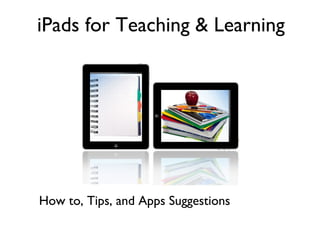
Ipads for teaching and learning
- 1. iPads for Teaching & Learning How to, Tips, and Apps Suggestions
- 2. Introduction to the iPad How to, Tips, and Apps Suggestions
- 4. Accessories to Try… Item Description Price Case To protect the ipad $30 - $50 on Amazon Video adapter for ipad 2 or 3 Physically connects to projector $15 on Amazon Video adapter for ipad w/ thunderbolt Physically connects to projector $46 on Amazon Digital photo adapter Transfer photos from your SD card $26 on Amazon Lapworks Handler Carry your ipad around your room $29 on Amazon Adonit Stylus Write on the ipad screen $30 on Amazon Moshi Protective Cover Screen protector $22 on Amazon Bluetooth speakers Wireless sound $20-150 on Amazon iHome speakers Wired speakers $75 on Amazon Logitech keyboard by Zagg Type and carry case $75 on Amazon Duro keyboard and cover Type and carry case $40 on Amazon Griffiti Nootle tripod adapter Attach your ipad to a tripod $15 on Amazon Airstash Wireless Storage Save music, photos and files $140 on Amazon Reflector App Wirelessly project to your computer $12.99 on airsquirrels.com
- 5. iPad at a Glance TIP Press and hold the Sleep/Wake button to turn on and shut off your iPad. TIP Tap your Status bar to quickly scroll to the top of a page or list TIP Quickly mute your iPad by holding down the bottom volume button for 2 seconds. TIP Your Side Switch locks your ipads volume (mute) or the rotation. Set which one in Settings > General
- 6. iPad Screens & Apps • Home Screen...and more screens You can have up to 11 screens, with 20 items (apps or folders) • • • • Screens will not show up until you move an app… You can have up to 6 apps on your Dock. The dock is visible from all screens Apps To organize apps into folders, drag similar apps on top of each other • • • • To delete an app, press and hold until it shimmers, then click on the X in the upper left corner of the app. To move apps to another screen, drag the app to the edge of the screen (don’t let up until the screen has changed) Search using Spotlight • Spotlight searches your iPad or the web for information TIP Control what you search for in your Spotlight settings.
- 7. Common icons on the iPad Save/Share: Use this button to share, publish or save photos, work, posts… Option Menu: Whenever you see this, there are options for the item you are viewing Arrange: Use this as a handle to rearrange items in a list Delete: Whenever you see this, tapping it deletes the item Close: When working with apps, tap this to close the desired item Play: Push to play videos or music Search: Tap to the right of this symbol to search. Clear: This appears at the end of every search or text bar. Tap it to clear out all text in the bar Notification: When you see this, the iPad is letting you know there is a new message, update or notification
- 8. Bookmarking in Safari 1. Tap on Safari 1 2. Visit the website you want to bookmark 2 3. Tap on the Share/Save button & select Add Bookmark 3 4. Name the site if necessary 5. Put it where you want it (I suggest Bookmarks Bar) 4 6. Click save 5 TIP Safari doesn’t have a home screen...you might want to tap on “Add to Home Screen” so that the users guide shows up like an app TIP If you don’t see a Bookmarks Bar, be sure to turn this on is Settings under Safari
- 9. Interacting with the iPad • Tap - To select an App or option on your iPad • Press (Tap & Hold) - To edit Apps. This will make them shimmer • Double-Tap - To select a word. Double-Tap Home button to see running Apps • Swipe - Turn pages in a book. Navigate to different pages on the iPad screen • Flick - Quickly scroll through a list of items, like songs • Pinch - Enlarge or shrink a page in Safari or photos • Twist - Rotate an image (in certain Apps) While playing music, you can sleep your ipad. Double-tap the home button to control your music: play, pause, next... Drag - to move an item on your screen • TIP TIP Try swiping in different environments. You can swipe an email message or song to get a delete option.
- 10. Interacting with the iPad
- 11. Using the iPad Keyboard TIP Press and slide your finger inside a word to get a magnified insertion point. • Tap - Tap to insert cursor inside text • Tap & Hold - To move the cursor where you want it • Double-Tap a word - to select an entire word • Double-Tap - on the Shift key to turn on Caps-Lock • Press & Slide on the keyboard - Use this to type in a number between letters • Press & Hold on a key - Try this on any key and see what you reveal TIP Shake your iPad to undo your last action TIP Add different types of keyboards (like emoticons) by visiting the Keyboard Settings TIP Place your thumbs in the center of the keyboard and slide outward to create a split keyboard. More like texting.
- 12. Deleting an App 1. Press and hold on an app until your apps shimmer 2. Tap on the X that appears in the upper left-hand corner of your App 3. Confirm the delete by tapping Delete 4. Tap the Home button once to exit the edit mode. Moving an App 1. Press and hold on an app until your apps shimmer 2. Press and drag an app to the location of your choice *If you want to drag an app to another screen, drag the app to the edge of the screen and keep dragging until your screen changes to the desired one. 3. Let up on the app **Drag one app on top of another to create a folder 4. Tap the Home button once to exit the edit mode.
- 13. Settings on your iPad TIP To adjust Spotlight on your iPad do the following: 1.Open the Settings application 2.Tap on the General tab in the left panel 3.Scroll down and find ‘Spotlight Search’ •Remove the check mark from any of the listings you do not want to appear •You can re-order by dragging the 3 prong icon in the order you want searches to appear Settings on your iPad let you customize and personalize your device •Access networks to connect to the Internet •Connect wirelessly to other devices such as speakers or a keyboard •Set alerts and notifications •Update your software and reset any settings you might have changed •Adjust your view - brightness, contrast, wallpaper •Set restrictions to certain things •Setup and administer accounts - email, apps •Turn features on or off for specific apps
- 14. Personalizing your iPad Numbering each of your iPads 1. Visit Google Image Search in your browser 2. Conduct your search for an image 3. Open the image file by tapping on it 4. Press on the image file and choose “Save File” 5. Open your photos by opening the Photos App 6. Navigate to the picture of your saved image 7. Open it by tapping on it 8. From the Save/Share button choose Use as Wallpaper 9. Select “Set Home Screen” TIP Create an identification screen by putting in your contact information in a PowerPoint slide. Share that file with yourself on your iPad and set the Lock screen
- 15. Customize your Notifications Decide which Apps you want to provide notifications for you. Place them in the Notification Center (Click Edit, then drag) Click the > beside each app to decide what you want to view as a notification. Access your notifications by swiping down from your status bar.
- 16. Adding Parental Controls From your Settings > General > Restrictions You must set a passcode before you can enable restrictions on your iPad. Although you don’t have a lot of control, you can prevent users from installing apps, deleting apps, turn off in-App purchasing and more. Tapping Ratings For will let you work with age ratings for your country, which allows for more child friendly content.
- 17. Apps that come on the iPad - most anyway • Notes - Easy note taking program • Safari - Web browser • Mail - Read email from multiple account types • App Store - Get content for your iPad • Photos - Store, Edit and Share (photos & movies) • Camera - Take photos or videos • FaceTime - Video conference with other iPad users • Calendar - Keep track of your life from your iPad • Contacts - Address book • Messages - Send text to other iPad users • Reminders - To do list creator • iTunes - Connect to the iTunes store for songs, videos and more Don’t forget the App Store To add more Apps on your iPad TIP Your NOTES App can be synced with your Gmail NOTES in email. Visit your Mail settings to get this set up.
- 18. Airplay, Syncing & iCloud What: AirPlay - AirPlay, in a nutshell, allows you to play media from your iOS device—such as an iPod, iPhone or iPad—and stream it to another device without wires. This includes speakers, TVs and audio/video receivers. Why: Connect to your projector to show the class what you see. Play music on a home stereo system How: •Apple TV - The AppleTV connects to your projector or your flatscreen TV (need an HDMI port) •AirPlay Speakers - if your speakers are Airplay compatible, like some of the iHome systems you can connect •Bluetooth Speakers •Software Solutions - I use Reflections on my computer to send out an Airplay signal. I can display my ipad onto my computer screen. Steps: •Connect your Apple TV, Airplay Speakers or other device to the same network as your iPad •Open Videos, Safari, Music or Photos on your iPad •Locate the AirPlay icon and tap it to select the device you want to connect to TIP If you want to project your iPad screen, doubletap the home button and swipe to the right to reveal the hidden control panel. Choose the Airplay option from here. Be sure to turn on Mirroring to see your ipad screen projected.
- 19. Airplay, Syncing & iCloud What: Syncing - Syncing your iPad to other devices can be a huge time saver. Whether you want to duplicate apps on another device, transfer photos and documents or read books for anywhere...syncing is a skill that is needed Why: Move or share photos from your iPad to another computer Store or share files on any device Backup the data on your iPad How: •PhotoSync - This App ($1.99) allows you to copy photos and videos among your devices. You must install the App and a program on your computer (free). •Automatic downloads - Turn on Automatic Downloads in your Settings to have your new purchases (Music, Apps & Books) available on other devices - and automatically download. •Dropbox - Dropbox is a free online storage tool that lets you sync your documents among computers, devices, smart phones...anything that can connect to the Internet. •Syncing Cable - You can physically connect your iPad to your computer to sync data and back up your device. TIP Turn on Automatic Settings in Settings >iTunes & App Store. You must turn this feature on for every device and computer you wish to effect.
- 20. Airplay, Syncing & iCloud What: iCloud - stores your content...music, photos, contacts, calendars, and supported documents. Content in iCloud is available for all devices with iCloud enabled. How: iTunes in the Cloud―Download previous iTunes music and TV show purchases to iPad for free, anytime. Apps and Books―Download previous App Store and iBookstore purchases for free, anytime. Photo Stream―Photos you take on one device appear automatically on all your devices. See Photo Stream. Documents in the Cloud―For iCloud-enabled apps, keep documents and app data up to date across all your devices. Mail, Contacts, Calendars―Keep your mail contacts, calendars, notes, and reminders up to date across all your devices. Backup―Back up iPad to iCloud automatically when connected to power and Wi-Fi. See Backing up with iCloud. Find My iPad―Locate your iPad on a map, display a message, play a sound, lock the screen, or remotely wipe the data. See Find My iPad. Find My Friends―Keep track of your family and friends (when connected to a Wi-Fi or cellular network) using the Find My Friends app. iTunes Match―With an iTunes Match subscription, all your music, including music you’ve imported from CDs or purchased somewhere other than iTunes, appears on all your devices and can be downloaded iCloud Tabs - See the webpages you have open on other devices or computers (only Safari) Steps: Go to Settings > iCloud. Turn on services such as Photo Stream and Documents & Data. Enable iCloud backups: Go to Settings > iCloud > Storage & Backup. Buy more iCloud storage: Storage & Backup > Manage Storage > Change Storage Plan, then choose an upgrade.
- 21. iCloud Tips iCloud is only available if you have: •an iOS device with an operating system of 5.0.1 or higher •a Mac with an operating system of 10.7.4 or later •Windows Vista with Service Pack 2 or Windows 7 & you must install the iCloud Control Panel •Some of iClouds features are turned on in different places ie: Automatic Downloads •iCloud services have to be enabled for every device before the syncing works •Be careful syncing contacts and calendars. People have lost info before •Documents & Data are specific to iWorks programs like Pages, Keynote & Numbers •Get more information about iCloud: http://read.bi/TvZkeK
- 22. Getting Content on your iPad The App Store TIP • Suggestion - AppAdvice - $1.99 • Featured - new and noteworthy apps • Genius - looks for apps similar to what you have • Top Charts - top free and pay for apps • Categories - organized by topic • Purchased - items you have purchased • Updates - apps are updated often 3 TIP The App Store lets you know how many updates you have. Here it shows I have 3 Apps to update. Recover a deleted app by visiting the Purchased section of the App Store
- 23. Tips & Tricks • Double Tap the Home Button - Open Apps stay Open. Press and hold until they shimmer, then tap the “-” button to close • Swipe the ribbon to reveal a control panel • Create Folders to Organize Apps • Place Up to 6 Apps on your Dock • Take a snap shot of your screen by tapping your Home and Sleep buttons simultaneously • Set a personalized Home Screen or Lock Screen by using screen shots • Set a Return to Owner Lock Screen • Spend time in your Settings
- 24. Tips & Tricks...Troubleshooting • Quit an App…Did you quit it? Double-tap your home button to check • Force Quit an App ▫ Software - press and hold, then tap the minus on the offending app ▫ Hardware – Don’t shut down, hit cancel instead when troubleshooting • Shut Down & Restart • Force ReBoot • Restore from a Backup – Yep, Backup. This means you would have to connect your iPad to a computer with iTunes and create a back up in the first place. • RESET – THIS ONE COMES WITH A WARNING - depending upon which reset option you choose, you can potentially lose data.
- 25. Apps, Apps, Apps There are apps for every interest, need and aptitude
- 26. ..... for Learning about the iPad Secrets for the iPad: Tips & Tricks 100 Tips & Tricks for the iPad Top Tips for Learning the iPad Podcast: One Minute iPad Tips Podcast: MacWorld Podcasts (more than iPad) Free Book from iTunes: iPad 2 Tips & Tricks for Beginners iTunes U: iPads in Education iTunes U: iPhone, iPod, iPad Apps
- 27. Apps for the Teacher Clock: Stopwatch & Timer built-in Google Chrome: Web Browser Google Drive: Access all your Google Docs Evernote: Organize all your information into notes (text, audio, video, images)...organize notes into notebooks Blogger: Work on your classroom blog from your iPad Discovery Channel FlipBoard: Customizable online news source Scan: QR Code reader
- 28. More Apps for the Teacher Edmodo: Social Network for Schools Educreations: Create video tutorials and post online for your students and parents iTunes U: Full courses to teach ANY subject. For you or your students to learn Podcasts: Free audio or video lessons and presentations on ANY subject. For you or your students SoundCloud: Create audio recordings and post them to your SoundCloud channel TED: Videos on ANY subject - amazing speakers from all professions. Lino: Collaborative brainstorming site - use sticky notes to post your information The Nearpod platform enables teachers to use their iPads to manage content on students' iPads, iPhones or iPods. It combines presentation, collaboration, and real-time assessment tools into one integrated solution.
- 29. Apps for K-1 Adventures Undersea - math & spelling MathTappers: Find Sums KinderSpell Phonics Tab Tales: Books that read to you and highlight the text $$ Scribble Press: Create your own books StoryKit: Create your own books Alphabet Creatures ScootPad is the ultimate way to engage kids in mastering Common Core Standards and Concepts in MATH & READING with personalized, self-paced and stimulating practice.
- 30. Apps for K-1 Letterschool - Learn letters (caps and lowercase) and numbers $$ Junior Bingo - Learn and practice colors, shapes, numbers, letters and letter sounds.$$ Prestobingo Shapes - provides an introduction to geometry for kids! Circles, diamonds, ovals, rectangles, semicircles, squares, triangles, trapezoids, and triangles are explained and identified. See how many shapes you can find hiding in each puzzle!$$ Word Bingo - Multiple games to help students recognize Dolch word list. $$ Math Bingo - The object of Math BINGO is to get a pattern of five BINGO Bugs in a row by correctly answering math problems. $$ Sums Stacker - This is a strong math app for 1st-3rd graders, but really supports the child who needs additional time with learning basic addition facts. $$ Math Evolve - Award winning app that blends games and teaching of addition, subtraction, multiplication and division. $$ http://preschoolu.com/iPhone-iPad-Apps.html
- 31. Apps for 2-3 Chicktionary - Word Creation 1st Word Builder PBS Kids - PBS Videos for Kids Dino World Dinosaurs Live Math Kid Motion Math Monster Squeeze by McGraw-Hill Grammar Dragon ScootPad is the ultimate way to engage kids in mastering Common Core Standards and Concepts in MATH & READING with personalized, self-paced and stimulating practice.
- 32. Apps for 2-3 MathTappers Numberline is a learning game that challenges players to find the locations of numbers on a number line. Teaching Number Lines - helps to introduce the concept of number lines to young students through the use of cute little frogs that make steps and leaps. Pizza Fractions -visually-based introduction to fractions for elementary school kids. Egberta the macaw has a nest full of tasty eggs that Cliff the climber wants to eat. Unfortunately, the eggs are on top of a tall cliff. Help Cliff reach the top and get the eggs by completing equations. Beware though! Egberta will drop eggs on Cliff's head if you waste too many eggs! Playful Minds -300 exercises covering 5 different categories: algebra, geometry, data analysis, measurement and numbers Equation Creator - create the equations from any of the available number or operator tiles to form any correct equation Same Meaning Magic -correctly identify the synonym which best completes the puzzle sentence English Idioms Illustrated -163 idioms with explanation on their origins Grammar Fun -match grammatical constructs to the corresponding words in a sentence Fotopedia - 2,400 photos and visual stories presenting wild animals as you have never seen them
- 33. Apps for Intermediate Puzzle Planet - put together puzzles of Planet Earth from beautiful photography Virtual Manipulatives: Math Rocket Math Word Ladder Ultimate Word Search Grammar Dragon Science360 Dictionary.com dictionary and thesaurus Google Earth Constitution for iPad
- 34. Apps for Intermediate Fraction Factory -fractions, decimals, and percents by ordering equivalent fractions, decimals, and percents on a number line Vocabulary Central Grade 6 -interactive flashcards, songs, and trivia games / divided into six units of content English Idioms Illustrated -163 idioms with explanation on their origins Same Sound Spell Bound -select the correct word and use it correctly in the sentence NASA Television -watch the latest NASA events unfold in real-time or select from a list of recently uploaded videos Solar System Journey -facts about each planet and close up image of the planet Leafsnap - identifies trees from photos of the leaves World Book - This Day in History for iPad -multimedia calendar that displays historical events for the current day or any selected day U.S, State Capitals -learn the names of the state capitals in the 50 states of America- quiz included WORLD AND STATE CAPITALS FREE -combination world countries list, games, flash cards, maps, and encyclopedia, world and state capitals
- 35. Apps for Telling Stories Videolicious: Great video creation tool. Instantly combine videos, photos, music into a video masterpiece Splice: Super cool and easy way to combine photos and video. You can add music tracks from your music library and add cool effects too! Video Editor FREE: Add photos, music, voice and transitions to your videos to create a slideshow! Careful hidden costs Scribble Press: Kids love this tool! You can create your own books with photos from your photo library, a zillion marker and sticker choices...then publish to your ibooks. Blurb Mobile: Create and share short media stories. Add audio to your pictures from your library. Toontastic: Create fun stories with crazy characters...great for script writing and acting. Storykee pers Resource s http://storykeepers.wikispaces.com/iPad+StoryTelling+APPS
- 36. Apps for Reading Kindle: Amazon’s answer to iBooks from Apple (need an account) Nook: Barnes & Noble’s answer to iBooks from Apple (need an account) iBooks: Apples book store (use your iTunes account) FlipBoard: News feeds from many sources SkyGrid: simple, yet powerful way to stay up to date on your news. Zite is an intelligent magazine that helps you discover interesting things to read. AppAdvice http://appadvice.com/appguides/show/book-apps-for-ipad
- 37. Apps for Math Math Bingo: ABCYa.com Fun game to help learn math problems $ Monster Squeez: Reinforces number recognition and lets you practice number line concepts Flash to Pass: master basic math facts in an easy to use app Pizza Fractions: fun interaction to learn about fractions Number Sense: Fun games to help kids learn math concepts (in app pay upgrade) Visual Math: Six topics of math presented in a visual activity Math Apps http://www.symbaloo.com/mix/mathapps http://appadvice.com/search?q=math $$
- 38. Apps for Science Science360: Amazing videos, images and information on all things science Science Glossary: index to the visionlearning.com site and all vocabulary contained there VideoScience: Videos, demonstrations, and experiments that make learning fun! Google Earth: If you are familiar with the benefits of Google Earth, you will love this app NASA App: Get thousands of images from NASA, view videos and access quick links to NASA topic areas Planets: 2D and 3D astronomical maps of stars, constellations and planets iPad Apps for Science http://scienceapps.blogspot.com/
- 39. Apps for Career Prep Grow Up. Get a Job: 1001 job titles, vocabulary for the working world, tips and hints for getting a job. Job Search: Find jobs using the most comprehensive search engine for jobs Simply Hired: Search a database of over 8 million job listings ResuM8: Complete resume writing app that incorporates hundreds of words and phrases made for getting a job. CareerBuilder Jobs: Apply for jobs, search for jobs, and more AppAppea l http://www.appappeal.com/apps/resume
- 40. Apps for Family Consumer Science AllRecipes: Most comprehensive recipe app with lots of great variation ideas...the dinner spinner option is cool too. MyNetDiary: This is a calorie counter that is fast and easy to use with a huge list of foods to choose from. This app provides you with everything you need to start a weight-loss plan. MyFood - Nutrition Facts: provides complete nutrition data for hundreds of foods. It also includes serving size for each food. Consumer Recalls: This app updates constantly on recalls for every consumer product. You can filter by "Child", "Household", "Outdoor", or "Sports." Epicurious: recipes from the award-winning food site. Houzz: Amazing ideas for interior design, and tips for DIY. You can search by room, by color, by style, even by Metro area, and save photos that inspire you in to your own ideabooks. Pampers Hello Baby Pregnancy Calendar: experience a baby’s development from week 4 to 40. Learn about each stage of development and anticipate the joy your own baby’s arrival.
- 41. Apps for ESL ABC Magic Reading - Short Vowel Words Sight Words for Reading - words are presented in the context of short videos IGE Lite - Interactive Grammar of English: A comprehensive course that takes you from the most basic to most complex constructions. Painless Grammar: A fun way to review grammar in a non-threatening manner Painless Spelling: A fun way to work on your spelling ESL Express: Works on words frequently confused ESL Reading Comprehension: Full of vocabulary with audio support, listening skills, sentence building and more Squidoo .com http://www.squidoo.com/free-esl-apps
- 42. Apps for Reference WebMD - WebMD helps you with your decision-making and health improvement efforts by providing mobile access 24/7 to mobileoptimized health information and decision-support tools including WebMD’s Symptom Checker, Drugs & Treatments, First Aid Information and Local Health Listings. Weather Channel -The Weather Channel provides you with the most accurate and relevant weather information whenever, wherever, and however you want it. HowCast -useful how to videos wherever you happen to be. Word Web Dictionary -The WordWeb English dictionary and thesaurus: fast searching, spelling suggestions, definitions, usage examples, synonyms, related words - and no adverts. An offline audio version is available separately. Qwiki - combines thousands of sources to present concise, interactive summaries of millions of people, places and things Science Glossary -A glossary of scientific terms and short biographies that support our science education website, http://www.visionlearning.com. All definitions link to related terms and to free, detailed science learning modules. Biblion - you will hold documents, images, films, audio, and essays directly from the collections of the New York Public Library right in your hands. How Stuff Works -access to 30,000+ HowStuffWorks articles. Watch archived videos from both HowStuffWorks and Discovery Channel! Squidoo. com http://www.squidoo.com/free-esl-apps
- 43. More Apps.... NPR - Follow local and national news and listen to your favorite NPR stations wherever you are and whenever you want to. Reuter’s - Access professional-grade news and market data from Thomson Reuters, the world’s leading source for intelligent information for businesses and professionals. Adobe Photoshop Express software lets you use simple gestures to quickly edit and share photos from your mobile device. Puffin Web Browser is wicked fast. Once users experience the thrill of using Puffin, regular mobile Internet just feels like torture. Puffin Web Browser is the premium version of the Puffin family. QR Scanner -you can easily find out exactly what those little boxes say. No button to press! Just download the app, point the camera at a QR code and that's it! It'll automatically take you to a webpage so you never have to be annoyed by unnecessary alert messages. The Nearpod platform enables teachers to use their iPads to manage content on students' iPads, iPhones or iPods. It combines presentation, collaboration, and real-time assessment tools into one integrated solution. Socrative Teacher Clicker -interact with the data to further student understanding in the moment, and review the reports to prepare for future classes (immediate feedback)
- 44. Get More Apps for Learning • • • • • • • • http://www.edupad.com/ http://www.livebinders.com/play/play/481808 http://ipadacademy.com/ http://www.schrockguide.net/bloomin-apps.html http://appitic.com http://www.apple.com/education/apps/ http://ipadapps4school.com/ Emergingt.blogspot.com – I like to review apps too!
Notes de l'éditeur
- {}
