Cedar Ridge Weekly Report
•Télécharger en tant que PPTX, PDF•
0 j'aime•306 vues
Signaler
Partager
Signaler
Partager
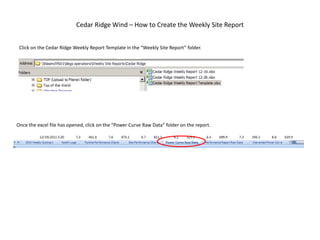
Recommandé
Recommandé
Contenu connexe
En vedette
En vedette (17)
IT Infrastructure Monitoring Strategies in Healthcare

IT Infrastructure Monitoring Strategies in Healthcare
Smart Factory Technology Road Mapping Initiative_The Intent of Things and Ana...

Smart Factory Technology Road Mapping Initiative_The Intent of Things and Ana...
Monitoring & Analysis 101 - N00b to Ninja in 60 Minutes at ISSW on April 9, 2016

Monitoring & Analysis 101 - N00b to Ninja in 60 Minutes at ISSW on April 9, 2016
AWS re:Invent 2016: Deploying Scalable SAP Hybris Clusters using Docker (CON312)

AWS re:Invent 2016: Deploying Scalable SAP Hybris Clusters using Docker (CON312)
Elegant Ways of Handling PHP Errors and Exceptions

Elegant Ways of Handling PHP Errors and Exceptions
Whats new in IBM MQ; V9 LTS, V9.0.1 CD and V9.0.2 CD

Whats new in IBM MQ; V9 LTS, V9.0.1 CD and V9.0.2 CD
Microservices Tracing with Spring Cloud and Zipkin

Microservices Tracing with Spring Cloud and Zipkin
Similaire à Cedar Ridge Weekly Report
Similaire à Cedar Ridge Weekly Report (20)
Developing ssrs-reports-for-dynamics-ax-120402001948-phpapp01

Developing ssrs-reports-for-dynamics-ax-120402001948-phpapp01
Ms excel anlysis tools instructions for project -simple format

Ms excel anlysis tools instructions for project -simple format
Cedar Ridge Weekly Report
- 1. Cedar Ridge Wind – How to Create the Weekly Site Report Click on the Cedar Ridge Weekly Report Template in the “Weekly Site Report” folder. Once the excel file has opened, click on the “Power Curve Raw Data” folder on the report.
- 2. Locate the Server Computer on the Vestas Scada. Right click on the “Server”, highlight Reporting and select Power / Wind Curves.
- 3. The Add cure(s) screen should appear. 1. Highlight all turbines in the Select park units” 2. Select “Scatter” 3. Select “Use Corrections” 4. Time Period (4 weeks) 5. Click “Generate”
- 4. After clicking “Generate” an excel document should have opened and populated with data, shown below. Click on the Copy to Clipboard.
- 5. Right click on Cell B9 in the weekly report and select “Paste”.
- 6. Now click on the “Performance Report Raw Data”, setting up for the next report. On the Vestas Scada, right click on the “Server” computer again, highlight “Reporting” and select “Report Generator”.
- 7. The “Report generator” page should appear as shown below. 1. Select all Turbines 2. Select “Performance report” beside “Template” 3. Select “Custom” for the time period(Sunday to Sunday) 4. Click “Generate”
- 8. After clicking “Ok” an excel document should have opened and populated with data, shown below. Click on the Copy to Clipboard.
- 9. Right click on Cell B8 in the weekly report and select “Paste”.
- 10. Create Standard Availability Report Select “Standard Availability Report” as the Template and select Generate.
- 12. Paste into Cell B9 of the Availability Raw Data Tab
- 13. After you have loaded all reports, select the “CRW Weekly Summary “ tab and press F9. This runs all the calculations in the report. Then complete the “CRW Weekly Summary” and “Versify Logs” folders just like normal. Save and send.