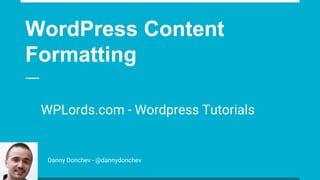
WordPress Shortcuts -The Ultimate Tutorial
- 1. WordPress Content Formatting WPLords.com - Wordpress Tutorials Danny Donchev - @dannydonchev
- 2. Enable the Kitchen Sink Italics Bold Text Bullet Lists
- 3. Heading Shortcuts Heading 1 Ctrl+1 Heading 2 Ctrl+2 Heading 3 Ctrl+3 Heading 4 Ctrl+4 Heading 5 Ctrl+5 Heading 6 Ctrl+6
- 4. Basic Editor Shortcuts Cut Ctrl+X Copy Ctrl+C Paste Ctrl+V Bold Ctrl+B Underline Ctrl+U Italicize Ctrl+I Strikethrough Alt+Shift+D Select All Ctrl+A Undo Ctrl+Z Redo Ctrl+Y
- 5. Text Alignment Shortcuts Align Left Alt+Shift+L Align Centre Alt+Shift+C Align Right Alt+Shift+R Justify Text Alt+Shift+J
- 6. Link Modification Shortcuts Insert Link Alt+Shift+A Remove Link Alt+Shift+S
- 7. Five Awesome Shortcuts You Probably Didn’t Know Insert Blockquote Alt+Shift+Q Add/Remove Code Tag Alt+Shift+X Insert Image Alt+Shift+M Insert Page Break Tag Alt+Shift+P Insert More Tag Alt+Shift+T
- 8. Less Used Shortcuts for the Visual Editor Enter Distraction-free writing mode Alt+Shift+W Open Spell Checker Alt+Shift+N Save Draft: Ctrl+S Show/hide the Kitchen Sink Shift+Alt+Z Help Alt+Shift+H
- 9. The Distraction Free Writing Mode Enter/Exit Mode Alt+Shift+W Widen the Editor Ctrl + ’+’ (Simply press Ctrl+) Narrow the Editor Ctrl + ’-’ (Simply press Ctrl-) Reset to Default Width Ctrl+0
- 10. Comment Moderation Shortcuts Go to WP Dashboard > Users > Your Profile Check the box Enable keyboard shortcuts for comment moderation Click on Update Profile
- 11. Comment Navigation Shortcuts Navigate to Comment Above K (also called the Comment Up key) Navigate to Comment Below J (also called the Comment Down key)
- 12. Comment Moderation Action Shortcuts Approve comment – A Mark comment as spam – S Delete comment – D Restore comment – Z Unapprove comment, and put it back into moderation – U Reply to the comment – R (Hit Esc to cancel the reply) Activate Quick Edit for inline editing of the comment – Q
- 13. Bulk Comment Moderation Shortcuts You need to select the comments first. Navigate using the J and K keys, and press X to select the comments you want to moderate. You can also bulk select all the comments using Shift+X. Then you can deselect comments using the X key
- 14. Bulk Comment Moderation Shortcuts The shortcuts for bulk moderating the selected comments are: Approve comments – Shift+A Mark comments as spam – Shift+S Delete comments – Shift+D Unapprove comments – Shift+U Move comments to Trash – Shift+T Restore comments from Trash – Shift+Z
- 15. WordPress Content Formatting WPLords.com - Wordpress Tutorials
