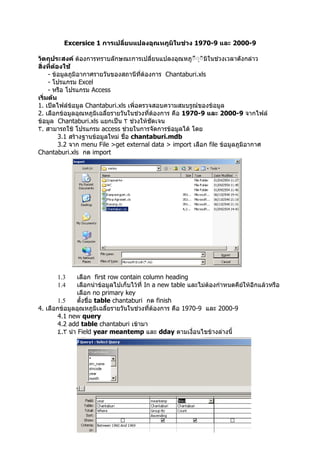
Excersice 1
- 1. Excersice 1 การเปลี่ยนแปลงอุณหภูมิในช่วง 1970-9 และ 2000-9 วัตถุประสงค์ ต้องการทราบลักษณะการเปลี่ยนแปลงอุณหภูืืืุืิมิในช่วงเวลาดังกล่าว สิ่งที่ต้องใช้ - ข้อมูลภูมิอากาศรายวันของสถานีที่ต้องการ Chantaburi.xls - โปรแกรม Excel - หรือ โปรแกรม Access เริ่มต้น 1. เปิดไฟล์ข้อมูล Chantaburi.xls เพิ่อตรวจสอบความสมบรูณ์ของข้อมูล 2. เลือกข้อมูลอุณหภูมิเฉลี่ยรายวันในช่วงที่ต้องการ คือ 1970-9 และ 2000-9 จากไฟล์ ข้อมูล Chantaburi.xls แยกเป็น ٢ ช่วงให้ชัดเจน ٣. สามารถใช้ โปรแกรม access ช่วยในการจัดการข้อมูลได้ โดย 3.1 สร้างฐานข้อมูลใหม่ ชื่อ chantaburi.mdb 3.2 จาก menu File >get external data > import เลือก file ข้อมูลภูมิอากาศ Chantaburi.xls กด import 1.3 เลือก first row contain column heading 1.4 เลือกนำาข้อมูลไปเก็บไว้ที่ In a new table และไม่ต้องกำาหนดคีย์ให้อีกแล้วหรือ เลือก no primary key 1.5 ตั้งชื่อ table chantaburi กด finish 4. เลือกข้อมูลอุณหภูมิเฉลี่ยรายวันในช่วงที่ต้องการ คือ 1970-9 และ 2000-9 4.1 new query 4.2 add table chantaburi เข้ามา ٤.٣ นำา Field year meantemp และ dday ตามเงื่อนไขข้างล่างนี้
- 2. ٤.٤ คลิกขวาที่ query เลือก properties จะปรากฎตามภาพ กำาหนดให้ unique value มี ค่าเป็น yes 4.5 save query ชื่อ avgtemp1960-9 4.6 เปิด query ชื่อ avgtemp1960-9 จะได้ผลลัพธ์อุณหภูมิเฉลี่ย เรียงตาม อุณหภูมิจากน้อยไปมาก และจำานวนวันที่มีอุณหภูมิเท่านั้น 4.7 เลือก query ชื่อ avgtemp1960-9 แล้ว save as query ชื่อ avgtemp2000-9 4.8 เลืืิอก query ชื่อ avgtemp2000-9 มาแก้ไข ด้วย design view แก้ไขช่วงปีที่ ต้องการดึงข้อมูล “between 2000 and 2009” หรือสร้าง Query ขึ้นใหม่ด้วยวิธีการทำานองเดียวกันกับข้อ ٤.٤ -٤.١ แต่ต่างกันทีเลือกปีของข้อมูล ่ ٥. ผลลัพธ์ที่ได้นำามาวางใน excel ซึ่งสามารถสร้าื้งกราฟได้ดีกว่า ٥.١ เลือกช่วงของข้อมูลที่เป็นจำานวนวัน เลือกชนิดของกราฟเป็นเส้น แล้วกด next
- 3. ٥.٢ ที่ Tab series มากำาหนด category (x) axis labels ให้นำาข้อมูลมาจาก ช่วงข้อมูล อุณหภูมิเฉลี่ย ٥.٣ Tab titles สามารถกำาหนดชื่อ หรือ label ต่าง ๆ ได้ เช่น avg temp 180 CHANTABURI 200 1960-9 1960-9 160 2000-9 150 140 120 frequency frequency 100 100 80 50 60 40 0 20 18 .2 20 .4 21 .3 22 .1 22 .9 23 .7 24 .5 25 .3 26 .1 26 .9 27 .7 28 .5 29 .3 0 29 20 23 26 18.2 20.6 21.2 21.8 22.4 23.6 24.8 25.4 26.6 27.2 27.8 28.4 29.6 30.2 30.8 24.2 temp temp
- 4. ٦. สำาหรับการนำามา plot กราฟร่วมกันต้องนำามาเรียงให้อุณหภูืิมิตรงกัน ทางเลือกอื่น ๆ หรือทำาการสรุปข้อมูลเป็นกลุ่มใหญ่ ๆ เช่น อุณหภูืิมิทุก ١ องศา ซึ่งสามารถใช้ ACCESS ช่วยจัดการได้ ด้วย function Round ทำาให้อุณหภูืิมิปัดเป็นจำานวนเต็มก่อนนำามานับรวมกัน rtemp: Round([meantemp],0) ผลผลัพธ์จากการทำา Round อุณหภูืิมิ นำามาวางลงใน excel ดังตาราง นำามาทำากราฟได้ดัง ภาพ avgtemp 1960-9 2000-9 18 2 1400 average temperature 19 1 1960-9 20 9 2 1200 2000-9 21 22 3 1000 22 40 7 frequency 23 83 20 800 24 196 63 600 25 349 149 26 1011 497 400 27 1059 790 200 28 725 1218 0 29 143 652 30 13 240 18 19 20 21 22 23 24 25 26 27 28 29 30 31 31 12 temperature C คำาืำถาม ١. มีการเปลี่ยนแปลงอุณหภูมิในพื้นที่จังหวัดจันทบุรีอย่างไร ระหว่าง ٢ ช่วงที่ศึกษา ............................................................................................................................ ........................................................................................................................... .٢. อุณหภูมิสูงขึ้นหรือไม่ ค่าเฉลี่ย(mean)ของแต่ละช่วงต่างกันเท่าไร ................................. ค่า variance ของทั้ง ٢ ช่วงต่างกันหรือไม่อย่างไร...........................................................
- 6. Excersice ٢ การเปลี่ยนแปลงภูมิอากาศจากค่าปกติ ตัวอย่าง ปริมาณนำ้าฝน วัตถุประสงค์ ต้องการทราบลักษณะการเปลี่ยนแปลงของปริมาณนำ้าฝน ปีใดที่ตำ่ากว่าค่าปกติ ปี ใดที่สูงกว่าค่าปกติ สิ่งที่ต้องใช้ - ข้อมูลภูมิอากาศรายวันของสถานีที่ต้องการ Chantaburi.xls หรือ chantaburi.mdb - โปรแกรม excel - หรือ โปรแกรม access เริ่มต้น 1. เปิดไฟล์ฐานข้อมูล chantaburi.mdb หากไม่มีให้นำาดำาเนินการตาม Excersice ١ ข้อ ٣ ٢. สรุปข้อมูลปริมาณนำ้าฝนรายปี จากข้อมูลรายวัน เนื่องจากมีข้อมูลรายวัน หากมีข้อมูลราย เดืืิอนก็สรุปมาใช้ได้ ٢.1 new query ٢.2 add table chantaburi เข้ามา ٢.٣ นำา Field year rain ตามเงื่อนไขข้างล่างนี้ หมายเหตุ ปริมาณนำ้าฝนรายปี ได้จากการรวมปริมาณนำ้าฝนในทุก ๆวันที่ตกในรอบปีเข้าด้วยกัน หากเป็นข้อมูลอื่น เช่นอุณหภูมิ ควรใช้ค่าเฉลี่ย หรือ max หรือ min แล้วแต่กรณื 2.4 save query ชื่อ rainyearly 2.5 เปิด query ชื่อ rainyearly จะได้ผลลัพธ์ ปริมาณนำ้าฝนรายปี เรียงตามปีจาก น้อยไปมาก และปริมาณนำ้าฝนในแต่ละปี 2.6 คัดลอกผลลัพธ์ลง excel 3. ต้องการทราบค่าปริมาณนำ้าฝนเฉลี่ยซึ่งจะใช้เป็นค่าปกติในการศึกษาครั้งนี้ ด้วยคำาสั่ง =AVERAGE(Xi) ٤. หาค่าส่วนต่างจากค่าปกติ จากสูตร = ((X-Mean)/Mean)*100 ตัวอย่างสูตรใน excel = (B2-$B$62)/$B$62*100 ٥. นำาข้อมูลมาสร้างกราฟ add trend line สมการ Regression และ R2 คำาืำ ถาม ١. กราฟการเปลี่ยนแปลงปริมาณนำ้าฝนเป็นอย่างไร............................................................ สมการ Regression คือ................................................................R2 คือ........................ ٢.ปีใดที่มีการเปลียนแปลงปริมาณนำ้าฝนที่สูงกว่าค่าเฉลี่ยสูงสุดทางบวก............................. ่ ....และมีค่า เท่าใด..........................................................................................................٣. ปีใด ที่มีการเปลียนแปลงปริมาณนำ้าฝนที่สูงกว่าค่าเฉลี่ยสูงสุดทางลบ.................................และมี ่ ค่าเท่าใด.........................................................................................................
- 8. Excersice 3 การจัดเตรียมข้อมูลภูมิอากาศรายสัปดาห์จากข้อมูลรายวัน วัตถุประสงค์ ต้องการทราบวิธีการในการจัดการและสรุปข้อมูลเป็นรายสัปดาห์ สิ่งที่ต้องใช้ - ข้อมูลภูมิอากาศรายวันของสถานีที่ต้องการ chantaburi.xls หรือ chantaburi.mdb - โปรแกรม Excel - โปรแกรม Access - standard meteorological weeks เริ่มต้น 1.เปิดไฟล์ฐานข้อมูล chantaburi.mdb หากไม่มีให้นำาดำาเนินการตาม Excersice ١ ข้อ ٣ ٢. สร้างตารางข้อมูล month day week ด้วย excel แล้วนำาข้อมูลจากตารางเข้าสู่ ฐานข้อมูล chantaburi.mdb และตั้งชื่อ stdweek (ดูวิธีการนำาเข้าข้อมุล excel จาก Excersice ١) ٣. สรุปข้อมูลปริมาณนำ้าฝนรายสัปดาห์ ٣.1 new query ٣.2 add table chantaburi และ stdweek เข้ามา 3.٣ สร้างความสัมพันธ์ของ ٢ ตารางด้วย month และ day ٣.٤ นำา Field year rain ตามเงื่อนไขข้างล่างนี้ ٣.٥ save query ชื่อ rainweekly ٣.٦ เปิด query ชื่อ rainweekly จะได้ผลลัพธ์ ปริมาณนำ้าฝนรายสับดาห์เรียงตามปี จากน้อยไปมาก 3.7 คัดลอกผลลัพธ์ลง excel หรือนำาไปใช้งาน คำาืำ ถาม ١. หากต้องการข้อมูลเป็น เมตริกของปี และสัปดาห์ จะดำาเนินการอย่างไร............................. .............................................................................................................................. .............................................................................................................................. ............................................................................................................................. ... ปี/สัปดาห์ ١ ٢ ٣ ٤ ٥ ٦ ٧ ٨ ٩ ١٠ ١١ ١٩٦٠ ١٩٦١ ١٩٦٢
