The Layout of iMovie
•Télécharger en tant que PPTX, PDF•
0 j'aime•2,469 vues
This presentation will introduce a new user to the layout of iMovie.
Signaler
Partager
Signaler
Partager
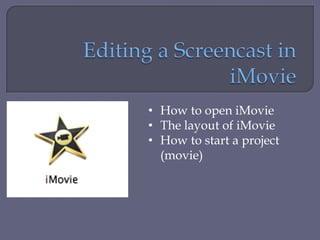
Recommandé
Recommandé
Hybrid cloud iaa-s_office-365-azure_sharepoint-konferenz-wien-2013_ankbs_mich...

Hybrid cloud iaa-s_office-365-azure_sharepoint-konferenz-wien-2013_ankbs_mich...Michael Kirst-Neshva
Contenu connexe
Tendances
Tendances (11)
En vedette
Hybrid cloud iaa-s_office-365-azure_sharepoint-konferenz-wien-2013_ankbs_mich...

Hybrid cloud iaa-s_office-365-azure_sharepoint-konferenz-wien-2013_ankbs_mich...Michael Kirst-Neshva
En vedette (20)
Hybrid cloud iaa-s_office-365-azure_sharepoint-konferenz-wien-2013_ankbs_mich...

Hybrid cloud iaa-s_office-365-azure_sharepoint-konferenz-wien-2013_ankbs_mich...
Similaire à The Layout of iMovie
Similaire à The Layout of iMovie (20)
FILMORA Video editing Filmora presintation for video and audio editing

FILMORA Video editing Filmora presintation for video and audio editing
User Manuel for Wondershare Video Editor Windows V. 4.8+

User Manuel for Wondershare Video Editor Windows V. 4.8+
User manuel-for-wondershare-video-editor-windows-v-4-8

User manuel-for-wondershare-video-editor-windows-v-4-8
Differentiating Instruction using SMART Notebook Software

Differentiating Instruction using SMART Notebook Software
2010 Creating Videocast Lectures for Online Courses

2010 Creating Videocast Lectures for Online Courses
Delivering information to students 24/7 with Camtasia.

Delivering information to students 24/7 with Camtasia.
Plus de Dawn Anthony
Plus de Dawn Anthony (11)
The Layout of iMovie
- 1. • How to open iMovie • The layout of iMovie • How to start a project (movie)
- 2. You can fix any verbal/visual errors To make it more interesting by adding transitions and music To be able to add it to your My Big Campus online class (Group) or lesson (Bundle)
- 3. The first way is to access it in Finder Finder is located in the lower left corner of your Mac screen click on the icon to get to the Finder screen.
- 4. In the Finder window, look to the side menu, find Applications and click on it.
- 5. Look for the iMovie app and click on it.
- 6. Or you can look in the Dock for the iMovie icon and click on it:
- 8. The red bar is called the Scrubber. You can edit the When the Scrubber is on a still that the Scrubber appears still, the enlarged still will on. You can move the show up here. scrubber by clicking on it
- 9. The Event Library is where your imported movies and screencasts are stored until you use them for your project. Your imports are stored by date and name, you can access your stored events here.
- 10. Click on File in the top menu bar. Click on New Project
- 11. 2.And drag it to here (make sure it is in the correct order). 1.Click on the still here.
- 12. If you have dragged your stills and they are in the wrong order, click on Edit, Undo and try again.
- 13. View the following slide to learn how to edit a screencast.
