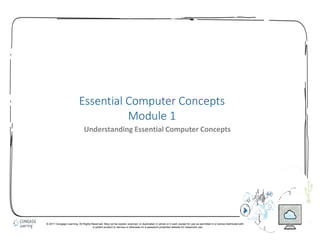
Ecc 2016 module 1 ppt presentation
- 1. 1 Essential Computer Concepts Module 1 Understanding Essential Computer Concepts © 2017 Cengage Learning. All Rights Reserved. May not be copied, scanned, or duplicated, in whole or in part, except for use as permitted in a license distributed with a certain product or service or otherwise on a password-protected website for classroom use.
- 2. 2 • Recognize you live and work in the digital world • Distinguish types of computers • Identify computer system components • Compare types of memory • Differentiate between input devices • Explain output devices Module Objectives (Slide 1 of 2) © 2017 Cengage Learning. All Rights Reserved. May not be copied, scanned, or duplicated, in whole or in part, except for use as permitted in a license distributed with a certain product or service or otherwise on a password-protected website for classroom use.
- 3. 3 • Describe data communications • Define types of networks • Access security threats • Understand system software • Describe types of application software Module Objectives (Slide 2 of 2) © 2017 Cengage Learning. All Rights Reserved. May not be copied, scanned, or duplicated, in whole or in part, except for use as permitted in a license distributed with a certain product or service or otherwise on a password-protected website for classroom use.
- 4. 4 • The internet, computers, and mobile devices such as smartphones and tablets provide us with a world of information, literally at our fingerprints • Over the last 25 years, we can use the Internet to: • Instantly communicate with friends and coworkers • Store music and movies and access them anywhere • Search and apply for jobs without leaving home • Quickly access information • Shop for anything from clothing to food to cars • Manage finances, deposit checks, and pay at the cash register using a mobile device • Get directions, view maps, and find nearby restaurants Recognize You Live and Work in the Digital World (Slide 1 of 4) © 2017 Cengage Learning. All Rights Reserved. May not be copied, scanned, or duplicated, in whole or in part, except for use as permitted in a license distributed with a certain product or service or otherwise on a password-protected website for classroom use.
- 5. 5 • We can use the Web to get work done by: • Searching for information • Communicating with others through email or videoconferencing • Telecommuting • Cloud computing Recognize You Live and Work in the Digital World (Slide 2 of 4) © 2017 Cengage Learning. All Rights Reserved. May not be copied, scanned, or duplicated, in whole or in part, except for use as permitted in a license distributed with a certain product or service or otherwise on a password-protected website for classroom use.
- 6. 6 • How to be a good online citizen •Your internet activities can have lasting repercussions on your work and life •For example, employers are known to keep an eye on social media accounts of current or prospective employees •Be aware of copyright laws when using an item on-line for reports or presentations Recognize You Live and Work in the Digital World (Slide 3 of 4) © 2017 Cengage Learning. All Rights Reserved. May not be copied, scanned, or duplicated, in whole or in part, except for use as permitted in a license distributed with a certain product or service or otherwise on a password-protected website for classroom use.
- 7. 7 Recognize You Live and Work in the Digital World (Slide 4 of 4) © 2017 Cengage Learning. All Rights Reserved. May not be copied, scanned, or duplicated, in whole or in part, except for use as permitted in a license distributed with a certain product or service or otherwise on a password-protected website for classroom use. 7 • Couple using videoconferencing to communicate • Employee telecommuting from home
- 8. 8 • Types of personal computers: • Desktop computers • Laptop computers • Tablets • Smartphones • Mainframe computers and supercomputers Distinguish Types of Computers (Slide 1 of 3) © 2017 Cengage Learning. All Rights Reserved. May not be copied, scanned, or duplicated, in whole or in part, except for use as permitted in a license distributed with a certain product or service or otherwise on a password-protected website for classroom use.
- 9. 9 • Touchscreens • Microsoft Windows 10 was also developed to work with touchscreen monitors, tablets, and smartphones • Many tasks are, in fact, easier to accomplish with a touchscreen device because they are designed for use with gestures instead of a mouse Distinguish Types of Computers (Slide 2 of 3) © 2017 Cengage Learning. All Rights Reserved. May not be copied, scanned, or duplicated, in whole or in part, except for use as permitted in a license distributed with a certain product or service or otherwise on a password-protected website for classroom use
- 10. 10 Distinguish Types of Computers (Slide 3 of 3) © 2017 Cengage Learning. All Rights Reserved. May not be copied, scanned, or duplicated, in whole or in part, except for use as permitted in a license distributed with a certain product or service or otherwise on a password-protected website for classroom use • Desktop • Laptop, smartphone, and tablet • Supercomputer
- 11. 11 • A computer system includes computer hardware and software • Hardware refers to the physical computers • Software refers to the intangible components of a computer system, particularly the programs, or data routines, that the computer uses to perform a specific task Identify Computer System Components (Slide 1 of 3) © 2017 Cengage Learning. All Rights Reserved. May not be copied, scanned, or duplicated, in whole or in part, except for use as permitted in a license distributed with a certain product or service or otherwise on a password-protected website for classroom use
- 12. 12 • An Overview of computer system components • Architecture • Data • Processing • Motherboard or CPU • Cards or removable circuit boards • Input and input devices • Output and output devices • Peripheral devices Identify Computer System Components (Slide 2 of 3) © 2017 Cengage Learning. All Rights Reserved. May not be copied, scanned, or duplicated, in whole or in part, except for use as permitted in a license distributed with a certain product or service or otherwise on a password-protected website for classroom use
- 13. 13 • Motherboard Identify Computer System Components (Slide 3 of 3) © 2017 Cengage Learning. All Rights Reserved. May not be copied, scanned, or duplicated, in whole or in part, except for use as permitted in a license distributed with a certain product or service or otherwise on a password-protected website for classroom use • Flow of information through a computer system
- 14. 14 • Memory is one of the most important components of personal computer hardware as it stores instructions and data • Types of memory include: •Random access memory (RAM) which holds info while the computer is on •Cache memory is high-speed memory •Virtual memory •Read-only memory is a chip that stores the BIOS (Basic Input-Output System) •CMOS memory is a chip that stores the date, time and system parameters Compare Types of Memory (Slide 1 of 3) © 2017 Cengage Learning. All Rights Reserved. May not be copied, scanned, or duplicated, in whole or in part, except for use as permitted in a license distributed with a certain product or service or otherwise on a password-protected website for classroom use
- 15. 15 • Upgrading Ram is one of the easiest ways to make your computer run faster • The more RAM a computer has, the more instructions and data can be stored there • You can often add more RAM by installing additional memory cards on the motherboard Compare Types of Memory (Slide 2 of 3) © 2017 Cengage Learning. All Rights Reserved. May not be copied, scanned, or duplicated, in whole or in part, except for use as permitted in a license distributed with a certain product or service or otherwise on a password-protected website for classroom use
- 16. 16 •Relationships between types of computer memory Compare Types of Memory (Slide 3 of 3) © 2017 Cengage Learning. All Rights Reserved. May not be copied, scanned, or duplicated, in whole or in part, except for use as permitted in a license distributed with a certain product or service or otherwise on a password-protected website for classroom use
- 17. 17 •Since RAM retains data only while the power is on, your computer must have a more permanent storage option •Types of storage media include •Magnetic storage devices such as a hard drive •Optical storage devices use laser technology to store data and include a CD, CD-ROM and DVD •Flash Memory •Solid-state drive (SSD) is intended as a replacement for a traditional hard disk drive •Solid-state hybrid drive (SSHD) combines the speed of an SSD with benefits of a traditional hard disk drive Summarize Types of Media (Slide 1 of 2) © 2017 Cengage Learning. All Rights Reserved. May not be copied, scanned, or duplicated, in whole or in part, except for use as permitted in a license distributed with a certain product or service or otherwise on a password-protected website for classroom use
- 18. 18 Summarize Types of Media (Slide 2 of 2) © 2017 Cengage Learning. All Rights Reserved. May not be copied, scanned, or duplicated, in whole or in part, except for use as permitted in a license distributed with a certain product or service or otherwise on a password-protected website for classroom use • Storage devices and RAM
- 19. 19 Differentiate Between Input Devices (Slide 1 of 2) © 2017 Cengage Learning. All Rights Reserved. May not be copied, scanned, or duplicated, in whole or in part, except for use as permitted in a license distributed with a certain product or service or otherwise on a password-protected website for classroom use • To accomplish a task, a computer first needs to receive the data and commands you input • In a typical system, you provide this information using an input device such as a keyboard or a mouse but wireless devices can also perform this function • There are many types of input devices • Keyboard • Pointing device, such a mouse, scroll wheel or trackball • Touchscreen, which accepts commands from fingers • Microphone • Scanner
- 20. 20 Differentiate Between Input Devices (Slide 2 of 2) © 2017 Cengage Learning. All Rights Reserved. May not be copied, scanned, or duplicated, in whole or in part, except for use as permitted in a license distributed with a certain product or service or otherwise on a password-protected website for classroom use • Personal computer pointing devices: mouse, trackball, and touchpad
- 21. 21 • An output device is any hardware peripheral that communicates the results of data processing • Output devices may connect to computers with cables or wirelessly • Output devices include: • Monitor • Printer • Speakers Explain Output Devices © 2017 Cengage Learning. All Rights Reserved. May not be copied, scanned, or duplicated, in whole or in part, except for use as permitted in a license distributed with a certain product or service or otherwise on a password-protected website for classroom use
- 22. 22 • Data communications is the transmission of data from one computer to another or to a peripheral device • One computer sends the data over some type of channel such as telephone, coaxial cable or wirelessly • A device driver or driver handles the transmission protocols, which establishes the rules for data transfer • A driver is a computer program that can establish communication because it understands the characteristics of your computer and of the device Describe Data Communications (Slide 1 of 3) © 2017 Cengage Learning. All Rights Reserved. May not be copied, scanned, or duplicated, in whole or in part, except for use as permitted in a license distributed with a certain product or service or otherwise on a password-protected website for classroom use
- 23. 23 • Computers communicate in multiple ways such as through a: • USB (Universal Serial Bus) • Ethernet port • Modem Describe Data Communications (Slide 2 of 3) © 2017 Cengage Learning. All Rights Reserved. May not be copied, scanned, or duplicated, in whole or in part, except for use as permitted in a license distributed with a certain product or service or otherwise on a password-protected website for classroom use
- 24. 24 Describe Data Communications (Slide 3 of 3) © 2017 Cengage Learning. All Rights Reserved. May not be copied, scanned, or duplicated, in whole or in part, except for use as permitted in a license distributed with a certain product or service or otherwise on a password-protected website for classroom use • Computer Expansion Ports
- 25. 25 • A network connects one computer to other computers and peripheral devices, enabling you to share data and resources with others • To connect with a network via Ethernet, a computer must have a network interface card, which creates a communications channel between the computer and the network • Many desktops PC’s and laptops come with a NIC built-in, and an Ethernet cable is used to make the connection to a router or modem • A router is a device that controls traffic between network components • Network software is also essential, establishing the communication protocols that will be observed on the network Define Types of Networks (Slide 1 of 3) © 2017 Cengage Learning. All Rights Reserved. May not be copied, scanned, or duplicated, in whole or in part, except for use as permitted in a license distributed with a certain product or service or otherwise on a password-protected website for classroom use
- 26. 26 • There are a variety of network types • Peer-to-peer network • Local area network (LAN) • Wide area network (WAN) • Wireless local area network (WLAN) • Personal area network (PAN) • Infrared technology use infrared light waves to “beam” data from one device to another Define Types of Networks (Slide 2 of 3) © 2017 Cengage Learning. All Rights Reserved. May not be copied, scanned, or duplicated, in whole or in part, except for use as permitted in a license distributed with a certain product or service or otherwise on a password-protected website for classroom use
- 27. 27 Define Types of Networks (Slide 3 of 3) © 2017 Cengage Learning. All Rights Reserved. May not be copied, scanned, or duplicated, in whole or in part, except for use as permitted in a license distributed with a certain product or service or otherwise on a password-protected website for classroom use • Typical network configuration
- 28. 28 • Security refer to the steps a computer user takes to prevent unauthorized use of or damage to a computer • Malware is a broad term that describes any program designed to cause harm or transmit information without permission of the computer owner • In order to protect computers against a virus, users should use antivirus software • Spyware is software that secretly gathers information from your computer and then sends this data to a company or person that created it • A firewall is like a locked door on your computer or network and prevents other computers on the internet from accessing it Assess Security Threats (Slide 1 of 3) © 2017 Cengage Learning. All Rights Reserved. May not be copied, scanned, or duplicated, in whole or in part, except for use as permitted in a license distributed with a certain product or service or otherwise on a password-protected website for classroom use
- 29. 29 • Criminals are relentlessly searching for new and aggressive ways of accessing computer users’ personal information and passwords • A spoofed site is a fake website set up to look like a legitimate website • Phishing refers to the practice of sending email to customers or potential customers of a legitimate website encouraging them to click a link in the email • Pharming occurs when a criminal breaks into a DNS server and redirects any attempts to access a particular website to the spoofed site Assess Security Threats (Slide 2 of 3) © 2017 Cengage Learning. All Rights Reserved. May not be copied, scanned, or duplicated, in whole or in part, except for use as permitted in a license distributed with a certain product or service or otherwise on a password-protected website for classroom use
- 30. 30 • Windows Defender scan in progress Assess Security Threats (Slide 3 of 3) © 2017 Cengage Learning. All Rights Reserved. May not be copied, scanned, or duplicated, in whole or in part, except for use as permitted in a license distributed with a certain product or service or otherwise on a password-protected website for classroom use
- 31. 31 • System software allocates system resources, manages storage space, maintains security, and detects equipment failure • Components of system software: • The operating system manages the system resources, which includes controlling basic data input and output • Utility software helps analyze, optimize, configure, and maintain a computer • Protecting information with passwords • To prevent anyone from guessing your passwords, always create and use strong passwords • A strong password consists of at least eight characters of upper and lowercase letters and numbers Understand System Software (Slide 1 of 2) © 2017 Cengage Learning. All Rights Reserved. May not be copied, scanned, or duplicated, in whole or in part, except for use as permitted in a license distributed with a certain product or service or otherwise on a password-protected website for classroom use
- 32. 32 • Relationships between system software and other system components Understand System Software (Slide 2 of 2) © 2017 Cengage Learning. All Rights Reserved. May not be copied, scanned, or duplicated, in whole or in part, except for use as permitted in a license distributed with a certain product or service or otherwise on a password-protected website for classroom use
- 33. 33 • Application software enables you to perform specific tasks such as writing letters, creating presentations, analyzing statistics, creating graphics, enhancing photos, and much more • Typical application software includes the following: •Document production software, which allows you to write and format text documents •Spreadsheet software, of which Microsoft Excel is an example •Database management software lets you collect and manage data •Presentation software allows you to create a visual slide show as with Microsoft PowerPoint •Multimedia authoring software allows you to record and manipulate image files •Information and task management software •Website creation and management software Describe Types of Application Software (Slide 1 of 2) © 2017 Cengage Learning. All Rights Reserved. May not be copied, scanned, or duplicated, in whole or in part, except for use as permitted in a license distributed with a certain product or service or otherwise on a password-protected website for classroom use
- 34. 34 • Automatic spell checking in Microsoft Word Describe Types of Application Software (Slide 2 of 2) © 2017 Cengage Learning. All Rights Reserved. May not be copied, scanned, or duplicated, in whole or in part, except for use as permitted in a license distributed with a certain product or service or otherwise on a password-protected website for classroom use • Editing a worksheet in Microsoft Excel