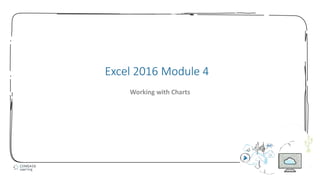Contenu connexe
Similaire à Excel module 4 ppt presentation (10)
Excel module 4 ppt presentation
- 2. 2
• Plan a chart
• Create a chart
• Move and resize a chart
• Change the chart design
• Change the chart format
• Format a chart
• Annotate and draw on a chart
• Create a pie chart
Module Objectives
© 2017 Cengage Learning. All Rights Reserved. May not be copied, scanned, or duplicated, in whole or in part, except for use as permitted in a license distributed with a certain product or service or otherwise on a
password-protected website for classroom use.
- 3. 3
• Chart planning guidelines
• Determine the purpose of the chart
• Identify the data relationships you want to communicate graphically
• Determine results you want to see
• Decide which chart type is most appropriate
• Identify the worksheet data you want the chart to illustrate
• Understand the elements of a chart
Plan a Chart (Slide 1 of 4)
© 2017 Cengage Learning. All Rights Reserved. May not be copied, scanned, or duplicated, in whole or in part, except for use as permitted in a license distributed with a certain product or service or otherwise on a
password-protected website for classroom use.
- 4. 4
• Chart elements
• The horizontal axis (x-axis) is also called the category axis
• The vertical axis (y-axis) is also called the value axis
• The z-axis is present in 3-D charts
• Area inside the horizontal and vertical axes is called the plot area
• The scale of measure on the y-axis is identified by tick marks
• A legend makes it easy to identify each data series
• A data point is the value in a cell you select for your chart
• A data marker visually represents each data point in the chart
• A group of related data points is a data series
Plan a Chart (Slide 2 of 4)
© 2017 Cengage Learning. All Rights Reserved. May not be copied, scanned, or duplicated, in whole or in part, except for use as permitted in a license distributed with a certain product or service or otherwise on a
password-protected website for classroom use.
- 5. 5
Plan a Chart (Slide 3 of 4)
© 2017 Cengage Learning. All Rights Reserved. May not be copied, scanned, or duplicated, in whole or in part, except for use as permitted in a license distributed with a certain product or service or otherwise on a
password-protected website for classroom use.
Chart elements
- 6. 6
Plan a Chart (Slide 4 of 4)
© 2017 Cengage Learning. All Rights Reserved. May not be copied, scanned, or duplicated, in whole or in part, except for use as permitted in a license distributed with a certain product or service or otherwise on a
password-protected website for classroom use.
Common chart types
- 7. 7
• To create a chart:
• Select a range of data
• Use buttons on the Insert tab of the Ribbon to create and modify a chart
• Sizing handles indicate that the chart is selected
• An embedded chart is one that is inserted directly in the current worksheet
• A chart sheet is a sheet in a workbook that contains only a chart, which is linked
to the workbook data
Create a Chart (Slide 1 of 2)
© 2017 Cengage Learning. All Rights Reserved. May not be copied, scanned, or duplicated, in whole or in part, except for use as permitted in a license distributed with a certain product or service or otherwise on a
password-protected website for classroom use.
- 8. 8
Create a Chart (Slide 2 of 2)
© 2017 Cengage Learning. All Rights Reserved. May not be copied, scanned, or duplicated, in whole or in part, except for use as permitted in a license distributed with a certain product or service or otherwise on a
password-protected website for classroom use.
Clustered Column chart with different presentation of data
- 9. 9
• An object is an independent element on a worksheet
• Moving a chart object does not affect formulas or data
• Resize a chart by dragging its sizing handles;
• Move a chart by dragging the chart itself
Move and Resize a Chart (Slide 1 of 2)
© 2017 Cengage Learning. All Rights Reserved. May not be copied, scanned, or duplicated, in whole or in part, except for use as permitted in a license distributed with a certain product or service or otherwise on a
password-protected website for classroom use.
- 10. 10
Move and Resize a Chart (Slide 2 of 2)
© 2017 Cengage Learning. All Rights Reserved. May not be copied, scanned, or duplicated, in whole or in part, except for use as permitted in a license distributed with a certain product or service or otherwise on a
password-protected website for classroom use.
Moved and resized chart
- 11. 11
• Changing data values in the worksheet automatically updates the chart
• Chart Tools tabs can be used to make specific changes in a chart
• Using the Chart Tools Design tab, you can:
• Change the chart type
• Modify the data range and configuration
• Change the layout of objects
• Choose from coordinating color schemes
• Move the location of the chart
Change the Chart Design (Slide 1 of 2)
© 2017 Cengage Learning. All Rights Reserved. May not be copied, scanned, or duplicated, in whole or in part, except for use as permitted in a license distributed with a certain product or service or otherwise on a
password-protected website for classroom use.
- 12. 12
Change the Chart Design (Slide 2 of 2)
© 2017 Cengage Learning. All Rights Reserved. May not be copied, scanned, or duplicated, in whole or in part, except for use as permitted in a license distributed with a certain product or service or otherwise on a
password-protected website for classroom use.
Change Chart Type dialog box
- 13. 13
• Chart Elements button makes it easy to add, remove, and modify chart objects
• Using options on this shortcut menu:
• Add text to a chart
• Add and modify labels
• Change the display of axes
Change the Chart Format (Slide 1 of 2)
© 2017 Cengage Learning. All Rights Reserved. May not be copied, scanned, or duplicated, in whole or in part, except for use as permitted in a license distributed with a certain product or service or otherwise on a
password-protected website for classroom use.
- 14. 14
Change the Chart Format (Slide 2 of 2)
© 2017 Cengage Learning. All Rights Reserved. May not be copied, scanned, or duplicated, in whole or in part, except for use as permitted in a license distributed with a certain product or service or otherwise on a
password-protected website for classroom use.
Enhanced Chart
- 15. 15
• Chart Tools Format tab can be used to make formatting enhancements
• Change colors in a specific data series
• Apply a style to a series using the Shape Styles group
Format a Chart (Slide 1 of 2)
© 2017 Cengage Learning. All Rights Reserved. May not be copied, scanned, or duplicated, in whole or in part, except for use as permitted in a license distributed with a certain product or service or otherwise on a
password-protected website for classroom use.
- 16. 16
Format a Chart (Slide 1 of 2)
© 2017 Cengage Learning. All Rights Reserved. May not be copied, scanned, or duplicated, in whole or in part, except for use as permitted in a license distributed with a certain product or service or otherwise on a
password-protected website for classroom use.
Live Preview of new style applied to data series
- 17. 17
• A text annotation is a label that you add to a chart to further describe data
• You can add shapes such as arrows and boxes to a chart
• Lines and arrows can be used to point out exact locations you want to emphasize
Annotate and Draw on a Chart (Slide 1 or 2)
© 2017 Cengage Learning. All Rights Reserved. May not be copied, scanned, or duplicated, in whole or in part, except for use as permitted in a license distributed with a certain product or service or otherwise on a
password-protected website for classroom use.
- 18. 18
Annotate and Draw on a Chart (Slide 2 or 2)
© 2017 Cengage Learning. All Rights Reserved. May not be copied, scanned, or duplicated, in whole or in part, except for use as permitted in a license distributed with a certain product or service or otherwise on a
password-protected website for classroom use.
Text annotation and arrow shape added to chart
- 19. 19
• You can create multiple charts based on the same worksheet data
• Different chart types can be better at emphasizing different parts of the data
• In a pie chart, emphasize a data point by exploding, or pulling that slice away
from the pie chart
Create a Pie Chart (Slide 1 of 2)
© 2017 Cengage Learning. All Rights Reserved. May not be copied, scanned, or duplicated, in whole or in part, except for use as permitted in a license distributed with a certain product or service or otherwise on a
password-protected website for classroom use.
- 20. 20
Create a Pie Chart (Slide 2 of 2)
© 2017 Cengage Learning. All Rights Reserved. May not be copied, scanned, or duplicated, in whole or in part, except for use as permitted in a license distributed with a certain product or service or otherwise on a
password-protected website for classroom use.
Preview of worksheet with charts in Backstage view