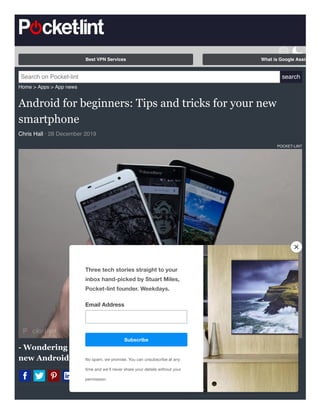
Android for beginners: Tips and tricks for your new smartphone
- 1. Best iPhone apps 2020: The ultimate guide Home > Apps > App news Android for beginners: Tips and tricks for your new smartphone Chris Hall · 28 December 2019 POCKET-LINT - Wondering how to get the most from your new Android phone? Search on Pocket-lint search Best VPN Services What is Google Assis T Subscribe Three tech stories straight to your inbox hand-picked by Stuart Miles, Pocket-lint founder. Weekdays. Email Address No spam, we promise. You can unsubscribe at any time and we'll never share your details without your permission.
- 2. SECTIONS TABLETS PHONES APPS POCKET-LINT If you're holding your shiny new Android smartphone and wondering how to get the most from it, then you've come to the right place. Whether this is your first smartphone, you've just hopped over from an iPhone, or you've had a number of Android handsets, we've pulled together some of the best Android tips and tricks to help you get the most from your new phone. There are different versions of the software, there are plenty of different manufacturer skins layered over that Android core, like those from Samsung, LG or Huawei, and there's a limitless level of customisation you can apply from Google Play, or other third-party sources. Few Android devices are alike, but all Android devices have the same foundation. So, starting at the beginning, here's how to master your Android phone. Google Assistant tips and tricks: Master your Android assistant Sort out your Google account Android and Google are like peas in a pod. To use Android, you need to use a Google account. That means everything that goes with it - Gmail, calendars, contacts, YouTube, Google Maps and more. Getting your account in order is something you can do from your PC before you sign into your new device, letting you use the big screen and keyboard to get things straight. Google incorporates a contacts system which hides within Gmail on your desktop browser. If you have lots of contacts, import them into Google contacts and manage them there. Managing them on a computer makes it much faster to get everything correct before you get started.
- 3. If you have your contacts in another form, there are easy ways to import them to Google, as well as scan for duplicates and so on. As your Android life progresses, it's worth popping back to your core Google contacts list to check that everything is still nice and tidy. If you're thinking of saving contacts to the SIM card and moving them over, it's not worth the effort: better to find the software to import them from your old phone to your PC, to then feed them to Google. It will make your life easier in the future. Master transfer tools, or just use Google Many manufacturers offer transfer tools to help you move old content to new places. This might be a desktop app, but more frequently, it's becoming part of the device when you set it up for the first time. Android has the option to restore a previous backup, or set up a device from scratch, as well as offering you the chance to transfer data wirelessly to setup things like your accounts and settings. Generally speaking, if you've been using Android previously, those items associated with your account will move over without a hitch. Transferring photos and videos For things like photos, you might wish to move them to a cloud service if you want to preserve them. This has the added advantage of being a backup if you lose your phone. Google Photos is the obvious choice for Android users, because it's associated with your account. You just have to install the app and sign in if it's not already on
- 4. your device. Head to the menu to settings > backup & sync and you'll find all the options to backup photos. It's good to have backup turned on all the time, so your photos are always there, even if you lose your phone. You can also install Google Photos on the iPhone, again providing a way to backup photos on your iOS device. This will immediately backup local photos, but if you have been using iPhone for some time, you might have to download photos from iCloud - for which you'll probably have to use a PC and additional software. Another option for photos is OneDrive from Microsoft or Dropbox, as both offer photo backup options and are widely accessible across platforms. You could also save to a microSD card and move it across, if you have the hardware to support it - but again, moving to the cloud means you have a backup off your phone and you can access photos via browser on your PC. Google Photos on Google Play Dropbox on Google Play OneDrive on Google Play Transferring SMS and call logs Many manufacturer transfer services take care of SMS messages and call logs, but you might find that there is no service, or you can't get it to work (that's not uncommon). To preserve your history of calling and messaging and get it in place on your new phone, then you want to use SMS Backup+. This clever app needs linking to your Google account, and will then backup to that account from the old phone. On the new phone, you can then use the app to connect to your Google account and restore all your messages. It's very simple and works without a hitch. SMS Backup+ on Google Play Turn off all those sounds and vibrations
- 5. New phones like to buzz, click and beep at every touch. For some reason, manufacturers think that you want to constantly know that you've touched it and all these things are annoying and can even slow the phone down. Once you've sorted some of the basics, tame those notifications and unwanted vibrations. You'll thank us in the long run. On a standard Android phone (Pixel, Nokia, Moto, HTC), head into settings > sound > advanced > other sounds and vibrations. Here you'll be able to turn off screen locking, touch sounds and vibrate on tap. If you want to edit the keyboard vibrations, head into settings > system > languages & input > virtual keyboard, then select your keyboard and head into preferences and you can turn off things like vibrate on keypress. Sadly, all manufacturers who make their own skin move these things around and change the location of these settings, as do different versions of Android. If you don't have a "sounds" section, then try "sounds & notifications". Choose the best Android Keyboard If you've got a phone from a manufacturer like LG, HTC, Samsung, Huawei or many others, you might find that you have a keyboard that's not great. On Android you can use any keyboard you want and there's loads on Google Play. If you're looking for more customisation and better autocorrect and suggestions, the SwiftKey is a great keyboard that learns from you better and offers lots of tweaking. See SwiftKey on Google Play However, if you just want speed and simplicity then you'll find that Gboard - the Google Keyboard - is actually one of the best out there. It's the stock keyboard for Android, so it comes on many devices already. If you've not got it, then it's a must. See Gboard on Google Play
- 6. Changing keyboards is pretty simple. In most cases, when you've downloaded a new keyboard, just top on "open" in Google Play or tap the notification and you'll launch into the setup. Which is the best Android browser? There are lots of browsers available for Android, with each offering a range of different options. The stock browser is Chrome and that's the best Android browser for many people, as it syncs with Chrome on the desktop and gives easy access to your Google history. However, when you're looking at a new device, you might find that you have another browser, likely one that has been tinkered with by the device manufacturer. More often than not, you can ignore it and go straight for Chrome. If you have more than one browser installed, the phone will ask you which to open until you select a default. Often you just have to tap the message that pops up and you're done. Get to your settings faster Swiping down the notifications bar will get you access to shortcuts for various hardware toggles. It's here you can turn off things like Bluetooth or Wi-Fi quickly and easily. Many manufacturers edit this area, so Samsung, LG, HTC and Pixel devices all look different, but they all work in the same way. Swipe down with two fingers and it will take you straight to those toggles, or swipe down twice to get the whole thing open. The top tip here is to long press the quick setting and you'll go to the full menu for that area. For example, if Wi-Fi is causing you problems, long press on the quick setting icon and you'll go through to the full Wi-Fi menu. If you want to head to the full setting menu, tap the cog in the notifications area when you swipe down, rather than trying to find the option in the apps tray. Data not working?
- 7. POCKET-LINT Smartphones are complex beasties and sometimes things just stop working. The bar says you have full reception, but nothing is moving, you can't get that site to load or that tweet to send. Try flipping the phone into Aeroplane/Airplane mode and back again. This will sever your connection and re-establish it, and hopefully things will start moving again. You can get to Aeroplane mode via the quick settings grid mentioned above. Wi-Fi not working? Just like cellular data, sometimes Wi-Fi goes on the blink. Often, just opening the quick settings and toggling Wi-Fi off and then back on again, will re-establish the connection. Customise your Android home pages The homepage is front of the queue when it comes to customisation. Your new phone will probably come with a range of shortcuts and widgets spread across a number of pages. If you don't want them, delete them with a long press and drag them to the trash can. You can also usually delete the pages they're sitting on: there's no need to have seven home pages if they're all empty.
- 8. Different versions of Android and different manufacturers have slightly different approaches to home page customisation. Normally a long press on the background wallpaper, or a pinch on the background will get you started, but it differs from device to device. If you're just struggling for wallpaper suggestions, then try the Android Wallpapers app, or browse our gallery of wallpapers you could use. See Wallpapers on Google Play Lots of great wallpaper suggestions for your phone What Android Launcher should I use? If you're new to Android, the term launcher might be confusing. The launcher is basically the home pages and the apps tray. It's the home of your phone. Your device will come with a launcher in place, that of the manufacturer. If you don't like it and want a different look to your phone, it's really easy to switch to an alternative and there are loads in Google Play. When you install a new launcher, the original stays on the phone so you're not losing it, you're just telling the phone to use a different launcher instead, meaning you can escape from the looks of Samsung One UI if you don't like it, for example, and have something a little more unique. If you want to get closer to Google, then the Google Now launcher will give you access to more information with a swipe and give you generally a clean Android look and feel. See Google Now launcher on Google Play If you want more control and customisation - as well as the ability to emulate some of the latest features from some top Android phones - then there are few launchers as capable as Nova Launcher. The options are almost endless. See Nova Launcher on Google Play
- 9. POCKET-LINT How do I take an Android screenshot? Simply hold standby and volume down at the same time and you'll get a screenshot of whatever you're looking at. Not everything can be captured, however. Some protected content, such as video playing in some apps, won't appear in your screenshot. Screenshots are stored in the gallery in their own folder, but if you're looking to share, you can do straight from the notifications bar once it has saved. There are a few variations on this combination of button presses now. Samsung used to use volume down and the home button, but now it uses the same combination as everyone else. Use Android folders Folders are a great way to organise your apps on your home page. To be extra efficient, you can also place folders on the shortcut bar at the bottom of the display. This means you can have lots of your core apps to hand without them cluttering up your home page, so that lovely wallpaper of your cat remains visible. To create a folder, just drag one app shortcut over another and a folder will be automatically created.
- 10. Some devices will also let you make folders in the apps tray (menu) which is a great way to organise everything in there and make it easier to find your app. That said, if you've done a good job with folders on your home page, you'll find yourself rarely using the main apps tray. SD card or not? If you're lucky enough to have a microSD card slot on your device, there are a few things you should know about it. MicroSD is a great place for storing additional content for your device, or to expand the storage you have. If you have a device that's running Android 6 Marshmallow or later you might have access to something called Flex Storage or Adoptable Storage. This lets you use the microSD card as expanded internal storage. The microSD card's capacity will be assimilated and used for everything the phone wants. Flex Storage is a great option for those with a low storage device as it means you can expand it and accept more apps. If you opt not to use Flex Storage, you can't always use it for installing more apps - it will only be used for storing files, like music or photos. Importantly, if you're opting to use microSD, you should buy the fastest card you can to ensure that you're not slowing the phone down when it comes to accessing the data you have on it. Fortunately microSD is cheap and plentiful through retailers like Amazon. See microSD cards on Amazon UK | Amazon US Moving files to and from your phone Android is great in that it gives you so much flexibility for carrying and using all sorts of files. Embracing the cloud is preferable to using wire and you have plenty of options to get access to those PDFs or whatever else you want. You can use Google Drive to move files easily and you can then access these through any browser, or on any Android device, or with apps elsewhere.
- 11. Popular In Apps Deezer Lyrics on Chromecast integration turns your lounge into a karaoke room NHS cuts through the coronavirus fake news directly in Google search Spotify's app gets an overhaul to make it easier to access your favourite tunes Google's apps will let you edit them easily and there are free applications for things like Docs and Sheets, ideal for working on your documents on the move. Alternatively, Microsoft offers free Office apps for Android, although some features are only available to Office 365 subscribers. It works in cahoots with OneDrive, again, so you can have seamless access to your important files across devices. Alternatively, Dropbox will do much the same thing. Install the app and you'll be able to move files through the cloud over to your device. If you do want to use wire - and that's sometimes better for larger files like video - then you have several options. Many manufacturers bundle software with devices, although this tends to focus on photo and music syncing and is often more trouble than it's worth. Instead, you can just access the device through Windows once plugged in via USB, so you can just drag and drop files. On a Mac, you'll need to install an application called Android File Transfer. Once in place, you can again drag and drop directly to your device's memory. Note however, that there are various settings on your phone to handle USB connections. You'll be given the choice of what you want to do, but these days, using cloud syncing is often the fastest and easiest option.
- 12. Twitter is now applying "manipulated media" labels to deceptive Tweets Google Maps is now more useful with Google Lens integration Best web hosting 2020: Run your website or blog smoothly and easily Search Pocket-lint search Pocket-lint Gadget Awards | RSS Feeds | Newsletter | Podcast Popular sections: Phones | Apps | TV | Smart home | Games | Tablets | Laptops | Speakers | Cameras | Smartwatches Site map | Contact us | About Pocket-lint | Editorial Standards | Terms of Use | Privacy Policy | Advertise on Pocket-lint | Privacy Settings 2003 - 2020 © Pocket-lint Limited PO Box 4770, Ascot, SL5 5DP. All rights reserved. England and Wales company registration number 5237480.
