Nokia 3 g hsdpa handset pc suite installation & apn manual
•
0 j'aime•553 vues
there is no description
Signaler
Partager
Signaler
Partager
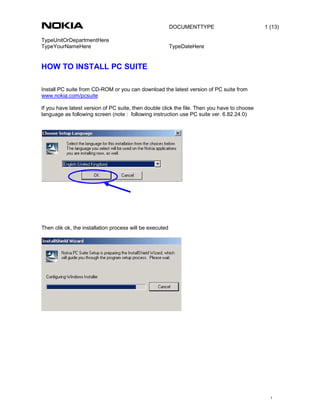
Recommandé
Recommandé
Contenu connexe
Similaire à Nokia 3 g hsdpa handset pc suite installation & apn manual
Similaire à Nokia 3 g hsdpa handset pc suite installation & apn manual (20)
How to download and install windows 8.1 with free crack ?

How to download and install windows 8.1 with free crack ?
Cent os6 installation with virtualization packages

Cent os6 installation with virtualization packages
Installation guide for internet security 2014 From comodo

Installation guide for internet security 2014 From comodo
Get installation process of comodo internet security in PPT

Get installation process of comodo internet security in PPT
Dernier
Call girls in delhi ✔️✔️🔝 9953056974 🔝✔️✔️Welcome To Vip Escort Services In Delhi [ ]Noida Gurgaon 24/7 Open Sex Escort Services With Happy Ending ServiCe Done By Most Attractive Charming Soft Spoken Bold Beautiful Full Cooperative Independent Escort Girls ServiCe In All-Star Hotel And Home Service In All Over Delhi, Noida, Gurgaon, Faridabad, Ghaziabad, Greater Noida,
• IN CALL AND OUT CALL SERVICE IN DELHI NCR
• 3* 5* 7* HOTELS SERVICE IN DELHI NCR
• 24 HOURS AVAILABLE IN DELHI NCR
• INDIAN, RUSSIAN, PUNJABI, KASHMIRI ESCORTS
• REAL MODELS, COLLEGE GIRLS, HOUSE WIFE, ALSO AVAILABLE
• SHORT TIME AND FULL TIME SERVICE AVAILABLE
• HYGIENIC FULL AC NEAT AND CLEAN ROOMS AVAIL. IN HOTEL 24 HOURS
• DAILY NEW ESCORTS STAFF AVAILABLE
• MINIMUM TO MAXIMUM RANGE AVAILABLE.
Call Girls in Delhi & Independent Escort Service –
CALL GIRLS SERVICE DELHI NCR
Vip call girls in Delhi
Call Girls in Delhi, Call Girl Service 24×7 open
Call Girls in Delhi Best Delhi Escorts in Delhi
Low Rate Call Girls In Saket Delhi
X~CALL GIRLS IN Ramesh Nagar Metro
best Delhi call girls and Delhi escort service.
CALL GIRLS SERVICE IN ALL DELHI …
(Delhi) Call Girls in (Chanakyapuri)
Hot And Sexy Independent Model Escort Service In Delhi Unlimited Enjoy Genuine 100% Profiles And Trusted Door Step Call Girls Feel Free To Call Us Female Service Hot Busty & Sexy Party Girls Available For Complete Enjoyment. We Guarantee Full Satisfaction & In Case Of Any Unhappy Experience, We Would Refund Your Fees, Without Any Questions Asked. Feel Free To Call Us Female Service Provider Hours Opens Thanks.
Delhi Escorts Services 100% secure Services.Incall_OutCall Available and outcall Services provide.
We are available 24*7 for Full Night and short Time Escort Services all over Delhi NCR.
Delhi All Hotel Services available 3* 4* 5* Call Call
Delhi Escorts Services And Delhi Call Girl Agency 100% secure Services in my agency. Incall and outcall Services provide.
We are available 24*7 for Full Night and short Time Escort Services my agency in all over New Delhi
Delhi All Hotel Services available my agency
SERVICES [✓✓✓]
Housewife
College Girl
VIP Escort
Independent Girl
Aunty
Without a Condom sucking )?
Sexy Aunty.DSL (Dick Sucking Lips)?
DT (Dining at the Toes English Spanking)
Doggie (Sex style from no behind)??
OutCall- All Over Delhi Noida Gurgaon 24/7
FOR APPOINTMENT Call/Whatsop / 9953056974Call Girls in Patel Nagar, Delhi 💯 Call Us 🔝9953056974 🔝 Escort Service

Call Girls in Patel Nagar, Delhi 💯 Call Us 🔝9953056974 🔝 Escort Service9953056974 Low Rate Call Girls In Saket, Delhi NCR
Ready to tint your ride? Know the rules first! In many places, like California, you can tint the top 4 inches of your windshield with non-reflective film, while side and rear windows have different light transmission limits. Always check your local regulations to ensure your window tints are legal and safe.Stay Cool and Compliant: Know Your Window Tint Laws Before You Tint

Stay Cool and Compliant: Know Your Window Tint Laws Before You TintBisnar Chase Personal Injury Attorneys
Dernier (20)
Madiwala Call Girls: 🍓 7737669865 🍓 High Profile Model Escorts | Bangalore Es...

Madiwala Call Girls: 🍓 7737669865 🍓 High Profile Model Escorts | Bangalore Es...
Is Your BMW PDC Malfunctioning Discover How to Easily Reset It

Is Your BMW PDC Malfunctioning Discover How to Easily Reset It
+97470301568>>buy vape oil,thc oil weed,hash and cannabis oil in qatar doha}}

+97470301568>>buy vape oil,thc oil weed,hash and cannabis oil in qatar doha}}
Top Rated Call Girls Mumbai Central : 9920725232 We offer Beautiful and sexy ...

Top Rated Call Girls Mumbai Central : 9920725232 We offer Beautiful and sexy ...
Top Rated Call Girls South Mumbai : 9920725232 We offer Beautiful and sexy Ca...

Top Rated Call Girls South Mumbai : 9920725232 We offer Beautiful and sexy Ca...
Call Girls in Patel Nagar, Delhi 💯 Call Us 🔝9953056974 🔝 Escort Service

Call Girls in Patel Nagar, Delhi 💯 Call Us 🔝9953056974 🔝 Escort Service
➥🔝 7737669865 🔝▻ Asansol Call-girls in Women Seeking Men 🔝Asansol🔝 Escorts...

➥🔝 7737669865 🔝▻ Asansol Call-girls in Women Seeking Men 🔝Asansol🔝 Escorts...
Escorts Service Rajajinagar ☎ 7737669865☎ Book Your One night Stand (Bangalore)

Escorts Service Rajajinagar ☎ 7737669865☎ Book Your One night Stand (Bangalore)
Lecture-20 Kleene’s Theorem-1.pptx best for understanding the automata

Lecture-20 Kleene’s Theorem-1.pptx best for understanding the automata
Vip Mumbai Call Girls Mira Road Call On 9920725232 With Body to body massage ...

Vip Mumbai Call Girls Mira Road Call On 9920725232 With Body to body massage ...
Stay Cool and Compliant: Know Your Window Tint Laws Before You Tint

Stay Cool and Compliant: Know Your Window Tint Laws Before You Tint
Call Girls In Kotla Mubarakpur Delhi ❤️8448577510 ⊹Best Escorts Service In 24...

Call Girls In Kotla Mubarakpur Delhi ❤️8448577510 ⊹Best Escorts Service In 24...
Dubai Call Girls R0yalty O525547819 Call Girls Dubai

Dubai Call Girls R0yalty O525547819 Call Girls Dubai
Call Girls in Malviya Nagar Delhi 💯 Call Us 🔝9205541914 🔝( Delhi) Escorts Ser...

Call Girls in Malviya Nagar Delhi 💯 Call Us 🔝9205541914 🔝( Delhi) Escorts Ser...
What Does The Engine Malfunction Reduced Power Message Mean For Your BMW X5

What Does The Engine Malfunction Reduced Power Message Mean For Your BMW X5
Somya Surve Escorts Service Bilaspur ❣️ 7014168258 ❣️ High Cost Unlimited Har...

Somya Surve Escorts Service Bilaspur ❣️ 7014168258 ❣️ High Cost Unlimited Har...
Marathi Call Girls Santacruz WhatsApp +91-9930687706, Best Service

Marathi Call Girls Santacruz WhatsApp +91-9930687706, Best Service
Call Girls in Malviya Nagar Delhi 💯 Call Us 🔝9205541914 🔝( Delhi) Escorts Ser...

Call Girls in Malviya Nagar Delhi 💯 Call Us 🔝9205541914 🔝( Delhi) Escorts Ser...
8377087607, Door Step Call Girls In Majnu Ka Tilla (Delhi) 24/7 Available

8377087607, Door Step Call Girls In Majnu Ka Tilla (Delhi) 24/7 Available
Nokia 3 g hsdpa handset pc suite installation & apn manual
- 1. DOCUMENTTYPE 1 (13) TypeUnitOrDepartmentHere TypeYourNameHere TypeDateHere 1 HOW TO INSTALL PC SUITE Install PC suite from CD-ROM or you can download the latest version of PC suite from www.nokia.com/pcsuite If you have latest version of PC suite, then double click the file. Then you have to choose language as following screen (note : following instruction use PC suite ver. 6.82.24.0) Then clik ok, the installation process will be executed
- 2. DOCUMENTTYPE 2 (13) TypeUnitOrDepartmentHere TypeYourNameHere TypeDateHere 2 Click “Next” in following screen (note : please do not attach the phone to the PC before the installation is finished) Click “I accept the terms in the license agreement”. Then click “Next”
- 3. DOCUMENTTYPE 3 (13) TypeUnitOrDepartmentHere TypeYourNameHere TypeDateHere 3 Then following screen will be shown. Please wait until the installation process is completed. Once the installation is completed, then click “Finish”
- 4. DOCUMENTTYPE 4 (13) TypeUnitOrDepartmentHere TypeYourNameHere TypeDateHere 4 You will be prompted “Get Connection Wizard” screen, then click “Next” For USB connection then you select “cable connection”, then click “next”
- 5. DOCUMENTTYPE 5 (13) TypeUnitOrDepartmentHere TypeYourNameHere TypeDateHere 5 In following screen, you connect your phone to PC. PC suite will detect phone connection automatically Once the PC suite has detected the phone then click “next”
- 6. DOCUMENTTYPE 6 (13) TypeUnitOrDepartmentHere TypeYourNameHere TypeDateHere 6 If the phone connection is detected successfully, the following screen will be shown (e.g : this instruction use Nokia N95) and click “Finish”
- 7. DOCUMENTTYPE 7 (13) TypeUnitOrDepartmentHere TypeYourNameHere TypeDateHere 7 HOW TO CREATE TELKOMSEL BROADBAND CONNECTION Click PC suite icon in your windows screen Make sure the phone is connected to your computer as shown in following screen (e.g : this instruction use Nokia N95)
- 8. DOCUMENTTYPE 8 (13) TypeUnitOrDepartmentHere TypeYourNameHere TypeDateHere 8 Then in following screen, select “Connect to the Internet” Select “setting” in following screen :
- 9. DOCUMENTTYPE 9 (13) TypeUnitOrDepartmentHere TypeYourNameHere TypeDateHere 9 Make sure you are selecting the proper modem in the modem list, then click “Next” Then, select “configure the connection manually” as following screen and click “next”
- 10. DOCUMENTTYPE 10 (13) TypeUnitOrDepartmentHere TypeYourNameHere TypeDateHere 10 Under following screen, then please fill following setting : Access point : flash Note : Please just leave blank for username and password Then click “Finish”
- 11. DOCUMENTTYPE 11 (13) TypeUnitOrDepartmentHere TypeYourNameHere TypeDateHere 11 Then select “connect” to start Telkomsel Broadband connection Please wait until authentication process is completed
- 12. DOCUMENTTYPE 12 (13) TypeUnitOrDepartmentHere TypeYourNameHere TypeDateHere 12 You will get “connected” message if the Telkomsel Broadband connection is established.
- 13. DOCUMENTTYPE 13 (13) TypeUnitOrDepartmentHere TypeYourNameHere TypeDateHere 13