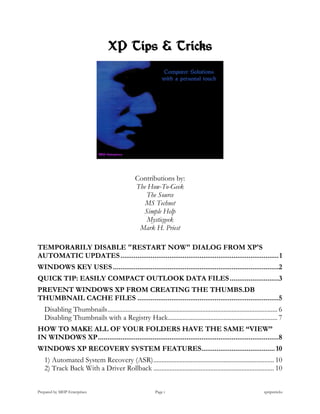
Xp tips tricks
- 1. XP Tips & Tricks Contributions by: The How-To-Geek The Source MS Technet Simple Help Mysticgeek Mark H. Priest TEMPORARILY DISABLE "RESTART NOW" DIALOG FROM XP'S AUTOMATIC UPDATES .................................................................................... 1 WINDOWS KEY USES ........................................................................................2 QUICK TIP: EASILY COMPACT OUTLOOK DATA FILES ..........................3 PREVENT WINDOWS XP FROM CREATING THE THUMBS.DB THUMBNAIL CACHE FILES ...........................................................................5 Disabling Thumbnails ........................................................................................................ 6 Disabling Thumbnails with a Registry Hack................................................................... 7 HOW TO MAKE ALL OF YOUR FOLDERS HAVE THE SAME “VIEW” IN WINDOWS XP ................................................................................................8 WINDOWS XP RECOVERY SYSTEM FEATURES....................................... 10 1) Automated System Recovery (ASR) .......................................................................... 10 2) Track Back With a Driver Rollback .......................................................................... 10 Prepared by MHP Enterprises Page i xptipstricks
- 2. XP Tips & Tricks 3) Last of the Known Good Configuration .................................................................. 12 HOW TO USE REMOTE ASSISTANCE IN WINDOWS XP ........................ 12 HOW TO DISABLE REMOTE ASSISTANCE AND REMOTE DESKTOP IN WINDOWS XP .............................................................................................. 15 WINDOWS RUN COMMANDS ....................................................................... 16 HOW TO USE THE GROUP POLICY EDITOR TO MANAGE LOCAL COMPUTER POLICY IN WINDOWS XP ...................................................... 21 Uses of Group Policy....................................................................................................... 21 Registry-based policies. ...................................................................................... 21 Security options. .................................................................................................. 21 Software installation and maintenance options. .............................................. 21 Scripts options. .................................................................................................... 21 Folder redirection options. ................................................................................ 22 How to Start the Group Policy Editor .......................................................................... 22 How to Use the Group Policy Editor ........................................................................... 22 Computer Configuration.................................................................................... 22 User Configuration ............................................................................................. 23 To use the group policy editor, follow these steps: ..................................................... 23 REFERENCES ................................................................................................................ 24 SHUT DOWN WINDOWS AT A SPECIFIC TIME FROM THE COMMAND LINE ............................................................................................. 25 HOW TO SECURE YOUR WIRELESS NETWORK...................................... 25 1. Download the latest firmware for your wireless router. ................................ 25 2. Change the administrator password. ................................................................ 26 3. Change your SSID and turn of SSID Broadcasting ....................................... 26 4. Enable WPA ........................................................................................................ 26 5. Limit access by MAC addresses ........................................................................ 26 Prepared by MHP Enterprises Page ii xptipstricks
- 3. XP Tips & Tricks TEMPORARILY DISABLE "RESTART NOW" DIALOG FROM XP'S AUTOMATIC UPDATES Automatic Updates is a great feature. Your computer stays protected from threats without worrying about it… but if it's 3am and I'm trying to play a video game, the last thing I want is for the automatic updates to pop up and remind me every 5 minutes that I need to reboot, interrupting my game… Drives me crazy! If you want to temporarily disable this popup message and delay rebooting, you can go about it one of two ways. I'm a command line junkie, so I just type this into a command prompt (make sure you use the quotes) net stop "automatic updates" Or you can open Control Panel Administrative Tools Services and click Stop on automatic updates. Do not disable the automatic updates service, just stop it. The next time you start up your computer, it will restart. Prepared by MHP Enterprises Page 1 xptipstricks
- 4. XP Tips & Tricks Note: If you open the Automatic Updates icon in Control Panel, it will automatically restart the service, which will make the dialog start popping up again. WINDOWS KEY USES In all honesty, I always thought the “Windows Key” on my keyboard was just a nuisance. It was just the thing I accidentally hit once in a while and the darn Start menu would pop up. Turns out. I was wrong; it has a lot of uses. When used in combination with other keys, here’s what you can do: Windows Key + Tab: Cycle through the buttons in the Task Bar. Windows Key + D: Minimize or restore all windows Windows Key + E: Launch Windows Explorer Windows Key + F: Launch Search for Files Windows Key + Ctrl + F: Launch Search for Computers Windows Key + F1: Launch the Help and Support Center Windows Key + R: Launch the Run dialog box Windows Key + Pause/Break: Launch System Properties dialog box Windows Key + M: Minimizes all open windows. Windows Key + Shift + M: Undo minimize all windows Prepared by MHP Enterprises Page 2 xptipstricks
- 5. XP Tips & Tricks Windows Key + L: Locks the workstation Windows Key + U: Launch the Utility Manager Windows Key + Ctrl + Tab: According to Microsoft: Moves focus from Start, to the Quick Launch toolbar, to the system tray. QUICK TIP: EASILY COMPACT OUTLOOK DATA FILES If you are using Microsoft Outlook, all of your email is stored in a Personal Folders file (.pst), which tends to build up in size over time. If you want to save a little bit of hard drive space and maybe speed up Outlook, you can compact that file easily. Of course, this tip isn't very useful for experienced Outlook users, but we like to cover everything helpful even if it's fairly basic. Compacting Outlook Data Files From the Outlook main window, choose Data File Management from the File menu. The Account Settings dialog will open up on the Data Files tab. Highlight Personal Folders, which should be located on the local drive, then click on the Settings button. Prepared by MHP Enterprises Page 3 xptipstricks
- 6. XP Tips & Tricks Now with the Personal Folders dialog box open, click on Compact Now. A message indicating compacting is taking place will pop up then disappear when done. Now we can close out of the remaining windows. Prepared by MHP Enterprises Page 4 xptipstricks
- 7. XP Tips & Tricks This will work in both Outlook 2007 and 2003. If you notice Outlook becoming slow try out this quick fix. PREVENT WINDOWS XP FROM CREATING THE THUMBS.DB THUMBNAIL CACHE FILES This is a guest post by Aseem Kishore from HelpDeskGeek.com, which focuses on providing Help Desk tips to IT Professionals. Windows has an annoying habit of displaying thumbnails for folders that you may not want thumbnails for, like the My Pictures folder. For me, it's better to have the My Pictures folder viewed in List or Details view and all of the folders underneath My Pictures to be shown as thumbnails. The really annoying thing is that even if you go to Tools, Options, View, and click on "Apply to All Folders", Windows may still revert back to thumbnail view! This happens because Windows will show a folder in thumbnail view if it finds a THUMBS.DB file in the folder. Prepared by MHP Enterprises Page 5 xptipstricks
- 8. XP Tips & Tricks THUMBS.DB is a cache file that basically is used by Windows in any folder it finds a picture or video so that the next time you view the folder, the thumbnails will be loaded faster so you don't have to wait. However, with the current speed of computers, it's pretty useless and only takes up more space on your computer. Disabling Thumbnails You can delete the file and the thumbnail view will go away, but only for some time before Windows re-creates it. You can prevent this from happening by disabling the thumbnail cache in Folder Options or via a registry hack. In Explorer, go to Tools, then Folder Options and click on the View tab. Check the box "Do not cache thumbnails" and click OK. Now Windows will not automatically create a THUMBS.DB file for a folder it deems needs thumbnails, which means you can set a folder view to list or detail and it will remain that way. Make sure to first delete the THUMBS.DB file if one existed already. You can still set the display of a folder manually by right-clicking on the folder and choosing Properties. Click on the Customize tab and choose from the list (Documents, Pictures, Photo Album, Music, etc) Prepared by MHP Enterprises Page 6 xptipstricks
- 9. XP Tips & Tricks Disabling Thumbnails with a Registry Hack Open the registry (regedit.exe) from the Run command and navigate to the following key: HKEY_CURRENT_USERSoftwareMicrosoftWindowsCurrentVersion ExplorerAdvanced Double click on the DisableThumbnailCache key in the right-hand pane and change the value to 1. If the key is not there, go to Edit, then New and choose DWORD Value to create one with the same name. Close the Registry and reboot your computer for the changes to take effect. If you have a lot of folders with lots of pictures, it would be best to disable the thumbnail cache because each picture in the cache is about 2KB, meaning a 1000 pictures in one folder would result in a cache of 2MBs! Prepared by MHP Enterprises Page 7 xptipstricks
- 10. XP Tips & Tricks HOW TO MAKE ALL OF YOUR FOLDERS HAVE THE SAME “VIEW” IN WINDOWS XP To set Windows to display all of your folders with the same View, follow the steps outlined below… First, select the View that you want to use. The following screenshots illustrate each choice – Thumbnails Tiles Icons List Prepared by MHP Enterprises Page 8 xptipstricks
- 11. XP Tips & Tricks Details 1. When you’ve set the one you want to use, select Tools and then Folder Options… from the drop-down list. 2. Select the View tab at the top, and before you click any buttons, review the options in the Advanced settings: pane. Be careful when changing the defaults, for example you may want to keep system files hidden, so they don’t accidentally get deleted. When you’re finished, click the Apply to All Folders button, and then the OK button. 3. From now on when you open folders like My Computer or My Documents, they should all share the same View. Prepared by MHP Enterprises Page 9 xptipstricks
- 12. XP Tips & Tricks WINDOWS XP RECOVERY SYSTEM FEATURES The era of the dominant windows XP OS is coming to a slow but grinding halt as Windows Vista and Windows 7 (to be released in 2009) are taking the lead. But, there are those who still prefer Windows XP Home and Office Editions, and for their sake I have created this article on its very useful and lifesaving features. PCs over time tend to find the “need” to start exhibiting problems, whether it be minor or not. The operating system could simply have booting issues, programs not feeling up to their “usual” tasks, and/or the random error messages along with the occasional crash here and there. To try and help lessen these issues Windows XP comes with 7 different PC-life saving methods that enable us to recover from these situations that sometimes barricade us from the outside world. The following methods do not always work, but there will be times that a lot of headaches can be avoided by learning how these methods work. In this tutorial/article I will give you a wide-ranging indication of each of these methods so that you can govern your computer a bit more efficiently. 1) Automated System Recovery (ASR) Automated System Recovery (ASR) is an highly developed feature incorporated into the Microsoft Backup utility that will allow you to properly recover the Windows XP operating state in case of a disastrous system failure. By putting this feature to use you can effectively restore windows to a previous state from when you ran the ASR backup routine. This type of backup will first save your system settings on a floppy disk or a Compact Disc (CD) and then make a simple backup of the files you’ve specified on your PC. You can then use this ASR disk/CD to fully restore your systems settings when you choose to reinstall Windows XP. 2) Track Back With a Driver Rollback Driver rollback is a neat feature that allows you to “rollback” a driver to its formerly installed version. This is exceptionally useful when you’ve installed a new driver for a piece of hardware install on your PC and you start having issues either with that specific piece of hardware or other devices/applications on your machine. If such a Prepared by MHP Enterprises Page 10 xptipstricks
- 13. XP Tips & Tricks situation occurs you can remember to use Driver Rollback to rollback to the preceding driver that was installed before you upgraded it. To attain access to the Driver Rollback feature you’ll have to double click on the System icon located in your Control Panel. Then click on the Hardware tab and then click on the Device Manager Button. This will pull up the Device Manager window where you can double-click on the piece of hardware that you had already installed and updated to enter it’s properties. As soon as you’re in the particular device’s properties section, you should click on the Driver tab. Within this tab you will see a button labeled Driver Rollback. Once you click on this button, it will ask for verification that you want to rollback the driver. Agree to this and follow the rest of the default instructions. If you try to rollback a device whose drivers have never been updated, Windows will tell you so. Prepared by MHP Enterprises Page 11 xptipstricks
- 14. XP Tips & Tricks 3) Last of the Known Good Configuration Every single time you manage to load Windows XP successfully, Windows saves certain registry keys and applications settings on your PC. This way if you ever boot your computer and for some reason Windows fails to properly load, you can use the Last Known Good Configuration to boot Windows to the last known good settings To put this configuration to use as your booting Windows, press the F8 key as Windows starts, and then select the Last Known Good configuration option. Your PC will then take the action of loading Windows using these previously saved settings. HOW TO USE REMOTE ASSISTANCE IN WINDOWS XP Remote Assistance is a tool that has been designed to allow users to get remote support from a technician, IT Manager, friend, helpdesk, or vendor. Remote Assistance is very similar to remote packages like VNC Ultra or pcAnywhere, though perhaps not as fully featured. However, for the occasional support issue it should work just fine. If you know a “techie” in your life that can help you, you can have them use Remote Assistance to help fix your issues. Now, all you have to do is follow these simple instructions to navigate the process and make Remote Assistance entirely work for you! Right-click on My Computer and choose Properties. Click on the Remote tab. Make sure Allow Remote Assistance invitations to be sent from this computer is enabled. Prepared by MHP Enterprises Page 12 xptipstricks
- 15. XP Tips & Tricks To ask a friend for help, click Start and then choose Help and Support. Click on Invite a friend to connect to your computer with Remote Assistance Click on Invite someone to help you to request assistance. Prepared by MHP Enterprises Page 13 xptipstricks
- 16. XP Tips & Tricks There are numerous methods by which you can commence a request. You can send an invitation via Windows Messenger, email (outlook, yahoo, etc.), or save a file and send through a different method or email program. In this case, I initiated my request by saving it as a file. These are the simple yet effective steps in order to invite someone you know or can trust to repair your PC remotely. Prepared by MHP Enterprises Page 14 xptipstricks
- 17. XP Tips & Tricks HOW TO DISABLE REMOTE ASSISTANCE AND REMOTE DESKTOP IN WINDOWS XP Why should you disable Remote Assistance and Remote Desktop? Because either service could be used or exploited by an attacker to gain remote access to your system. The steps to disable these services are outlined below.. Click Start and then Control Panel Select Performance and Maintenance Select System Click the Remote tab and remove the check marks from the boxes labeled Allow Remote Assistance invitations to be sent from this computer and Allow users to connect remotely to this computer Prepared by MHP Enterprises Page 15 xptipstricks
- 18. XP Tips & Tricks Click Apply and then OK. Should you ever need to re-enable remote assistance, you’ll know how WINDOWS RUN COMMANDS Sometimes it’s easier to get to a program or Windows XP utility by just entering a command name. Sometimes it’s necessary. Below you’ll find a list of over 100 “run” commands. To execute one of these commands, click Start and select Run Enter the command you want to run and click OK Prepared by MHP Enterprises Page 16 xptipstricks
- 19. XP Tips & Tricks Program/Utility command Accessibility Controls access.cpl Add Hardware Wizard hdwwiz.cpl Add/Remove Programs appwiz.cpl Administrative Tools control admintools Automatic Updates wuaucpl.cpl Bluetooth Transfer Wizard fsquirt Calculator calc Certificate Manager certmgr.msc Character Map charmap Check Disk Utility chkdsk Clipboard Viewer clipbrd Command Prompt cmd Component Services dcomcnfg Computer Management compmgmt.msc Device Manager devmgmt.msc Direct X Control Panel (If Installed) directx.cpl Direct X Troubleshooter dxdiag Disk Cleanup Utility cleanmgr Disk Defragment dfrg.msc Disk Management diskmgmt.msc Disk Partition Manager diskpart Display Properties control desktop Display Properties desk.cpl Prepared by MHP Enterprises Page 17 xptipstricks
- 20. XP Tips & Tricks Program/Utility command Display Properties (w/Appearance control color Tab Preselected) Dr. Watson System Troubleshooting drwtsn32 Utility Driver Verifier Utility verifier Event Viewer eventvwr.msc File Signature Verification Tool sigverif Findfast findfast.cpl Folders Properties control folders Fonts control fonts Fonts Folder fonts Game Controllers joy.cpl Group Policy Editor (XP Pro only) gpedit.msc Iexpress Wizard iexpress Indexing Service ciadv.msc Internet Properties inetcpl.cpl IP Configuration (Display Connection ipconfig /all Configuration) IP Configuration (Display DNS Cache ipconfig Contents) /displaydns IP Configuration (Delete DNS Cache ipconfig /flushdns Contents) IP Configuration (Release All ipconfig /release Connections) IP Configuration (Renew All ipconfig /renew Connections) IP Configuration (Refreshes DHCP & ipconfig Re-Registers DNS) /registerdns IP Configuration (Display DHCP ipconfig Class ID) /showclassid IP Configuration (Modifies DHCP ipconfig Class ID) /setclassid Java Control Panel (If Installed) jpicpl32.cpl Java Control Panel (If Installed) javaws Prepared by MHP Enterprises Page 18 xptipstricks
- 21. XP Tips & Tricks Program/Utility command Keyboard Properties control keyboard Local Security Settings secpol.msc Local Users and Groups lusrmgr.msc Log Out Of Windows logoff Microsoft Chat winchat Mouse Properties control mouse Mouse Properties main.cpl control Network Connections netconnections Network Connections ncpa.cpl Network Setup Wizard netsetup.cpl Notepad notepad Nview Desktop Manager (If Installed) nvtuicpl.cpl Object Packager packager ODBC Data Source Administrator odbccp32.cpl On Screen Keyboard osk Password Properties password.cpl Performance Monitor perfmon.msc Performance Monitor perfmon Phone and Modem Options telephon.cpl Power Configuration powercfg.cpl Printers and Faxes control printers Printers Folder printers Private Character Editor eudcedit Quicktime (If Installed) QuickTime.cpl Regional Settings intl.cpl Registry Editor regedit Registry Editor regedit32 Remote Desktop mstsc Removable Storage ntmsmgr.msc Removable Storage Operator ntmsoprq.msc Requests Prepared by MHP Enterprises Page 19 xptipstricks
- 22. XP Tips & Tricks Program/Utility command Resultant Set of Policy (XP Pro) rsop.msc Scanners and Cameras sticpl.cpl Scheduled Tasks control schedtasks Security Center wscui.cpl Services services.msc Shared Folders fsmgmt.msc Shuts Down Windows shutdown Sounds and Audio mmsys.cpl SQL Client Configuration cliconfg System Configuration Editor sysedit System Configuration Utility msconfig System File Checker Utility (Scan sfc /scannow Immediately) System File Checker Utility (Scan sfc /scanonce Once At Next Boot) System File Checker Utility (Scan On sfc /scanboot Every Boot) System File Checker Utility (Return to sfc /revert Default Setting) System File Checker Utility (Purge sfc /purgecache File Cache) System File Checker Utility (Set Cache sfc /cachesize=x Size to size x) System Properties sysdm.cpl Task Manager taskmgr Telnet Client telnet User Account Management nusrmgr.cpl Utility Manager utilman Windows Firewall firewall.cpl Windows Magnifier magnify Windows Management Infrastructure wmimgmt.msc Windows System Security Tool syskey Windows Update Launches wupdmgr Prepared by MHP Enterprises Page 20 xptipstricks
- 23. XP Tips & Tricks Program/Utility command Windows XP Tour Wizard tourstart Wordpad write HOW TO USE THE GROUP POLICY EDITOR TO MANAGE LOCAL COMPUTER POLICY IN WINDOWS XP Summary: This article describes how to use the Group Policy Editor to change local policy settings for the computer or for users of the computer. Uses of Group Policy In Microsoft Windows XP, you use Group Policy to define user and computer configurations for groups of users and computers. You create a specific desktop configuration for a particular group of users and computers by using the Group Policy Microsoft Management Console (MMC) snap-in. The Group Policy settings that you create are contained in a Group Policy Object (GPO), which is in turn associated with selected Active Directory containers, such as sites, domains, or organizational units (OUs). With the Group Policy snap-in you can specify policy settings for the following: Registry-based policies. These include Group Policy for the Windows XP operating system and its components and for programs. To manage these settings, use the Administrative Templates node of the Group Policy snap-in. Security options. These include options for local computer, domain, and network security settings. Software installation and maintenance options. These are used to centrally manage program installation, updates, and removal. Scripts options. These include scripts for computer startup and shutdown, and user logon and logoff. Prepared by MHP Enterprises Page 21 xptipstricks
- 24. XP Tips & Tricks Folder redirection options. These allow administrators to redirect users' special folders to the network. With Group Policy, you can define the state of users' work environment once and rely on the system to enforce the policies that you define. How to Start the Group Policy Editor To start the group policy editor, follow these steps. NOTE: You must be logged on to the computer using an account that has administrator privileges in order to use Group Policy Editor. 1. Click Start, and then click Run. 2. In the Open box, type mmc, and then click OK. 3. On the File menu, click Add/Remove Snap-in. 4. Click Add. 5. Under Available Stand-alone Snap-ins, click Group Policy, and then click Add. 6. If you do not want to edit the Local Computer policy, click Browse to locate the group policy object that you want. Supply your user name and password if prompted, and then when you return to the Select Group Policy Object dialog box, click Finish. NOTE: You can use the Browse button to locate group policy objects linked to sites, domains, organizational units (OU), or computers. Use the default Group Policy Object (GPO) (Local Computer) to edit the settings on the local computer. 7. Click Close, and then in the Add/Remove Snap-in dialog box, click OK. The selected GPO is displayed in the Console Root. How to Use the Group Policy Editor The Group Policy snap-in contains the following major branches: Computer Configuration Administrators can use Computer Configuration to set policies that are applied to computer, regardless of who logs on to the computers. Computer Configuration typically contains sub-items for software settings, Windows settings, and administrative templates. Prepared by MHP Enterprises Page 22 xptipstricks
- 25. XP Tips & Tricks User Configuration Administrators can use User Configuration to set policies that apply to users, regardless of which computer they log on to. User Configuration typically contains sub-items for software settings, Windows settings, and administrative templates. To use the group policy editor, follow these steps: 1. Expand the GPO that you want. For example, Local Computer Policy. 2. Expand the configuration item that you want. For example, Computer Configuration. 3. Expand the sub-item that you want. For example, Windows Settings. 4. Navigate to the folder that contains the policy setting that you want. The policy items are displayed in the right pane on the Group Policy Editor snap-in. NOTE: If no policy is defined for the selected item, right-click the folder that you want and then on the shortcut menu that appears, point to All Tasks, and then click the command that you want. The commands that are displayed on the All Tasks submenu are context sensitive. Only those commands that are applicable to the selected policy folder appear on the menu. 5. In the Setting list, double-click the policy item that you want. NOTE: When you work with policy items in the Administrative Templates folder, click the Extended tab in the right pane of the MMC if you want to view more information about the selected policy item. 6. Edit the settings of the policy in the dialog box that appears, and then click OK. 7. When you are finished, quit the MMC. Example The following example illustrates the use of the Group Policy Editor to customize the Windows XP user interface. In this example, we will use the Group Policy Editor to temporarily remove the Turn Off Computer button from the Start menu. To do this, follow these steps: 1. Start the Group Policy Editor and open the Local Computer policy by using the steps provided in the How to Start the Group Policy Editor section of this article. NOTE: You can start the Group Policy Editor snap-in from the command Prepared by MHP Enterprises Page 23 xptipstricks
- 26. XP Tips & Tricks line. This automatically loads the Local Computer GPO. To do this, follow these steps: a. Click Start, and then click Run. b. In the Open box, type Gpedit.msc, and then click OK. 2. Expand User Configuration (if it is not already expanded). 3. Under User Configuration, expand Administrative Templates. 4. Click Start Menu and Taskbar. 5. In the right pane, double-click Remove and disable the Turn Off Computer button. 6. Click Enabled, and then click Apply. 7. Click Start. Notice that the Turn Off Computer button is no longer displayed. 8. Select the Remove and disable the Turn Off Computer button Properties dialog box. 9. Click Not Configured, then click Apply, and then click OK. 10. Click Start. Notice that the Turn Off Computer button is again displayed on the Start menu. 11. Quit the Group Policy Editor snap-in. REFERENCES For additional information about using computer management in Microsoft Windows XP, click the article number below to view the article in the Microsoft Knowledge Base: For more information about the use of Group Policies, visit the following Microsoft Web sites: http://technet.microsoft.com/library/Bb742376.aspx http://technet2.microsoft.com/windowsserver/en/technologies/featured/gp/default .mspx http://technet2.microsoft.com/WindowsServer/en/Library/7b33dcd6-0ad2-44e8- 82f8-962425b6cf8e1033.mspx Prepared by MHP Enterprises Page 24 xptipstricks
- 27. XP Tips & Tricks SHUT DOWN WINDOWS AT A SPECIFIC TIME FROM THE COMMAND LINE If you've ever wanted to shut down Windows at a particular time, you can do it easily with the "at" command combined with the shutdown command. Just use the following syntax, and the computer will shut down at 2pm. (it uses military time). at 14:00 shutdown -s HOW TO SECURE YOUR WIRELESS NETWORK Here are 5 quick steps to help you secure your wireless network from unauthorized access. These steps are provided as general guidelines - for detailed help, please contact your hardware vendor. See the bottom of this page for links to some common wireless networking vendors. 1. Download the latest firmware for your device. 2. Change the administrator password. 3. Change your SSID and turn off SSID Broadcasting 4. Enable WPA 5. Limit access by MAC addresses 1. Download the latest firmware for your wireless router. Firmware is software that’s embedded in a hardware device - in this case, your wireless router. The firmware that comes with your wireless router or wireless access point may be out of date. Download the latest firmware to ensure the best security and performance. As security vulnerabilities are discovered, patches to stop them are developed. These patches are often included in firmware updates. If you’re using the default firmware that came with your wireless router, there could be several known security holes that could allow someone to hijack your Internet connection, view the files on each of your networked computers and even steal passwords or credit card numbers. Prepared by MHP Enterprises Page 25 xptipstricks
- 28. XP Tips & Tricks Most of today’s wireless routers allow for firmware updates, and the process is quite simple. Check the web site for your wireless device manufacturer for instructions on obtaining the latest firmware and how to install it. 2. Change the administrator password. Your wireless router’s default password should be changed immediately. All wireless routers are shipped with the same administrator user name and password. Changing the user name and password is not only the most important change, it is the easiest. In your wireless router’s configuration page, look for a link or setting titled “Admin.” If you have any trouble changing this setting, check your wireless router’s user guide. 3. Change your SSID and turn of SSID Broadcasting Your wireless router comes with a default SSID (Wireless network name), and one of the first things you should do is change that SSID. By having a non-default SSID, you’re making it harder for unauthorized connections to your network. By allowing your SSID to broadcast, you make it easy to add additional devices to your wireless network. However, you also make it easy for anyone with a wireless device to gain access to your network. Leaving broadcasting on is a bit like leaving your car keys in the ignition while you run into the store - you’re asking for trouble. When you turn SSID broadcasting off, your wireless devices will have to be configured with the exact SSID that you have specified in your wireless router. 4. Enable WPA Most new wireless cards and routers support WPA or WPA2 wireless security. Go with the one that you’re sure all of your hardware supports . WEP is no longer considered a safe way to secure your data. 5. Limit access by MAC addresses Every network card, both wired and wireless, has a unique address assigned to it from the manufacturer. This identifier is called a MAC address. By setting your wireless router to only allow connections from specific MAC addresses, you’re greatly improving the security of your wireless network. For help figuring out what your network card’s MAC address is, please see this FAQ. Once you know each of the MAC addresses for your network cards, check the support Web site of your wireless router manufacturer for instructions on using MAC address security. Prepared by MHP Enterprises Page 26 xptipstricks
