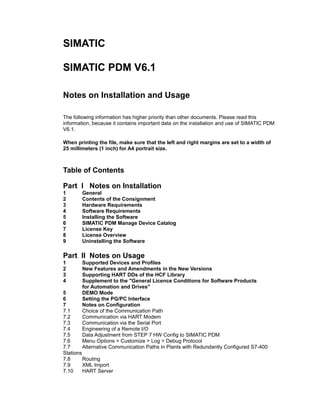
Serial de hart server
- 1. SIMATIC SIMATIC PDM V6.1 Notes on Installation and Usage The following information has higher priority than other documents. Please read this information, because it contains important data on the installation and use of SIMATIC PDM V6.1. When printing the file, make sure that the left and right margins are set to a width of 25 millimeters (1 inch) for A4 portrait size. Table of Contents Part I Notes on Installation 1 2 3 4 5 6 7 8 9 General Contents of the Consignment Hardware Requirements Software Requirements Installing the Software SIMATIC PDM Manage Device Catalog License Key License Overview Uninstalling the Software Part II Notes on Usage 1 2 3 4 Supported Devices and Profiles New Features and Amendments in the New Versions Supporting HART DDs of the HCF Library Supplement to the "General Licence Conditions for Software Products for Automation and Drives" DEMO Mode Setting the PG/PC Interface Notes on Configuration Choice of the Communication Path Communication via HART Modem Communication via the Serial Port Engineering of a Remote I/O Data Adjustment from STEP 7 HW Config to SIMATIC PDM Menu Options > Customize > Log > Debug Protocol Alternative Communication Paths in Plants with Redundantly Configured S7-400 5 6 7 7.1 7.2 7.3 7.4 7.5 7.6 7.7 Stations 7.8 Routing 7.9 XML Import 7.10 HART Server
- 2. 7.11 8 9 10 11 HART RIO SHC Mode Known Problems Further Information Your Contact (not for the DEMO version) Notes on the Hotfix Part I Notes on Installation The installation notes contain important information that you will require in order to install SIMATIC PDM V6.1. Read these notes before installing the software. 1 General This "SIMATIC PDM V6.1" CD contains the following components: * _Manuals User Manual, Getting Started, Profibus Guidelines (available in different languages) * _Documentation DeviceIntegration Contains a folder ("Examples") with examples that you can install and another ("Manuals") with instructions on device integration. * _Documentation Open Source Software This folder contains sources. * _Documentation XML Export Contains examples, descriptions and the scheme for * * * * * * * the application of Extensible Markup Language (XML). More on this under Index.htm (only in English). Please do not install. 01_MSI Installation package Microsoft Installer 3.1 04_VC Installation package Microsoft VC++ 2005 SP1 Redistributable Package 06_AutomationLicenseManager Installation package of SIMATIC authorization tool Automation License Manager Version 5.0 SP2 (German, English, French, Italian, Spanish) 08_DotNetFramework Installation package Microsoft .NET Framework V2.0 09_SIMATIC_Manager Installation package of SIMATIC Manager Version 5.4 SP4 (German, English, French, Italian, Spanish) 77_SIMATIC_PDM Installation package of SIMATIC PDM Version 6.1 (German, English, French, Italian, Spanish), also contains electronic manuals and sample projects for PROFIBUS DP / PA and for HART) Additional_Products HCF_HART-Server_3.2 Installation package of HART Server Version 2.14. You can find the required license keys on the CD cover (only in English) *) *) The installation procedure for third-party projects may vary from the typical SIMATIC installation procedure. The appearance of the installed program may differ from the typical SIMATIC appearance. If these products are already installed in a different version, they are not removed automatically; you have to remove them separately. Electronic Manuals * After installing SIMATIC PDM, the electronic manuals are available on your computer. You can obtain further information on SIMATIC PDM on the Internet at the following address
- 3. http://pcs.khe.siemens.com/pdm 2 Contents of the Consignment * * * * 3 1 x CD contains a complete version of SIMATIC PDM V6.1 1 x DVD device catalog Device Library (1/2011). USB stick with licenses corresponding to the ordered product Software Product Certificate Hardware Requirements In order to work with SIMATIC PDM V6.1, you need a PC that meets the following minimum requirements in processor performance, RAM and graphics: Operating System Minimum Requirements for: Processor RAM Graphics --------------------------------------------------------------------------------------------------------------------------• MS Windows XP Professional 600 Mhz • MS Windows Server 2003 R2 600 Mhz 256 MB*) XGA 1024x768 16 Bit color depth 256 MB*) XGA 1024x768 16 Bit color depth *) A minimum RAM of 512 MB is recommended Use a programming device or PC with the latest performance capabilities if you are editing extensive SIMATIC PDM or STEP 7 projects or working with hardware configurations containing several hundred devices or remote I/Os with many modules. For online functions, the PC will need either a SIMATIC NET interface module or a HART modem. 4 Software Requirements Operating Systems PDM V6.1 can be run in the following operating systems: Operating System Service Pack (SP) ----------------------------------------------------------------------------------------------------------------------------------------------------------------------------------------------------------------------------------------------------- • MS Windows XP Professional • MS Windows Server 2003 R2 Windows 2003) SP3 (subsequently named MS Windows XP) SP2 (subsequently named MS You can find additional information on this at the Microsoft website on the Internet.
- 4. SIMATIC PDM V6.1 can be run with the following STEP 7 packages: * STEP7 V5.4 + SP5 * STEP7 V5.5 SIMATIC PDM V6.1 can be run with the following PCS 7 packages: * PCS 7 V6.1 + SP4 * PCS 7 V7.1 * PCS 7 V7.1 + SP1 * PCS 7 V7.1 + SP2 Internet-Explorer SIMATIC PDM uses the Microsoft Component Object Model (COM technology). This requires current Windows OLE DLLs (Object Linking and Embedding). Memory Requirements In a typical installation (5 languages, including the components SIMATIC PDM, device catalog, HCF library and HART server) SIMATIC PDM V6.1 takes up approximately 370 MB of storage space on your hard disk. For some operations you will need additional temporary disk space. User Rights To be able to work with PDM V6.1 in MS Windows XP/2003, you have to be at least logged on as a primary user. To install software and to set up modules using the "Setting the PG/PC Interface" application, you must have administrator's rights. When installing PDM V6.1 on an NTFS drive, the administrator must allow all primary users that work with STEP 7 on this computer full access to the STEP 7 installation folder. To enable this, right-click to obtain a pop-up context menu in Windows Explorer. Then select the Sharing and Security... menu command. In the properties sheet that is then displayed, select the "Security" tab. If this tab is not present in Windows XP, then you will have to go to the Windows Explorer and select the Options > Folder Options... menu command. In the properties sheet that is then displayed, go to the "View" tab" and clear the "Use simple file sharing (Recommended)" check box. If projects are to be saved on NTFS drives, then primary users must also be allowed full access to them. File systems When used with an MS Windows NT file system (NTFS), PDM V6.1 will have a somewhat lower performance than with an FAT file system. Hibernation Mode Shifting to hibernation mode is generally allowed by PDM V6.1. However, hibernation must not be triggered if online connections are open or projects are being accessed via a network. In such case, online connections could be unintentionally terminated, and open projects on network drives may experience data loss. For these reasons, the energy options for the operating system in the Windows Control Panel should be set so that hibernation is not automatically triggered (by timer). Hibernation should not be triggered manually by the user in the cases mentioned above.
- 5. Online Documentation SIMATIC PDM V6.1 Online help contains two parts. Information on the devices and their properties is based on Windows help. Common help for the application is based on HTML format. You need the Internet Explorer for viewing HTML help. 5 Installing the Software If there is an older version (V4.0 or older) of SIMATIC PDM (or SIMATIC SIPROM) installed on your PC, * please uninstall this version (Start > Settings > System Control > Software > SIMATIC PDM or SIMATIC SIPROM), * delete the directory Siemens PDM or Siemens SIPROM (Be sure that you didn't save any user specific data in this directory.) before installing the new version. The installation of the components starts in a setup frame with a component choice. The setup frame will be started automatically when the CD is inserted (if the Autorun function is active) or manually by starting the SETUP.exe program from the CD. The components must not be installed from the individual folders! Please tick the components you need in the component choice: Component Comment Dependance SIMATIC Manager SIMATIC PDM HART Server Automation License Manager (install only if you do not have none already installed STEP 7 or PCS 7) (install if required, installation is preselected) SIMATIC Manager, STEP 7 or PCS 7 full version (install if required) none (if older versions available or not yet older version or not yet installed yet installed, install) You can also install single components, considering the dependence between them. It could be required to reboot your computer after the installation. The installation of the third-party product HCF HART Server differs from the installation of SIMATIC products (see also License Key). Please use recommended installation paths, especially when installing the HCF HART Server. If an older version of the HCF HART Server is installed, you should remove it beforehand
- 6. via the Control Panel. --------------------------------------------------------------------------------------------------------------------------------Important notes: The components of the SIMATIC PDM Software are registered in the MS Windows NT system files. You cannot move or rename files or folders belonging to the software using MS Windows utilities such as Explorer or modify data belonging to the software in the MS Windows registry. The programs may no longer run properly after such modifications. Before installing SIMATIC PDM over an earlier version, we recommend that you restart your computer. When working with the Single-Point License you must observe that you can only work in the language in which you executed the setup. --------------------------------------------------------------------------------------------------------------------------------- 6 SIMATIC PDM Manage Device Catalog After having installed SIMATIC PDM you are requested to import the devices you use onto your computer. To do this, the "SIMATIC PDM Manage Device Catalog" program is started. The devices which are supported by SIMATIC PDM can be found on the DVD "Device Library 1/2011". For notes on the devices, see the readme file on this DVD. -------------------------------------------------------------------------------------------------------------------------------Important notes: If an error message occurs that devices are not installed when opening projects in the SIMATIC Manager, you should import them using the "SIMATIC PDM Manage Device Catalog" program (menu commandl Options > SIMATIC PDM > Manage Device Catalog), before you continue working with these projects. You must therefore navigate to the root directory of the DVD on which the device catalog is located ("Device Library 1/2011"). After you have executed the "Manage Device Catalog" function, you must close and reopen the SIMATIC Manager! If you are working with a device catalog prior to 1/2011, then you will have to install the "DeviceLibrary 1/2011" or later as of PDM 6.1. -------------------------------------------------------------------------------------------------------------------------------- 7 License Key Component SIMATIC Manager SIMATIC PDM HART OPC Server Automation License Manager Authorization none see License Overview Serial number necessary: OFYUU-8X648-RUHX5ZH13U-CD4EP6 none
- 7. SIMATIC PDM: When the installation of SIMATIC PDM (and other components, if selected) is completed, please insert the USB stick with the basic authorization for SIMATIC PDM (labeled: SIMATIC PDM License Key Disk) and start the program Automation License Manager (Start > Simatic > License Management > Automation License Manager) to carry out the licensing. Licensing for all the options for which you have received separate USB sticks must then be carried out in the same way. Please do not process any STEP 7 projects with SIMATIC PDM process devices in the SIMATIC Manager or in HW Config before SIMATIC PDM has been installed or adequately authorized. In that case, your project data could be lost! To operate SIMATIC PDM V6.1, you must make sure the Automation License Manager is installed. ----------------------------------------------------------------------------------------------------------------Note The Automation License Manger prevents the authorizations/license keys from being installed on invalid drives or media such as RAM drives, diskettes or compressed drives (i.e. DBLSPACE). If the drive in a device is reported as being a "removable medium" and not, as usual, as a "hard drive", it will be treated as a CD, which means that no license key may be installed on it. In the case of compressed drives, you can install the authorization on the associated host drive. Read the notes on the Automation License Manager in the ALM README.WRI file on the SIMATIC PDM installation CD under "Automation License Managerdisk1". Hidden files are stored in the folder "<Drive, on which the authorization/license key is installed>:AX NF ZZ". These files and the folder must not be deleted, moved, or copied. They contain data required for the licensing of your software. If you do not adhere to these guidelines, the authorization/license key may be irretrievably lost. ---------------------------------------------------------------------------------------------------------------------------- Notes on error-free use of the license keys • The license key USB stick must not be read-only. Because the license key USB stick is to be used without write protection, there is a danger that a virus could be transferred from the hard disk to the USB stick. You should therefore run a virus check on your PC or programming device every time you install or remove a license key. • If you use an optimizing program which enables you to move fixed blocks of memory, only use this option once you have moved the license key from the hard disk back to the license key USB stick. • With the License Key a specially marked cluster is shown on the target drive. Some check programs display this cluster as "defective". Do not try to restore it. • Do not forget to transfer the license key to the license key USB stick before formatting, compressing, or restoring your hard disk or before installing a new operating system. • If a backup copy of your hard disk contains copies of license keys, there is a danger that these copies may overwrite the valid installed license keys when you restore your backup data to the hard disk, thereby destroying the valid license keys. To prevent a valid license key from being overwritten by a backup copy, you must remove all license keys before you make a backup copy or exclude the license keys from the backup.
- 8. 8 License Overview Basic licenses * * * * * Single Point: project modification for 1 TAG, no Lifelist diagnostics Basic: basic functionality, no Lifelist diagnostics, 4 TAGs Service: package for stand alone use, 128 TAGs S7: package for integated use in SIMATIC S7 without routing, 128 TAGs PCS7: package for integated use in SIMATIC PCS 7/S7 with routing, 128 TAGs Optional licenses • HART-MUX: Use of HART server * Integration: Integration in SIMATIC STEP 7 * Routing: Data routing in SIMATIC PCS 7/S7-400 * TAG 128: maximum of editable SIMATIC PDM objects * TAG 512 * TAG 1024 * TAG 2048 Upgrade licenses * * * * 9 TAG 128 > 512 TAG 512 > 1024 TAG 1024 > 2048 TAG 2048 > unlimited Uninstalling the Software Software products must be removed via Start > Settings > Control Panel > Software > Components. The following sequences/dependencies must be observed when uninstalling this software: Automation License Manager: You can uninstall these components independently of the other components. HART Server: You can uninstall these components independently of the other components. However, uninstalling them may affect the function of SIMATIC PDM. SIMATIC PDM: You must uninstall these components before uninstalling the SIMATIC Manager or STEP 7 or PCS 7. Simatic STEP 7 or SIMATIC Manager (OEM version): The SIMATIC Manager may not be uninstalled, except in the following cases: * You are asked to do so when installing a newer version of SIMATIC STEP 7 or the Simatic Manager. * You want to upgrade from the standalone version (SIMATIC Manager) to the version integrated in STEP 7. * You want to completely remove SIMATIC from your PG/PC.
- 9. When uninstalling SIMATIC PDM, the folder "SIM_PDM" and "Templates" and all files contained in it are deleted. For this reason, please do not save any user data in this directory and do not install any other programs in these directories. Part II Notes on Usage The following sections deal with topics that do not belong to a product manual or to Readme files for specific products. You should, however, always read the Readme files for the specific products. 1 Supported Devices and Profiles You can find a list of the currently integrated devices at: * on the Device Library 1/2011 DVD in the folder Manuals <Language> ... * or "online" under Start >Simatic > Documentation > <Language> > ... 2 New Features and Amendments in the New Version For more information, read the file "WhatisNew.WRI" on your SIMATIC PDM CD or refer to the corresponding section "What's New?" in the online help. You can call this topic from the contents page of the Help on SIMATIC PDM (menu command Help > Contents). 3 Supporting HART-DDs of the HCF Library When installing the device descriptions from the Device DVD ("Device Library 1/2011"), the HART DDs of the HCF can be installed. For device types imported as mentioned above, Siemens provides no warranty and no liability for damages ensuing from their use. Please let us know your problems with HART DDs of the HCF library. 4 Supplement to the "General Licence Conditions for Software Products for Automation and Drives" Warranty Class The HCF OPC Server as a part of HART communication with standard HART multiplexer has class C (see enclosed "General License Conditions for Software Products for Automation and Drives", Chapter 3). 3. Warranty 3.10. Siemens provides no warranty for the following Device Descriptions (DDs) and the proper interaction of these DDs with the appropriate equipment: * Siemens only provides a warranty up to the interface for device specific DDs for non-
- 10. * * * Siemens equipment. For non equipment-specific DDs such as DDs corresponding to the Profibus PA profiles or the Universal or Common Practice Commands of HART. For DDs included in the HCF Library on the Device DVD ("Device Library 1/2011"). For DDs which are integrated by the Catalogue Import function. 6. Liability 6.10. Siemens is not explicitly liable for damage ensuing from the use of the following DDs and from the interaction with the appropriate equipment: * Siemens only provides a guarantee up to the interface for device specific DDs for nonSiemens equipment. * For non equipment-specific DDs such as DDs corresponding to the Profibus PA profiles or the Universal or Common Practice Commands of HART. * For DDs included in the HCF Library on the Device DVD ("Device Library 1/2011"). * For DDs which are integrated by the Catalogue Import function. Important note on the device descriptions delivered with SIMATIC PDM The device descriptions for field devices which are not Siemens products are included free of charge in the scope of delivery. The licensee is authorized to use the device descriptions for these devices in the same way as a trial license in accordance with the general conditions for the use of software for automation and drives. The licensee has the right to use these under the same conditions as for the PDM software. 5 DEMO Mode If no license key is available, PDM will run in DEMO mode. * Communication with the devices and print jobs are not possible. * A maximum of 1 PDM object can be planned. * Your project data could be destroyed when editing projects with more than 1 PDM object. In DEMO mode, that is if you do not obtain a license key, you have no right to support or warranty or liability for possible damages arising from the use of the program. 6 Setting The PG/PC Interface You can call the PG/PC interface from: * SIMATIC Manager (only SIMATIC PDM Integrated) * Windows Control Panel Access Point of Application: S7ONLINE Module Parameter Set Used: <Module name>(PROFIBUS) * PCI cards: CP5611, CP5613 A2, CP5614 A2 * PCIe cards: CP5621
- 11. * PCMCIA cards: CP5511, CP5512 <Module name>(ISO, TCP/IP, RFC 1006) * PCI cards: CP1613, CP1613 A2, 3Com Etherlink 3C905C-TX, other network cards (see SIMATIC NET) * PCIe cards: CP1623 * PCMCIA cards: CP1512 PC internal (local) * PCI cards: CP1613, CP1613 A2, 3Com Etherlink 3C905C-TX, other network cards (see SIMATIC NET) * PCIe cards: CP1623 * PCMCIA cards: CP1512 Station Parameters: STEP 7 Version 5.x: PG / PC is the only master on the bus: Checkbox set Network Parameters * PROFIBUS DP/PA coupler (Siemens): Transmission rate: 45.45 kbits/s Profile: DP * PROFIBUS DP/PA coupler SK1 (Pepperl+Fuchs) (Please ask Peperl+Fuchs for the actually recommended settings) Transmission rate: 93.75 kbits/s Profile: User-defined Bus parameters: Tslot: Min Tsdr: Max Tsdr: Tset: Tqui: Gap Factor: Retry Limit Ttr: 4095 22 1000 150 0 10 3 19968 tBit tBit tBit tBit tBit tBit The new Pepperl+Fuchs coupler SK2 (KLD2-GT-DP...) does no longer need these parameters! It can be used with a DP profile, but you must set a response monitoring time of 5 sec (typical value) at the DP master, for example CP443-5 Ext.. * PROFIBUS DP / PA link Transmission rate: e.g. 1.5 Mbits/s Profile: DP * PROFIBUS DP / ET200M / Remote I/O / HART Transmission rate: e.g. 1.5 Mbits/s Profile: DP 7 Notes on Configuration
- 12. 7.1 Choice of Communication Path Some devices can be accessed via several communication paths (for example, HART devices via ET200M with HART modules and via HART modems) depending on the relevant project planning. When you open SIMATIC PDM for the device for the first time, you can enter the standard communication path. To change this, you can open the corresponding dialog via the menu command Device > Communication path. Any changes made here will be activated only after performing a save (menu command File > Save). 7.2 Communication via HART Modem If there is besides SIMATIC PDM a second HART master (for example HART Handheld Communicator) connected to the HART network, SIMATIC PDM will break the communication between whiles. You can immediately restart the communication. If a DOS driver for the Serial Interface is installed on your PC (see file C:CONFIG.SYS), SIMATIC PDM needs probably several retries to open the connection via HART modem. One of these DOS drivers is, for example, HARTDEV.SYS, which is installed with SIPROM P of SIEMENS. Please uninstall the driver in order to avoid this problem. Use the uninstall tool of the driver's application or make the statement line in CONFIG.SYS inactive and restart the PC. By inserting HART devices, for example, in an ET200M module, the HART devices will be inserted also in all HART-Modem networks automatically for direct communication. 7.3 Communication via the Serial Port For communication via the serial port, set the transmission buffer length to 1 byte ("low") and the receive buffer to 16 ("high"). When using a RS232 HART modem under Windows XP we recommend for several devices to reduce the receive buffer to 1 byte. To make these settings, proceed as follows: * Right-click on "My Computer" and select "Properties". Then select the following path: Hardware > Device Manager > Ports > COM 1 ...8. * Double-click on the appropriate port. Then select the following path: Properties > Port Settings > Advanced .... * Enter the values for the receive buffer and transmission buffer here. * To accept the settings you have to restart the computer. 7.4 Engineering of a Remote I/O In some cases, it is necessary to assign a concrete device from the catalog to an object, before you are allowed to insert subordinate objects. You have to start SIMATIC PDM for the object assignment ('Open Object' function from the context menu). Example: Insert a Remote I/O and assign an appropriate device, for example, an ET200iS head end module. Insert a Remote I/O module. You have to assign a HART-capable
- 13. module first, before you insert a channel and a HART device. The predefined module 'unused slot' may not have channels and HART devices. With HART-capable modules the channels are created automatically. At Remote I/Os, SIMATIC PDM currently only supports HART field devices in single drop mode. 7.5 Data Adjustment from STEP 7 HW Config to SIMATIC PDM Data adjustment of the HW Config configuration now contains DP/PA devices and several remote I/O projects, as long as they have a SIMATIC PDM equivalent (EDD mapping). All existing configured modules and HART field devices are converted into corresponding SIMATIC PDM configuration structures using the data adjustment. 7.6 Menu Options > Customize > Log > Debug Protocol In this dialog you can activate the log tool. It generates a list of protocol messages with information about the internal process of SIMATIC PDM. But you should only activate it, if the SIMATIC PDM contact person (see below) asks you to do it. If the logging function is enabled (Options > Settings > Protocol), in rare cases the following error message will appear: "MSAccess Driver(*.mdb) for ODBC not found. Please install the ODBC environment for MS-Access!" In such case, on your CD go to the folder MDAC5.2-SP3, which contains the file. Doubleclick this file to start installation of the required ODBC environment. For further information on this installation, go to the following Microsoft Internet site: http://www.microsoft.com/data/ For further information on MDAC and a download of Microsoft, go to the following Microsoft Internet site: http://support.microsoft.com/kb/301202/en-us 7.7 Alternative Communication Paths In Plants With Redundantly Configured S7-400 Stations If SIMATIC PDM notifies a connection abort due to a disrupted communication path, it will try to use an alternative communication path at the next attempt of getting a connection, if a redundantly configured S7-400 Station is available. 7.8 Routing Via routing, devices which are connected to the following modules can be accessed: * CP 443-5 Ext Firmware V3.0 or higher * CPU 41x Firmware V5.1 or higher * IE/PB link 7.9 XML Import During the XML import device specific messages could appear, which should be acknowledged by the user.
- 14. The SIMATIC Plant View will always be created automatically for SIMATIC PDM Network View objects and the import of these objects in the SIMATIC Plant View is not necessary. HW Config objects, which are created only in the SIMATIC Plant View, can be imported or exported, but they lose their connection to HW Config with this action, i.e. you must "Select" these "HW Config objects" again from HW Config. For import files with remote I/O systems that were created with an older version than SIMATIC PDM V5.2 we recommend the following: First, import these files in an empty project with SIMATIC PDM V6.1 and then export the file(s). Then you can use this export file in existing projects. 7.10 HART Server After writing of a changed TAG, the "Learn" function of HART Server must be executed again. You should not change the name of the server (Default: HARTServer) in the HART server project, although it is possible by clicking right mouse button and selecting "Properties". The change of the name in an existing project can cause communication problems. You should not use special characters in Device TAGs. You must not use points (.) in Device TAGs. In that case, the correct data transfer can not be guaranteed (Point is used as a hierarchical separator, for example, Multiplexer. Panel. Device). You can find an example (OPC.HOC) in the installation path in the directory ...Step7ExamplesOPC. You can open the HART server by double-clicking on this file. During the initialization of the HART Server you should not operate your computer, because this may cause the abortion of the function in the HART server. 7.11 HART RIO SHC Mode By activating this functions you will check in Remote I/Os for analog channels with HART communication to see if the SHC functionality (uninterrupted HART command sequence) is supported corresponding to the "HART on PROFIBUS" specification issued by the "PROFIBUS & PROFINET International (PI) fieldbus organization. If support is detected, this functionality will automatically be applied by Simatic PDM and result in shorter loading and reading times of parameter data from HART field devices. If there is no such support, this functionality will not be applied and the standard method will be used. Note: If application of the "HART RIO SHC Mode" increasingly results in communication breakdowns during communication with individual HART field devices, deactivate the "HART RIO SHC Mode" when processing these HART field devices. 8 Known Problems
- 15. * Access violation could occur, if you work online with several devices in HW Config at the * * * * * * * 9 same time. Workaround: Please close STEP 7 HW Config and start it again. If the error message "An internal OLE error occurred" is displayed, please start the file p7s_pdm_application_x.exe from the folder C:SiemensStep7S7bin. To copy or paste devices in the Network View, please use only the context menu or the menu commands Edit > Copy / Edit > Paste of the SIMATIC Manager, and not the keyboard shortcuts Ctrl-C / Ctrl-V. If communication problems arise at a module when downloading an ET200iS from SIMATIC PDM, the following modules or devices cannot no longer be reached. In this case, execute the 'download' function in the process device network. The message "Connection could not be established" incorrectly appears several times for parent objects during communication with HART devices connected after ET200M via Ethernet Routing. You can communicate with these devices after acknowledging these messages. When using SIMATIC PDM LifeList via routing, LifeList does not support detailed diagnostics. You can obtain detailed diagnostics via the SIMATIC Manager, the SIMATIC PDM application, and the Maintenaces Station. If problems arise with SWITCH ES after having performed an overinstallation of SIMATIC PDM, please reinstall the SIRIUS NET object manager. If you install PDM over an existing PCS7 installation, you have to set the project path for the Maintenance project anew. Therefore, you have to select the project in the SIMATIC Manager. Further Information * SIMATIC PDM converts parameters when the corresponding unit is changed. In some * * * * * * * cases it is possible to choose from units of different physical dimensions. There is no automatic conversion for this case. The parameters are marked as 'not converted' until they are loaded in the device. If you later install STEP 7 in different languages, you must repeat the SIMATIC PDM installation and tick the respective languages. You can exit the file selection dialog without selecting a file and ignore the message which follows. In the system view and in the network view of the SIMATIC Manager a new device type can be assigned via the SIMATIC PDM > Device Selection function. The short address 0 is required for the connection of HART devices on an ET 200M and all common multiplexers. Message No. 257:5 occurs if you open sample projects with SIMATIC PDM Standalone version, because the sample projects contain components for the integrated version. Please acknowledge this message. The function "Set address..." with Routing and without DP/PA link is not available, because this function is only supported locally on the PROFIBUS. Configuring the PG/PC Interface: When the S7ONLINE access point is set to an Industrial Ethernet or a TCP/IP interface, the LifeList "Scan" function in the SIMATIC Manager can only be executed on a PROFIBUS link connected with HW Config. In order to implement these functions on PROFIBUS networks as well, please set the S7ONLINE access point in the "Set PG-PC interface" program to a Profibus module first. The tab "Diagnostics" (in the device object properties) is only available in the process
- 16. device plant view. * The PG/PC interface may not be set to "PC-internal" when communicating via * * * * * * * * * 10 PROFIBUS. In order to reset this setting, please open the application "Set PG/PC interface" and select the interface configuration, e.g. CP5611 (PROFIBUS). Only one person can access HW Config from within a project. It does not matter whether only one, or multiple S7 stations are to be configured (please see the readme notes on using PCS7)! GSD import: Devices inserted into the HW config via GSD import can be edited in PDM. To do this, the option "configure with PDM" has to be selected in the HW config Properties. In addition, these devices must be inserted in the Plant or Network beforehand and the objects must be selected from the opened Insert dialog box in the HW config. Due to the reorganization of the device import (the auxiliary program "DeviceInstall" no longer exists), you have to reinstall all devices in your projects via the "SIMATIC PDM Manage Device Catalog" function after having executed an upgrade or a new installation of SIMATIC PDM V6.1. You can find the Device Integration manual (only English) on CD in the directory "DeviceIntegration" (deviceintegration.chm). You must not import "SIMATIC PDM Export" files which were created in HW Config into the Network View. If you start Lifelist from the PDM application anf if you want to save the scan result in the corresponding project you must close the PDM application, because otherwise errors concerning disabled objects may be displayed. When synchronizing projects from V5.x to V6.1, not all older objects of the type "PROFIBUS DP Network" and "PROFIBUS Link" without subordinate devices, are not deleted in the network view. These objects could, but do not have to be, deleted manually. These objects are not counted as tags for the software license requirements. The CPU has to be in STOP when writing the I&M data (module names, for example) to the HART modules ( 6ES7 331-7TFxx-0AB0 and 6ES7 332-6TFxx-0AB0 ), otherwise the connection will be interrupted. See also the section on I&M identification data in the manual ET 200M distributed I/O device, ET200M HART analog modules. For communication with HART devices older than revision 6 downstream from HART multiplexers via the HCF HART server, please ensure that the parameters for the TAG length in both PDM and the HCF HART server have been set appropriately before the first “learn“ operation. If the default setting of the HART server (TAG length 32 characters) is retained, the setting “Use of ‘message’ as ‘long TAG’ with HART revision > V6” must be selected in PDM. If you do not wish to use the ‘message’ as ‘long TAG’ with HART revision > V6 in PDM, a TAG length of 8 characters must be set in the HCF HART server. Your Contact (Not For The DEMO Version) * Questions regarding SIMATIC STEP 7 / PCS7 / Hardware, SIMATIC PDM problems with S7 communication: SIEMENS AG Customer Support D-90475 Nürnberg http://www.siemens.com/automation/service&support Email: techsupport@ad.siemens.de
- 17. * Questions regarding devices and GSD files: * Please consult the support of the device manufacturer (see also list "Integrated Devices"). You can find this information on the DVD "Device Library 1/2011" in the directory Manuals. You can obtain reinstallations and further information on SIMATIC PDM on the Internet at the following address http://pcs.khe.siemens.com/pdm