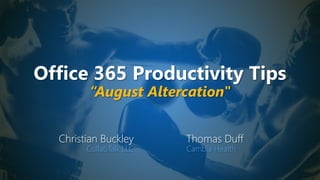
Office 365 Productivity Tips "August Altercation"
- 1. Office 365 Productivity Tips “August Altercation" Christian Buckley CollabTalk LLC Thomas Duff Cambia Health
- 2. Christian Buckley Founder & CEO of CollabTalk LLC cbuck@CollabTalk.com @buckleyplanet http://www.buckleyplanet.com Please remember to subscribe on YouTube!
- 3. Thomas Duff Software Engineer at Cambia Health Thomas.Duff@CambiaHealth.com @Duffbert http://oneminuteofficemagic.com
- 4. Rules of Engagement 1. Each opponent will take turns 2. No duplicates 3. Audience votes after each round 4. No hitting below the belt 5. Winner based on overall voting
- 6. Round 1
- 7. Add Quick Polls to Outlook emails Quick Poll by Microsoft Forms is an Outlook app available in the Microsoft Store, and enables users to add user-friendly forms to your outgoing emails, accessible through Outlook or through the Forms website. This tool is not for complex, multi-question surveys, but for a single poll question. Outlook has long included voting buttons (under Options > Tracking) but this new app gives users the ability to quickly and easily capture pulse survey information from their constituencies. https://support.office.com/en-us/article/create-a-quick-poll-in- microsoft-teams-a3f9112c-01e1-4ee4-bd88-25e4e243b80b
- 8. Add Quick Polls to Outlook emails After downloading the app, you will need to register/login for the Forms service (free) You can activate the app for everyone within your organization (you must have admin rights), assign to specific users, or use individually. You also have the ability to push out the app to everyone, or make it generally available and allow people to add/remove it on their own.
- 9. Add Quick Polls to Outlook emails Once deployed, Microsoft sends you a confirmation email to let you know that the app is available per your deployment specifications.
- 10. Add Quick Polls to Outlook emails Once deployed, simply open a new outgoing email and from the Quick Poll menu, select Forms. Add your quick poll question and answers, and then Insert poll into email. Within your outgoing email, the poll question will be inserted as a hypertext link.
- 11. Add Quick Polls to Outlook emails Once received, the quick poll will appear prominently within a graphical interface, allowing users to vote and view the results. After responding, the user will see the result of their response, confirming that they have answered the question. By clicking below, they can also see/respond to the quick poll via the browser.
- 12. Add Quick Polls to Outlook emails Within the browser version, the quick poll looks very much like the email UX. And as with the email version, the user can view the results of the poll.
- 13. Updating hyperlinks in a Word document Sandra Mahan recently found a cool tip for a customer who needed to update hyperlinks in a Word document, preferably without having to edit each hyperlink separately. She found the keyboard shortcut of ALT-F9 which displays the underlying hyperlink so you can do replacing. Here's how that works… In this document, I have two links to the Bing and Google search engines:
- 14. Updating hyperlinks in a Word document When I press ALT-F9, Word exposes the underlying hyperlinks in a format that I can use with Find and Replace. In this case, both links start with "http:":
- 15. Updating hyperlinks in a Word document Using the Replace function under Home > Editing, I can change "http:" to "https:":
- 16. Updating hyperlinks in a Word document Using Replace All, my hyperlinks are now all changed:
- 17. Updating hyperlinks in a Word document After saving, closing, and reopening my document, I see that my changes are out there:
- 18. Who won the round? 9 votes 25 votes
- 19. Round 2
- 20. Sending Urgent messages in Microsoft Teams If you use the Important indicator for messages you send in Microsoft Teams chats, you'll see a new level of functionality now. You can mark a message as Urgent, and it will ping the user every two minutes until they look at your message. While it can really help to get someone's attention when necessary, it comes with a couple of common sense caveats. Here's how it works… The Exclamation Point icon is where you mark a message as Important, and now it also allows you to mark a message as Urgent:
- 21. Sending Urgent messages in Microsoft Teams Once you click the icon, you can select from Standard, Important, and Urgent: The thing to note here is that an Urgent message will continually ping the recipient every two minutes until they see your message. If you really want to take the chance you won't irritate your recipient by doing this, click the Send icon:
- 22. Sending Urgent messages in Microsoft Teams This is how it shows up in the chat… an Alarm Bell icon is attached to the message: Here is what the recipient sees as a pop-up in their Teams client: This is definitely a case of "use it sparingly." If everyone started sending me Urgent messages that kept pinging me until I got around to reading them, I would quickly put you on my "not well liked" list. However, if there's an emergency (or if there's cake in the break room), this is a great way to cut through clutter and get attention.
- 23. Jumpstart your notetaking with OneNote Templates Organizations are increasingly using OneNote as a shared note taking resource for meetings, and in many cases, are creating new notebooks with every Microsoft Team. Rather than re-create the layout of your meeting notes each and every time, did you know that you can insert a quick and easy format for notes using OneNote templates? To open a template, simply go into Insert > Page Templates and open Page Templates to open the expanded template menu. If you regularly leverage the templates, the menu will provide the last few templates used.
- 24. Jumpstart your notetaking with OneNote Templates Within the template menu, you can quickly search through existing templates and insert them into an open notebook.
- 25. Jumpstart your notetaking with OneNote Templates The result is a new page, beautifully formatted and ready for your note taking
- 26. Jumpstart your notetaking with OneNote Templates And yes, you can create your own templates! If you have spent countless hours building a format that you reuse for new projects and meetings, simply open the template console and select Create New template… and save your format as a template.
- 27. Who won the round? 23 votes 7 votes
- 28. Round 3
- 29. Add expiration date to OneDrive shares I have come across many occasions when I want to share confidential data, but only for a certain period of time. With expiry links, you can add a date and time to a sharable link before sending it to someone. Within OneDrive, simply right click on the item you want to share, and select Share > Link Settings > Add Expiry Date. After the assigned date, the link will no longer work.
- 30. Add expiration date to OneDrive shares A dialog box will open, allowing you to change the permissions for your artifact, allow/not allow editing, and assign an expiry date. You also have the ability to lock the artifact behind a password which you can send in a separate communication for added security. Apply your edits, add an email, and hit send.
- 31. Add expiration date to OneDrive shares Additionally, you have the ability to share your files through other apps. Select More Apps from the dialog box to review options. A new dialog box opens, giving you the ability to share your artifact through Facebook, OneNote, Twitter and elsewhere.
- 32. @-less Mentions in Microsoft Teams Microsoft Teams allows you to flag someone in a chat or conversation by using the @ symbol before their name, such as @Duff, Thomas (the format of our names). There's now a new way to flag someone's name, and all you have to do is start typing their name. You don't need the @ any more. Here's how that works… In this particular conversation, I want to flag Sandra. Normally I'd start with @Mahan, but now I can just start typing her name, and I get a list of suggested names:
- 33. @-less Mentions in Microsoft Teams Once I pick a name from that list, her name shows up like it would using the @ format, and she'll be notified that someone used her name in the conversation: This is great for situations where you don't know the exact spelling of someone's name, or you just want to pick a name instead of trying to get the spelling and format right.
- 34. Who won the round? 9 votes 19 votes
- 35. Round 4
- 36. Ending your meetings early in Outlook In the latest version of the Outlook client, there's a feature that allows you to set the default for meetings to end five or ten minutes early to give you time to get to your next meeting. Here's how that works… In Outlook Options > Calendar, scroll to the Calendar Options section. There, you can select the option to End Appointments and Meetings Early, and set how early you want to end them:
- 37. Ending your meetings early in Outlook Now when you schedule a meeting or appointment, the end time will be adjusted to stop early so that you can make your next meeting: This is a nice feature that adapts to the reality of our organizational lives. It gives you travel or "regroup" time before your next meeting, and it shows respect to the people who are part of that next meeting when you don't continually show up late.
- 38. Sharing a task list with Microsoft To-Do For organizations or individuals who are starting to leverage Microsoft To-Do, you now have the ability to share your lists! Whether you’re working from the desktop app or your mobile device, you can now invite people to your To-Do lists by email, and assign tasks to them. To get started, click on the sharing link
- 39. Sharing a task list with Microsoft To-Do Within the List Sharing dialog box, you have the option to copy and send a link, which you can share via email or social – but be aware than anyone with the link can join. Within More Options, you have the ability to restrict new users once the right person/people have joined.
- 40. Sharing a task list with Microsoft To-Do Once other users have joined, you can assign them to open or new tasks, and follow their progress as tasks are completed. Additionally, the other users show up in your various mobile views, as well.
- 41. Who won the round? 9 votes 20 votes
- 42. Round 5
- 43. Adding to OneNote Meeting Notes via Mobile Within any new meeting, you have the option to add OneNote meeting notes to any outgoing meeting invite. From the Appointment menu, simply select Meeting Notes. Next, select either Share Notes with the Meeting or Take Notes on Your Own
- 44. Adding to OneNote Meeting Notes via Mobile The meeting notes will now appear within your email meeting invite, and a corresponding OneNote page will be generated.
- 45. Adding to OneNote Meeting Notes via Mobile Within OneNote in the target notebook, a new page is created with meeting information. In seconds, the same page appears within the mobile application…
- 46. Adding to OneNote Meeting Notes via Mobile Once in the mobile app, you can quickly and easily capture audio, video, and notes via your mobile device, which is a fantastic and flexible way to add context to your notes. For example, if your connection is weak, capture the entire audio of the meeting as an attachment. Or take snapshots of the room, people, and critical documents, and have them sync with the online notebook.
- 47. Check out the new Calendar interface in Microsoft Teams Recently my team was on a meeting (in Microsoft Teams, of course), and someone clicked on the calendar icon to show us the new format. It's pretty awesome, and it's closer to being something that I could actually live in now… Instead of just a list of meetings, you have an actual calendar layout that looks similar to what you'd see in Outlook. What I *really* like is that there's a Join button for you to join a call directly from this interface instead of opening up the entry to click on the Microsoft Teams link: I can see this being a regular feature in my work experience…
- 48. Who won the round? 10 votes 17 votes
- 50. Current Leaderboard Most Rounds Won Christian (43-42) Most Events Won Tie (8-8) Most Overall Votes Tie (1459-1459) Event Date Location Rounds Won Votes Won Rounds Won Votes Won 9/12/2017 Online 3 31 2 29 10/28/2017 SPSTC 1 74 4 96 11/28/2017 Online 2 11 3 15 1/16/2018 Online 4 167 1 104 2 54 3 53 3 152 2 122 3 141 2 136 2 87 3 104 3 63 2 33 4 178 1 137 0 37 5 183 1 31 4 64 4 168 6 200 4 108 1 59 2 69 3 64 4 88 1 60 TOTAL 42 1459 43 1459 8/26/2019 Online Tom Christian 1/15/2019 Online 7/25/2018 Online 2/3/2018 SPSUTAH 8/28/2018 Online 11/17/2018 SPSTC 12/19/2018 Online 2/7/2019 Online 4/19/2019 Online 5/22/2019 SPC19 6/20/2019 Online 7/30/2019 Online
- 51. Our next bout: Tuesday, September 24th, 2019 “September Scrimmage” Register at http://bit.ly/O365scrimmage
- 52. Thank you! Christian Buckley @buckleyplanet http://www.buckleyplanet.com Tom Duff @Duffbert http://OneMinuteOfficeMagic.com Please remember to subscribe on YouTube!
