Title grapics pres
•Télécharger en tant que PPTX, PDF•
0 j'aime•111 vues
First, open Premiere and upload the edited film. Second, choose where to add title graphics such as opening credits at the beginning and the film name during the 2 minute film. Third, click "Title" and select "Add New Title" to insert a black box to type the title text. Finally, customize the title font, size, and color before dragging it over the video to place it at the desired location.
Signaler
Partager
Signaler
Partager
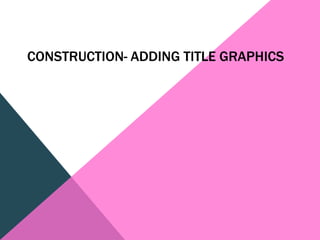
Recommandé
Contenu connexe
Tendances
Tendances (20)
En vedette
En vedette (8)
Title grapics pres
- 1. CONSTRUCTION- ADDING TITLE GRAPHICS
- 2. HOW TITLE GRAPHICS ARE ADDED TO A PRODUCTION. First step is to open premier, which is on the desktop.
- 3. SECOND STEP: Once the film is uploaded and edited, the next step would be to chose where you want the title graphics. At the beginning of the film you need opening credits. You need the name of the film to be shown at some point during the 2 minuets.
- 4. THIRD STEP: Click on title and go to add new title
- 5. FORTH STEP: You will then need to chose default or rolling credits.
- 6. FIFTH STEP: A black box will appear and you will type your title into it. You also will now be able to chose the font, size and color of the titles.
- 7. SIXTH STEP: Close and drag over the top of the video and place the script where you want it on the film.