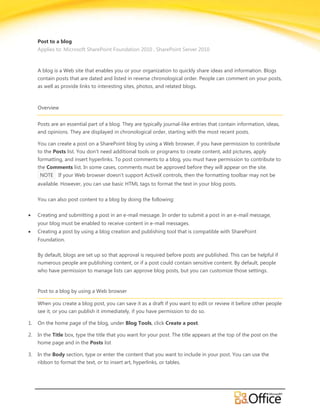
Post to a blog in sp 2010 epc
- 1. Post to a blog Applies to: Microsoft SharePoint Foundation 2010 , SharePoint Server 2010 A blog is a Web site that enables you or your organization to quickly share ideas and information. Blogs contain posts that are dated and listed in reverse chronological order. People can comment on your posts, as well as provide links to interesting sites, photos, and related blogs. Overview Posts are an essential part of a blog. They are typically journal-like entries that contain information, ideas, and opinions. They are displayed in chronological order, starting with the most recent posts. You can create a post on a SharePoint blog by using a Web browser, if you have permission to contribute to the Posts list. You don't need additional tools or programs to create content, add pictures, apply formatting, and insert hyperlinks. To post comments to a blog, you must have permission to contribute to the Comments list. In some cases, comments must be approved before they will appear on the site. NOTE If your Web browser doesn't support ActiveX controls, then the formatting toolbar may not be available. However, you can use basic HTML tags to format the text in your blog posts. You can also post content to a blog by doing the following: Creating and submitting a post in an e-mail message. In order to submit a post in an e-mail message, your blog must be enabled to receive content in e-mail messages. Creating a post by using a blog creation and publishing tool that is compatible with SharePoint Foundation. By default, blogs are set up so that approval is required before posts are published. This can be helpful if numerous people are publishing content, or if a post could contain sensitive content. By default, people who have permission to manage lists can approve blog posts, but you can customize those settings. Post to a blog by using a Web browser When you create a blog post, you can save it as a draft if you want to edit or review it before other people see it, or you can publish it immediately, if you have permission to do so. 1. On the home page of the blog, under Blog Tools, click Create a post. 2. In the Title box, type the title that you want for your post. The title appears at the top of the post on the home page and in the Posts list 3. In the Body section, type or enter the content that you want to include in your post. You can use the ribbon to format the text, or to insert art, hyperlinks, or tables.
- 2. 4. In the Category list, select the category or categories that you want from the list of possible categories, and then click Add. To remove a category, select the category from the list of selected categories and then click Remove. 5. In the Published section, verify that the date and time are correct for publishing the post, or change any settings necessary. The Publish Datespecifies where the post appears on the home page, because the posts appear in reverse chronological order. The first time that you create a post, the current date is listed. If you are publishing a draft that was created several days ago, you may want to edit this field to show the correct publish date. TIP You can enter a date in the future, if you want your post to remain at the top of the blog until that date, for example if you are referring to a special event or promotion. 6. Do one of the following: To save your work and finish it later, or to save it as a draft for approval, click Save as Draft. To publish the post immediately, click Publish. NOTES If you do not have approval permissions, the Publish button does not appear. If someone has configured the Post list so that approval is not required, then the Save as Draft button doesn't appear, and you cannot save a post as a draft. When you click Publish, the blog post will be visible on the blog. Post to a blog by sending e-mail If the blog is set up to receive posts in e-mail, you can create a post by sending it in an e-mail message that is addressed to the blog's Post list. The message then creates a blog post in the Post list. To post to a blog using an e-mail program, first you need to obtain the address of the Post list. Depending on your situation, the e-mail address of the Post list may appear in the address book of your e-mail program, in which case you can add it to your personal contacts list in your e-mail program so that you can easily find it later. The address for the Post list may also appear in the description of the list. If you cannot find the address of the Post list, you should ask your administrator or site owner whether the list is configured to receive posts in e-mail messages, and if so, ask for the address of the Post list. 1. In your e-mail program, open a new e-mail message, and type the text that you want to post to your blog in the body of the e-mail message. 2. In the To or Cc box, enter the address of the blog Post list. 3. Send the e-mail message. In most e-mail programs, you click Send to send the message. TIP If the Post list is configured to receive attachments, you can include an attachment to your blog post by attaching the file to your e-mail message. ©2009 Microsoft Corporation.
- 3. Other ways to post to a blog In addition to using the tools built into your blog, you can use blog-publishing programs that are compatible with SharePoint Foundation. For example, Microsoft Word 2010 provides a blog template that enables you to create and publish blogs to a SharePoint site or other Web location. When you are ready to create a new post, you can launch a compatible blog program from your blog, and then publish the post from the blog program. The first time that you launch the blog program you may be prompted to specify the Web address of your blog or other settings for your blog posts. For more information, see Help in your blog program. 1. On the home page of the blog, under Blog Tools, click Launch blog program to post. 2. Follow the instructions in your blog program for creating and publishing blog posts. NOTE Blogs also support common programming blog interfaces for posting. Track comments on your blog posts Readers of your blog posts can easily add comments to your post. A comment can take the form of a question, a request for more information, a comment and related link to more information on another site, or simply a compliment about your excellent post. You can use (Really Simple Syndication) RSS or alerts to stay updated on the comments to your blog posts. NOTE The following procedures require permission to edit the Comments list and they capture all the comments on all blog posts. Therefore, if you use these procedures on a blog that has multiple authors contributing posts, you will receive comments on everyone’s posts, rather than just your own posts. SUBSCRIBE TO THE RSS FEED FOR COMMENTS Before you can receive RSS Feeds, the server administrator must enable RSS Feeds in Central Administration and the site administrator must have enabled RSS feeds for the site on the Site Settings page. Find information about how to enable RSS Feeds in the See Also section of this article. 1. On the home page of the blog, under Blog Tools, click Manage comments to go to the Comments list. NOTE If you don’t see Blog Tools, you do not have permission to edit the Comments list. 2. In the Comments list, click the List tab on the ribbon. TIP If your Web browser enables you to subscribe to a view, an RSS toolbar button might become enabled at this point. If so, you might be able to click it to subscribe directly to the list or library. If this feature is not available in your browser, then you can follow the steps in the rest of this procedure. 3. In the Share & Track group, click RSS Feed. The feed appears in a browser window. 4. On the page that appears, follow the instructions for how to subscribe to the feed. For example, click Subscribe to this feed. 5. Follow any additional instructions in your RSS reader, browser, or e-mail program. ©2009 Microsoft Corporation.
- 4. CREATE AN ALERT FOR COMMENTS You can set up alerts for different types of changes, ranging from every single change to only changes that occur to the files you created. You can also set up the delivery method for alerts so that they appear as messages in your e-mail inbox or as text messages on your mobile phone. Before you can receive an alert as an e-mail message, a server administrator must configure outgoing e- mail in Central Administration. Similarly, before you can receive an alert as a text message, a server administrator must enable the SMS/MMS service settings in Central Administration. 1. On the home page of the blog, under Blog Tools, click Manage comments to go to the Comments list. NOTE If you don’t see Blog Tools, you do not have permission to edit the Comments list. 2. In the Comments list, click the List tab on the ribbon. 3. In the Share & Track group, click Alert Me and then click Set alert on this list. 4. In the Alert Title box, change the title for the alert to something you will recognize later. For example, Blog Comments. The title appears in the subject line of the alert e-mail message and is also used for managing alerts. 5. In the Delivery Methods section, select the method of delivery you want for your alerts. NOTE If the Text Message (SMS) options are grayed out, you might not have a mobile phone number saved on the site. To save a mobile phone number, at the top of the site, click your name, and then click My Settings. Then on the User Information page, click Edit Item. If you have saved a mobile phone number and the options are still grayed out, the site might not be configured for outgoing e-mail and SMS alerts. Contact your server administrator. 6. If the Change Type section is available, choose the types of changes that you want to be notified about. For example, you can receive alerts about all changes or only when items are deleted. 7. In the Send Alerts for These Changes section, specify whether you want to be alerted for all types of changes, or for specific changes, such as when anything changes or only when someone changes an item that you created or recently changed. 8. In the When to Send Alerts section, choose how frequently you want to receive the alerts, such as immediately or in a daily or weekly summary, and at what day or time. NOTE For mobile alerts, Send Immediately is the only option. 9. Click OK. ©2009 Microsoft Corporation.
