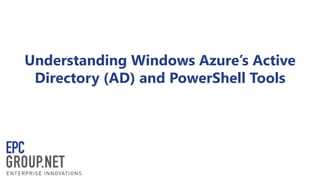
Understanding Windows Azure’s Active Directory (AD) and PowerShell Tools
- 1. Understanding Windows Azure’s Active Directory (AD) and PowerShell Tools
- 3. If deploying an application requires a developer’s involvement, it’s not IaaS
- 4. Broad & deep array of solutions enables customers to use cloud in their own way, at their own pace Microsoft approach: hybrid cloud
- 5. SharePoint PaaS Roles File Servers Local AD SQL VMs
- 7. openSUSE 12.3 CentOS 6.3 Ubuntu 12.04 Ubuntu 12.10 SUSE Linux Enterprise Server SP2 and more! Windows Server 2012 Datacenter Windows Server 2008 R2 SP1 SQL Server 2012 SP1 (Std or DC) SharePoint Server 2013 Trial BizTalk Server 2013 and more!
- 8. VM Size CPU Cores RAM Bandwidth # Data Disks Price Per Hour (GA Price Starting Jun 1st) Price Per Hour (Promotional Price Until May 31st) Extra Small (A0) Shared 768 MB 1 $0.02 (~$15/month) $0.0133 (~$10/month) Small (A1) 1 1.75 GB 100 2 $0.09 (~$67/month) $0.08 (~$60/month) Medium (A2) 2 3.5 GB 200 4 $0.18 (~$134/month) $0.16 (~$119/month) Large (A3) 4 7 GB 400 8 $0.36 (~$268/month) $0.32 (~$238/month) Extra Large (A4) 8 14 GB 800 16 $0.72 (~$536/month) $0.64 (~$476/month) A6 4 28 GB 1,000 8 $1.02 (~$759/month) N/A A7 8 56 GB 2,000 16 $2.04 (~$1,518/month) N/A Virtual Machine Sizes
- 9. DC DNS Active Directory Persistent VM Role DC DNS Active Directory Persistent VM Role Persistent VM Role SQL SharePoint
- 10. • • • • • • •
- 11. Overview of the Portal When you first login to Windows Azure you have a blank slate to work from. For today’s lab we will be utilizing the Virtual Machines and Network sections of Azure.
- 12. First we need to register a DNS Server that our lab will utilize. Register the internal IP address that our domain controller VM will be using for Active Directory-integrated Dynamic DNS services. Registering the DNS Server
- 13. Provide a name for the DNS server and for this exercise we will use the I.P. address of 10.0.0.4. Be sure that the proper subscription is selected, then click Register DNS Server. Registering the DNS Server
- 14. Now we will create a virtual network. This virtual network will serve as a subnet that all of our virtual machines will connect to. Building the Virtual Network
- 15. Provide a name for the virtual network, and also the affinity group unless you have already created one in previous labs. Be sure to select the appropriate region as this impacts where your workloads will run geographically. Click on the arrow to proceed. Building the Virtual Network
- 16. Select the DNS Server registered in the previous steps. Click on the check to proceed. Building the Virtual Network
- 17. We need to select a proper subnet scheme, for this lab we will be choosing 4096 possible addresses. The CIDR equivalent is 20. Click on the arrow to proceed. Building the Virtual Network
- 18. Notice that during any action sequences in the Azure Portal the operations will show up at the bottom of the screen explaining the progress. When each process is complete you can clear the operation by clicking on the OK checkmark. Minimize this panel and it can be recalled at any time by clicking on the icon at the bottom of the screen. Operations Status
- 19. Building the Storage Account Now we need to create a storage account so that all of our new VMs will share the same container. This makes matters much easier for moving, deprovisioning, and such. Click on Storage, then select New. Click on Quick Create, provide a name for your storage. Geo-Replication has the ability to mirror data to other regions of the U.S. However this costs additional money so for this lab we will uncheck the box, click on the checkmark to finish:
- 20. Notice there are three sub sections to the Virtual Machines area of the portal. Instances, Images, and Disks. We will select Create a Virtual Machine to proceed Building the First Virtual Machine
- 21. Select Virtual Machine, and use the “From Gallery” option. Consider the “From Gallery” option as the more advanced or custom option for deploying VMs. Building the First Virtual Machine Click on the Create A Virtual Machine checkmark to proceed.
- 22. Select Windows Server 2012 Datacenter Building the AD Virtual Machine Click on the Arrow to proceed.
- 23. The Version Release Date is a great feature in that you can deploy Windows Server 2012 based on update rollups. So the April 24th selection would include all updates to that point. Choose the most recent version. Provide a machine name, set the Size of the VM to Small, add an admin user account, and password. Note the password must have 8 characters and is utilizing a more secure password(special characters, upper and lower case, numeric) is suggested. Click on the arrow to proceed. Building the AD Virtual Machine
- 24. Provide a DNS name, this name will be checked to see if it already exists in the DNS database for cloudapp.net. In the event the name of the VM is already in user append a character or modify the DNS name. Select the previously created Storage Account. Select the Virtual Network we previously set up. Check that the subnet looks accurate. Click on the arrow to proceed. Building the AD Virtual Machine
- 25. We will not be creating an Availability Set in this session so as to keep costs down. Availability Sets are in place to insure that VMs are available in other regions geographically in the event of an outage. Ensure the “ENABLE POWERSHELL REMOTING box is checked. Click on the Check to complete the creation of the VM. Building the AD Virtual Machine
- 26. Scroll down on the Status screen for the newly created VM. Check to make sure the IP address is 10.0.0.4(this was automatically assigned to the VM.) Notice that the Size is set to Small granting us 1.75 GB of Memory. Building the AD Virtual Machine
- 27. We need to add a disk to the VMs now, so we will start with the AD controller. Why? Because Azure OS disks have write cache enabled, so in the event of an outage some data might get lost. By adding a new empty data disk, these disks are safe from data loss as the data is written directly to the virtual disk. From the summary page, click on Attach and then select “Attach Empty Disk” Adding a Virtual Disk to the AD Machine
- 28. Rename the virtual disk by appending data01 in place of the random characters which are normally auto-generated. Make the disk 10GB in size. Select “None” for the Host Cache Preference Click the Check to complete the disk addition. Adding a Virtual Disk to the AD Machine
- 29. Connecting to the AD server via RDP Now we need to connect to the AD server via RDP to complete the disk addition and kick off the Active Directory role installation. Click on the virtual machine and then click on “Connect”
- 30. Connecting to the AD server via RDP A RDP file will display at the bottom of the screen. This RDP connection comes preconfigured with the randomized TCPIP port which is now required for security purposes. Click on Open
- 31. Connecting to the AD server via RDP Select the checkbox to disable this warning if desired. Click “Connect”: Enter the admin credentials which were supplied during the VM creation process and then click OK: Disable the warning if so desired and click “Yes”:
- 32. Creating the Data Volume on the AD server Once inside Server Manager, go to Tools then select Computer Management. Inside Computer Management select Disk Management. An “Initialize Disk” window will pop up, make sure the new disk is selected and click OK.
- 33. Creating the Data Volume on the AD server Right click Disk 2 and select “New Simple Volume…” Click Next:
- 34. Creating the Data Volume on the AD server The drive letter should be preconfigured to “F”, click Next: Click Next: Change the Volume Label to DATA and click Next: Click Finish:
- 35. Installing Active Directory on the AD Server Jump back into the RDP Session for the AD Server, click on Manage then select “Add Roles and Features”: Click Next: Click Next:
- 36. Installing Active Directory on the AD Server Notice that the only server displayed is the local server. Later on we will add other servers to manage in this same Server Manager console. Make sure the server is selected and click Next. Select Active Directory Domain Services, the subsequent pop-up window tells us that the management tools will also be installed, click “Add Features” then click “Next”:
- 37. Installing Active Directory on the AD Server Since no other features are required for this server we will select “Next” to continue: Now we click on “Next” to continue through the Active Directory Domain Services configuration:
- 38. Installing Active Directory on the AD Server Server Manager will reboot the server automatically if desired selected the checkbox, and click on Yes to the pop-up window. Next click on Install: Be sure that the installation completes then click on Close:
- 39. Installing Active Directory on the AD Server Server Manager will notify you that there are tasks left to be completed or if errors have occurred via the Flag at the top of the screen. Click on the flag then notice it is prompting us to promote the server to a domain controller. Since DCPromo has been deprecated in Server 2012 we will use this option to move forward:
- 40. Installing Active Directory on the AD Server Select “Add a New Forest”, enter in a Domain name, for this exercise I use “contoso.com”. Click Next: Enter a Password and then click Next:
- 41. Installing Active Directory on the AD Server Ignore the DNS error message and click Next: Verify the NETBIOS name and click Next:
- 42. Installing Active Directory on the AD Server Change the drive path to the F drive for all 3 entries leaving the subfolders path intact. Click Next: Notice that you can view the PowerShell script for this installation by clicking “View script”, otherwise click Next:
- 43. Installing Active Directory on the AD Server The prerequisites check will display any issues that might need to be addressed. The messages you will see can be ignored during this installation. DNS will be installed automatically. Click Install: The server will automatically reboot when the operation is completed.
- 44. Select Create a Virtual Machine to proceed: Building the Web Virtual Machine
- 45. Select Virtual Machine, and use the “From Gallery” option. Consider the “From Gallery” option as the more advanced or custom option for deploying VMs. Building the Web Virtual Machine Click on the Create A Virtual Machine checkmark to proceed.
- 46. Select Windows Server 2012 Datacenter Building the Web Virtual Machine Click on the Arrow to proceed.
- 47. The Version Release Date is a great feature in that you can deploy Windows Server 2012 based on update rollups. So the April 24th selection would include all updates to that point. Choose the most recent version. Provide a machine name (xxxxlabweb01), set the Size to Small, choose an admin user account, and password. Note the password must have 8 characters and is utilizing a more secure password(special characters, upper and lower case, numeric) is suggested. Click on the arrow to proceed. Building the Web Virtual Machine
- 48. Provide a DNS name, this name will be checked to see if it already exists in the DNS database for cloudapp.net. In the event the name of the VM is already in user append a character or modify the DNS name. Select the previously created Storage Account. Select the Virtual Network we previously set up. Check that the subnet looks accurate. Click on the arrow to proceed. Building the Web Virtual Machine
- 49. We will not be creating an Availability Set in this session so as to keep costs down. Availability Sets are in place to insure that VMs are available in other regions geographically in the event of an outage. Ensure the “ENABLE POWERSHELL REMOTING box is checked. Click on the Check to complete the creation of the VM. Building the Web Virtual Machine
- 50. We need to add a disk to the VMs now, so we will continue with the Web controller. Why? Because Azure OS disks have write cache enabled, so in the event of an outage some data might get lost. By adding a new empty data disk, these disks are safe from data loss as the data is written directly to the virtual disk. From the summary page, click on Attach and then select “Attach Empty Disk” Adding a Virtual Disk to the Web Machine
- 51. Rename the virtual disk by appending data01 in place of the random characters which are normally auto-generated. Make the disk 10GB in size. Select “None” for the Host Cache Preference Click the Check to complete the disk addition. Adding a Virtual Disk to the Web Machine
- 52. Notice there are three sub sections to the Virtual Machines area of the portal. Instances, Images, and Disks. We will select Create a Virtual Machine to proceed Building the File Server Virtual Machine
- 53. Select Virtual Machine, and use the “From Gallery” option. Consider the “From Gallery” option as the more advanced or custom option for deploying VMs. Building the File Server Virtual Machine Click on the Create A Virtual Machine checkmark to proceed.
- 54. Select Windows Server 2012 Datacenter Building the File Server Virtual Machine Click on the Arrow to proceed.
- 55. The Version Release Date is a great feature in that you can deploy Windows Server 2012 based on update rollups. So The March 26th selection would include all updates to that point. Choose the most recent version. Provide a machine name (xxxxxlabfile01), user account, and password. Note the password must have 8 characters and is utilizing a more secure password(special characters, upper and lower case, numeric) is suggested. Set the size to Small. Click on the arrow to proceed. Building the File Server Virtual Machine
- 56. Provide a DNS name, this name will be checked to see if it already exists in the DNS database for cloudapp.net. In the event the name of the VM is already in user append a character or modify the DNS name. Select the previously created Storage Account. Select the Virtual Network we previously set up. Check that the subnet looks accurate. Click on the arrow to proceed. Building the File Server Virtual Machine
- 57. We need to add a disk to the VMs now, so we will finish with the File controller. Why? Because Azure OS disks have write cache enabled, so in the event of an outage some data might get lost. By adding a new empty data disk, these disks are safe from data loss as the data is written directly to the virtual disk. From the summary page, click on Attach and then select “Attach Empty Disk” Adding a Virtual Disk to the File Machine
- 58. Rename the virtual disk by appending data01 in place of the random characters which are normally auto-generated. Make the disk 10GB in size. Select “None” for the Host Cache Preference Click the Check to complete the disk addition. Adding a Virtual Disk to the File Machine
- 60. PowerShell for Windows Azure Allows IT Pros to leverage PowerShell in Windows Azure VMs in the same manner PowerShell is used locally Requires installation of the Windows Azure PowerShell Module and configuration with your Pay-as-you-Go account Allows scripted administration of Windows Azure VMs and many other features of Windows Server and Windows Azure
- 61. SharePoint PaaS Roles File Servers Local AD SQL VMs
- 62. Leverage the same PowerShell ISE
- 63. Import YOUR VMs right into Azure
