Using formula and function
•Télécharger en tant que PPTX, PDF•
1 j'aime•1,311 vues
Signaler
Partager
Signaler
Partager
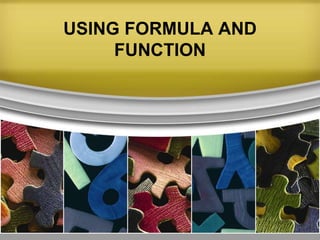
Recommandé
Recommandé
Contenu connexe
Tendances
Tendances (20)
01 microsoft office word 2007 (introduction and parts)

01 microsoft office word 2007 (introduction and parts)
En vedette
En vedette (15)
1st quarter 5th meeting- spreadsheet (formula- mdas)

1st quarter 5th meeting- spreadsheet (formula- mdas)
Is Your Business at Risk? 10 Tips to Manage Risk and Maximize Value

Is Your Business at Risk? 10 Tips to Manage Risk and Maximize Value
Thesis about Computerized Payroll System for Barangay Hall, Dita

Thesis about Computerized Payroll System for Barangay Hall, Dita
Similaire à Using formula and function
Similaire à Using formula and function (20)
TrainingOutline_Excel_FormulasNFunctions_Workshop (Writing Sample)

TrainingOutline_Excel_FormulasNFunctions_Workshop (Writing Sample)
LESSON-4-HOW-DO-I-USE-ADVANCED-EXCEL-TOOLS-TO-PROCESS-AND-PRESENTDATA.pptx

LESSON-4-HOW-DO-I-USE-ADVANCED-EXCEL-TOOLS-TO-PROCESS-AND-PRESENTDATA.pptx
Plus de Rachel Espino
Plus de Rachel Espino (20)
Waves (Grade 7, Quarter 3) Suggested Guide for Discussion

Waves (Grade 7, Quarter 3) Suggested Guide for Discussion
Dernier
Dernier (20)
How to Troubleshoot Apps for the Modern Connected Worker

How to Troubleshoot Apps for the Modern Connected Worker
Axa Assurance Maroc - Insurer Innovation Award 2024

Axa Assurance Maroc - Insurer Innovation Award 2024
Mastering MySQL Database Architecture: Deep Dive into MySQL Shell and MySQL R...

Mastering MySQL Database Architecture: Deep Dive into MySQL Shell and MySQL R...
Automating Google Workspace (GWS) & more with Apps Script

Automating Google Workspace (GWS) & more with Apps Script
Workshop - Best of Both Worlds_ Combine KG and Vector search for enhanced R...

Workshop - Best of Both Worlds_ Combine KG and Vector search for enhanced R...
Presentation on how to chat with PDF using ChatGPT code interpreter

Presentation on how to chat with PDF using ChatGPT code interpreter
Bajaj Allianz Life Insurance Company - Insurer Innovation Award 2024

Bajaj Allianz Life Insurance Company - Insurer Innovation Award 2024
Tech Trends Report 2024 Future Today Institute.pdf

Tech Trends Report 2024 Future Today Institute.pdf
The 7 Things I Know About Cyber Security After 25 Years | April 2024

The 7 Things I Know About Cyber Security After 25 Years | April 2024
08448380779 Call Girls In Diplomatic Enclave Women Seeking Men

08448380779 Call Girls In Diplomatic Enclave Women Seeking Men
2024: Domino Containers - The Next Step. News from the Domino Container commu...

2024: Domino Containers - The Next Step. News from the Domino Container commu...
Powerful Google developer tools for immediate impact! (2023-24 C)

Powerful Google developer tools for immediate impact! (2023-24 C)
Exploring the Future Potential of AI-Enabled Smartphone Processors

Exploring the Future Potential of AI-Enabled Smartphone Processors
Strategies for Unlocking Knowledge Management in Microsoft 365 in the Copilot...

Strategies for Unlocking Knowledge Management in Microsoft 365 in the Copilot...
Strategies for Landing an Oracle DBA Job as a Fresher

Strategies for Landing an Oracle DBA Job as a Fresher
The Role of Taxonomy and Ontology in Semantic Layers - Heather Hedden.pdf

The Role of Taxonomy and Ontology in Semantic Layers - Heather Hedden.pdf
08448380779 Call Girls In Greater Kailash - I Women Seeking Men

08448380779 Call Girls In Greater Kailash - I Women Seeking Men
Using formula and function
- 2. PRELIMINARY ACTIVITY • Analyze the words Formula and Function. Think of the words associated to them in Excel. FORMULA FUNCTION
- 3. Excel Function • A function is a preset formula in Excel. Like formulas, functions begin with the equal sign ( = ) followed by the function's name and its arguments. The function name tells Excel what calculation to perform. The arguments are contained inside round brackets. • For example, the most used function in Excel is the SUM function, which is used to add together the data in selected cells. The SUM function is written as – = SUM ( D1 : D6 ) Here the function adds the contents of cell range D1 to D6 and displays the answer in cell D7.
- 4. Before adding the function to the spreadsheet, it is a good idea to enter the data that it will use as its arguments first. This way the cell references of the data will be correct when entered into the function.
- 5. Creating Formula • A formula is an equation that you create. In Excel, a typical formula contain cells, constants and even functions. After entering data into your first worksheet, you can already learn how to use formulas. Excel has basic built-in formulas such as sums or averages.
- 6. Formula with Operators 1. Enter numbers on two different cells. 2. Click another cell where you want to perform the operation for the two values, type an equal sign (=). 3. Click or type the first cell address or the first value you want to include in he formula. 4. A color border will surround the cell reference you made.
- 7. 5. Type an operation: • The plus sign (+) • The asterisk (*) to multiply • The minus sign (-) • The slash (/) to divide • The percentage symbol (%) • The exponential symbol (^) 6. Type the second cell address or the second value you want to include in the formula 7. Press Enter and the result of the calculations will appear in the selected cell.
- 8. Copying and Pasting Data 1. Select the area of data you want to copy. 2. Choose Home>Copy. A marquee will surround the cells. 3. Click the cell to which you want to copy the selected area. 4. Choose Home>Paste. The selected cells are pasted into the new location. 5. Paste the cells into another location or press Esc key to cancel the marquee.
- 9. Copying Values Using Paste Special 1. Select a cell (or group of cells) containing a formula then choose Home>Clipboard>Copy or press Ctrl + C from the keyboard. (A marquee (marching ants) will appear around the selected cell.) 2. Select the cell where you want the answer to be placed. Click the arrow under the Paste button on the Home tab, or click the cell destination. 3. Choose Paste Special. 4. From the Paste Special dialog box, select the Paste link option. 5. Click OK. The changes you make in the source cell will change the value of the copied cell.
- 10. Adding Numbers with AutoSum 1. Click the cell beneath a sequence of values. 2. Click Formulas>Function Library>AutoSum. A marquee will appear around the cells directly above the current cell. 3. Press Enter key to display the sum total of the selected cells.
- 11. Evaluation: 1. What is the difference between formula and functions? 2. How will you create a formula? 3. Why is it advisable to first type the data before entering the formula? 4. What is the purpose of Paste Special?
