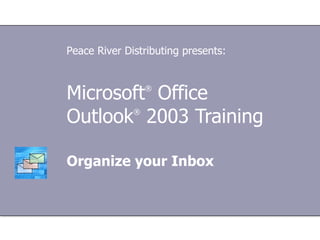
UpMSOfficeOrganize
- 1. Microsoft ® Office Outlook ® 2003 Training Organize your Inbox Peace River Distributing presents:
- 6. Lesson 1 Color code with automatic formatting
- 16. Lesson 2 Find it fast with arrangements
- 27. Lesson 3 Use flags to follow up
- 28. Use flags to follow up Organize your Inbox You can use flags to prioritize your messages and follow up.
- 37. Lesson 4 Use folders
- 47. Lesson 5 Play favorites
- 57. USING THIS TEMPLATE See the notes pane or view the full notes page ( View menu) for detailed help on this template.
Notes de l'éditeur
- [ Note to trainer : For detailed help in customizing this template, see the very last slide. Also, look for additional lesson text in the notes pane of some slides.]
- To use the new features, you may need to learn a couple of new things.
- [ Note to trainer : Steps—given in either numbered or bulleted lists—are always shown in yellow text.]
- See the details of your rule in the Automatic Formatting dialog box. To change or undo color coding, you would click Automatic Formatting in the Organize pane and then delete or modify the rule.
- [ Note to trainer : With Outlook 2003 installed on your computer, you can click the link in the slide to go to an online practice. In the practice, you can work through each of these tasks in Outlook, with instructions to guide you. Important : If you don’t have Outlook 2003, you won’t be able to access the practice instructions.]
- In Outlook, changing your perspective can be as simple as arranging your messages in a different way. In this lesson, we'll show you how to arrange messages so that you can quickly find what you're looking for.
- Outlook displays only relevant date information depending on the age of the message. For example, messages received today show the time only. Messages from yesterday show the day and time, while messages that are older than a week show you dates only.
- You may be familiar with the term mail thread . This arrangement lets you keep track of the threads. The conversation in the picture shows a few mail threads in a single conversation. Want the details? The messages indented under Linda's response are one thread, while Chris's 12:40 PM response is another. The indenting lets you know right away who participated in which thread. For example, everyone else in the conversation added their thoughts to Linda's response, not Chris's (although Chris got back into that thread at 3:41 PM, and again at 5:50 PM). If you were trying to get caught up on the details of a conversation, you would read the thread under Linda Contreras's first, and then if you were curious, you could see what Chris Ashton had to say at 12:40 PM (but you'd know that his comments in that message weren't the most up to date, and that they didn't take into consideration everyone else's thoughts).
- [ Note to trainer : With Outlook 2003 installed on your computer, you can click the link in the slide to go to an online practice. In the practice, you can work through each of these tasks in Outlook, with instructions to guide you. Important : If you don’t have Outlook 2003, you won’t be able to access the practice instructions.]
- Suppose you have a collection of 300 messages in your Inbox. Or, perhaps you've neatly filed everything, only to wonder "do I need to act on one of those messages, and where did I put it?" You've saved many of those messages because you need to attend to things they discuss. Some might need your attention today, some next week, and others just need your attention…sometime. How do you keep track of all this—and how do you call attention to the messages you want to see today? Introducing: Flags.
- Once you get used to flags, you may want to prioritize certain messages as soon as you read them.
- [ Note to trainer : With Outlook 2003 installed on your computer, you can click the link in the slide to go to an online practice. In the practice, you can work through each of these tasks in Outlook, with instructions to guide you. Important : If you don’t have Outlook 2003, you won’t be able to access the practice instructions.]
- You may not think that folders are your style… but really, they can work for anyone. Why? Because how you use them is up to you.
- Remember the flags we talked about in the last lesson? This For Follow Up folder allows you to quickly see all of the messages you have flagged for follow up. When you use flags, this folder becomes your virtual "To Do" list.
- [ Note to trainer : With Outlook 2003 installed on your computer, you can click the link in the slide to go to an online practice. In the practice, you can work through each of these tasks in Outlook, with instructions to guide you. Important : If you don’t have Outlook 2003, you won’t be able to access the practice instructions.]
- Because you can change what appears in Favorite Folders, you’re not stuck with any one way to look at folders.
- Putting folders in the Favorite Folders pane means you’ll have easy access to them whenever you’re looking at e-mail.
- [ Note to trainer : With Outlook 2003 installed on your computer, you can click the link in the slide to go to an online practice. In the practice, you can work through each of these tasks in Outlook, with instructions to guide you. Important : If you don’t have Outlook 2003, you won’t be able to access the practice instructions.]
- Using This Template This Microsoft PowerPoint ® template has training content about using Microsoft Office Outlook ® 2003 to effectively organize your Inbox. It's geared for you to present to a group and customize as necessary. The template's content is adapted from the Microsoft Office Online Training course “So that’s how! Great Outlook features to organize your Inbox.” Features of the template Title slide On the very first slide, there are empty brackets over which you should type the name of your company. Or you can delete the text box altogether if you don't want this text. Animations Custom animation effects are applied throughout. They'll play in previous versions back to Microsoft PowerPoint 2000. They include the entrance effects called Peek and Stretch . To alter them, go to the Slide Show menu, click Custom Animation , and work with the options that appear. Slide transitions The Wipe Down transition is applied throughout the show. If you want a different one, go to the Slide Show menu, click Slide Transition , and work with the options that appear. Hyperlinks to the online course This template contains links to the online version of the training course. The links take you to the hands-on practice session for each lesson and to the Quick Reference Card that is published for this course. Please take note: You must have Outlook 2003 installed to view the hands-on practice sessions. Headers and footers The template contains a footer that shows the course title. You can change or remove the footer in the Header and Footer dialog box (which opens from the View menu).