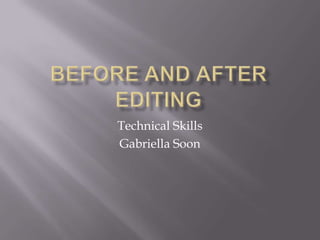
Photo Editing Pictures
- 3. As you can see from the first photos, the picture is looking a little bland and lifeless. I boosted the colour, enhanced it, and adjusted the exposure and contrast. I then straightened the photo a little as it was a little to the side. I also gave it a yellow tint as my client says that he really wants the food to look “bright and glowing”
- 5. I cropped the photo to get rid of the spoon in the background, I also gave it a boost because the image of the vegetables at first didn’t look appetizing at all. I then adjusted the exposure, in this case I didn’t need to adjust the contrast as the photo was already really bright. I then enhanced the colours by pressing the enhance button at the bottom of the page.
- 7. From the first photo, the crispy dumplings don’t look crispy, therefore I had to boost the image using the enhanced button. I tried to make the product look really appetizing and appealing to the customer. I had to edit this a lot as you can see, including adding a tint and adjusting the exposure.
- 9. I had to crop my photo as I didn’t want the silver plate to be shown. I also had to straighten the photo as you can see, the original photo was tipped at an angle. I didn’t do too much editing on this one, as I didn’t want the chicken to look any browner than it should do. I just enhanced the image, giving my more vibrant and appealing colours.
- 11. I cropped the photo and I zoomed into the food. I didn’t do much editing on this one either, I only enhanced the colours. I think that the enhance button is so useful as it automatically enhances the colours making the image look better quality and appetizing. Most of the food from this restaurant is fried, therefore I mostly had to give the photos a brown/yellow tinting.
- 13. Again, I didn’t want the spoon in the photo, so I had to crop the photo to just show the noodles. The noodles were already yellow therefore I didn’t have to edit or give it a tint. I only brightened up the photo using a technique I found on a youtube tutorial by increasing the amount of shadowing in the photo.
