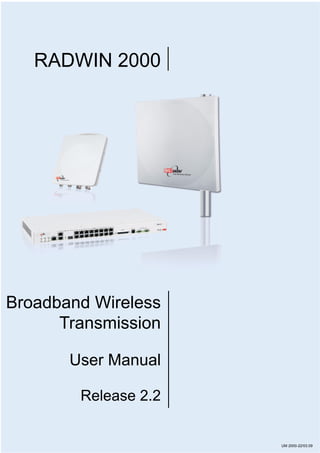
Rad win 2000_mn_2-2
- 1. RADWIN 2000 Broadband Wireless Transmission User Manual Release 2.2 UM 2000-22/03.09
- 2. RADWIN 2000 User Manual Release 2.2 i RADWIN 2000 User Manual Notice This manual contains information that is proprietary to RADWIN Ltd. (RADWIN hereafter). No part of this publication may be reproduced in any form whatsoever without prior written approval by RADWIN. Right, title and interest, all information, copyrights, patents, know-how, trade secrets and other intellectual property or other proprietary rights relating to this manual and to the RADWIN products and any software components contained therein are proprietary products of RADWIN protected under international copyright law and shall be and remain solely with RADWIN. The RADWIN name is a registered trademark of RADWIN Ltd. No right, license, or interest to such trademark is granted hereunder, and you agree that no such right, license, or interest shall be asserted by you with respect to such trademark. You shall not copy, reverse compile or reverse assemble all or any portion of the User Manual or any other RADWIN documentation or products. You are prohibited from, and shall not, directly or indirectly, develop, market, distribute, license, or sell any product that supports substantially similar functionality based or derived in any way from RADWIN products.Your undertaking in this paragraph shall survive the termination of this Agreement. This Agreement is effective upon your opening of a RADWIN product package and shall continue until terminated. RADWIN may terminate this Agreement upon the breach by you of any term thereof. Upon such termination by RADWIN, you agree to return to RADWIN any RADWIN products and documentation and all copies and portions thereof. For further information contact RADWIN at the address below or contact your local distributor. Disclaimer The parameters quoted in this document must be specifically confirmed in writing before they become applicable to any particular order or contract. RADWIN reserves the right to make alterations or amendments to the detail specification at its discretion. The publication of information in this document does not imply freedom from patent or other rights of RADWIN, or others.
- 3. RADWIN 2000 User Manual Release 2.2 ii RADWIN Worldwide Offices RADWIN Corporate Headquarters Corporate Headquarters 27 Habarzel Street Tel Aviv ,69710 Israel Tel: +972.3.766.2900 Fax: +972.3.766.2902 Email: sales@radwin.com RADWIN North America 900 Corporate Drive Mahwah, NJ ,07430 USA Tel: +1-877-RADWIN US (723-9468) Tel: +1-201-252-4224 Fax: +1-201-621-8911 Email: salesna@radwin.com RADWIN Regional Offices RADWIN Brazil Av. Chucri Zaidan, 920 – 9º São Paulo ,04583-904 Brazil Tel: +55.11.3048-4110 Email: salesbr@radwin.com RADWIN Mexico Quinto #20 Col El Centinela Mexico, DF ,O4450 Mexico Tel: +52 (55) 5689 8970 Email: salesmx@radwin.com RADWIN Peru Av. Antares 213 Lima ,33 Peru Tel: +511.6285105 Fax: +511-990304095 Email: salespe@radwin.com RADWIN India E-13,B-1 Extn., Mohan Co-operative Industrial Estate New Delhi ,110 044 India Tel: +91-11-40539178 Email: salesin@radwin.com RADWIN Singapore 53A, Grange Road #15-02 Spring Grove 249566 Singapore Tel: +65 6638 7864 Email: salescn@radwin.com RADWIN Philippines 37A. A luna St. West Rembo Makati City ,1200 Philippines Tel: +63.2882.6886 Fax: +63.9178923427 Email: salesph@radwin.com
- 4. RADWIN 2000 User Manual Release 2.2 iii Regulatory Compliance General Note This system has achieved Type Approval in various countries around the world. This means that the system has been tested against various local technical regulations and found to comply. The frequency bands in which the system operates may be “unlicensed” and in these bands, the system can be used provided it does not cause interference. FCC - Compliance This equipment has been tested and found to comply with the limits for a Class B digital device, pursuant to Part 15 of the FCC Rules. These limits are designed to provide reasonable protection against harmful interference in a residential installation. This equipment generates, uses and can radiate radio frequency energy and, if not installed and used in accordance with the instructions, may cause harmful interference to radio communications. However, there is no guarantee that interference will not occur in a particular installation. If this equipment does cause harmful interference to radio or television reception, which can be determined by turning the equipment off and on, the user is encouraged to try to correct the interference by one or more of the following measures: • Reorient or relocate the receiving antenna. • Increase the separation between the equipment and receiver. • Connect the equipment into an outlet on a circuit different from that to which the receiver is connected. Consult the dealer or an experienced radio/TV technician for help. Changes or modifications to this equipment not expressly approved by the party responsible for compliance could void the user's authority to operate the equipment. Indoor Units comply with part 15 of the FCC rules. Operation is subject to the following two conditions: Warning It is the responsibility of the installer to ensure that when using the outdoor antenna kits in the United States (or where FCC rules apply), only those antennas certified with the product are used. The use of any antenna other than those certified with the product is expressly forbidden in accordance to FCC rules CFR47 part 15.204. Caution Outdoor units and antennas should be installed ONLY by experienced installation professionals who are familiar with local building and safety codes and, wherever applicable, are licensed by the appropriate government regulatory authorities. Failure to do so may void the product warranty and may expose the end user or the service provider to legal and financial liabilities. Resellers or distributors of this equipment are not liable for injury, damage or violation of regulations associated with the installation of outdoor units or antennas. Warning This product was tested with special accessories - indoor unit (IDU or PoE), FTP Cat 5e shielded cable with sealing gasket, 12 AWG grounding cable - which must be used with the unit to insure compliance.
- 5. RADWIN 2000 User Manual Release 2.2 iv (1) These devices may not cause harmful interference. (2) These devices must accept any interference received, including interference that may cause undesired operation. Canadian Emission Requirements for Indoor Units This Class B digital apparatus complies with Canadian ICES-003. Cet appareil numẻrique de la classe B est conforme ả la norme NMB-003 du Canada. China MII Operation of the equipment is only allowed under China MII 5.8GHz band regulation configuration with EIRP limited to 33 dBm (2 Watt). India WPC Operation of the equipment is only allowed under India WPC GSR-38 for 5.8GHz band regulation configuration. Unregulated In countries where the radio is not regulated the equipment can be operated in any regulation configuration, best results will be obtained using Universal regulation configuration. Safety Practices Applicable requirements of National Electrical Code (NEC), NFPA 70; and the National Electrical Safety Code, ANSI/IEEE C2, must be considered during installation. NOTES: 1. A Primary Protector is not required to protect the exposed wiring as long as the exposed wiring length is limited to less than or equal to 140 feet, and instructions are provided to avoid exposure of wiring to accidental contact with lightning and power conductors in accordance with NEC Sections 725-54 (c) and 800-30. In all other cases, an appropriate Listed Primary Protector must be provided. Refer to Articles 800 and 810 of the NEC for details. 2. For protection of ODU against direct lightning strikes, appropriate requirements of NFPA 780 should be considered in addition to NEC. 3. For Canada, appropriate requirements of the CEC 22.1 including Section 60 and additional requirements of CAN/CSA-B72 must be considered as applicable.
- 6. RADWIN 2000 User Manual Release 2.2 v Brief Table of Contents Part 1: Basic Installation Chapter 1 Introduction Chapter 2 Site Preparation Chapter 3 Hardware Installation Chapter 4 Link Installation: The RADWIN Manager Chapter 5 Configuring the Link Chapter 6 Site Configuration Chapter 7 Monitoring and Diagnostics Part 2: Advanced Installation Appendix A Pole and Wall Installation Appendix B Link Budget Calculator Appendix C Lightning Protection and Grounding Guidelines Appendix D Preloading an ODU with an IP Address Appendix E Changing the FactoryDefault Band Appendix F Software Upgrade Part 3: Technical Information Appendix G Technical Specifications Appendix H Wiring Specifications Appendix I Small Form-factor Pluggable Transceiver Appendix J MIB Reference Appendix K External Alarms Specification Appendix L Regional Notice: French Canadian Index
- 7. RADWIN 2000 User Manual Release 2.2 vi Full Table of Contents Notice .............................................................................................................................i RADWIN Worldwide Offices .............................................................................................ii Regulatory Compliance................................................................................................... iii Part 1: Basic Installation Chapter 1 Introduction Welcome to RADWIN 2000! .........................................................................1-1 About Release 2.2 .......................................................................................1-1 Key Applications..........................................................................................1-2 Cellular Backhaul.......................................................................................1-2 WiMAX and IP Backhaul..............................................................................1-2 Broadband Access .....................................................................................1-3 Private Networks.......................................................................................1-3 Key Features of RADWIN 2000.....................................................................1-4 RADWIN 2000 Link......................................................................................1-6 The Indoor Unit (IDU).............................................................................. 1-11 Power Over Ethernet (PoE) Devices ............................................................ 1-12 Antennas ............................................................................................... 1-12 Flat Panel Antennas .....................................................................................1-13 Parabolic Dish Antennas ...............................................................................1-13 RADWIN Manager ................................................................................... 1-13 Accessories ............................................................................................ 1-14 Documentation set supplied with RADWIN 2000 ............................................ 1-15 How to Use this Manual ............................................................................. 1-15 A Little Terminology .................................................................................. 1-16 Conventions Used in this Manual ................................................................ 1-17 Notifications ........................................................................................... 1-17 Typographical conventions ........................................................................ 1-18 General .......................................................................................................1-18 Software .....................................................................................................1-18 Windows Terminology .............................................................................. 1-18 Viewing and Printing ................................................................................ 1-19 Chapter 2 Site Preparation Planning the Link Site ..................................................................................2-1 Overview .................................................................................................2-1 The Site Survey...........................................................................................2-1 Introduction .............................................................................................2-1 Recommended Equipment...........................................................................2-1 Stage 1: Preliminary Survey .........................................................................2-2 Stage 2: Physical Survey..............................................................................2-3 Additional Outdoor Site Requirements ...........................................................2-4 Additional Indoor Site Requirements .............................................................2-4 Stage 3: RF Survey......................................................................................2-4 Chapter 3 Hardware Installation Safety Practices...........................................................................................3-1 Preventing overexposure to RF energy...........................................................3-1 Grounding................................................................................................3-1 Protection against Lightning ........................................................................3-2 General ...................................................................................................3-2 Package Contents........................................................................................3-2 ODU Package Contents...............................................................................3-2 IDU Package Contents................................................................................3-4 External Antenna Package Contents ..............................................................3-5
- 8. RADWIN 2000 User Manual Release 2.2 vii Additional Tools and Materials Required........................................................3-5 Tools and Materials....................................................................................3-5 Cables and connectors................................................................................3-5 Hardware Installation Sequence ...................................................................3-5 Outdoor installation .....................................................................................3-6 Preparing the ODU before Deployment ..........................................................3-6 Mounting the ODU.....................................................................................3-7 Mounting external antennas ........................................................................3-7 Mounting the Lightning Protection Devices .....................................................3-8 Outdoor Connections .................................................................................3-8 Indoor Installation.......................................................................................3-8 Mounting the IDUs ....................................................................................3-8 Connecting power to the IDU..................................................................... 3-11 Connecting the ODU to the IDU ................................................................. 3-12 Installing a Link using PoE Devices ............................................................. 3-12 Connecting User Equipment....................................................................... 3-12 Connecting and Aligning ODUs / Antennas .................................................. 3-13 Chapter 4 Link Installation: The RADWIN Manager Installing theRADWIN Manager Application ...................................................4-1 Minimum System Requirements....................................................................4-1 Installing the Software ...............................................................................4-1 Getting Started with the RADWIN Manager ...................................................4-2 The RADWIN Manager log-on Concept..........................................................4-4 Log-on Errors..............................................................................................4-6 Unsupported Device...................................................................................4-6 Incorrect IP Address ..................................................................................4-7 Incorrect Password....................................................................................4-7 Continuing without an IP Address.................................................................4-7 Changing the Log-On Password....................................................................4-8 Installing the Link: First steps.......................................................................4-9 Default Settings ...................................................................................... 4-11 Front Panel LEDs on the IDU-C .................................................................. 4-11 Installation Menu and Toolbar Functionality .................................................. 4-13 Installing the Link: Overview...................................................................... 4-14 Installing the Link: Step 1, Start the Wizard ................................................ 4-17 Installing the Link: Step 2, System Parameters ............................................ 4-17 Changing the Link Password ...................................................................... 4-19 Installing the Link: Step 3, Channel Settings................................................ 4-20 Installing the Link: Step 4, Tx Power and Antenna Settings .......................... 4-21 General ................................................................................................. 4-22 Dual Antennas at Both Sites ...................................................................... 4-22 Single Antennas at Both Sites .................................................................... 4-23 Single and Dual Antennas ......................................................................... 4-23 Considerations for Changing Antenna Parameters .......................................... 4-24 Installing the Link: Step 5, Services ............................................................ 4-27 TDM Services selection ............................................................................. 4-28 Modulation Rate Selection ......................................................................... 4-30 Setting the TDM Jitter Buffer ..................................................................... 4-31 Installing the Link: Step 6, TDM Clock Configuration .................................... 4-34 Installing the Link: Step 7, Installation Summary and Exit ............................ 4-36 Chapter 5 Configuring the Link Link Configuration: Getting Started...............................................................5-1 The Main Window of the RADWIN Manager ....................................................5-1 The RADWIN Manager Toolbar ....................................................................5-2 The RADWIN Manager Main Menu ................................................................5-3 Configuring the Link: Overview.....................................................................5-9
- 9. RADWIN 2000 User Manual Release 2.2 viii Configuring the Link: Step 1, Start the Wizard ............................................. 5-10 Configuring the Link: Step 2, System Parameters......................................... 5-10 Configuring the Link: Step 3, Channel Settings ............................................ 5-11 Configuring the Link: Step 4, Tx Power and Antenna Settings....................... 5-15 Configuring the Link: Step 5, Services......................................................... 5-16 Configuring the Link: Step 6, TDM Clock Configuration................................. 5-17 Configuring the Link: Step 7, Configuration Summary and Exit...................... 5-19 Chapter 6 Site Configuration Configuring the Site.....................................................................................6-1 Editing the Configuration Parameters by Site ..................................................6-1 Functions on the left of the dialog box:............................................................6-2 Functions at the top of the dialog box: ............................................................6-2 Viewing Air Interface Details ........................................................................6-3 Changing the Transmit Power ......................................................................6-3 Site Management: IP Address and VLAN .......................................................6-4 Configuring the ODU Address ......................................................................6-4 Configuring VLAN Settings...........................................................................6-5 Lost or forgotten VLAN ID...........................................................................6-6 Setting the Date and Time ...........................................................................6-7 Ethernet Properties......................................................................................6-9 Configuring the Bridge................................................................................6-9 ODU Mode.....................................................................................................6-9 IDU Aging time............................................................................................6-10 Configuring Ethernet Ports Mode ................................................................ 6-10 Setting the Maximum Information Rate........................................................ 6-11 Displaying the Inventory............................................................................ 6-13 Security Features ...................................................................................... 6-13 Changing the Link Password ...................................................................... 6-14 RADWIN Manager Community Strings ......................................................... 6-14 Editing Community Strings............................................................................6-14 Forgotten Community string .........................................................................6-15 Link Lock Security Feature......................................................................... 6-16 Muting the alignment tone buzzer............................................................... 6-18 Setting External Alarm Inputs..................................................................... 6-19 Managing Configuration Files ..................................................................... 6-20 Backup Configuration to a File.................................................................... 6-20 Restoring a Configuration File .................................................................... 6-20 Resetting.................................................................................................. 6-20 IDU Detection ........................................................................................... 6-21 Configuration with Telnet........................................................................... 6-22 Chapter 7 Monitoring and Diagnostics Retrieving Link Information (Get Diagnostics)................................................7-1 Link Compatibility........................................................................................7-2 TDM Loopbacks...........................................................................................7-3 Local External Loopback .............................................................................7-6 Remote Internal Loopback ..........................................................................7-6 Remote External Loopback ..........................................................................7-6 Local Internal Loopback..............................................................................7-7 Reinstalling and Realigning a Link.................................................................7-7 The Link Budget Calculator ..........................................................................7-8 Performance Monitoring...............................................................................7-8 The Monitor Log........................................................................................7-8 Saving the Monitor Log...................................................................................7-8 Viewing Performance Reports .........................................................................7-9 Performance Monitoring Report Toolbar.........................................................7-12 Setting Air Interface Thresholds ....................................................................7-12
- 10. RADWIN 2000 User Manual Release 2.2 ix Events, Alarms and Traps .......................................................................... 7-13 The Events Log....................................................................................... 7-13 RADWIN Manager Traps ........................................................................... 7-15 Setting the Events Preferences................................................................... 7-16 Saving the Events Log.............................................................................. 7-17 Active Alarms ......................................................................................... 7-17 Viewing Recent Events ............................................................................. 7-18 Reverting Aalert Messages ......................................................................... 7-18 Remote Power Fail Indication........................................................................7-19 Troubleshooting ........................................................................................ 7-19 Replacing an ODU ..................................................................................... 7-20 Restoring Factory Setup............................................................................. 7-20 Online Help............................................................................................... 7-20 Customer Support ..................................................................................... 7-21 Part 2: Advanced Installation Appendix A Pole and Wall Installation ODU Mounting Kit Contents..........................................................................A-1 Mounting RADWIN 2000 on a pole................................................................A-2 Mounting RADWIN 2000 on a Wall ...............................................................A-3 Mounting an External Antenna .....................................................................A-3 Appendix B Link Budget Calculator Overview ....................................................................................................B-1 User Input ...............................................................................................B-1 Link Budget Calculator Internal Data .............................................................B-1 Calculations ................................................................................................B-2 EIRP .......................................................................................................B-2 Expected RSS and Fade Margin ....................................................................B-2 Min and Max Range ...................................................................................B-2 Service....................................................................................................B-2 Availability ...............................................................................................B-2 Antenna Height.........................................................................................B-3 Running the Link Budget Calculator ..............................................................B-3 About the Fresnel Zone................................................................................B-9 Appendix C Lightning Protection and Grounding Guidelines Grounding for Antenna Cable .......................................................................C-1 Grounding for Indoor/Outdoor Units .............................................................C-2 ODU Grounding.........................................................................................C-2 IDU Grounding..........................................................................................C-2 External Lightning Surge Suppressors and Grounding.....................................C-3 Internal ESD Protection circuits ....................................................................C-7 Appendix D Preloading an ODU with an IP Address Why this is Needed? ................................................................................... D-1 Required Equipment ................................................................................... D-1 The procedure ........................................................................................... D-1 Appendix E Changing the FactoryDefault Band Why this is Needed? ....................................................................................E-1 Required Equipment ....................................................................................E-1 The procedure ............................................................................................E-1 Changing Band for DFS................................................................................E-5 Special Products or Features: Entering a License Key .....................................E-5 Appendix F Software Upgrade What is the Software Upgrade Utility?...........................................................F-1 Upgrading an Installed Link..........................................................................F-1 Part 3: Technical Information
- 11. RADWIN 2000 User Manual Release 2.2 x Appendix G Technical Specifications Radio ........................................................................................................ G-1 Configuration ............................................................................................. G-2 TDM Interface............................................................................................ G-2 Ethernet Interface ...................................................................................... G-3 Management.............................................................................................. G-3 Mechanical................................................................................................. G-3 Power........................................................................................................ G-3 Environmental............................................................................................ G-3 Safety ....................................................................................................... G-4 EMC .......................................................................................................... G-4 Appendix H Wiring Specifications ODU-IDU Cable.......................................................................................... H-1 User Port Connectors................................................................................. H-1 LAN Port................................................................................................. H-1 Trunk Ports - E1/T1 RJ45 Connector ............................................................ H-2 Hot Standby Port RJ11 .............................................................................. H-2 IDU-C Alarm Connector ............................................................................. H-2 Uplink Ethernet RJ-45 Port Connectors ......................................................... H-4 Appendix I Small Form-factor Pluggable Transceiver RADWIN 2000 IDU-C SFP Support................................................................ I-1 Appendix J MIB Reference Introduction................................................................................................ J-1 About the MIB .......................................................................................... J-1 Terminology............................................................................................. J-1 Interface API .............................................................................................. J-1 Control Method ......................................................................................... J-1 Community String...................................................................................... J-2 Private MIB Structure .................................................................................. J-2 MIB Parameters .......................................................................................... J-3 Supported Variables from the RFC 1213 MIB................................................... J-4 MIB Parameters ........................................................................................ J-5 MIB Traps.............................................................................................. J-19 General ................................................................................................. J-19 Trap Parameters ..................................................................................... J-20 RADWIN Manager Traps ........................................................................... J-23 Appendix K External Alarms Specification External Alarms Specification........................................................................K-1 Appendix L Regional Notice: French Canadian Procédures de sécurité ................................................................................ L-1 Généralités...............................................................................................L-1 Mise à la terre .......................................................................................... L-1 Protection contre la foudre .......................................................................... L-2 Précautions de sécurité pendant le montage de ODU........................................ L-2 Connecter la terre à IDU-C .......................................................................... L-3 Installation sur pylône et mur....................................................................... L-4 Contenu du kit de montage ODU ..................................................................L-4 Montage sur un pylône...............................................................................L-5 Montage sur un mur .................................................................................. L-6 Montage d'une antenne externe ................................................................... L-7 Contenu du kit de montage d'une antenne externe .......................................... L-7 Index
- 12. RADWIN 2000 User Manual Release 2.2 xi List of Figures FIGURE 1-1 TYPICAL CELLULAR BACKHAUL APPLICATION...............................................1-2 FIGURE 1-2 TYPICAL WIMAX AND IP BACKHAUL APPLICATION........................................1-3 FIGURE 1-3 TYPICAL BROADBAND ACCESS APPLICATION ...............................................1-3 FIGURE 1-4 PRIVATE NETWORK .............................................................................1-4 FIGURE 1-5 EXAMPLE OF LINK ARCHITECTURE - SYSTEM COMPONENTS............................1-7 FIGURE 1-6 ODU FORM FACTORS ..........................................................................1-8 FIGURE 1-7 IDU-C, ETHERNET ONLY, FRONT PANEL ................................................. 1-11 FIGURE 1-8 IDU-C, 16 E1/T1 PORTS, FRONT PANEL................................................ 1-11 FIGURE 1-9 POE DEVICE - SHOWING THE RADIO ETHERNET PORT................................. 1-12 FIGURE 1-10 ODU WITH INTEGRATED FLAT PANEL ANTENNA ...................................... 1-12 FIGURE 1-11 FLAT PANEL ANTENNA...................................................................... 1-13 FIGURE 1-12 EXTERNAL ANTENNAS - PARABOLIC DISH .............................................. 1-13 FIGURE 1-13 RADWIN MANAGER WINDOW............................................................ 1-14 FIGURE 1-14 SITE CONFIGURATION WINDOW WITH OPEN MANAGEMENT PANEL ............... 1-19 FIGURE 3-1 ODU MOUNTING KIT...........................................................................3-3 FIGURE 3-2 CONNECTORIZED ODU - FRONT AND REAR VIEWS ......................................3-3 FIGURE 3-3 INTEGRATED ODU - FRONT AND REAR VIEWS............................................3-4 FIGURE 3-4 IDU-C PACKAGE CONTENTS - THE IDU-C, ETHERNET ONLY ..........................3-4 FIGURE 3-5 IDU-C PACKAGE CONTENTS - THE IDU-C, 16 E1/T1 PORTS ........................3-4 FIGURE 3-6 IDU-C PACKAGE CONTENTS - THE MOUNTING KIT AND DC POWER PLUGS.........3-5 FIGURE 3-7 TYPICAL INSTALLATION DIAGRAM (WITH EXTERNAL ANTENNA) .......................3-6 FIGURE 3-8 IDU-C FRONT PANEL ...........................................................................3-9 FIGURE 3-9 IDU-C - A PERSPECTIVE VIEW ...............................................................3-9 FIGURE 3-10 IDU-C LEDS................................................................................. 3-10 FIGURE 3-11 DU-C POWER CONNECTORS .............................................................. 3-11 FIGURE 3-12 BEEP SEQUENCE FOR ANTENNA ALIGNMENT............................................ 3-14 FIGURE 4-1 LAN PORTS ON THE FRONT PANEL OF THE IDU-C.......................................4-3 FIGURE 4-2 PINGING AN UNINSTALLED AND UNCONFIGURED LINK ...................................4-3 FIGURE 4-3 LOG ON WINDOW ...............................................................................4-4 FIGURE 4-4 LOG ON WINDOW WITH USER TYPE AND COMMUNITY OPTIONS VISIBLE............4-4 FIGURE 4-5 LOG ON WINDOW EXPOSING THE USER TYPES. ...........................................4-5 FIGURE 4-6 UNSUPPORTED DEVICE MESSAGE .............................................................4-7 FIGURE 4-7 UNREACHABLE DEVICE MESSAGE .............................................................4-7 FIGURE 4-8 OPENING RADWIN MANAGER WINDOW PRIOR TO INSTALLATION ...................4-9 FIGURE 4-9 IDU-C FRONT PANEL LEDS ................................................................ 4-12 FIGURE 4-10 LINK INSTALLATION WIZARD ............................................................. 4-17 FIGURE 4-11 INSTALLATION WIZARD, SYSTEM DIALOG BOX ........................................ 4-18 FIGURE 4-12 CHANGE LINK PASSWORD DIALOG BOX ................................................. 4-19 FIGURE 4-13 LOST OR FORGOTTEN LINK PASSWORD RECOVERY ................................... 4-19 FIGURE 4-14 CHANNEL SETTINGS - AUTOMATIC CHANNEL SELECTION ........................... 4-20 FIGURE 4-15 CHANNEL SETTINGS - SHOWING AVAILABLE INSTALLATION RATES................ 4-21 FIGURE 4-16 TRANSMISSION POWER AND ANTENNA PARAMETERS ................................ 4-22 FIGURE 4-17 ANTENNA CONFIGURATION DIALOG ..................................................... 4-25 FIGURE 4-18 ANTENNA TYPE CHANGE WARNING ....................................................... 4-25 FIGURE 4-19 ANTENNA PARAMETERS CHANGE WARNING ............................................. 4-26 FIGURE 4-20 TX POWER LIMITS .......................................................................... 4-26 FIGURE 4-21 ANTENNAS CONFIGURED FOR TWO DUAL AND TX POWER 5DBM ................. 4-27 FIGURE 4-22 SERVICES AND RATES DIALOG ............................................................ 4-28 FIGURE 4-23 TDM TYPE SELECTION ..................................................................... 4-28 FIGURE 4-24 TDM SERVICE PORT SELECTION.......................................................... 4-29 FIGURE 4-25 TDM SERVICE PORT SELECTION - SEVEN SERVICES SELECTED..................... 4-29 FIGURE 4-26 SERVICES AND RATES - SERVICES CHOSEN ............................................ 4-30
- 13. RADWIN 2000 User Manual Release 2.2 xii FIGURE 4-27 SERVICES AND RATES DIALOG: AVAILABLE RATES.................................... 4-31 FIGURE 4-28 TDM JITTER BUFFER CONFIGURATION ................................................. 4-32 FIGURE 4-29 TDM JITTER BUFFER CONFIGURATION - TBFR EVALUATION BAR ................ 4-33 FIGURE 4-30 SERVICES AND TDM DELAY SET - LINK READY FOR EVALUATION ................. 4-33 FIGURE 4-31 TDM PARAMETERS CONFIGURATION (1)............................................... 4-34 FIGURE 4-32 TDM PARAMETERS CONFIGURATION (2)............................................... 4-35 FIGURE 4-33 INSTALLATION WIZARD EXIT SUMMARY ................................................ 4-36 FIGURE 4-34 MAIN WINDOW OF THE MANAGER AFTER INSTALLATION ............................ 4-37 FIGURE 5-1 MAIN WINDOW, WIRELESS LINK IS ACTIVE ..............................................5-2 FIGURE 5-2 ETHERNET THROUGHPUT INDICATION ......................................................5-7 FIGURE 5-3 LINK CONFIGURATION WIZARD ............................................................ 5-10 FIGURE 5-4 CONFIGURATION WIZARD, SYSTEM DIALOG BOX ....................................... 5-11 FIGURE 5-5 CHANNEL SETTINGS DIALOG BOX - AUTOMATIC CHANNEL SELECTION............. 5-12 FIGURE 5-6 SEARCHING FOR THE BEST OPERATING CHANNEL ....................................... 5-13 FIGURE 5-7 CHANNEL SETTINGS WITHOUT AUTOMATIC CHANNEL SELECTION ................... 5-13 FIGURE 5-8 CHANNEL FREQUENCY OPTIONS............................................................. 5-14 FIGURE 5-9 CHOOSING AN “OTHER” OPERATING CHANNEL FREQUENCY.......................... 5-14 FIGURE 5-10 TRANSMISSION POWER AND ANTENNA PARAMETERS ................................ 5-15 FIGURE 5-11 ANTENNA CONFIGURATION DIALOG WITH OPENED TYPE SELECTION ............. 5-16 FIGURE 5-12 SERVICES AND RATES DIALOG ............................................................ 5-17 FIGURE 5-13 TDM PARAMETERS CONFIGURATION .................................................... 5-18 FIGURE 5-14 CONFIGURATION WIZARD EXIT SUMMARY ............................................. 5-19 FIGURE 5-15 MAIN WINDOW OF THE MANAGER AFTER CONFIGURATION.......................... 5-20 FIGURE 6-1 CONFIGURATION DIALOG BOX................................................................6-2 FIGURE 6-2 AIR INTERFACE DETAILS .......................................................................6-3 FIGURE 6-3 CHANGING THE TRANSMIT POWER ..........................................................6-4 FIGURE 6-4 MANAGEMENT ADDRESSES - SITE CONFIGURATION DIALOG BOX .....................6-5 FIGURE 6-5 CONFIGURING MANAGEMENT TRAFFIC VLAN SETTINGS.................................6-6 FIGURE 6-6 DATE AND TIME CONFIGURATION ...........................................................6-8 FIGURE 6-7 CHANGE DATE AND TIME......................................................................6-8 FIGURE 6-8 DATE AND TIME CONFIGURED FROM AN NTP SERVER ..................................6-9 FIGURE 6-9 BRIDGE CONFIGURATION - SITE CONFIGURATION DIALOG BOX.......................6-9 FIGURE 6-10 ETHERNET INFORMATION RATE - SITE CONFIGURATION DIALOG BOX ........... 6-12 FIGURE 6-11 ETHERNET INFORMATION RATE - THROUGHPUT SELECTION ....................... 6-12 FIGURE 6-12 INVENTORY WINDOW ....................................................................... 6-13 FIGURE 6-13 AVAILABLE SECURITY FEATURES .......................................................... 6-14 FIGURE 6-14 CHANGING THE COMMUNITY STRING.................................................... 6-15 FIGURE 6-15 ALTERNATIVE COMMUNITY DIALOG BOX................................................ 6-16 FIGURE 6-16 ALIGNMENT TONE BUZZER STATES ....................................................... 6-18 FIGURE 6-17 EXTERNAL ALARMS CONFIGURATION .................................................... 6-19 FIGURE 6-18 SITE CONFIGURATION - RESET TO FACTORY DEFAULTS ............................. 6-21 FIGURE 6-19 TELNET SESSION LOG ON .................................................................. 6-22 FIGURE 6-20 TELNET MANAGEMENT WINDOW.......................................................... 6-24 FIGURE 7-1 GET DIAGNOSTICS DIALOG BOX .............................................................7-2 FIGURE 7-2 LOOPBACK CONFIGURATION BOX .............................................................7-4 FIGURE 7-3 LOOPBACK CONFIGURATION BOX WITH ONE SITE A PORT SELECTED.................7-4 FIGURE 7-4 LOOPBACK OPTIONS.............................................................................7-4 FIGURE 7-5 SITE A PORT 2 SET TO LOOPBACK...........................................................7-5 FIGURE 7-6 LOCAL EXTERNAL LOOPBACK..................................................................7-6 FIGURE 7-7 REMOTE INTERNAL LOOPBACK................................................................7-6 FIGURE 7-8 REMOTE EXTERNAL LOOPBACK ...............................................................7-7 FIGURE 7-9 LOCAL INTERNAL LOOPBACK ..................................................................7-7 FIGURE 7-10 PREFERENCES DIALOG BOX ..................................................................7-9 FIGURE 7-11 BASIC PERFORMANCE MONITORING REPORT .......................................... 7-10
- 14. RADWIN 2000 User Manual Release 2.2 xiii FIGURE 7-12 A TYPICAL PERFORMANCE MONITORING REPORT..................................... 7-10 FIGURE 7-13 THRESHOLD CONFIGURATION DIALOG BOX ............................................. 7-12 FIGURE 7-14 EVENTS LOG DISPLAY ...................................................................... 7-14 FIGURE 7-15 PREFERENCES DIALOG BOX - EVENT TAB ............................................... 7-16 FIGURE 7-16 ACTIVE ALARMS SUMMARY ................................................................ 7-17 FIGURE 7-17 RECENT EVENTS - UPTO LAST 256 EVENTS AT SITE A ............................. 7-18 FIGURE 7-18 ONLINE HELP FOR RADWIN 2000..................................................... 7-21 FIGURE A-4 MOUNTING ON A POLE .........................................................................A-2 FIGURE A-5 MOUNTING ON A WALL ........................................................................A-3 FIGURE B-1 ACCESSING THE LINK BUDGET CALCULATOR ..............................................B-4 FIGURE B-2 LINK BUDGET WINDOW ........................................................................B-4 FIGURE B-3 PRODUCT SELECTOR ............................................................................B-5 FIGURE B-4 RATE SELECTOR .................................................................................B-6 FIGURE B-5 CALCULATION OF DISTANCE FROM SITE COORDINATES.................................B-7 FIGURE B-6 CLIMACTIC C FACTORS ........................................................................B-7 FIGURE B-7 CLIMACTIC C FACTOR DESCRIPTION ........................................................B-8 FIGURE B-8 WORLD MAP SHOWING C FACTOR CONTOURS ............................................B-8 FIGURE B-9 FRESNEL ZONE ...................................................................................B-9 FIGURE C-1 GROUNDING ANTENNA CABLES ...............................................................C-2 FIGURE C-2 GROUNDING A TYPICAL POLE INSTALLATION ..............................................C-3 FIGURE C-3 GROUNDING A TYPICAL WALL INSTALLATION ..............................................C-4 FIGURE C-4 ODU SURGE SUPPRESSOR AND GROUNDING ..............................................C-4 FIGURE C-5 TRANSTECTOR’S SURGE SUPPRESSOR.......................................................C-5 FIGURE C-6 SURGE SUPPRESSOR AND GROUNDING AT BUILDING ENTRY POINT ...................C-7 FIGURE D-1 LOG ON WINDOW FOR LOCAL CONNECTION ............................................. D-2 FIGURE D-2 OPENING RADWIN MANAGER WINDOW PRIOR TO INSTALLATION.................. D-3 FIGURE D-3 CONFIGURATION DIALOG BOX .............................................................. D-4 FIGURE D-4 MANAGEMENT ADDRESSES - SITE CONFIGURATION DIALOG BOX.................... D-4 FIGURE D-5 ODU WITH IP ADDRESSING CONFIGURED ............................................... D-5 FIGURE D-6 CONFIRMATION OF IP ADDRESS CHANGE................................................. D-5 FIGURE D-7 MAIN WINDOW AFTER IP ADDRESS CHANGE ............................................ D-6 FIGURE E-1 BECOMING INSTALLER..........................................................................E-2 FIGURE E-2 OPENING RADWIN MANAGER WINDOW PRIOR TO BAND CHANGE ...................E-3 FIGURE E-3 CHANGE BAND DIALOG.........................................................................E-3 FIGURE E-4 A DIFFERENT BAND SELECTED ................................................................E-4 FIGURE E-5 CHANGE BAND CONFIRMATION ...............................................................E-4 FIGURE E-6 MAIN WINDOW AFTER BAND CHANGE.......................................................E-5 FIGURE E-7 USING THE OPERATIONS WINDOW TO ENTER A LICENSE KEY..........................E-6 FIGURE F-1 SOFTWARE UPGRADE UTILITY - MAIN WINDOW..........................................F-1 FIGURE F-2 ADD SITE OPTIONS..............................................................................F-2 FIGURE F-3 ADDING A SINGLE SITE FOR UPGRADE ......................................................F-2 FIGURE F-4 SINGLE SITE ADDED FOR UPGRADE ..........................................................F-3 FIGURE F-5 SOFTWARE UPGRADE IN PROGRESS - NOTE THE STOP BUTTON .......................F-4 FIGURE H-1 EXAMPLE FOR CONNECTING THE ALARM CONNECTOR................................... H-4 FIGURE J-1 TOP LEVEL SECTIONS OF THE PRIVATE MIB............................................... J-3 FIGURE L-4 MONTAGE SUR UN PYLÔNE ....................................................................L-5 FIGURE L-5 MONTAGE SUR UN MUR ........................................................................ L-6
- 15. RADWIN 2000 User Manual Release 2.2 xiv List of Tables TABLE 1-1 AVAILABLE C ONNECTORIZED ODU PRODUCTS - RELEASE 2.2 ........................1-9 TABLE 1-2 AVAILABLE INTEGRATED ANTENNA ODU PRODUCTS - RELEASE 2.2................ 1-10 TABLE 1-3 RELEASE 2.2 IDU-C PRODUCTS ............................................................ 1-11 TABLE 1-4 USER MANUAL LAYOUT ........................................................................ 1-15 TABLE 3-1 COMPONENTS OF AN IDU-C FRONT PANEL..................................................3-9 TABLE 3-2 IDU-C FRONT PANEL LEDS ................................................................. 3-10 TABLE 4-1 PC REQUIREMENTS FOR THE RADWIN MANAGER APPLICATION ......................4-1 TABLE 4-2 USER TYPES, DEFAULT PASSWORDS AND FUNCTION .......................................4-5 TABLE 4-3 RADWIN MANAGER: OFFLINE FUNCTIONALITY ...........................................4-8 TABLE 4-4 DEFAULT SETTINGS ............................................................................ 4-11 TABLE 4-5 IDU-C FRONT PANEL LEDS ................................................................. 4-12 TABLE 4-6 RADWIN MANAGER MAIN MENU FUNCTIONALITY ....................................... 4-13 TABLE 4-7 RADWIN MANAGER TOOLBAR ............................................................. 4-14 TABLE 4-8 LINK INSTALLATION WIZARD................................................................. 4-16 TABLE 4-9 MIMO, AIR RATE AND TX POWER AVAILABILIT Y ....................................... 4-23 TABLE 4-10 RADWIN 2000 AIR RATES ................................................................ 4-23 TABLE 5-1 RADWIN MANAGER TOOLBAR ...............................................................5-3 TABLE 5-2 RADWIN MANAGER MAIN MENU FUNCTIONALITY .........................................5-3 TABLE 5-3 LINK DETAILS......................................................................................5-5 TABLE 5-4 LINK SITE DETAILS, SITE A AND SITE B.....................................................5-6 TABLE 5-5 STATUS BAR INDICATORS .......................................................................5-8 TABLE 5-6 LINK CONFIGURATION WIZARD................................................................5-9 TABLE 6-1 ODU MODE CONFIGURATION FOR COMMON SCENARIOS................................ 6-10 TABLE 6-2 TELNET COMMANDS ............................................................................ 6-22 TABLE 7-1 GET DIAGNOSTICS DATA AND DESCRIPTION ...............................................7-1 TABLE 7-2 LINK COMPATIBILITY TRAP MESSAGES.......................................................7-3 TABLE 7-3 EXPLANATION OF PERFORMANCE DATA ..................................................... 7-11 TABLE 7-4 ACTION OF THE TOOLBAR BUTTONS ........................................................ 7-12 TABLE 7-5 RADWIN MANAGER TRAP MESSAGES ..................................................... 7-15 TABLE 7-6 ACTIVE ALARMS COMMAND BUTTONS....................................................... 7-18 TABLE 7-7 LED FAULT INDICATORS....................................................................... 7-19 TABLE 7-8 SYSTEM TROUBLESHOOTING.................................................................. 7-20 TABLE A-1 BILL OF MATERIALS: ODU MOUNTING KIT .................................................A-1 TABLE H-1 ODU-IDU CONNECTOR PINOUT............................................................. H-1 TABLE H-2 FAST ETHERNET CONNECTOR PINOUT ...................................................... H-2 TABLE H-3 TRUNK PORTS - E1/T1 RJ45PINOUT ...................................................... H-2 TABLE H-4 HOT STANDBY RJ11 PORT PINOUT......................................................... H-2 TABLE H-5 IDU-C ALARM CONNECTOR (DRY-CONTACT)............................................. H-2 TABLE H-6 UPLINK ETHERNET CONNECTOR PINOUT ................................................... H-4 TABLE H-7 TERMINAL BLOCK 3-PIN -48VDC ........................................................... H-5 TABLE I-1 SFP TYPE AND INTERFACE DESCRIPTION .................................................... I-1 TABLE J-1 SUPPORTED RFC 1213 VARIABLES ........................................................... J-4 TABLE J-2 PRIVATE MIB PARAMETERS..................................................................... J-5 TABLE J-3 MIB TRAPS....................................................................................... J-20 TABLE K-1 OUTPUT ALARMS DESCRIPTION................................................................K-1
- 16. RADWIN 2000 Part 1: Basic Installation Broadband Wireless Transmission User Manual Release 2.2 UM 2000-22/03.09
- 17. RADWIN 2000 User Manual Release 2.2 1-1 Chapter 1 Introduction Welcome to RADWIN 2000! Welcome to the RADWIN 2000 radio series, designed for the Cellular Back- haul, IP and WiMAX Backhaul, Private Networks and Broadband Access markets. The RADWIN 2000 series is an innovation in high-capacity carrier- grade sub-6GHz radios, meeting the requirements of current and next-gen- eration networks and applications. The RADWIN 2000 radio series offers unmatched performance and carrier- class quality with the following features: • Superior performance at the spectral-efficient 20MHz channel • High Ethernet capacity (50Mbps full duplex net throughput) • Up to 16 E1/T1 ports • Muti-band products for maximum flexibility • Advanced air-interface based on MIMO, built-in diversity and OFDM technologies • Superior range performance • Simple installation and management • High Tx power of 25dBm The RADWIN 2000 radio series supports the 4.9 - 5.9 GHz and 2.4 GHz spectrum bands, and complies with international standards and regulations (FCC, IC Canada, ETSI, WPC India and MII China). DFS is supported where required by regulation. About Release 2.2 Release 2.2 brings important new features to RADWIN 2000: • Support for up to 16 E1/T1 ports The RADWIN 2000 native TDM interface supports E1 or T1 traffic, which includes: • 16, 8 or 4 E1/T1 interfaces in the indoor unit, E1/T1 configu- rable • Unframed (transparent)
- 18. Key Applications Chapter 1 RADWIN 2000 User Manual Release 2.2 1-2 • Independent timing per port for both Tx and Rx • Compliant with ITU-T standards G.703 and G.826 • Line codes E1: HDB3, T1: AMI and B8ZS • Support for new bands 2.3 – 2.4 GHz RADWIN 2000 radios support multi-frequency bands including 2.4 GHz and 4.9 – 5.9 GHz according to FCC, IC Canadian, ETSI, WPC Indian and MII Chinese regulations • Frequency Band Selection built into the RADWIN Manager • Software upgrade in RADWIN Manager • The IDU-C supports SFP Standard SFP FE modules are supported • Link Lock security feature Link Lock enables you to mutually lock both sides of a link to each other so as to exclude outside listening or intrusion Key Applications Cellular Backhaul RADWIN 2000 products enable cellular carriers to expand their networks in both rural and urban areas quickly and cost-effectively. RADWIN 2000 systems are ideally suited for a broad range of cellular backhaul deployment scenarios. They empower carriers to expand their presence into remote and low ARPU areas, provide enhanced overlay coverage in urban spots, and can serve as an intermediate temporary or backup backhaul solution. Figure 1-1: Typical Cellular Backhaul application WiMAX and IP Backhaul The RADWIN 2000 radio series offers WiMAX operators and ISPs a unique, highly scalable and cost-effective backhaul solution. Designed to suit a wide range of topologies, RADWIN 2000 is easy to install and maintain, enabling operators to quickly and efficiently expand their networks and introduce new services to a growing subscriber base.
- 19. Broadband Access Chapter 1 RADWIN 2000 User Manual Release 2.2 1-3 Figure 1-2: Typical Wimax and IP Backhaul application Broadband Access With RADWIN 2000, service providers can quickly and efficiently expand their networks, and provide high-capacity services that meet the increasing demand for high-quality, high-speed broadband. Figure 1-3: Typical Broadband Access application Private Networks RADWIN 2000 is the ultimate solution for private networks such as enter- prises, education, government and utility organizations that wish to own and manage their own networks and eliminate the costly recurring charges from service providers. RADWIN 2000's cost-effective solution enables a variety of organizations to connect geographically dispersed sites at ranges of up to 80km (50 miles).
- 20. Key Features of RADWIN 2000 Chapter 1 RADWIN 2000 User Manual Release 2.2 1-4 Figure 1-4: Private Network Key Features of RADWIN 2000 Some of the outstanding features of the RADWIN 2000 radio series are as follows: » E1/T1 + Ethernet in one Solution RADWIN 2000 systems deliver carrier-class native E1/T1 + Ethernet in a single platform, making them ideal for a range of backhaul and access applications. Up to 16 E1/T1 services are supported. » High Capacity The RADWIN 2000 system provides a high-capacity link of 50Mbps net throughput in full duplex. » Superior Spectral Efficiency Built on advanced MIMO and OFDM technologies, the RADWIN 2000 system provides a high-capacity link at channel bandwidth of 20MHz. This channel bandwidth supports high robustness of the air interface under interference and harsh conditions. In countries where applicable, narrow channel bandwidth reduces the cost of the spectrum license. » Muti-band Products Every RADWIN 2000 Multi-band radio supports multiple frequency bands. For example the RW-2050-0250 connectorized radio support the bands: 5.9 GHz, 5.8 GHz, 5.4 GHz, 5.3 GHz, 4.9 GHz and 2.4 GHz. The RADWIN 2000 Multi-band products support the regulations of FCC, IC Canada, ETSI, WPC India and MII China. DFS is sup- ported where required by regulation. » Advanced Air Interface The RADWIN 2000 system provides an advanced air-interface based on MIMO, built-in diversity and OFDM technologies, resulting in an exceptionally robust air interface.
- 21. Key Features of RADWIN 2000 Chapter 1 RADWIN 2000 User Manual Release 2.2 1-5 Using the following technologies, the RADWIN 2000 air interface is designed to ensure nonstop, high quality transmission, even under interference and harsh conditions: • Automatic Adaptive Rate (AAR) is a mechanism that dynami- cally adapts the air interface rate by changing both the signal modulation and coding. • Automatic Channel Selection (ACS) chooses the best channel by monitoring the available radio channels and dynamically select- ing a channel which is best suited for transmission at any given time. • Automatic Repeat Request (ARQ) is a mechanism for error con- trol during data transmission. When the receiver detects an error in the received information, it automatically requests the transmitter to resend the information. This process is repeated until the transmission is error free or the error continues beyond a predetermined number of maximum transmissions. RADWIN 2000's ARQ mechanism is optimized for time-critical traffic. • Forward Error Correction (FEC) with very low overhead and algorithms specifically designed for the varying conditions of license-exempt frequency bands, ensuring fast, robust and error-free communications. » High transmission (Tx) power of 25dBm The RADWIN 2000 system supports high Tx power, compliant with radio regulations. High Tx power increases the system's availability and range, and enables the high performance with smaller antennas, thus reducing the total cost of the solution (lower CAPEX), installation and tower rent costs (lower OPEX). » Superior range performance The RADWIN 2000 system supports high capacity at superior ranges. The Link Budget Calculator (appendix B) is used to determine the capacity and range according to the choice of product, antenna, type of service and environmental conditions. » Simple installation and management RADWIN 2000 systems are extremely simple to install and maintain. They are typically up and running in less than an hour. The RADWIN Manager application has full local and remote management capabilities. The user-friendly SNMP based management tool provides full end-to-end configuration, event logging, and performance monitoring capabilities. » Enhanced Security The security features of RADWIN 2000 include: • RADWIN 2000's AES 128-bit integrated advanced encryption support provides enhanced air interface security for carriers and private networks. It ensures user data protection with one of the most sophisticated commercially available combined
- 22. RADWIN 2000 Link Chapter 1 RADWIN 2000 User Manual Release 2.2 1-6 encryption and authentication techniques, CCM/AES. This tech- nique combines message authentication (preventing anti-spoof- ing and replay protection) with commercial encryption, and complies with the IEEE 802.11i (phase iii) security recommen- dations. CCM/AES uses a symmetric 128-bit encryption key (EK), and a nonce, and provides both message encryption and authenticat- ing signature. The nonce mechanism enables the receiver to remember already received genuine messages and reject all replayed messages. • Initial encryption and authentication is based on a user-defined master key (Link Password). While standard Wireless LAN encrypts only the Ethernet Payload, the AES encrypts both the source and destination MAC addresses. • In addition to normal log on access, Read or Write Community access is available at log on • Link Lock is a part of the RADWIN 2000 security concept. It is designed to discourage physical theft of units and “piggyback- ing” using an otherwise identical ODU to steal bandwidth or information. It locks a pair of synchronized ODUs for mutually exclusive communication. » SFP support in the IDU-C Standard SFP modules are used, enabling any type of Ethernet phys- ical connectivity including various fiber connections. E3/T3 or E1/T1 over Ethernet SFPs can be used as well. RADWIN 2000 Link The RADWIN 2000 point-to-point solution is a wireless communication link. Typically each side of the link is comprised of an Outdoor Unit (ODU) and antenna and an Indoor Unit (IDU) or PoE device as shown in figure 1-5 below. The link is managed by the SNMP-based RADWIN Manager application. The IDU and the ODU are connected by a CAT5e cable that carries the ser- vice traffic and power.
- 23. RADWIN 2000 Link Chapter 1 RADWIN 2000 User Manual Release 2.2 1-7 Figure 1-5: Example of Link Architecture - System Components The Radio Outdoor Unit (ODU) The ODU is the radio transceiver of the RADWIN 2000 system. It supports two radios for MIMO operation. It is available with an integrated antenna (Integrated Antenna ODU) or with connectors for an external antenna (Connectorized ODU). The ODU may be mounted on a pole or a wall, and connects to the IDU or PoE device using a CAT5e cable. The ODU comes in two form factors as shown in figure 1-6 below:
- 24. RADWIN 2000 Link Chapter 1 RADWIN 2000 User Manual Release 2.2 1-8 Figure 1-6: ODU Form Factors • Integrated Antenna ODU This ODU has an integrated 370mm (1.2ft) flat panel antenna. The ODU contains both the radio and the antenna as a single unit housed in a weatherproof case. • Connectorized ODU This ODU has 2xN-type connectors for connecting an external antenna. Front Rear ConnectorizedIntegrated
- 25. RADWIN 2000 Link Chapter 1 RADWIN 2000 User Manual Release 2.2 1-9 The ODU products available in release 2.2 are shown below: Table 1-1: Available C onnectorized ODU Products - Release 2.2 DFS RW-2050- 0250 RW-2049- 0250 RW-2450- 0250 RW-2250- 0250 5.9 GHz Universal X √ √ X X 5.8 GHz FCC/IC X Factory default √ X X 5.8 GHz MII China X √ √ X X 5.8 GHz WPC India X √ √ Factory default X 5.4 GHz FCC √ √ √ X X 5.4 GHz IC √ √ √ X X 5.4 GHz Universal X √ √ X X 5.3 GHz FCC/IC √ √ √ X X 5.3 GHz Universal X √ √ X X 4.9 GHz FCC X X Factory default X X 4.9 GHz Universal X X √ X X 5.8 GHz ETSI √ X X X √ 5.4 GHz ETSI √ X X X Factory default 5.3 GHz ETSI √ X X X √ 2.4 GHz FCC/IC X √ √ √ X
- 26. RADWIN 2000 Link Chapter 1 RADWIN 2000 User Manual Release 2.2 1-10 Table 1-2: Available Integrated Antenna ODU Products - Release 2.2 DFS RW-2050- 0150 RW-2020- 0150 RW-2049- 0150 RW-2450- 0150 RW-2250- 0150 5.9 GHz Universal X √ X √ X X 5.8 GHz FCC/IC X Factory default X √ X X 5.8 GHz MII China X √ X √ X X 5.8 GHz WPC India X √ X √ Factory default X 5.4 GHz FCC √ √ X √ X X 5.4 GHz IC √ √ X √ X X 5.4 GHz Universal X √ X √ X X 5.3 GHz FCC/IC √ √ X √ X X 5.3 GHz Universal X √ X √ X X 4.9 GHz FCC X X X Factory default X X 4.9 GHz Universal X X √ X X 5.8 GHz ETSI √ X X X X √ 5.4 GHz ETSI √ X X X X Factory default 5.3 GHz ETSI √ X X X X √ 2.4 GHz FCC/IC X X Factory default X X X
- 27. The Indoor Unit (IDU) Chapter 1 RADWIN 2000 User Manual Release 2.2 1-11 The external antenna choices are: • Single bipolar antenna • Two monopolar antennas • Single monopolar antenna For further information, see page 4-21. The Indoor Unit (IDU) The IDU has the service ports and provides aggregation of these services towards the ODU that transports them over the air. The IDU also provides power to the ODU. The IDU-C is a carrier-class 19 inch, 1U unit, providing E1/T1 ports, Ethernet ports, dry contact alarms and indication LEDs. It has two DC power feed connectors. An AC to DC converter is available for powering the IDU-C from an AC source. The IDU-C is designed to be rack mounted. Four IDU-C products are available in release 2.2: Figure 1-7: IDU-C, Ethernet only, front panel Figure 1-8: IDU-C, 16 E1/T1 ports, front panel Table 1-3: Release 2.2 IDU-C Products Part Number E1/T1 ports Ethernet ports Power Form factor RW-7216-2000 16 2 Dual DC feed -20 to -60VDC 19" 1U RW-7208-2000 8 2 RW-7204-2000 4 2 RW-7200-2000 0 2
- 28. Power Over Ethernet (PoE) Devices Chapter 1 RADWIN 2000 User Manual Release 2.2 1-12 Power Over Ethernet (PoE) Devices The PoE device provides Ethernet service only, with power for the ODU. The PoE device is extremely compact, having only two Ethernet ports and a standard 3 pin male AC power socket. Figure 1-9: PoE device - showing the radio Ethernet port Antennas An antenna is the radiating and receiving element from which the radio sig- nal, in the form of RF power, is radiated to its surroundings and vice versa. The antenna gain and transmitting power may be limited by country regula- tions. The RADWIN 2000 may be operated with an integrated antenna that is part of the ODU unit, or with external antennas connected to the ODU via N-type connectors. All cables and connections must be connected correctly to reduce RF losses. The required antenna impedance is 50Ω. The 5.x GHz Integrated Antenna ODU is provided with 370 mm (1.2ft) flat panel antenna, with a gain of 23dBi (5.x GHz) / 19dBi (4.9 GHz) and 8° beam width. The 2.x GHz Integrated Antenna ODU is provided with 370 mm (1.2ft) flat panel antenna, with a gain of 16dBi and 16° beam width. The radio and the antenna are housed in a weatherproof case as a single unit. Figure 1-10: ODU with integrated Flat Panel antenna
- 29. RADWIN Manager Chapter 1 RADWIN 2000 User Manual Release 2.2 1-13 External antennas are available for the RADWIN 2000 radios, varying in operating frequencies, form factor, size and gain, dual or single polarization. Flat Panel Antennas The Flat Panel antenna shown in figure 1-11 below can be used either as an integrated or external antenna: Figure 1-11: Flat Panel Antenna Parabolic Dish Antennas Figure 1-12: External Antennas - Parabolic Dish See the RADWIN products catalog for RADWIN offering of external anten- nas. External antennas are also available from authorized antenna vendors. RADWIN Manager The RADWIN Manager is an SNMP-based management application which manages a complete link over a single IP address. It can also manage each side of the link separately. The RADWIN Manager application facilitates installation and configuration of the link between the ODU units. The intuitive, easy-to-use RADWIN Man- ager has a graphical Microsoft Windows interface, and can be run locally and remotely. Integrated 1.2ft Flat Panel Dual Polarization Frequency 4.940 - 5.800 GHz 5.150 - 5.875 GHz 4.940 – 4.990 GHz 2.300 – 2.485 GHz Gain 23 dBi 19 dBi 16 dBi Beam Width H,V: 8° H,V: 16° Size 1.2 x 1.2 ft / 371x371 mm External 2ft Dish Dual Polarization Frequency 5.250 - 6.000 GHz Gain 28 dBi Diameter 2 ft / 620 mm Beam Width H,V: 5.6°
- 30. Accessories Chapter 1 RADWIN 2000 User Manual Release 2.2 1-14 The RADWIN Manager provides: • Installation Wizard • Frequency band selection • On-line monitoring of air interface quality allowing the administrator to monitor the service and status of each link • On-line monitoring of equipment alarms and QoS • Local and remote loopback testing • Configuration Wizard and site settings • Integrated software upgrade utility • On-line user manual and help files • Link Budget Calculator for calculating the expected performance of the RADWIN 2000 wireless link and the possible service configura- tions for a specific link range. The RADWIN Manager can easily be integrated with any NMS system.1 Figure 1-13: RADWIN Manager window Accessories RADWIN provides a variety of accessories to support the RADWIN 2000 sys- tem: • PoE devices • AC Power Adaptor • External Lightning Protection Unit 1. RADWIN also supplies a complete SNMP NMS solution. Contact RADWIN Customer Support for details.
- 31. Documentation set supplied with RADWIN 2000 Chapter 1 RADWIN 2000 User Manual Release 2.2 1-15 • Cables to connect the various system elements • Grounding cable Documentation set supplied with RADWIN 2000 The technical documentation supplied with a RADWIN 2000, is located on the distribution CD. It includes the following items: • A Quick Installation Guide for experienced installers (also hardcopy) • A full User Manual - the document which you are reading • A Help file accessible from the RADWIN Manager How to Use this Manual This User Manual is divided into functionally distinct chapters reflecting the activities required to set up a RADWIN 2000. The division is shown in the following table: Table 1-4: User Manual layout Chapter/ Appendix Subject Audience 2 Site Preparation Site survey team 3 Hardware Instal- lation Field technician 4 Link Installation: The RADWIN Man- ager Installation technician 5 Configuring the Link Installation technician, System manager 6 Site Configuration Installation technician, System manager 7 Monitoring and Diagnostics Installation technician, System manager A Pole and Wall Installation Installation technician B Link Budget Cal- culator Installation technician C Lightning Protec- tion and Ground- ing Guidelines Field technician D Preloading an ODU with an IP Address Field technician E Changing the Fac- toryDefault Band Installation technician, System manage
- 32. A Little Terminology Chapter 1 RADWIN 2000 User Manual Release 2.2 1-16 A Little Terminology In the field, a link typically has a local or headquarters site as for example in figure1-3 above. Here the service provider is the local or headquarters site. The service recipient is the remote site. Where the link is completely internal to a corporation, the choice of the local and remote is just a matter of convenience. A link then, consists of two sites. In Broadband Wireless terminology, the local and remote sites are some- times referred to as “near” and “far”, “HQ” and “remote” and so on. The site which is closer to the network core (often the local site) will be referred to as site A, and the opposite side of the link, usually closer to the end user, as site B. This choice is application-neutral and will be used throughout the manual both to describe the sites and their names as in the examples. The link is configured and managed using a PC, the managing computer connected to site A. (The precise requirements for the managing computer are set out on page 4-1). We will occaissionally need to distinguish between the site to which the managing computer is connected, and the second site, when they are not necessarily A or B. The former will be called the managing site and the latter, the over-the-air site. Which is which is always determined by the location of the managing computer. RADWIN 2000 supports three connection methods for the managing com- puter: F Software Upgrade Installation technician, System manager G Technical Specifi- cations Installation technician, System manager H Wiring Specifica- tions Installation technician I Small Form-factor Pluggable Trans- ceiver User J MIB Reference Network System Manager K External Alarms Specification Installation technician, System manager, Field technician L Regional Notice: French Canadian Canadian-French Field technician Table 1-4: User Manual layout (Continued) Chapter/ Appendix Subject Audience
- 33. Conventions Used in this Manual Chapter 1 RADWIN 2000 User Manual Release 2.2 1-17 • Local - a direct peer to peer connection between the Ethernet ports on the managing computer and the IDU or PoE device. Local con- nection is always read-write. • Network - the managing computer and the site A IDU or PoE device belong to a LAN and communicate through a router or hub • Over-the-air - the managing computer connects to site B via the air interface The managing computer may be connected to the link through an IDU or a PoE device. In what follows, where ever we refer to an IDU it includes PoE devices unless stated otherwise. Typically, if we need to refer to an IDU as such, we will use a model name such as IDU-C. Conventions Used in this Manual Notifications Notifications consist of Notes, Cautions and Warnings. Note The purpose of a Note is to • Draw your attention to something that may not be obvious or coun- ter-intuitive • Emphasize a special feature or peculiarity of the RADWIN 2000 • Offer an external reference for additional information • Add a caveat that would not qualify as a full Caution or Warning (see below) • Provide additional background to what follows • Offer a recommendation • Highlight an indication of something to watch out for • Advise you if an action has “side effects” i.e. it may disturb something else that would be best left undisturbed • Remind you of something that should be kept in mind Caution A Caution is a notification of risk of damage to equipment or of service degradation Warning A Warning is a notification of risk of danger to persons operating near the equipment
- 34. Typographical conventions Chapter 1 RADWIN 2000 User Manual Release 2.2 1-18 Typographical conventions General Where a term is defined or introduced for the first time, it is shown in Bold- face. You will have noticed this usage in the Terminology section above. Software The RADWIN Manager is a Microsoft Windows application following the user interface conventions of familiar Microsoft Windows programs. We would describe the chain of menu commands indicated in the following screen shot, like this: Tools|Active Alarms|1 A using Boldface for the menu labels and vertical bars to separate them. Similarly, mouse click items will be referred to like this: “Click Next to continue.” (A mouse click always uses the left mouse button unless stated otherwise.) Windows Terminology Look at figure 1-13 above. The main application display which you see con- sists of a frame-window with a menu bar, system icons and content. It will be referred to as a window, the main window or the Manager window depending on context. The top line of icons is the tool bar, and provides part of the menu bar functionality with a mouse click. At the bottom of the window is the status bar, a line of icons and text boxes. The central part of the main window consists of several panes: On the right, there are Radio Interference, Ethernet Service and the Frequency panes. The left hand pane (with the blue background) is split into three sub-panes. If you click Site A or Site B in the tool bar, you will be offered another win- dow, which in turn displays on of several panels depending on which func- tion you choose.
- 35. Viewing and Printing Chapter 1 RADWIN 2000 User Manual Release 2.2 1-19 Figure 1-14: Site Configuration window with open Management panel Viewing and Printing This manual is optimized for viewing online as a PDF file. To this end it uses an 11 point Tahoma typeface for main text. Here are a few pointers for hard-copy printing: • The 11 point Tahoma typeface is large enough to print the manual at two pages per sheet. • For good legibility, use a commercial grade laser printer. A color printer is of course best, however a monochrome printer set to use gray-scale gives acceptable results. • Better quality inkjet printers also give good output.
- 36. RADWIN 2000 User Manual Release 2.2 2-1 Chapter 2 Site Preparation Planning the Link Site Overview Link site planning consists of a set of surveys, which must be carried out before any equipment is brought to the site. If for some reason, the out- come of any of these surveys is negative, site re-location will need to be considered. A Site Survey consists of three stages: 1. Preliminary survey - The proposed link is analyzed in the office using a topographic map. 2. Physical survey - The locations of the RADWIN 2000 indoor and outdoor equipment are determined on-site. 3. Radio Frequency (RF) survey - It is recommended that the installation area be scanned with a spectrum analyzer, to identify RF interference so as to determine a clear channel for RADWIN 2000 installation (on-site). The Site Survey Introduction RADWIN 2000 wireless links must be planned before installation. The desig- nated installation site must be appraised to determine that the wireless sys- tem is able to operate efficiently and provide connectivity without signal degradation. RADWIN 2000 offers a wide operating frequency range. A free frequency channel must be determined within the operating range, for optimum per- formance. Recommended Equipment Stage 1: Preliminary Survey • Topological map of the area • Urban map of the area
- 37. Stage 1: Preliminary Survey Chapter 2 RADWIN 2000 User Manual Release 2.2 2-2 • Compass Stage 2: Physical Survey • 100 meter tape measure • Ohmmeter, to check ground connection • Binoculars • Map • Digital camera • Paper, pencil, and a clipboard • GPS device (optional) • Compass (optional) Stage 3: RF Survey • Spectrum Analyzer with Max Hold function and screen capture facil- ity that can store multiple images, for documentation purposes • RF accessories (connectors and cables) • Communication devices (for example, cellular phones, or a set of walkie-talkies) Stage 1: Preliminary Survey A preliminary survey is necessary before visiting potential installation sites. As much detail as possible should be obtained about the two designated ODU installation sites and the area between them. To perform a preliminary survey: 1. Mark the two designated installation sites on a topographic map of the area. 2. Measure the distance between the sites; check that it is within the speci- fied range of the RADWIN 2000. 3. On the urban map, check for developed areas situated between the two installation sites. Pay attention to these areas when performing the phys- ical site survey; there may be tall buildings, RF towers, or transmitters, which could cause interference to the link. 4. Check the area between the two sites for obstructions such as: • High ground - hills or mountains • Lakes or large bodies of water. Water has a reflection effect on RF signals like a building. This type of reflection causes the received amplitude to be reduced. As a rule of thumb, the presence of a large body of water between the link sites may double the required antenna height. 5. Determine and record the compass bearings between both ODUs, rela- tive to north. 6. If there are obstructions between the two sites, calculate the Fresnel Zone (see appendix B for details). 7. If the site chosen does not meet requirements, consider alternative sites.
- 38. Stage 2: Physical Survey Chapter 2 RADWIN 2000 User Manual Release 2.2 2-3 8. Use the Link Budget Calculator (on the CD supplied with the RADWIN 2000 or using the RADWIN Manager) to determine the expected perfor- mance. Stage 2: Physical Survey The physical site survey reviews the environment of the proposed RADWIN 2000 installation location, to ensure that the link sites are suitable for the wireless network. The results of the physical site survey should be recorded. To perform a physical survey: 1. From the compass readings taken in the preliminary survey, find the azi- muth (horizontal position) that the ODU should face towards the second ODU. 2. Using binoculars, locate any obstructions such as tall trees, high build- ings, hills or mountains. Look for other RF towers between the two sites. Mark the locations of the obstructions on the map. 3. Determine the location for the ODU (having regard for existing rooftop installations and tower space). It should be above any obstructions, con- sidering the Fresnel zone (see appendix B). 4. If you need to install the ODU on a tower, make sure that the tower is far away from overhead electric power lines. 5. Determine a location for the indoor equipment; it should be as close as possible to the ODU. At an existing site, there is probably an equipment room with cable-routing channels. 6. Measure and record the path length of the cable from the ODU position to the indoor equipment room. 7. Determine the ground and lightning connection points of the installation. The RADWIN 2000 ODU and IDU must both be grounded. 8. Using the Ohmmeter, measure and record the resistance of the required installation to the grounding point. The resistance must be less than 1O ohm. 9. Review the results of the physical site survey. Decide if the site is suitable for the RADWIN 2000 wireless network installation. • If the site is suitable, continue with stage 3, the RF survey • If the site is not suitable, survey another site Note It is advisable to go on a clear day, so you can more easily see any obstructions between the two sites. Note The IDU - ODU cable length limit is 100m, in accordance with IEEE 10/ 100BaseT standards.
- 39. Additional Outdoor Site Requirements Chapter 2 RADWIN 2000 User Manual Release 2.2 2-4 Additional Outdoor Site Requirements The ambient outdoor operating temperature should be -35 to 60°C (-31 to 140°F). Additional Indoor Site Requirements The following requirements guarantee proper operation of the system: • For IDU-C units, allow at least 90 cm (36 “) of front clearance for operating and maintenance accessibility. Allow at least 10 cm (4 “) clearance at the rear of the unit for signal lines and interface cables • The ambient operating temperature should be 0 to 50°C (32 to 122 °F) at a humidity of up to 90%, non condensing Stage 3: RF Survey The RF survey examines the wireless environment of the RADWIN 2000 installation site, to determine whether there are available channels within the RADWIN 2000 operating frequency band. An RF survey is performed using a spectrum analyzer. It is advisable to familiarize yourself with the spectrum analyzer before going out on site, specifically the Max Hold and Marker functions. You should perform the RF survey at both proposed link sites. The survey should be carried out during a busy time of day, to best judge the worst-case radio interference. Allow 2-4 hours duration for a good RF survey. Note It is possible to install the RADWIN 2000 link and use the RADWIN Manager to find a clear channel. Each frequency channel can be evaluated in turn. Achievement of a clear channel is indicated by the Quality bar on the Channel Setting window (see figure 4-14) becoming green.
- 40. RADWIN 2000 User Manual Release 2.2 3-1 Chapter 3 Hardware Installation This chapter sets out the requirements and procedures for the hardware installation and alignment of a RADWIN 2000 link in accordance with the prior planning as set out in chapter 2. It is intended to guide qualified field technicians. Safety Practices Preventing overexposure to RF energy To protect against overexposure to RF energy, install the ODUs so as to pro- vide and maintain minimal separation distances from all persons. When the system is operational, avoid standing directly in front of the antenna. Strong RF fields are present when the transmitter is on. The ODU must not be deployed in a location where it is possible for people to stand or walk inadvertently in front of the antenna. Grounding All RADWIN products should be grounded during operation. In addition: • The ODU should be earthed by a wire with diameter of at least 12AWG. The RADWIN 2000 ODU must be properly grounded to protect against lightning. It is the user's responsibility to install the equipment in accordance with Section 810 of the National Electric Code, ANSI/NFPA No.70-1984 or Section 54 of the Canadian Electrical Code. These codes describe correct installation procedures for grounding the outdoor unit, mast, lead-in wire and discharge Warning Outdoor units and antennas should be installed ONLY by experienced installation professionals who are familiar with local building and safety codes and, wherever applicable, are licensed by the appropriate government regulatory authorities. Failure to do so may expose the end user or the service provider to legal and financial liabilities. RADWIN and its resellers or distributors are not liable for injury, damage or violation of regulations associated with the installation of outdoor units or antennas.
- 41. Protection against Lightning Chapter 3 RADWIN 2000 User Manual Release 2.2 3-2 unit. It also lays down the size of grounding conductors and connection requirements for grounding electrodes. The RADWIN 2000 ODU must be grounded to a Protective Earth as described in appendix C and in accordance with the Local Electrical Regulations. • The earth lug on the IDU-C should be connected to the protective earth at all times, by a wire with a diameter of 18 AWG or wider. Rack-mounted equipment should be mounted only in earthed racks and cabinets. Further, you should - • Always make the ground connection first and disconnect it last • Never connect telecommunication cables to ungrounded equipment • Ensure that all other cables are disconnected before disconnecting the ground More detailed guidelines are supplied in appendix C. Protection against Lightning The use of lightning protection is dependent on regulatory and end user requirements. All of RADWIN outdoor units are designed with surge limiting circuits to minimize the risk of damage due to lightning strikes. RADWIN recommends the use of additional surge arrestor devices to protect the equipment from nearby lightning strikes. See appendix C for detailed installation instructions of lightning protection devices. General • It is recommended that installation of the outdoor unit be contracted to a professional installer. • Before working on equipment connected to power lines or telecom- munication lines, you should remove jewelry or any other metallic object that may come into contact with energized parts. • Use extreme care when installing antennas near power lines. • Use extreme care when working at heights. • When using an AC power source for RADWIN 2000 always use the AC power adapter supplied by RADWIN. • Use the right tools. In addition to standard tools required for any kind of ODU or antenna installation, RADWIN 2000 requires addi- tional specific tools detailed on page 3-5 below. Package Contents The RADWIN 2000 packages include the following items: ODU Package Contents The ODU package contains:
- 42. ODU Package Contents Chapter 3 RADWIN 2000 User Manual Release 2.2 3-3 • One ODU - see figure 3-2 below for front and rear view • An ODU mounting kit - see figure 3-1 below • A CD containing - • the RADWIN Manager • Quick Start Guide • User Manual • Link Budget Calculator • Label showing the MAC address and the alternative Community string. The label is self-adhesive. You should keep this label safe • Cable glands (to be used with the ODU-IDU cable) Figure 3-1: ODU Mounting kit Figure 3-2: Connectorized ODU - Front and rear views ODU - Front View ODU - Rear View
- 43. IDU Package Contents Chapter 3 RADWIN 2000 User Manual Release 2.2 3-4 Figure 3-3: Integrated ODU - Front and rear views IDU Package Contents The IDU package contains: • IDU-C - see figure 3-4 below. • 19” rack mounting kit - see figure 3-6 below • Two DC power plugs for power cables - see figure 3-6 below Figure 3-4: IDU-C Package contents - the IDU-C, ethernet only Figure 3-5: IDU-C Package contents - the IDU-C, 16 E1/T1 ports ODU - Front View ODU - Rear View
- 44. External Antenna Package Contents Chapter 3 RADWIN 2000 User Manual Release 2.2 3-5 Figure 3-6: IDU-C Package contents - the mounting kit and DC power plugs External Antenna Package Contents • Antenna • RF cable 1m (3’) long; two cables supplied with bipolar antennas, single cable supplied with monopolar antennas • Mounting kit Additional Tools and Materials Required The following is a list of the equipment and materials required to install RADWIN 2000 hardware. Tools and Materials • Crimping tool for RJ-45 (if the ODU-IDU cable is without connectors) • Spanner/wrench 13 mm (½”) • Drill (for wall mounting only) • Cable ties • Sealing material Cables and connectors • ODU grounding cable 12AWG • IDU grounding cable 18AWG • ODU-IDU cable (outdoor class, CAT-5e, 4 twisted pairs, 24AWG) • For PoE based links: A crossed Ethernet LAN cable Hardware Installation Sequence The following steps are required to install the RADWIN 2000 system: 1. Mounting the ODUs, page page 3-7. 2. Mounting the external antennas (if used), page page 3-7. 3. Mounting the Lightning Protection devices (if used), page page 3-8.
- 45. Outdoor installation Chapter 3 RADWIN 2000 User Manual Release 2.2 3-6 4. Outdoor connections, page page 3-8. 5. Mounting the IDUs, page page 3-8. 6. Indoor connections, page page 3-12. 7. Aligning the ODUs/antennas, page page 3-13. See figure 3-7 below, which illustrates a typical installation of RADWIN 2000 with an external antenna. Figure 3-7: Typical Installation Diagram (with external antenna) The installation steps are detailed in the following sections. Outdoor installation Preparing the ODU before Deployment Each ODU must be pre-loaded with an IP address. This may be done prior to deployment in the field, or on-site using a Laptop computer. The process is quite straight-forward and described in appendix D.
- 46. Mounting the ODU Chapter 3 RADWIN 2000 User Manual Release 2.2 3-7 Mounting the ODU The ODU can be mounted on a pole or a wall. In both installations, the sup- plied mounting kit is used to secure the ODU. A RADWIN 2000 link operates in pairs of two ODUs with the same configu- ration. Both ODUs must be installed, and the antennas aligned for maxi- mum throughput. To mount the ODU on a pole or a wall: 1. Ensure that the ODU is properly grounded. 2. Mount the ODU onto the pole or wall. Ensure that the unit is oriented so that the cable connectors are at the bottom. (If they are on top, water may penetrate into the unit causing damage.) 3. Refer to appendix A for detailed ODU mounting kit contents and sche- matics. Mounting external antennas If you are using ODU with an integrated antenna, skip to Mounting the Lightning Protection Devices below. The supplied mounting kit is used to mount the antenna onto a pole. The antennas must be aligned for maximum throughput. Note A mast-sited ODU typically uses a pole attached to the mast. Warning Prior to connecting cables to the ODU, the protective earth terminal (screw) of the ODU must be connected to an external protective ground conductor or to a grounded pole. • Only a qualified person using the proper safety equipment should climb the antenna mast • Only qualified professional personnel should install or dismantle ODUs and masts Note Do not tighten the ODU to its mounting brackets until the alignment process of the antenna is complete. Ensure that there are no direct obstructions in front of the ODU or interference from man-made obstacles. Warning Do not stand in front of a live antenna.
- 47. Mounting the Lightning Protection Devices Chapter 3 RADWIN 2000 User Manual Release 2.2 3-8 To mount an external antenna: 1. To mount an external antenna, ensure that the antenna is properly grounded and then mount the antenna onto the pole. Refer to appendix A for detailed antenna mounting instructions. 2. Follow the mounting instructions supplied with the antenna. Mounting the Lightning Protection Devices The use of lightning protection is dependent on regulatory and end user requirements. The RADWIN 2000 ODU is designed with surge limiting cir- cuits to minimize the risk of damage due to lightning strikes. RADWIN rec- ommends the use of additional surge arrestor devices to protect the equipment from nearby lightning strikes. Refer to appendix C for detailed installation instructions of lightning protec- tion devices. Outdoor Connections To complete the outdoor connections: 1. Connect the ground cable to the ODU chassis as marked on the ODU. 2. Connect the antenna cable(s) to the ODU. 3. Connect the lightning protection device to the ODU (see appendix C). 4. Attach the ODU-IDU cable to the ODU RJ-45 connector (see appendix H for the connector pinout) 5. Screw in the cable glands to ensure hermetic sealing of the ODU. 6. Secure the cables to the pole, mast or brackets using UV-rated cable ties. Indoor Installation Mounting the IDUs The RADWIN 2000 IDUs are all rack mountable, as shown in figure 1-7. A front panel keyed schematic of a rack mounted IDU-C is shown in figure 3- 8 below.
- 48. Mounting the IDUs Chapter 3 RADWIN 2000 User Manual Release 2.2 3-9 Figure 3-8: IDU-C front panel In figure 3-9 we display a perspective view of the IDU-C: Figure 3-9: IDU-C - A perspective view Further description of the keyed items in figure 3-8 is shown in table 3-1 below: Table 3-1: Components of an IDU-C front panel Key Label Remarks A Indicator LEDs See figure 3-10. B ODU Port RJ-45 connector, see table H-1. C LAN RJ45Ports Ethernet, RJ-45 connector, see table H-2. D LAN SFP Port See appendix I.
- 49. Mounting the IDUs Chapter 3 RADWIN 2000 User Manual Release 2.2 3-10 The Indicator LEDs (Item A in table 3-1 above) are shown in more detail in figure 3-10 below: Figure 3-10: IDU-C LEDs The purpose of the LEDs is shown in table 3-2 below: E Alarm Ports Standard DB25 female connector, see table H-5. F Label indent Place for adhesive identification labels. G Primary 3 pin Power Connector Standard 3 pins in line power connector, see table H-6. H Secondary 3 pin Power Connector I Grounding Lug Use the lug supplied. J Rack mounting holes K Detachable Rack mounting brackets L 0, 4, 8 or 16 E1/T1 Ports See table H-3. M Standby Port Hot Standby ready: HSB cable socket, see table H-4. Table 3-2: IDU-C Front Panel LEDs Name Color Function IDU Green Green Red IDU operational During power-up only Failure ODU Green Red ODU-to-IDU communication link is operating ODU-to-IDU communication link is disrupted AIR I/F Green Orange Red Wireless link is synchronized During installation mode only Wireless link lost synchronization Table 3-1: Components of an IDU-C front panel Key Label Remarks
- 50. Connecting power to the IDU Chapter 3 RADWIN 2000 User Manual Release 2.2 3-11 To mount an IDU (using figure 3-8above): 1. Attach the rack mounting brackets (K) to the IDU. 2. Bolt the IDU into an empty slot in the rack, ensuring that it sits securely. 3. Ground the IDU to the rack using grounding lug I. The IDU should be left permanently grounded. Connecting power to the IDU The IDU-C has redundant power connection circuits (items G and H in figure 3-8 above). An enlarged schematic of the power connectors is shown in below: Figure 3-11: DU-C Power connectors The connectors are 3 pin in line female, with polarities (left to right) minus, ground, plus. To avoid damage to the IDU, always use an AC/DC adapter supplied by RADWIN. Ensure that the IDUs at both sites are powered up. SVC Green Orange Orange Red E1 or T1 line is synchronized Alarm detected at the Site Binterface Local or Remote loopback Alarm detected at the Site A interface Off - Ethernet only IDU or E1/T1 not configured HSS Off STBY Off Note Instead of using the rack mounting brackets, the IDU may be rail mounted using the four screw holes on each of its sides. Table 3-2: IDU-C Front Panel LEDs (Continued) Name Color Function
