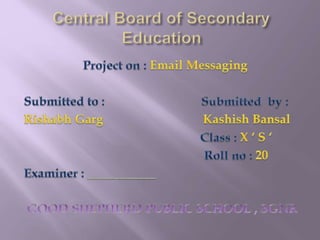
Project.ppt
- 3. Time Management is the process of scheduling and planning every event in a systematic manner with complete control over the amount of time spent on a particular activity. How to open a Calendar ? Click Start > Programs > Microsoft Office > Microsoft Outlook. Click Calendar located at the bottom left corner of Navigation Pane. A Calendar appears with the day view.
- 4. Day View In Day view , Outlook displays the current date by default. It also displays the working hours and non working hours in different colours. Work Week View In this ,Outlook displays the calendar from Monday to Friday on the screen. It is useful to plan weekly schedule. Week View It displays the information from Sunday to Saturday with different background colour. Month View It looks similar to traditional calendars . It enables you to see the monthly schedule. Schedule View It is a horizontal layout for the outlook calendar that displays many calendars at the same time.
- 5. Appointments are activities that you schedule in your calendar that do not involve inviting other people or reserving resources. You can turn an appointment into a meeting by adding attendees. Create an appointment From your Calendar folder, select New Appointment or click Ctrl+N. From any other folder, click Ctrl+Shift+A. Enter a subject, location, start time, and end time. Select Save & Close to save your appointment.
- 7. You can also send a copy of your calendar to other users as a standard email message. The calendar will be displayed as an attachment to the recipients in the email. To do so, click on Send a Calendar via E-mail option available in the Navigation Pane of the Calendar. The Send a Calendar via E-mail dialog box appears. You can send either the entire calendar or particular week or day in the calendar by selecting the appropriate option and click OK.
- 8. You can print the calendar and keep it for reference. This might be useful in situations when you don’t have access to a computer. Go to File > Print, the Print dialog box appears. Select the range of the calendar by specifying the dates that you need to be printed and click OK. Now try printing using different styles (Daily, Weekly, and Monthly) available in the Print style box . To print the details of private appointments, uncheck the Hide details of private appointments check box. To print non-adjacent days, change to Week or Month view and then select the days you want to print, and then click File > Print.
- 9. You can send a meeting request to one or more people. Outlook tracks who accepts the request and reserves time on your calendar for the meeting. When you create a meeting request, you can add attachments, set a location, and use the Scheduling Assistant to choose the best time for your meeting. Schedule a meeting Create a meeting request in one of the following ways: From the Inbox, select New Items > Meeting or use the keyboard shortcut Ctrl + Shift + Q. From the calendar, select New Meeting or use the keyboard shortcut Ctrl + Shift + Q. From an email message in the Inbox, select the Reply with Meeting button. Add attendees in one of two ways: Add your attendees to the To line of the meeting request and skip to step 4. If you're using an Office 365 or an Exchange account, use the Scheduling Assistant to see attendee schedules. In the Scheduling Assistant, either click the box under your name and type an attendee's name or email address or click the Add Attendees button to bring up your address book.
- 11. 1. To respond to meeting requests in Outlook, open the “Inbox” of your “Mail” folder. 2.Double-click the meeting request to open it. 3.Then click one of the buttons in the “Respond” button group on the “Meeting” tab in the Ribbon. 4.You can click either the “Accept,” “Tentative,” “Decline,” or if allowed by the meeting organizer, “Propose New Time” buttons. 5.These buttons also appear above the message in the Reading Pane if you open the message in the Reading Pane by single-clicking the message in the Inbox. 6.After choosing a response to send, then choose one of the options shown in the popup list before sending your response.
- 13. 1. Launch your Outlook. 2. In Outlook 2013 and 2010, make sure that you are in the Tasks section, then click Home > New Task. Tip: Keyboard shortcut: press Ctrl + Shift + K to open the task editing window. Note: In Outlook 2007, click File > New > Task. 3. The New Task editing window will pop up. In this window you can: A: Type a name for the task in the Subject column. B: Choose your start date and due date. C: Describe the task's status. D: Prioritize the task.
- 14. E: Check the Reminder box in order to get notice from the system. F: You can also use the task tools on the ribbon to compose your task. 4. When you finish filling the task, click Save & Close to save your task and close the window.
- 15. Notes are the electronic equivalent of paper sticky notes. Use notes to jot down questions, ideas, reminders, and anything you would write on paper. You can leave notes open on the screen while you work. This is convenient when you are using notes for saving information that you might need later, such as directions or text you want to reuse in other items or documents. You can create a note from any Outlook folder. In Notes, on the Home tab, in the New group, click New Note. Keyboard shortcut To create a note, press CTRL+SHIFT+N. Type the text of the note. The note saves automatically. To close the note, click the note icon in the upper-left corner of the note window, and then click Close. You can leave the note open while you work, and drag it to any location on your screen for easier viewing. To read or change a note, in the Notes folder, double-click the note to open it. You can customize notes to make it easier to find and organize them.
- 16. Journal entry creates a timeline of transactions that can be linked to a contact . A transaction might be an email, task, appointment etc. The following activities can be automatically recorded: 1. Emails Sent & Received 2. Telephone calls 3. Meeting requests & responses 4. Office documents you manage Steps to create a journal entry Click on Journal Options button. Check Microsoft Word under Also record files from Section and Click OK. Close the time management software.
- 17. Now open the word processing software, create a document Processing software. Open the time management software. and save it. Close the Word Select Go > Journals. You can edit the journal entry by double clicking the entry or by right-clicking the entry and selecting Open Journal Entry. Notice the following items that are displayed: Document file name and path Created time and date Duration (Amount of time spent on that document) Shortcut to the document itself! (Double-clicking the shortcut will open the document)