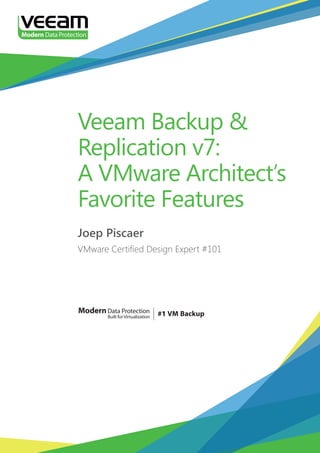
Wp br v7_a_vmware_architects_favorite_features[1]
- 1. ModernData Protection Built forVirtualization Veeam Backup & Replication v7: A VMware Architect’s Favorite Features Joep Piscaer VMware Certified Design Expert #101
- 2. 2 Veeam Backup & Replication v7: A VMware Architect’s Favorite Features Contents Introduction. . . . . . . . . . . . . . . . . . . . . . . . . . . . . . . . . . . . . . . . . . . . . . . . . . . . . 4 What’s new in Veeam Backup & Replication v7. . . . . . . . . . . . . . . . . . . . . . . . 4 New (downstream) features. . . . . . . . . . . . . . . . . . . . . . . . . . . . . . . . . . . . . . . 6 Updates for existing (downstream) functionality. . . . . . . . . . . . . . . . . . . . . 6 Support for new versions of upstream products. . . . . . . . . . . . . . . . . . . . . 6 2 Disruptive innovations. . . . . . . . . . . . . . . . . . . . . . . . . . . . . . . . . . . . . . . . . . . 7 Getting backups offsite with Backup Copy jobs and Built-in WAN Acceleration. . . . . . . . . . . . . . . . . . . . . . . . . . . . . . . . . . . . . . . . . . . . . . . . . . . . . 7 How we did things in v6.5. . . . . . . . . . . . . . . . . . . . . . . . . . . . . . . . . . . . . 7 The hurdles in offsite replication. . . . . . . . . . . . . . . . . . . . . . . . . . . . . . . 9 How we do things in v7. . . . . . . . . . . . . . . . . . . . . . . . . . . . . . . . . . . . . . 10 Off-host backups using SAN snapshots. . . . . . . . . . . . . . . . . . . . . . . . . . . . 12 How we did things in v6.5. . . . . . . . . . . . . . . . . . . . . . . . . . . . . . . . . . . . 12 The hurdles in off-host backups. . . . . . . . . . . . . . . . . . . . . . . . . . . . . . . 13 How we do things in v7. . . . . . . . . . . . . . . . . . . . . . . . . . . . . . . . . . . . . . 13 7 Market-leading features. . . . . . . . . . . . . . . . . . . . . . . . . . . . . . . . . . . . . . . . 14 Native tape support. . . . . . . . . . . . . . . . . . . . . . . . . . . . . . . . . . . . . . . . . . . . . 14 Enhanced support for VMware vCloud Director. . . . . . . . . . . . . . . . . . . . . 16 vSphere Web Client Plug-in. . . . . . . . . . . . . . . . . . . . . . . . . . . . . . . . . . . . . . 17 Veeam Explorer for Microsoft SharePoint . . . . . . . . . . . . . . . . . . . . . . . . . . 17 Self-service recovery of VMs and guest files. . . . . . . . . . . . . . . . . . . . . . . . 18 Virtual Lab for Hyper-V. . . . . . . . . . . . . . . . . . . . . . . . . . . . . . . . . . . . . . . . . . 19 Virtual Lab for replicas. . . . . . . . . . . . . . . . . . . . . . . . . . . . . . . . . . . . . . . . . . . 19
- 3. 3 Veeam Backup & Replication v7: A VMware Architect’s Favorite Features 75+ other enhancements. . . . . . . . . . . . . . . . . . . . . . . . . . . . . . . . . . . . . . . . . 19 Backup Copy jobs. . . . . . . . . . . . . . . . . . . . . . . . . . . . . . . . . . . . . . . . . . . . . . . 19 Grandfather-father-son (GFS) policy. . . . . . . . . . . . . . . . . . . . . . . . . . . 19 Automated backup health check and remediation. . . . . . . . . . . . . . . 20 Backup file compaction. . . . . . . . . . . . . . . . . . . . . . . . . . . . . . . . . . . . . . 21 Engine. . . . . . . . . . . . . . . . . . . . . . . . . . . . . . . . . . . . . . . . . . . . . . . . . . . . . . . . . 22 Hardware-accelerated compression . . . . . . . . . . . . . . . . . . . . . . . . . . . 22 VMware vSphere. . . . . . . . . . . . . . . . . . . . . . . . . . . . . . . . . . . . . . . . . . . . . . . . 22 Transparent backup of vCenter Server VM. . . . . . . . . . . . . . . . . . . . . . 22 Enumerated infrastructure objects. . . . . . . . . . . . . . . . . . . . . . . . . . . . . 23 Veeam Explorer for Microsoft Exchange. . . . . . . . . . . . . . . . . . . . . . . . . . . . 23 Windows UI. . . . . . . . . . . . . . . . . . . . . . . . . . . . . . . . . . . . . . . . . . . . . . . . . . . . 23 Credentials Manager . . . . . . . . . . . . . . . . . . . . . . . . . . . . . . . . . . . . . . . . 23 1-Click job cloning. . . . . . . . . . . . . . . . . . . . . . . . . . . . . . . . . . . . . . . . . . 24 Enhanced job grid view. . . . . . . . . . . . . . . . . . . . . . . . . . . . . . . . . . . . . . 24 Setup. . . . . . . . . . . . . . . . . . . . . . . . . . . . . . . . . . . . . . . . . . . . . . . . . . . . . . . . . 25 System Configuration Check. . . . . . . . . . . . . . . . . . . . . . . . . . . . . . . . . . 25 Conclusion. . . . . . . . . . . . . . . . . . . . . . . . . . . . . . . . . . . . . . . . . . . . . . . . . . . . . 25 About the Author . . . . . . . . . . . . . . . . . . . . . . . . . . . . . . . . . . . . . . . . . . . . . . . 27
- 4. 4 Veeam Backup & Replication v7: A VMware Architect’s Favorite Features Introduction Veeam® Backup & Replication™ v7 takes Modern Data Protection™ to the next level with features and enhancements that disrupt today's market for data protection. Over the last couple of months, the countdown to the new Veeam Backup & Replication v7 has shown two disruptive innovations, seven market-leading features and 75+ other improvements. In this whitepaper, we will dive into many of these additions to the Veeam Backup & Replication family. After summarizing all of the features, we will investigate what this means for you, the backup administrator, by comparing how we used to use version 6.5 and how we can leverage v7 to gain better results. What’s new in Veeam Backup & Replication v7 In version 7 of Veeam’s flagship product, Backup & Replication, a slew of new features are added. The items listed below will be discussed in the next chapters. 2 Disruptive innovations • Backup from Storage Snapshots Make backups and replicas as often as every 5 minutes – even during business hours – with no impact on the production environment and running VMs. • Built-in WAN Acceleration Remove the hurdles to offsite storage with automated, agentless Backup Copy jobs and built-in WAN acceleration. 7 Market-leading features • Native Tape Support Now there is another option for transporting Veeam backups—disk, cloud and tape. It supports virtual tape libraries (VTLs), tape libraries and standalone drives. And it’s fully integrated into Veeam Backup & Replication and tracks VMs and restore points across tapes, making restores simple. • Enhanced support for VMware vCloud Director Using the vCD API, Veeam will display the vCD infrastructure directly in Veeam Backup & Replication, backup all vApp metadata and attributes, restore vApps and VMs directly to vCD, and support restore of fast- provisioned VMs.
- 5. 5 Veeam Backup & Replication v7: A VMware Architect’s Favorite Features • vSphere Web Client Plug-in Monitor backups and backup infrastructure directly from vSphere, identify unprotected VMs, and simplify capacity planning. • Veeam Explorer™ for Microsoft SharePoint Offers instant visibility into SharePoint backups, advanced search capabilities, and quick recovery of individual SharePoint items. • Enhanced 1-Click Restore Improvements enable fast and easy VM restores, and new delegation options let administrators safely empower business owners for recovery of their own files and VMs. • Virtual Lab for Hyper-V Agentless recovery of individual objects from any virtualized application, automatic verification of every backup, and easy setup of isolated environments for testing, training and troubleshooting • Virtual Lab for replicas SureReplica lets you automatically verify every restore point in every replica, and Virtual Lab for Replicas includes fast, agentless recovery of application objects (U-AIR®) and On-Demand Sandboxes for testing, training and troubleshooting. 75+ other enhancements • Backup Copy jobs Grandfather-father-son (GFS) policy Automated backup health check and remediation Backup file compaction • Engine Hardware-accelerated compression • VMware vSphere Transparent backup of vCenter Server VM Enumerated infrastructure objects • Veeam Explorer for Microsoft Exchange • Windows UI Credentials Manager 1-Click job cloning Enhanced job grid view • Setup System Configuration Check
- 6. 6 Veeam Backup & Replication v7: A VMware Architect’s Favorite Features These new features can be grouped in a couple of categories: New (downstream) features Most importantly, Veeam has introduced brand new features that really enrich the product’s feature set. In v7, these new features are: • Backup Copy jobs with Built-in WAN Acceleration • Backup from Storage Snapshots • Native Tape Support These features are game changers and will be discussed in detail in the following chapters. Updates for existing (downstream) functionality A couple of existing functionalities are improved to deliver a better user experience. For instance, the enhanced 1-Click Restore enables end-users with self-service recovery. Veeam Backup & Replication v7 includes over 75 improvements. These are enhancements to the product itself, improving on features such as a grandfather-father-son (GFS) policy, automated backup health check and remediation, backup file compaction, Transparent backup of vCenter Server VM, Credentials Manager, 1-Click job cloning, enhanced job grid view and a pre-install System Configuration Check. Support for new versions of upstream products Veeam has introduced and updated support for many systems found in today’s modern data center, like vCloud Director, a plug-in for the vSphere Web Client and Microsoft SharePoint with a new Veeam Explorer. These new features give a deeper and better integration and usability for parts and products of your production infrastructure. These updates allow you to keep up with the latest and greatest on virtualization technologies and allow you to use Veeam Backup & Replication in a wider set of use cases. Since Veeam released its support for Microsoft Hyper-V, they have been working to get Hyper-V support on par with the support for VMware vSphere. In v7, Veeam added Virtual Lab support for Hyper-V backups, which delivers the same functionality as Virtual Lab for vSphere backups.
- 7. 7 Veeam Backup & Replication v7: A VMware Architect’s Favorite Features 2 Disruptive innovations To best explain these new features, let’s compare ‘how we did things’ in v6.5 to v7 using a couple of different scenarios. These scenarios really show how these new features add value to your backup infrastructure. Getting backups offsite with Backup Copy jobs and Built-in WAN Acceleration How we did things in v6.5 First-off, using Veeam Backup & Replication for offsite replication of backup files on VMware. Using the ‘replication’ feature in Backup & Replication requires vSphere hosts (and supporting infrastructure, such as VMFS datastores on local or shared storage, etc.) on the secondary site. The replicated VMs are stored in their native format (VMX/VMDK) and aren’t compressed or deduplicated. They cannot leverage the reverse incremental backup method. In this scenario, I am assuming there’s insufficient datastore capacity (on either local or shared storage) available to store the replicated VMs on the secondary site or no vSphere hosts are readily available on the secondary site. For this scenario, we rule out the replication job type and use a remote repository to store the data and rely on Instant VM Recovery™ for making the VMs available after a disaster. Since there is no major change in the 'replication' job type, we'll focus on the new 'backup copy' job type with Built-in WAN Acceleration. In v6.5 (including Cloud Edition) we had a number of options to our disposal to replicate backup files to a secondary backup repository:
- 8. 8 Veeam Backup & Replication v7: A VMware Architect’s Favorite Features 1. Manually or automatically copying backup files (over the WAN) using standard Microsoft Windows tools. This option is only effective when using the forward incremental backup method, since it produces small incremental files that can be copied relatively easily. Using the reverse incremental backup method required you to copy the entire full backup file every time, since the standard replication tools don’t understand what’s going on inside the backup files; the tools have no idea the bulk of the contents of that reverse incremental backup file are in fact already present on the remote repository. There’s no global or distributed deduplication. None of the existing automated block-level replication tooling (like SyncBack, robocopy, etc.) or third-party WAN accelerators integrate with Veeam’s distributed proxy/repository architecture and aren’t intelligent enough to understand the reverse incremental files to do smart changed block replication. Even those 'smart' tools need a significant amount of time (hours to days) to scan the source and destination files to index changed blocks, making these tools unfeasible from a RPO perspective. The upside of using an external copy method is that the source VM is only ‘touched’ once per backup cycle (using a single job to backup a VM to the local repository and then copying that backup file to the remote site), which reduces the stress on the production environment. 2. Using a 2nd backup job for each (group of) VMs that need replication to the secondary site. By setting up a remote backup repository on the secondary site and creating a second job for each (group of) VM(s) that needs replication, you are able to leverage the reverse incremental backup method. All the processing of the data to produce the reverse incremental backup file is done on the remote repository. This reduces stress on your primary backup repository (and backup proxy). This does however require you to ‘touch’ each source VM twice, which possibly impacts performance and even availability of the production environment. This might have an impact on your WAN link since the data stream isn't optimized for slower links.
- 9. 9 Veeam Backup & Replication v7: A VMware Architect’s Favorite Features 3. Using the ‘Cloud Backup’ tool found in Veeam Backup & Replication Cloud Edition This tool allows you to automatically replicate backup files to any of the supported storage clouds (including a generic ‘Windows File Server’ option) and leverages compression and bandwidth utilization controls. It has the same drawbacks and upsides with using the reverse incremental backup method as the first option, but has some integration with the backup jobs itself (you can chain the backup job and cloud backup jobs so the latter runs after successful completion of the backup job). It won’t integrate with the backup proxy or understand what is inside the backup files, so replication might still not be as efficient as possible. It does allow you to replicate the backup files to a secondary backup repository without touching the source VM twice. The hurdles in offsite replication Basically, there are four hurdles to overcome in order for Veeam to be truly ready for and completely support off-site replication: • Touch the source VM only once To be scalable and have a low impact on the production environment, the source virtual machine needs to be touched only once, even if the resulting backup file is stored both locally and remotely. For VMware environments, this means minimizing the time the snapshot is kept open. • Automatically copy only changed blocks to the secondary backup repository For this to happen efficiently, the solution needs to integrate with the backup proxy and be able to look inside the backup files. Then it won’t matter if the chosen backup method is forward or reverse. This will require the solution to be aware of Veeam’s distributed proxy/repository architecture. • Different grouping of VMs for local and remote jobs For ultimate flexibility and granular control over your RTOs and RPOs, VMs need to be grouped differently for local and remote jobs. The local jobs might be grouped by a functional separation like application type (group all Active Directory Domain Controllers, group all Microsoft SQL Servers, etc.). The remote jobs might need to be grouped by a more granular SLA-based selection, like ‘RPO = 15 minutes’. This means that a single VM needs to be grouped in many different ways depending on the job type. • Network bandwidth management In an offsite replication scenario, having control over the bandwidth utilization and optimizing data streams on the WAN link is essential: things simply don’t work in the same way as compared to a LAN environment.
- 10. 10 Veeam Backup & Replication v7: A VMware Architect’s Favorite Features How we do things in v7 In v7, a number of improvements have been made in the offsite replication space. Most obvious is the introduction of tape support. For some shops, native tape support in v7 will be what the v6.5 Cloud Backup feature was to others. To me, the features are very alike (apart from the physical medium: tape or ‘cloud’) but may still too limiting for many shops. While this does not solve any of the problems described above, it does add some major functionality for those not able to replicate large amounts of data over a WAN-link due to constraints in bandwidth or cost. Backup Copy jobs In v7, Veeam introduced a ‘Backup Copy’ job type. It efficiently writes VM restore points in a Veeam backup file on the primary backup repository offsite using a forever-incremental backup method. The great thing is this job type can look inside the backup jobs and files and enables you to copy specific VMs. This enables you to use a hierarchy of backup jobs based on application type (for instance: selection of VM folders inside the vCenter Inventory) and use a different selection inside the copy job (e.g. importance of the application). In the new Backup Copy jobs, an object (VM, folder, vApp) can be added from three different sources. And even better—this type of job doesn’t require you to touch the source virtual machine twice. The less snapshotting on your production environment, the better. There are other good things to be discovered about this backup copy job: you can maintain long-term retention (with support for the GFS system) whilst freeing up storage capacity, thus optimizing the primary repository for fast backups and restores.
- 11. 11 Veeam Backup & Replication v7: A VMware Architect’s Favorite Features WAN acceleration The second fantastic feature is that this type of job has Built-in WAN Acceleration. Getting backups off site was always very hard to do efficiently. For big and small shops alike, the amount of bandwidth available for offsite replication can be very limited and a separate (physical) WAN accelerator adds complexity and cost. With v7, Veeam has announced their very own Built-in WAN Acceleration. This is not some OEM-deal: it’s purpose-built by Veeam and optimized for Veeam image-based backup. Best of all: it’s built into the product, agentless and done outside of the backup window. For remote placement of the copied backups, this job type features Built-In WAN Acceleration, which provides significant bandwidth savings. Built-In WAN Acceleration has customizable network settings such as TCP/IP port and number of streams.
- 12. 12 Veeam Backup & Replication v7: A VMware Architect’s Favorite Features Built-In WAN Acceleration features a customizable cache to improve data reduction ratio. Built-In WAN Acceleration is a software-only implementation using a Windows service and available as an additional role (like the proxy and repository). It’ll read from the primary backup repository and write VM restore points in an offsite backup repository. If you have different VMs in different source backup repositories, the Backup Copy job will do global deduplication across these VMs during transport, essentially giving you a deduplicated copy of those VMs on the target repository, making the writing of the VM restore points much more intelligent than many competing solutions. Off-host backups using SAN snapshots How we did things in v6.5 In v6.5, there are three ways to transport data from the source datastore via the backup proxy to the backup repository. These transport modes are: • Direct SAN access Data is retrieved directly from shared storage. The backup proxy servers must be connected directly into SAN fabric. • Virtual Appliance Data is retrieved directly from storage through hypervisor I/O stack. Datastores with processed VMs must be connected to host running the backup proxy VM. • Network Data is retrieved directly from storage through hypervisor network stack over network using NBD protocol. This mode has no special setup requirements.
- 13. 13 Veeam Backup & Replication v7: A VMware Architect’s Favorite Features The hurdles in off-host backups One of the major challenges with this approach is the amount of time the snapshot will exist. The more data needs to be backed up, the longer it takes for the backup to complete; which will increase the amount of time the snapshot will exist and with that, the size of the snapshot. Usually, these types of VMs have a correlation between the amount of changed data and the I/O workload of the VM. These high I/O VMs pose a challenge in terms of snapshot removal: there’s a relative large amount of data to consolidate while the VM is I/O bound. Removing this snapshot can take a long time and poses a risk for availability of source VM. How we do things in v7 Backup from Storage Snapshots The newly introduced ‘Backup from Storage Snapshots’ feature enables off- host backup functionality and moves the backup workload from the vCenter environment straight to the underlying SAN infrastructure. Simply put, this Veeam feature leverages existing storage capabilities (SAN snapshots) and offers instant VM snapshot commit. The ‘SAN Infrastructure’ tab in the console displays all storage objects, included SAN volumes. The ‘SAN Infrastructure’ tab in the console displays all storage objects, included SAN snapshots. For each job, the ‘Use storage snapshots’ option enables the use of SAN snapshots as a backup source.
- 14. 14 Veeam Backup & Replication v7: A VMware Architect’s Favorite Features The big plus for me is that this feature significantly reduces the amount of time a VM snapshot exists. Without the backup from storage snapshots, Veeam needs to read the VM’s image from the virtual machine snapshot. In large VMs, this can take a serious amount of time. By creating a SAN snapshot directly after the VM has been snapshotted, the consistent state of the VM has been captured without the need of copying out all the data thus reducing the time the VM snapshot exists, since the VM snapshot is released directly after the SAN snapshot has been created, which significantly reduces the impact on the production VM. The SAN snapshot is then mounted to the backup proxy and is copied out with no impact on the source virtual machine. Veeam has done a great job enabling a lot of regular VMware features, such as Changed Block Tracking (CBT), when leveraging these SAN-based snapshots. One thing to mention is that since the SAN snapshot is mounted on the backup server and the VMs are copied out (leveraging CBT), Veeam doesn’t actually store the SAN snapshot itself. This way, you don’t need to build a large chain of SAN snapshots; you don’t need the SAN snapshot after the backup job has finished. The backup data is stored on the backup repository. Also, the backups are stored in the Veeam format and not in the SAN snapshot format, making the backup just as portable as regular backup jobs. This in turn enables the ‘backup copy job’ or any other type of job / action you currently have in place. 7 Market-leading features Native tape support One of the most requested features was the addition of tape support. This allows organizations to leverage their existing infrastructure to add offsite backup capabilities. Despite the advances in WAN bandwidth speed and cost, customers might have other compelling reasons such as compliancy or internal policies to use tapes. Veeam’s native tape support works with virtual tape libraries (VTLs), tape libraries and standalone drives. Very similar to the backup copy job type, native tape support is a ‘secondary’ job. This means it can receive a direct handoff from the backup job to then write the VM backups to tape. This job type can even be configured to write an entire backup repository to tape. In addition to writing backups to tape, you can leverage Veeam’s backup infrastructure to copy regular files from any managed server to tape. As an added bonus, Microsoft VSS will be leveraged where possible to handle any locked files. Basically, the ‘file to tape’ option will replace lost functionality of NTBackup or Windows Server Backup.
- 15. 15 Veeam Backup & Replication v7: A VMware Architect’s Favorite Features The entire tape infrastructure is displayed in the console for complete control and manageability. A media set can be created for each new backup session, or a previously created set can be used. Native tape support includes data retention policy management.
- 16. 16 Veeam Backup & Replication v7: A VMware Architect’s Favorite Features The ‘backup to tape’ job includes support for incremental backup files. Enhanced support for VMware vCloud Director Previously, Veeam Backup & Replication included the ability to back up virtual machines managed by vCloud Director. In version 7, this support has been enhanced to allow for full compatibility and integration with vCloud Director attributes, such as vApps, metadata and attributes including all vShield network settings (like NAT, firewall, etc.). This also includes support for fast-provisioned VMs. vApps or VMs can be restored in a flexible manner: back to the original vApp, to another vApp, or even to a different vCloud Director environment. The ‘Select Objects’ screen when adding objects to a job allows selection of vCloud Director cells, organizations, organizational vDCs, vApps and individual VMs
- 17. 17 Veeam Backup & Replication v7: A VMware Architect’s Favorite Features vSphere Web Client Plug-in Having a single pane of glass for day-to-day operations, including backup management, is key for ease of management. Veeam Backup & Replication includes a plug-in for the VMware vSphere Web Client. Similar in use as compared to the regular Veeam console, it includes some features otherwise only found in Veeam’s Enterprise Manager for backup monitoring and management. The summary page displays a quick overview of successful backups, as well as any warnings and errors. The overview also lists any currently running jobs. Further down, a couple of widgets dive deeper into the backup infrastructure. These display information about repositories, processed and (un)protected VMs, job status, schedule and duration. The interface also includes direct links to various reports, such as the ‘Protected VMs Report’ for easy reporting and capacity planning. Veeam Explorer for Microsoft SharePoint Veeam has released multiple ‘Explorers’ in the past. These browsers integrate intelligent and granular restore options with the Backup & Replication product without restoring or powering on any virtual machines using vPower NFS as used in the ‘Application Item Recovery’ wizards. There have been two other Veeam Explorers released: Veeam Explorer for Microsoft Exchange and Veeam Explorer for Storage Snapshots. In version 7, support for Microsoft SharePoint is added. The Veeam Explorer for Microsoft SharePoint features instant visibility, advanced search capabilities and quick recovery of individual items.
- 18. 18 Veeam Backup & Replication v7: A VMware Architect’s Favorite Features The SharePoint Item Restore Wizard recognizes SharePoint Sites automatically. All SharePoint objects such as Shared Documents are automatically enumerated and displayed in the Veeam Explorer. The Restore Wizard allows items to be restored to their original location or a new location. Self-service recovery of VMs and guest files The enhanced 1-Click Restore functionality adds granular delegation options and a self-service portal which allows end-users full control over their workloads, applications and data while decreasing the burden on IT administrators.
- 19. 19 Veeam Backup & Replication v7: A VMware Architect’s Favorite Features Virtual Lab for Hyper-V With SureBackup®, an additional layer of security is added to the backup infrastructure stack by automatically verifying recoverability of backups and enabling the use of U-AIR (Universal Application-level Recovery) for quick and granular recovery of objects from any application. Virtual Lab, the cornerstone for SureBackup and On-Demand Sandbox, can now also be used with Microsoft Hyper-V. Virtual Lab for replicas With SureReplica, automatic verification of restore points in every replica is added. This means that the DR site can be leveraged for U-AIR and On-demand Sandbox functionality, alleviating the production environment of these tasks. 75+ other enhancements There are countless other, smaller, improvements to be discovered in this new version of Veeam Backup & Replication. Backup Copy jobs Grandfather-father-son (GFS) policy This retention policy controls data archival requirements by copying and storing full VM backups periodically.
- 20. 20 Veeam Backup & Replication v7: A VMware Architect’s Favorite Features The Backup Copy job type introduces a grandfather-father-son rotation scheme, which allows multiple full backup sets (weekly, monthly, quarterly and yearly) to be defined for archival purposes. Automated backup health check and remediation Backup files are periodically scanned to identify storage issues, such as bit rot. Automatic healing fixes corrupt data blocks by retrieving correct data from the source backup file, increasing the reliability of forever-incremental backup copies and removing the need for periodic full backups.
- 21. 21 Veeam Backup & Replication v7: A VMware Architect’s Favorite Features The health check will scan backup files periodically for data consistency. Backup file compaction Decrease the size of your backup files by automatically recreating them based on current data, letting you remove the data associated with deleted VMs without having to perform an active full backup. This prevents unnecessary growth of your full backup files over time as VMs are added to and removed from jobs.
- 22. 22 Veeam Backup & Replication v7: A VMware Architect’s Favorite Features The compact full backup will recreate the backup files periodically to remove stale data. Engine Hardware-accelerated compression A new default compression level with a proprietary algorithm implementation leverages advanced CPU instruction sets (SSE extensions). This reduces backup proxy CPU usage up to 10 times when compared to the previous default compression level. VMware vSphere Transparent backup of vCenter Server VM The vCenter Server VM can now be backed up without having to resort to workarounds, such as adding the vCenter Server’s host by IP address and then configuring a separate job for it.
- 23. 23 Veeam Backup & Replication v7: A VMware Architect’s Favorite Features Enumerated infrastructure objects Performance is improved for enumerating infrastructure objects in large vSphere deployments. Veeam Explorer for Microsoft Exchange Support for Exchange 2013 and experimental support for restoring mailbox items to Microsoft Office 365 have been added. Requires the Enterprise or Enterprise Plus edition of Veeam Backup & Replication. Windows UI Credentials Manager One of the improvements with a big impact is the addition of a credentials manager. This allows any credential used in the backup infrastructure to be centrally managed and reused for different objects (without entering the password each time). All accounts used throughout Veeam Backup & Replication can be managed through one central dialog, allowing account passwords to be easily updated when they change. For each object requiring credentials, a new account is created. These accounts are centrally managed and can be used throughout the product.
- 24. 24 Veeam Backup & Replication v7: A VMware Architect’s Favorite Features 1-Click job cloning Jobs can be cloned with a single click. New jobs are initially disabled, giving you the flexibility to activate them when you are ready. Requires the Enterprise or Enterprise Plus edition of Veeam Backup & Replication. The job clone functionality has also been included in the Veeam console. Enhanced job grid view Real-time statistics are integrated into the job grid view for quicker access to particular job details. The console will display real-time detailed statistics about running jobs.
- 25. 25 Veeam Backup & Replication v7: A VMware Architect’s Favorite Features Setup System Configuration Check A wizard runs during setup to validate that all prerequisites are met before installing Veeam Backup & Replication. During installation, a system configuration check is performed. Any unmet software requirements are installed automatically. Conclusion With the release of v7 and its two disruptive innovations, seven market- leading features and 75+ other improvements, Veeam Backup & Replication is maturing into true off-site backups for organizations using private clouds, public service providers using public clouds and hybrid cloud environments. It’s the new features discussed in this whitepaper that make the backup process much more efficient and give the user a whole lot more flexibility. Specifically, having a much more mature feature set for storing copies of your backup off site instead of having to use a second backup job and moving it across the WAN unoptimized (with the overhead associated with touching the source VM multiple times and having to manage a second dataset) is a big plus for me. As many customers are using or considering off-site backups the combination of the new Backup Copy job type and the Built-in WAN acceleration in v7 makes offsite backup easier to implement and manage, reducing impact on the production environment and making better use of the existing (WAN) infrastructure and faster local and offsite backups:
- 26. 26 Veeam Backup & Replication v7: A VMware Architect’s Favorite Features • Touch the source VM only once • Decouple the local job and its backup files from the job for placing the backup off site • Support for both forward and reverse incremental backups • Automatically copy only changed blocks to the secondary backup repository • Network bandwidth management and optimization using Built-in WAN Acceleration. Since one of the best features of the product is the Instant VM Recovery using vPower NFS, it makes sense to utilize Veeam’s backup file format with deduplication and compression to store virtual machines on the remote site instead of using the replication job type and waste precious space on primary storage (be it shared or local storage). With the new backup copy job, Veeam has removed the negative impact of using a second backup job while retaining and even improving on the functionality by coupling it with Built-In WAN Acceleration. Very similar to the backup copy job type, native tape support is a ‘secondary’ job which stores a second copy of your backup data and even entire repositories on tape. Leveraging existing tape infrastructure for compliancy or internal policy reasons really delivers the full breadth of the offsite backup and replication feature set. Add in the new Backup from Storage Snapshots feature, and you’ll see that the impact of creating backups reduces to an absolute minimum: the amount of time a virtual machine exists decreases to just the amount of time needed to create a SAN snapshot—usually a matter of seconds. The real advantage here is the amount of time needed to consolidate the snapshot significantly reduces, which in turn reduces impact on each virtual machine being backed up. Veeam’s new release also provides significant improvements for service providers. Using the improved Enterprise Manager and features such as enhanced 1-Click Restore, Enhanced support for VMware vCloud Director, the vSphere Web Client Plug-in and the RESTful API (with which the service provider can build their own multi-tenancy) make this version an ideal solution for service providers and private cloud providers alike. Veeam delivered a great deal of impressive functionality in their release of v7, but I would still like to see Veeam fully integrate the different cloud storage providers from the Cloud Edition into the new v7 ‘backup copy job’ functionality. This way, all the offsite options (remote backup repository to a secondary site or to a backup/DR as a service provider, tape archive as well as public storage cloud) are available, albeit each with their own pros and cons available to me from the same interface.
- 27. 27 Veeam Backup & Replication v7: A VMware Architect’s Favorite Features About the Author Joep Piscaer is an IT Architect at OGD ict-diensten, a Dutch system integrator. Joep has a focus on VMware virtualization, enterprise shared storage and backup products. As such, he designs and implements complex virtualization and storage and backup solutions based on VMware, EqualLogic, StoreVirtual 4000 and VSA, Nimble Storage, Nutanix and Veeam products. He specializes in tight integration of these building blocks, making day-to-day operations as easy as possible through a consolidated management interface and procedures. Besides his day-time job, Joep is actively involved in the international VMware community. He is a member of the NL VMUG Customer Council. He runs his own blog, VirtualLifestyle.nl and has spoken on several VMware-related conferences and seminars, like the VMUG events. For his continued efforts to share, contribute and evangelize, he received the VMware vExpert award in 2009, 2011, 2012 and 2013. As one of the few worldwide, Joep is the 101st who has achieved the VMware Certified Design Expert certification. This certification is proof of technical excellence in the field of VMware datacenter virtualization. Joep passed the VCDX defense during VMworld Barcelona in October 2012. About Veeam Software Veeam® is Modern Data Protection™ - providing powerful, easy-to-use and affordable solutions that are Built for Virtualization™ and the cloud.Veeam Backup & Replication™ delivers VMware backup, Hyper-V backup, recovery and replication. This #1 VM Backup™ solution helps organizations meet RPOs and RTOs, save time, eliminate risks and dramatically reduce capital and operational costs. Veeam Backup Management Suite™ combines Veeam Backup & Replication and Veeam ONE™ into a single integrated solution to protect virtualization investments, increase administrator productivity and help mitigate daily management risks. Veeam Management Pack™ (MP) extends enterprise monitoring to VMware through Microsoft System Center. Veeam also provides free tools for the virtualization community. Founded in 2006, Veeam is privately-owned and has been profitable since 2009. Veeam currently has over 19,000 ProPartners and 73,000 customers worldwide. Veeam’s global headquarters are located in Baar, Switzerland and has offices throughout the world. To learn more, visit http://www.veeam.com.
- 28. 28 Veeam Backup & Replication v7: A VMware Architect’s Favorite Features Modern Data Protection Built for Virtualization Powerful VeeamBackup&Replication Easy-to-Use To learn more, visit http://www.veeam.com/backup #1 VM Backup for VMware and Hyper-V Virtualization changes everything – especially backup. If you’ve virtualized on VMware or Hyper-V, now is the time to move up to the data protection solution Built for Virtualization: Veeam Backup & Replication. Unlike traditional backup that suffers from the “3C”problem (missing capabilities, complexity and cost), Veeam is: Join the 58,000 organizations who have already modernized their data protection with Veeam. Download Veeam Backup & Replication today! Powerful: Restore an entire virtual machine (VM) or an individual file, email or database record in 2 minutes Easy-to-Use: It just works! Affordable: No agents to license or maintain, works with your existing storage, and includes deduplication, VM replication, Microsoft Exchange recovery, and more! GOLD AWARD NEW TECHNOLOGY GOLD AWARD NEW TECHNOLOGY