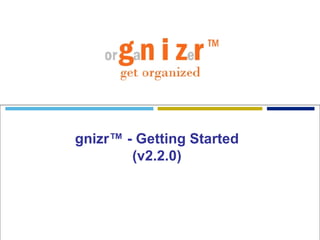
Getting Started With Gnizr
- 1. gnizr™ - Getting Started (v2.2.0)
- 4. Bookmark Orientation Note : The “Pop-up preview controls” function brings up a quick pop-up view of the bookmarked page. List view of the Bookmark Archive
- 6. Setting up your Browser to Create Bookmarks (Creating a “post to gnizr” Bookmark in IE) For easy bookmark creation, add a “post to gnizr” link to your Web browser. Log into gnizr and click the Help link at the top right of the page. Next right click on the “post to gnizr” link as shown below and select “Add to Favorites”. Select the Links folder from the drop down box and click “OK”. Navigate to a webpage to be bookmarked and press the “post to gnizr” favorites button in the links folder of the webpage. “ post to gnizr” brings up the add bookmark page within gnizr. Note that the URL and Description fields are automatically populated, and may be edited, if desired. Step 1 Step 3 Step 2 Step 4 Note: To create a “post to gnizr” bookmark in the Firefox browser, simply go to the gnizr help page and drag and drop the “post to gnizr” link to the Firefox Bookmarks Toolbar.
- 7. Create or Edit a Bookmark The user starts by navigating to a Web page they wish to bookmark. Then the user selects the “post to gnizr” link from their favorites. This takes them to the Add Bookmark page within gnizr. Note that the URL and the Description fields are already populated by gnizr. These may be edited by the user. The WYSIWYG editor within the notes section allows the user to enter text, cut and paste text and html, and add images and links for easy information sharing. The tags used to categorize the bookmark may be typed into the “Tags” text field or selected from the “Tag Cloud” shown at the bottom of the Add Bookmark page. Step 1 Step 3 Step 2 The real power of gnizr stems from users adding rich content during this process. This is where Knowledge emerges through a highly collaborative process of sharing, organizing, and analyzing bookmarks with rich semantic content.
- 8. Create Placemark (known Placename) Link to define or re-define a Placemark is found above the Tag Cloud in the Add Bookmark page. Enter Placename within the text box and select the “ Go” button. Select the “add placemark” link to set the Placemark at the current location. Click and drag the Placemark to the desired location on the map, if necessary. Select the Placemark to get the “edit notes” option. Then select the “edit notes” link to enter notes for the specific Placemark. When finished press done and then Save. Step 1 Step 2 Step 3 Step 4
- 10. Folder Operations To create a folder select the folders link on the main page. To place bookmarks inside a folder, select the bookmarks to be moved by checking desired bookmarks or choosing the “select all” link. Another way to insert bookmarks into a target folder is to use a Folder Tag: “folder:<folder name>” (e.g., folder:harryn) within the Tag Entry section of the bookmark. Use the “select action” drop down to select the desired target folder to move selected bookmarks. Note: Folders are used to organize your bookmarks into topical folders. Once created, a user can move any bookmarks from the archive into desired folders, or harvest an RSS feed directly into a target folder. Create a Folder Placing Bookmarks in a Folder Next the user enters the name of the folder in the “new folder” text box and then presses the “create” button to create the folder.
- 11. Working with the Clustermap The user is able to arrange the different tags in the list by Name, Size, or Original Order (Temporal) by right clicking on any tag in the list of tags. In this example, each yellow bean represents a single bookmark that shares the three tags: Toxic_Pollution, Superfund_Sites and Methodologies. By clicking on a bean, it will direct the user to that Web page. Select one or more tags to form clusters for evaluation. To view the current bookmarks in a Clustermap, start by selecting the Clustermap link above the bookmark list.
- 12. Working with the Map Navigate to Bookmark Archive, or to the folder containing bookmarks to be displayed in the map. Then select the map link to view all bookmarks that have Placemarks. The user is able to select bookmarks to display on the map by checking the checkboxes or selecting individual bookmarks. When the user selects a bookmark from the list it will also display the information about that particular bookmark in the information section to the right of the map. The user is also able to select the Placemarks on the map to view a short description of that Placemark.
- 13. Search Type in the keyword(s) and press the “Search” button. This will search all bookmark content, including the URL, Description, Notes, and Tags, for all of the bookmarks in the workspace. The results will be shown in the bookmark list. Or select a tag from the Tag Cloud to view all of the bookmarks that contain the tag.
- 14. Constructing Tag Relations Select “Edit tag relations”. Select settings. Step 1 Step 3 Step 2 Select a tag, or create a new tag. Now you can define tag relations. Start by selecting the relation type and then enter related tags. Step 4
- 16. Timeline View Timeline displays bookmarks in an order based on their creation date/time. Enter keywords to “filter” items of interest.
- 17. Harvesting an RSS Feed To subscribe to an RSS Feed, select the RSS subscription link Insert the RSS Feed within the “feed url:” text box and press the “subscribe” button to register the RSS Feed with gnizr. Enable auto importing of the RSS feed. Select a target folder to create new bookmarks harvested from the feed. Add tags to the newly created bookmarks generated from the feed. Step 1 Step 2 Step 3