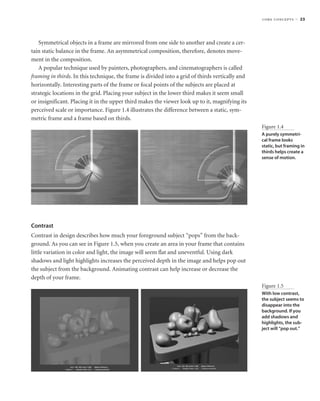
c bg
- 1. core concepts ■ 23 Symmetrical objects in a frame are mirrored from one side to another and create a cer- tain static balance in the frame. An asymmetrical composition, therefore, denotes move- ment in the composition. A popular technique used by painters, photographers, and cinematographers is called framing in thirds. In this technique, the frame is divided into a grid of thirds vertically and horizontally. Interesting parts of the frame or focal points of the subjects are placed at strategic locations in the grid. Placing your subject in the lower third makes it seem small or insignificant. Placing it in the upper third makes the viewer look up to it, magnifying its perceived scale or importance. Figure 1.4 illustrates the difference between a static, sym- metric frame and a frame based on thirds. Figure 1.4 A purely symmetri- cal frame looks static, but framing in thirds helps create a sense of motion. Contrast Contrast in design describes how much your foreground subject “pops” from the back- ground. As you can see in Figure 1.5, when you create an area in your frame that contains little variation in color and light, the image will seem flat and uneventful. Using dark shadows and light highlights increases the perceived depth in the image and helps pop out the subject from the background. Animating contrast can help increase or decrease the depth of your frame. Figure 1.5 With low contrast, the subject seems to disappear into the background. If you add shadows and highlights, the sub- ject will “pop out.”
- 2. 24 ■ chapter 1: Introduction to Computer Graphics and 3D As you’ll see in Chapter 10, light plays an important role in creating dynamic contrasts within your frame. Color Your use of color also plays a big part in creating impact in your frame. As stated above, warm colors tend to advance toward you, and cooler colors seem to recede into the frame. Placing a warm color on a subject on a cool background creates a nice color contrast to help the dynamics of your frame. Colors opposite each other on the color wheel are complementary colors and usually clash when put together. Using complementary colors can create a wide variation of con- trast in your scene. Basic Film Concepts In addition to the design concepts used in framing a shot, you’ll want to understand some fundamental filmmaking concepts. Planning a Production Understanding the paradigm filmmakers use for their productions will make it easier to plan, create, and manage your own shorts. Most narrative films are broken into acts, which comprise sequences made up of scenes, which in turn are made up of shots. CG productions concerning even the simplest topics should follow this pattern. By using a similar layout in the scripting and storyboarding of your own short, you will find the entire production process will become easier and the effect of your film will be stronger. A narrative film is a film that tells a story of a hero called a protagonist and his or her struggle against an antagonist. Narrative films are typically divided into three acts. The first act establishes the main characters and the conflict or struggle that will define the story. The second act covers most of the action of the story as the hero attempts to overcome this conflict. The third act concludes the film by resolving the action in the story and tying up all the loose ends. Acts can be deconstructed further into sequences, which are groups of sequential scenes that unite around a particular dramatic or narrative point. A scene is a part of a film that takes place in a specific place or time with specific charac- ters to present that part of the story. Films are broken into scenes for organizational pur- poses by their locations (that is, by where or when they take place). Don’t confuse the filmmaking concept of a scene with the word scene in CG terms, which refers to the elements in the 3D file that make up the CG.
- 3. basic film concepts ■ 25 Scenes are then broken into shots, which correspond to a particular camera angle or framing. Shots break up the monotony of a scene by giving different views of the scene and its characters. Shots are separated by cuts between each shot. Shots are defined by angle of view, which is the point of view (POV) of the camera. Shots change as soon as the camera’s view is changed. Lighting Although CG lighting techniques can vary wildly from real life, the desired results are often the same. The more you understand how real lights affect your subjects in photogra- phy, the better you will be at CG lighting. Without lights, you can’t capture anything on film. How you light your scene affects the contrast of the frame as well as the color balance and your overall design impact. If the lights in your scene are too flat or too even they will weaken your composition and abate your scene’s impact. Most lighting solutions are based on the three-point system. This method places a key light in front of the scene, which is the primary illumination and casts the shadows in the scene. The key light is typically placed behind the camera and off to one side to create a highlight on one side of the object for contrast’s sake. The rest of the scene is given a fill light. The fill acts to illuminate the rest of the scene but is typically not as bright as the key light. The fill also helps soften harsh shadows from the key light. To pop the subject out from the background, a back light is used to illuminate the silhouette of the subject. This is also known as a rim light because it creates a slight halo or rim around the subject in the scene. It’s much fainter that the key or fill lights. You’ll learn more about Maya lighting techniques in Chapter 10. Basic Animation Concepts As mentioned at the beginning of this chapter, animation is the representation of change over time. This concept is the basis for an amazing art that has been practiced in one way or another for some time. Although this section cannot cover all of them, here are a few key terms you will come across numerous times on your journey into CG animation. Frames, Keyframes, In-Betweens Each drawing of an animation, or in the case of CG, a single rendered image, is called a frame. The term frame also refers to a unit of time in animation whose exact chronological length depends on how fast the animation will eventually play back (frame rate). For example, at film rate (24fps), a single frame will last 1⁄24 of a second. At NTSC video rate (30fps), that same frame will last 1⁄30 of a second.
- 4. 26 ■ chapter 1: Introduction to Computer Graphics and 3D Keyframes are frames at which the animator creates a pose for a character (or whatever is being animated). In CG terms, a keyframe is a frame in which a pose, a position, or some other such value has been saved in time. Animation is created when an object travels or changes from one keyframe to another. You will see firsthand how creating poses for ani- mation works in Chapter 9, when you create the poses for a simple walking human figure. In CG, a keyframe can be set on almost any aspect of an object—its color, position, size, and so on. Maya then interpolates the in-between frames between the keyframes set by the animator. In reality, you can set several keyframes on any one frame in CG anima- tion. Figure 1.6 illustrates a keyframe sequence in Maya. Weight Weight is an implied facet of design and animation. The weight of your subject in the frame is a function of how it is colored, its contrast, shape, and location in the frame, and the negative space around it. In animation, the idea of weight takes on a more important role. How you show an object’s weight in motion greatly affects its believability. As you’ll see in the axe tutorial in Chapter 8, “Introduction to Animation,” creating proper motion to reflect the object’s weight goes a long way toward creating believable animation. Weight in animation is actually a perception of mass. An object’s movement, how it reacts in motion, and how it reacts to other objects all need to convey the feeling of weight. Otherwise, the animation will look bogus, or as they say, “cartoonish.” Weight can be created with a variety of techniques developed by traditional animators over the years. Each technique distorts the shape of the character in some way to make it look as if it is moving. Although it may seem strange to distort an object’s dimensions, doing so makes the character’s motion more realistic. Chapter 8 will touch more on creat- ing weight in animation. Here’s a quick preview. SQUASH AND STRETCH This technique makes a character responds to gravity, movement, and inertia by literally squashing down and stretching up when it moves. For example, a cartoon character will squeeze down when it is about to jump up, stretch out a bit while it is flying in the air, and squash back down when it lands to make the character look as if it is reacting to gravity. EASE-IN AND EASE-OUT Objects never really suddenly stop. Everything comes to rest in its own time, slowing before coming to a complete stop in most cases. This is referred to as ease-out. Just as objects don’t suddenly stop, they don’t immediately start moving either. Most things need to speed up a bit before reaching full speed. This is referred to as ease-in. The Bouncing Ball tutorial in Chapter 8 illustrates ease-in and ease-out.
- 5. basic film concepts ■ 27 Figure 1.6 Keyframing. In the first frame of this sequence, a keyframe is set on the position, rotation, and scale of the cone. On frame 30, the same properties are again keyframed. Maya Keyframe at frame 1 calculates all the movement in between. Frame 5 Frame 10 Frame 15 Frame 20 Frame 25 Keyframe at frame 30
- 6. 28 ■ chapter 1: Introduction to Computer Graphics and 3D FOLLOW-THROUGH AND ANTICIPATION Sometimes exaggerating the weight of an object is necessary in animation, especially in cartoons. You can exaggerate a character’s weight, for instance, by using follow through and anticipation. You should create a little bit of movement in your character or object before it moves. Anticipation is a technique in which a character or object winds up before it moves, like a spring that coils in a bit before it bounces. Likewise, objects ending an action typically have a follow-through. Think about the movement of gymnasts. When they land, they need to bend a bit at the knees and waist to stabilize their landing. Likewise, a cape on a jumping character will continue to move a bit even after the character lands and stops moving. The Axe tutorial in Chapter 8 will give you a chance to implement these two concepts. Physics In Chapter 12, “Maya Dynamics,” you’ll see that one of Maya’s most powerful features is its ability to simulate the dynamics of moving objects. To use that capability effectively, you need a general awareness of the properties of physics—how objects behave in the physical world. Newton’s Laws of Motion There are three basic laws of motion. Sir Isaac Newton set forth these three laws, summa- rized here. Everyone in animation needs to understand the first two laws because they play a large part in how animations should look. • An object in motion will remain in motion, and an object at rest will remain at rest unless an external force acts upon the object. This is called inertia, and understanding it is critical to good animation. You’ll find more on this in Chapters 8 and 9. • The more massive an object is, the more force is needed to accelerate or decelerate its motion. This law deals with an object’s momentum. • Every action has an equal and opposite reaction. When you press on a brick wall, for example, the wall exerts an equal amount of force on your hand. That way your hand doesn’t smash through the wall. Momentum In particular, it’s important to understand what momentum is all about. When an object is in motion, it has momentum. The amount of momentum is calculated by multiplying the mass of the object by its velocity. The heavier something is, or the faster it is moving, the more momentum it has and the bigger the bruise it will leave if it hits you.
- 7. basic film concepts ■ 29 That’s why a tiny bullet can cause such a great impact on a piece of wood, for example. Its sheer speed greatly increases its momentum. Likewise, a slow-moving garbage truck can bash your car, relying on its sheer mass for its tremendous momentum. When one moving object meets another object—moving or not—momentum is trans- ferred between them. So when something hits an object, that object is moved if there is sufficient momentum transferred to it. For more on this notion, see the Axe-Throwing exercise in Chapter 8. SUGGESTED READING The more you know about all the arts that make up CG, the more confident you’ll feel among your peers. To get started, check out the following excellent resources. Art and Design These books provide valuable insights into the mechanics and art of design. The more you understand design theory, the stronger your art will be. Bowers, John. Introduction to Two-Dimensional Design: Understanding Form and Function. New York: John Wiley & Sons, 1999. Itten, Johannes. Design and Form: The Basic Course at the Bauhaus and Later. New York: John Wiley & Sons, 1975. Ocvirk, Otto G., et al. Art Fundamentals: Theory and Practice. New York: McGraw-Hill, 1997. Wong, Wucius. Principles of Form and Design. New York: John Wiley & Sons, 1993. CG CG has an interesting history and is evolving at breakneck speeds. Acquiring a solid knowl- edge of this history and evolution is as important as keeping up with current trends. Kerlow, Isaac Victor. The Art of 3D: Computer Animation and Imaging. New York: John Wiley & Sons, 2000. Kundert-Gibbs, John, Derakhshani, Dariush, et al. Mastering Maya 8.5. San Francisco: Sybex, 2006. Kuperberg, Marcia. Guide to Computer Animation. Burlington, MA: Focal Press, 2002. Masson, Terrence. CG 101: A Computer Graphics Industry Reference. Indianapolis: New Rid- ers Publishing, 1999. Periodicals Computer Graphics World (free subscription for those who qualify) cgw.pennnet.com Cinefex www.cinefex.com continues
- 8. 30 ■ chapter 1: Introduction to Computer Graphics and 3D continued HDRI3D www.hdri3D.com 3D World www.3Dworldmag.com Websites www.animationartist.com www.awn.com www.highend3D.com www.3Dcafe.com www.learning-maya.com Film Block, Bruce. The Visual Story: Seeing the Structure of Film, TV, and New Media. Burlington, MA: Focal Press, 2001. Must-Read Myers, Dale K. Computer Animation: Expert Advice on Breaking into the Business. Milford, MI: Oak Cliff Press, 1999. Summary In this chapter, you learned the basic process of working in CG, called a workflow or pipeline, and how it relates to the process of working on a typical live film production. In addition, you were introduced to the core concepts of CG creation and the fundamentals of digital images. Some important ideas in design as well as traditional animation concepts were also covered. Now that you have a foundation in CG and 3D terminology and core concepts, you are ready to tackle the software itself. Maya is a capable, intricate program. The more you understand how you work artistically, the better use you will make of this exceptional tool. There is a lot to think about before putting objects into a scene and rendering them out. With practice and some design tinkering, though, all this will become intuitive. As you move forward in your animation education, stay diligent, be patient, and never pass up a chance to learn something new. Above all else, have fun with it.
- 9. CHAPTER 2 The Maya 2008 Interface This chapter takes you on a guided tour of all the elements visible on the Maya 2008 screen. You will visit the menus, the icons, and the shelves, just to get an idea of what everything is. You’ll learn how to work with these tools later in this book. For now, while you’re first getting into this, knowing what everything is called and its purpose is a good idea. Don’t get nervous, though; you won’t need to retain all this information at once. Think of this more as a nickel tour. This chapter can also serve as a good reference for later, when you’re wondering what a particular icon does. If you are already familiar with the Maya interface, you might want to skip this chapter. Topics in this chapter include: ■ Navigating in Maya ■ A Screen Roadmap ■ Panels and Frequently Used Windows ■ Maya Object Structure
- 10. 32 ■ chapter 2: The Maya 2008 Interface Navigating in Maya The key to being a good animator, with Maya or with any other tool, is not necessarily knowing exactly where to find all the tools and buttons. It’s about knowing how to find the features you need. Don’t let the interface intimidate you; it’s much friendlier than you might initially think, and there is more than one way to get something done through the user interface (UI). Maya is intricate and multifaceted, with layers upon layers of function sets and inter- face options, separated into categories. The purpose of this chapter is to help you get to know Maya and how it operates rather than how to use it. If you’re looking to get your feet wet right away, you may even want to jump ahead to the Solar System exercise in the next chapter; you can then check back here for explanations of UI elements and windows in this chapter. The best way to start is to explore the interface. Using your mouse, check out the menus and the tools. Just be careful not to change any settings; the rest of this book and its projects assume your Maya settings are all at their defaults. Just in case you do change some settings, reverting to the defaults is easy. Choose Window ➔ Settings/Preferences ➔ Preferences. In the Preferences window, choose Edit ➔ Restore Default Settings. Now, all the settings and interface elements are restored to their default states. A Screen Roadmap Let’s get to the basics of how Maya is laid out (see Figure 2.1). Running across the top of the screen, right under the application’s title bar, are the main menu bar, the Status line, and the shelf. To the left of the screen, running vertically, is the Tool box, offering quick-view selec- tions, and across from it is the Channel box/Layer Editor and sometimes the Attribute Editor (not displayed in Figure 2.1). Running horizontally at the bottom of the screen (from the top down) are the Time slider, the Range slider, the Character Set menu, the Auto Keyframe button, and the Animation Preferences button. In the middle of all these elements is the workspace, which is host to your panels (or Scene windows) and their menu options, (known as views or viewports in some other 3D packages). This is where most of your focus will be; this is where you create and manipu- late your 3D objects.
- 11. a screen roadmap ■ 33 Figure 2.1 The initial Maya screen MOUSE CONTROLS Maya requires the use of a three-button mouse, even on a Macintosh system. The clickable scroll wheel found on most mice can be used as the third button. The scroll wheel also lets you zoom into or out of a View panel. In Maya, holding the Alt key on a PC or the Option key on a Mac along with the appropri- ate button allows you to move in the View panel. The left mouse button (LMB) acts as the pri- mary selection button (as it does in many other programs) and allows you to orbit around objects when used with the Alt key. The right mouse button (RMB) activates numerous short- cut menus and lets you zoom with the Alt key. The middle mouse button (MMB) with the Alt key lets you move within the Maya interface, and the mouse’s wheel can be used to zoom in and out as well.
- 12. 34 ■ chapter 2: The Maya 2008 Interface The Main Menu Bar In the main menu bar, shown here, you’ll find a few of the familiar menu choices you’ve come to expect in many applications, such as File, Edit, and Help. One difference in Maya, however, is that menu choices depend on what you are doing. By switching menu sets, you change your menu choices and hence your available toolset. The menu sets in Maya Complete are Animation, Polygons, Surfaces, Rendering, and Dynamics; Maya Unlimited adds the Cloth and Maya Live menu sets to those five. You’ll find more in-depth information about these later in this chapter. No matter which menu set you are working in, the first six items are constant: File, Edit, Modify, Create, Display, and Window. The last menu, Help, is also constantly dis- played, no matter which menu set you choose. In Maya, you can also create your own menu sets by choosing Customize from the Menu Set pull-down menu. Here you can select which menu headings to display. Customizing Maya is a powerful way to optimize your workflow; however, you should keep your settings at their defaults until you feel comfortable with the UI first. When searching for a particular tool, keep in mind that each menu set controls partic- ular functions. You’ll notice two different demarcations to the right of some menu items: arrows and boxes (called option boxes). Clicking an arrow opens a submenu that contains more specific commands. Clicking an option box (❒) opens a dialog box in which you can set the options for that particular tool. As noted above, the following menus are always visible: File Deals with file operations, from saving and opening to optimizing scene size and export/import. Edit Contains the commands you use to edit characteristics of the scene, for example, deleting and duplicating objects or undoing and redoing actions. Modify Lets you edit the characteristics of objects in the scene, such as moving or scaling them or changing their pivot points.
- 13. a screen roadmap ■ 35 Create Lets you make new objects, such as primitive geometries, curves, cameras, and so on. Display Contains commands for adjusting elements of the GUI (graphical user interface) in Maya as well as objects in the scene, allowing you to toggle, or switch on or off, the dis- play of certain elements as well as components of objects, such as vertices, hulls, pivots, and so on. Window Gives you access to the many windows you will come to rely on, such as the Attribute Editor, Outliner, Graph Editor, and Hypergraph broken down into submenus according to function, such as Rendering Editors and Animation Editors. Help Gives you access to the help files. ADVANCED TIP: FLOATING MENUS In Maya you can “tear off” menus to create separate float- ing boxes, which you can place anywhere in the work- space, as shown here. This makes accessing menu commands easier, espe- cially when you need to use the same command repeat- edly. Let’s say, for example, that you need to create multiple polygonal spheres. You can tear off the Create ➔ Polygon Primitives menu and place it at the edge of your screen. You can then click the Sphere command as many times as you need without opening the dual-layered menu every time. To tear off a menu, click the double line Click here and drag at the top of the menu, and drag the menu where you to tear off a menu. want it. The Status Line The Status line (see Figure 2.2) contains a number of important and often used icons. Figure 2.2 The Status line The Status line begins with a drop-down menu that gives you access to the menu sets in Maya. Selecting a menu set changes the menu set in the main menu bar. You will notice immediately after the Menu Set drop-down menu, and intermittently throughout the Sta- tus line, black vertical line breaks with either a box or an arrow in the middle. Clicking a break opens or closes sections of the Status line.