Lesson 3 text basics ( powerpoint)
•Télécharger en tant que PPTX, PDF•
0 j'aime•769 vues
Signaler
Partager
Signaler
Partager
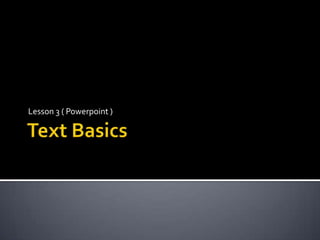
Recommandé
Contenu connexe
Tendances
Tendances (18)
Word Chapter 2 - Formatting Characters and Paragraphs

Word Chapter 2 - Formatting Characters and Paragraphs
En vedette
En vedette (13)
Different layout ,templates and inserting chart ,picture and video

Different layout ,templates and inserting chart ,picture and video
Power Point 2007-Get Visual With Smart Art Graphics

Power Point 2007-Get Visual With Smart Art Graphics
Similaire à Lesson 3 text basics ( powerpoint)
Similaire à Lesson 3 text basics ( powerpoint) (20)
Libre Office Impress Lesson 2: Creating a Slide Show

Libre Office Impress Lesson 2: Creating a Slide Show
Plus de guevarra_2000
Plus de guevarra_2000 (20)
Dernier
💉💊+971581248768>> SAFE AND ORIGINAL ABORTION PILLS FOR SALE IN DUBAI AND ABUDHABI}}+971581248768
+971581248768 Mtp-Kit (500MG) Prices » Dubai [(+971581248768**)] Abortion Pills For Sale In Dubai, UAE, Mifepristone and Misoprostol Tablets Available In Dubai, UAE CONTACT DR.Maya Whatsapp +971581248768 We Have Abortion Pills / Cytotec Tablets /Mifegest Kit Available in Dubai, Sharjah, Abudhabi, Ajman, Alain, Fujairah, Ras Al Khaimah, Umm Al Quwain, UAE, Buy cytotec in Dubai +971581248768''''Abortion Pills near me DUBAI | ABU DHABI|UAE. Price of Misoprostol, Cytotec” +971581248768' Dr.DEEM ''BUY ABORTION PILLS MIFEGEST KIT, MISOPROTONE, CYTOTEC PILLS IN DUBAI, ABU DHABI,UAE'' Contact me now via What's App…… abortion Pills Cytotec also available Oman Qatar Doha Saudi Arabia Bahrain Above all, Cytotec Abortion Pills are Available In Dubai / UAE, you will be very happy to do abortion in Dubai we are providing cytotec 200mg abortion pill in Dubai, UAE. Medication abortion offers an alternative to Surgical Abortion for women in the early weeks of pregnancy. We only offer abortion pills from 1 week-6 Months. We then advise you to use surgery if its beyond 6 months. Our Abu Dhabi, Ajman, Al Ain, Dubai, Fujairah, Ras Al Khaimah (RAK), Sharjah, Umm Al Quwain (UAQ) United Arab Emirates Abortion Clinic provides the safest and most advanced techniques for providing non-surgical, medical and surgical abortion methods for early through late second trimester, including the Abortion By Pill Procedure (RU 486, Mifeprex, Mifepristone, early options French Abortion Pill), Tamoxifen, Methotrexate and Cytotec (Misoprostol). The Abu Dhabi, United Arab Emirates Abortion Clinic performs Same Day Abortion Procedure using medications that are taken on the first day of the office visit and will cause the abortion to occur generally within 4 to 6 hours (as early as 30 minutes) for patients who are 3 to 12 weeks pregnant. When Mifepristone and Misoprostol are used, 50% of patients complete in 4 to 6 hours; 75% to 80% in 12 hours; and 90% in 24 hours. We use a regimen that allows for completion without the need for surgery 99% of the time. All advanced second trimester and late term pregnancies at our Tampa clinic (17 to 24 weeks or greater) can be completed within 24 hours or less 99% of the time without the need surgery. The procedure is completed with minimal to no complications. Our Women's Health Center located in Abu Dhabi, United Arab Emirates, uses the latest medications for medical abortions (RU-486, Mifeprex, Mifegyne, Mifepristone, early options French abortion pill), Methotrexate and Cytotec (Misoprostol). The safety standards of our Abu Dhabi, United Arab Emirates Abortion Doctors remain unparalleled. They consistently maintain the lowest complication rates throughout the nation. Our Physicians and staff are always available to answer questions and care for women in one of the most difficult times in their lives. The decision to have an abortion at the Abortion Cl+971581248768>> SAFE AND ORIGINAL ABORTION PILLS FOR SALE IN DUBAI AND ABUDHA...

+971581248768>> SAFE AND ORIGINAL ABORTION PILLS FOR SALE IN DUBAI AND ABUDHA...?#DUbAI#??##{{(☎️+971_581248768%)**%*]'#abortion pills for sale in dubai@
Dernier (20)
Apidays New York 2024 - Scaling API-first by Ian Reasor and Radu Cotescu, Adobe

Apidays New York 2024 - Scaling API-first by Ian Reasor and Radu Cotescu, Adobe
Apidays New York 2024 - Passkeys: Developing APIs to enable passwordless auth...

Apidays New York 2024 - Passkeys: Developing APIs to enable passwordless auth...
ICT role in 21st century education and its challenges

ICT role in 21st century education and its challenges
+971581248768>> SAFE AND ORIGINAL ABORTION PILLS FOR SALE IN DUBAI AND ABUDHA...

+971581248768>> SAFE AND ORIGINAL ABORTION PILLS FOR SALE IN DUBAI AND ABUDHA...
CNIC Information System with Pakdata Cf In Pakistan

CNIC Information System with Pakdata Cf In Pakistan
EMPOWERMENT TECHNOLOGY GRADE 11 QUARTER 2 REVIEWER

EMPOWERMENT TECHNOLOGY GRADE 11 QUARTER 2 REVIEWER
Modular Monolith - a Practical Alternative to Microservices @ Devoxx UK 2024

Modular Monolith - a Practical Alternative to Microservices @ Devoxx UK 2024
Polkadot JAM Slides - Token2049 - By Dr. Gavin Wood

Polkadot JAM Slides - Token2049 - By Dr. Gavin Wood
Elevate Developer Efficiency & build GenAI Application with Amazon Q

Elevate Developer Efficiency & build GenAI Application with Amazon Q
Biography Of Angeliki Cooney | Senior Vice President Life Sciences | Albany, ...

Biography Of Angeliki Cooney | Senior Vice President Life Sciences | Albany, ...
Why Teams call analytics are critical to your entire business

Why Teams call analytics are critical to your entire business
Apidays New York 2024 - The value of a flexible API Management solution for O...

Apidays New York 2024 - The value of a flexible API Management solution for O...
Mcleodganj Call Girls 🥰 8617370543 Service Offer VIP Hot Model

Mcleodganj Call Girls 🥰 8617370543 Service Offer VIP Hot Model
Emergent Methods: Multi-lingual narrative tracking in the news - real-time ex...

Emergent Methods: Multi-lingual narrative tracking in the news - real-time ex...
Connector Corner: Accelerate revenue generation using UiPath API-centric busi...

Connector Corner: Accelerate revenue generation using UiPath API-centric busi...
AWS Community Day CPH - Three problems of Terraform

AWS Community Day CPH - Three problems of Terraform
Boost Fertility New Invention Ups Success Rates.pdf

Boost Fertility New Invention Ups Success Rates.pdf
Strategies for Landing an Oracle DBA Job as a Fresher

Strategies for Landing an Oracle DBA Job as a Fresher
Lesson 3 text basics ( powerpoint)
- 1. Text Basics Lesson 3 ( Powerpoint )
- 2. It is important to know how to perform basic tasks with text when working in PowerPoint. In this lesson you will learn the basics of working with text including how to insert, delete, select, and move text, as well as how to work with text boxes.
- 3. In PowerPoint, you can insert text into placeholders or text boxes. Text in both can be formatted using the same commands.
- 4. To Insert Text: Click the placeholder or text box where you wish to insert text. The insertion point will appear. If you are working with a placeholder, placeholder text will disappear. Type the text you wish to appear.
- 5. To Delete Text: Place your cursor next to the text you wish to delete. Press the Backspace key on your keyboard to delete text to the left of the cursor. Press the Delete key on your keyboard to delete text to the right of the cursor.
- 6. To Select Text: Place the insertion point next to the text you wish to select. Click and drag your mouse over the text to select it. Release the mouse button. You have selected the text. A highlighted box will appear over the selected text. When you select text or images in PowerPoint, a hover toolbar with formatting options appears. This makes formatting commands easily accessible, which may save you time.
- 7. To Format Font Size: Select the text you wish to modify. Click the drop-down arrow next to the font size box on the Home tab. The font size drop-down menu appears. Move your cursor over the various font sizes. A live preview of the font size will appear in the document. Click the font size you wish to use. The font size will change in the document.
- 9. To Format Font Style: Select the text you wish to modify. Click the drop-down arrow next to the font style box on the Home tab. The font style drop-down menu appears. Move your cursor over the various font styles. A live preview of the font will appear in the document. Click the font style you wish to use. The font style will change in the document.
- 13. To Change Text Alignment: Select the text you wish to modify. Select one of the four alignment options from the Paragraph group on the Home tab. Align Text Left: Aligns all the selected text to the left margin. Center: Aligns text an equal distance from the left and right margins. Align Text Right: Aligns all the selected text to the right margin. Justify: Justified text is equal on both sides and lines up equally to the right and left margins.
- 15. Text boxes In addition to inserting text in placeholders, you can also insert text into text boxes. Text boxes allow you to add to the predefined layouts so that you can place text wherever you want on a slide.
- 16. To Insert a Text box: Select the Insert tab on the Ribbon. Click the Text Box command in the Text group. Click and drag the cursor until the text box is the desired width. Release the mouse button.
- 17. To Move a Text Box: Click the text box. Your cursor becomes a cross with arrows on each end. While holding the mouse button, drag the text box to the desired location on the page. Release the mouse button.
- 18. To Resize a Text Box: Select the text box. Click one of the square sizing handles on the left or right sides, or a circular handle on one of the four corners. While holding down the mouse button, drag the sizing handle until the text box is the desired width. Click and drag the green circle to rotate the text box.
- 19. Moving Text
- 20. To Copy and Paste Text: Select the text you wish to copy. Click the Copy command on the Home tab. Place your insertion point where you wish the text to appear. Click the Paste command on the Home tab. The text will appear.
- 21. To Cut and Paste Text: Select the text you wish to cut. Click the Cut command on the Home tab. Place your insertion point where you wish the text to appear. Click the Paste command on the Home tab. The text will appear.
- 22. To Drag and Drop Text: Select the text you wish to copy. Click your mouse and drag the text to the location you wish it to appear. The cursor will have a text box beneath it to indicate that you are moving text. Release the mouse button and the text will appear.
- 23. Challenge Use the Workshop presentation or any other PowerPoint presentation you choose to complete this challenge. Insert text on a slide. Practice using the bold, italic, and underline commands. Change the font style of the title. Change the font size of the title. Change the color of the subtitle. Use the Change Case command on a slide title. Practice using the Increase Font Size and Decrease Font Size commands. Insert a text box and add text.