Lesson 6 Working With Cells
•Télécharger en tant que PPTX, PDF•
0 j'aime•295 vues
Signaler
Partager
Signaler
Partager
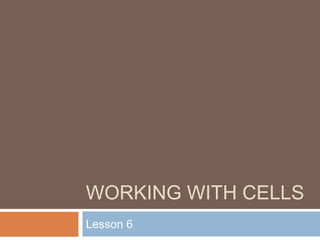
Recommandé
Contenu connexe
Tendances
Tendances (20)
En vedette
En vedette (17)
Minds on fire open education, tail, and learning 2

Minds on fire open education, tail, and learning 2
Similaire à Lesson 6 Working With Cells
Similaire à Lesson 6 Working With Cells (20)
introductiontomicrosoftexcel2007-131031090350-phpapp01.pdf

introductiontomicrosoftexcel2007-131031090350-phpapp01.pdf
Plus de guevarra_2000
Plus de guevarra_2000 (20)
Dernier
Dernier (20)
Navigating the Deluge_ Dubai Floods and the Resilience of Dubai International...

Navigating the Deluge_ Dubai Floods and the Resilience of Dubai International...
Strategies for Landing an Oracle DBA Job as a Fresher

Strategies for Landing an Oracle DBA Job as a Fresher
Finding Java's Hidden Performance Traps @ DevoxxUK 2024

Finding Java's Hidden Performance Traps @ DevoxxUK 2024
AWS Community Day CPH - Three problems of Terraform

AWS Community Day CPH - Three problems of Terraform
Exploring the Future Potential of AI-Enabled Smartphone Processors

Exploring the Future Potential of AI-Enabled Smartphone Processors
Biography Of Angeliki Cooney | Senior Vice President Life Sciences | Albany, ...

Biography Of Angeliki Cooney | Senior Vice President Life Sciences | Albany, ...
Polkadot JAM Slides - Token2049 - By Dr. Gavin Wood

Polkadot JAM Slides - Token2049 - By Dr. Gavin Wood
Axa Assurance Maroc - Insurer Innovation Award 2024

Axa Assurance Maroc - Insurer Innovation Award 2024
Apidays New York 2024 - The Good, the Bad and the Governed by David O'Neill, ...

Apidays New York 2024 - The Good, the Bad and the Governed by David O'Neill, ...
TrustArc Webinar - Unlock the Power of AI-Driven Data Discovery

TrustArc Webinar - Unlock the Power of AI-Driven Data Discovery
Apidays New York 2024 - Passkeys: Developing APIs to enable passwordless auth...

Apidays New York 2024 - Passkeys: Developing APIs to enable passwordless auth...
How to Troubleshoot Apps for the Modern Connected Worker

How to Troubleshoot Apps for the Modern Connected Worker
Boost Fertility New Invention Ups Success Rates.pdf

Boost Fertility New Invention Ups Success Rates.pdf
ProductAnonymous-April2024-WinProductDiscovery-MelissaKlemke

ProductAnonymous-April2024-WinProductDiscovery-MelissaKlemke
Lesson 6 Working With Cells
- 1. Working with Cells Lesson 6
- 2. Working with Cells It is important to know how to move information from one cell to another in Excel. Learning the various ways will save you time and make working with Excel easier. Certain methods are more appropriate depending on how much information you need to move and where it will reside on the spreadsheet. In this lesson you will learn how to cut, copy, and paste, as well as drag and drop information.
- 3. Working with Cells To Copy and Paste Cell Contents: Select the cell or cells you wish to copy. Click the Copy command in the Clipboard group on the Home tab. The border of the selected cells will change appearance.
- 6. Select the cell or cells where you want to paste the information. Click the Paste command. The cut information will be removed from the original cells and now appear in the new cells. The keyboard shortcut for Paste is the Control Key and the V key.
- 7. To Drag and Drop Information: Select the cell or cells you wish to move. Position your mouse pointer near one of the outside edges of the selected cells. The mouse pointer changes from a large, white cross to a black cross with 4 arrows. Release the mouse button and the information appears in the new location.
- 8. To Use the Fill Handle to Fill Cells: Position your cursor over the fill handle until the large white cross becomes a thin, black cross.
- 9. Left-click your mouse and drag it until all the cells you want to fill are highlighted. Release the mouse button and all the selected cells are filled with the information from the original cell.
- 10. The fill handle doesn't always copy information from one cell directly into another cell. Depending on the data entered in the cell, it may fill the data in other ways. For example, if I have the formula =A1+B1 in cell C1, and I use the fill handle to fill the formula into cell C2, the formula doesn't appear the same in C2 as it does in C1. Instead of =A1+B1, you will see =A2+B2. You can use the fill handle to fill cells horizontally or vertically.
- 11. Challenge! Use the Budget or any Excel workbook you choose to complete this challenge. Copy and paste information from one cell to another cell. Use the Cut command to remove information from one cell and then paste it into another cell. Use the fill handle to fill 2 or more cells. Drag and drop information from one place in the spreadsheet to another location.