Chromebook care instructions for students
•
5 j'aime•4,178 vues
instructions for taking good care of Chromebooks. Also some hints & tips for keyboard and other shortcuts.
Signaler
Partager
Signaler
Partager
Télécharger pour lire hors ligne
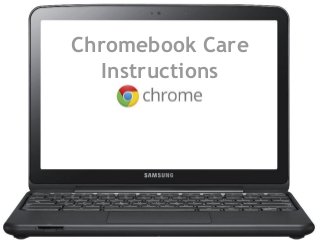
Recommandé
Contenu connexe
Plus de Michelle Harris
Plus de Michelle Harris (19)
Dernier
Making communications land - Are they received and understood as intended? webinar
Thursday 2 May 2024
A joint webinar created by the APM Enabling Change and APM People Interest Networks, this is the third of our three part series on Making Communications Land.
presented by
Ian Cribbes, Director, IMC&T Ltd
@cribbesheet
The link to the write up page and resources of this webinar:
https://www.apm.org.uk/news/making-communications-land-are-they-received-and-understood-as-intended-webinar/
Content description:
How do we ensure that what we have communicated was received and understood as we intended and how do we course correct if it has not.Making communications land - Are they received and understood as intended? we...

Making communications land - Are they received and understood as intended? we...Association for Project Management
Mehran University Newsletter is a Quarterly Publication from Public Relations OfficeMehran University Newsletter Vol-X, Issue-I, 2024

Mehran University Newsletter Vol-X, Issue-I, 2024Mehran University of Engineering & Technology, Jamshoro
Dernier (20)
Interdisciplinary_Insights_Data_Collection_Methods.pptx

Interdisciplinary_Insights_Data_Collection_Methods.pptx
Kodo Millet PPT made by Ghanshyam bairwa college of Agriculture kumher bhara...

Kodo Millet PPT made by Ghanshyam bairwa college of Agriculture kumher bhara...
ICT Role in 21st Century Education & its Challenges.pptx

ICT Role in 21st Century Education & its Challenges.pptx
Sensory_Experience_and_Emotional_Resonance_in_Gabriel_Okaras_The_Piano_and_Th...

Sensory_Experience_and_Emotional_Resonance_in_Gabriel_Okaras_The_Piano_and_Th...
UGC NET Paper 1 Mathematical Reasoning & Aptitude.pdf

UGC NET Paper 1 Mathematical Reasoning & Aptitude.pdf
Making communications land - Are they received and understood as intended? we...

Making communications land - Are they received and understood as intended? we...
Fostering Friendships - Enhancing Social Bonds in the Classroom

Fostering Friendships - Enhancing Social Bonds in the Classroom
Chromebook care instructions for students
- 3. Chromebook Care If you can't view the video above click here to watch it on YouTube
- 4. Chromebook Care ● When unplugging-do so gently ● Carry the Chromebook closed and with two hands ● Keep water bottle on the floor to avoid water damage ● When not using your Chromebook, close it to save the battery ● When finished, make sure to log off ● Put it in the cart gently and plug in to make sure it gets charged- look for the light
- 5. Logging In: GS students ● open Chrome browser ● fill in the email Hint: Make sure you spell everything correctly! When mistakes are made, it is usually in the Email line...not the password.
- 6. Touch Pad Click: Just press down on the lower half of the touchpad. Since tap-to-click is enabled by default, you can quickly tap the touchpad to click. Right-click: Click the touchpad with two fingers. Scroll: Place two fingers on the touchpad and move them up and down to scroll vertically, left and right to scroll horizontally. Drag and drop: Click the item you want to move with one finger. With a second finger, move the item. Release both fingers to drop the item at its new location.
- 7. Keyboard
- 8. Chrome Apps Menu on “The Launcher”
- 9. Signing Off
- 10. Your settings travel with you It does not matter which Chromebook you log into because your settings, bookmarks, themes, apps and extensions travel with you and your account.
- 11. Bookmarking Always show the bookmarks Bar: “Button with 3 Lines (it’s next to the Star up in the top left) >Settings > Appearances >Always Show Bookmarks Bar needs a checkmark. Star a Bookmark You can get to the “Bookmarks Manager” from here, too!
- 12. Citation This presentation was originally created by Molly Schroeder, Technology Integration Specialist for the Edina Public Schools. It was adapted and additional material was added for use with Heyworth Schools and policy by District Librarian Michelle Harris.