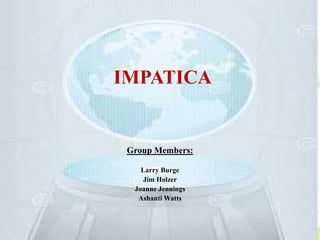
Topelite storm impatica_final_presentation (1)
- 1. IMPATICA Group Members: Larry Burge Jim Holzer Joanne Jennings Ashanti Watts
- 2. What Is Impatica? • Impatica is a tool that will help you to compress PowerPoint presentations and convert them into a more efficient format for web delivery. • Impatica for PowerPoint reads and interprets the PowerPoint file and produces a compressed file in a streaming format for delivery over the Internet, preserving the multimedia elements such as text, graphics, audio, video, animation and interactivity.
- 3. Tools • Impatica for PowerPoint is a software tool allowing Microsoft PowerPoint presentations to be played over the Internet or corporate intranets without plug-ins, at modem speeds as low as 28.8 kbps in a streaming format. • As a standalone translator program, it can run on Windows95/98/NT/2000/Me/XP. • It can extract various multimedia elements (text, graphic, audio, video, animation and interactivity) and, where possible, convert them into a more efficient format for web delivery.
- 4. Capabilities • Can retain faculty voice over narration directly within PowerPoint in addition to text, images, video, slide notes and animation. • Can be posted online as a “preparation” resource to help ensure students come to class prepared. • Can increase access to rich presentations for students with a slower Internet connection – particularly beneficial for Distance Learning Students. • Can integrate still graphics with embedded streaming video for case studies, open-ended scenarios, expert modeling, role-playing and virtual visits.
- 5. Capabilities Continued.. • Students can share streaming narrated, multimedia presentations with classmates as attachments to their assignments or Discussion Board posts. • PowerPoints in this format can become part of a growing “exemplary” repository for the course. • Can be embedded within other Blackboard resources (assignments, tests, Discussion forums etc.) to create a complete learning experience.
- 6. How to Install Impatica….. Impatica is available on the School’s delivered application (blackboard). 1. Click and install Impatica by double clicking the Impatica icon available under Blackboard Tools or at the main Blackboard screen. 2. Once installed double click on the icon. This will launch Impatica for PowerPoint interface as shown below:
- 7. Running Impatica..… STEP 1: Selecting the Source Content Files for Conversion The Source PowerPoint files list displays the names of the files to be “impaticized.” You can add PowerPoint Files to the list as often as you wish. Simply click the “Add” button or drag and drop files onto the Source PowerPoint Files List. To remove files from the Source PowerPoint Files list, select the desired file and click the Remove button. STEP 2: Conversion Settings Conversion setting are presented on three tabs. Slide Show, Media and Extra Output Files SLIDE SHOW TAB> By default, Impatica files are save in the same folder as the original PowerPoint presentation. To change the save location for a file: - Select the file in the “Source PowerPoint Files List.” - Next, click the Browse…button. To Save the converted file in the same location as its source file, click the Source Folder button. NOTE: Do not use special characters in the file name.
- 8. STEP 3: “Impaticizing Your Presentation” Once you have added all the files that you wish to convert to the “Source Files” list and have set the desired conversion settings: click Impaticize. When you click the “Impaticize” button. the “Conversion Progress” screen will appear showing the progress as each presentation is “impaticized.” In some cases, it may take a few moments for progress to begin showing. Running Impatica (Continued….)
- 9. STEP 4: Uploading “impaticized” files to your Bb Course Once the conversion is complete, return to the chosen save location where you will see the zip archive file containing your “impaticized” content. This file can be added to a Blackboard course. 1. Within a Blackboard course, go to the control panel of your course and add a new item to the content area in which you would like to upload your “impaticized” files. 2. Scroll down to content section and click on the “browse” button to locate the zip folder on your computer. 3. Enter what you want the link to be titled. This link is the one that the students will click to launch the web site in the Name of Link to File filed. 4. From the “Special Actions” drop down box, select “Unpackage this file.” This instructs Blackboard to un-package the archive file and uploads the Impatica file on the Blackboard server. 5. Next, click on “Submit.” 6. You will be prompted with a follow-up screen to select the Entry Point. Select HTML file as the entry point. 7. Check the box “Launch in new window” and click Submit. Your presentation has now been incorporated into your Blackboard Course. Running Impatica (Continued….)
- 10. Pros & Cons Pros • Multimedia presentation can be viewed on all computer platforms and browsers. • Students don’t need to be at a computer with PowerPoint installed to view presentation. • Students can download the presentation but cannot edit it or reproduce the original file. • Slide notes can be provided in HTML or regular text format for printing & download. • VCR-type controls allow students to stop, start, pause and replay the presentation. • Narration, animation, and embedded video play (unlike PowerPoint PDF version). • Lengthy presentations and those containing complex graphics are compressed making the presentation accessible for students using a slower Internet connection. • Students see the presentation in identical format whether they use a MAC or PC • Compression runs fast (usually less than 5 min) • Automatically creates ZIP file for upload to blackboard
- 11. Pros & Cons Cons • Requires more detailed work to upload • Removing presentation from the server and replacing it with an updated version requires additional time. • Users cannot print the “Impaticised” presentation unless the Web designer has given them a printable copy of the notes or handouts. • The quality of the majority of images does not seem to be affected by the process, but there has been the odd exception where photographs have appeared slightly pixelated when used as a background image for a slide. • A few animations are adversely affected.
- 12. Best Practices THE DO’s >>>>>>>> • DO use a high contrast between text and background • DO use a standard font that will be recognized by most computers, e.g. Arial, Verdana, Times New Roman • DO reduce the size on screen of the presentation if uploading to a web site by setting the page size to 19cm x 14cm so that students do not have to scroll down to see the lower part of the slide,. • DO break up a presentation with a large number of slides into smaller chunks of learning, particularly if it is narrated
- 13. Best Practices THE DON’Ts>>>>>>> • DO NOT use the spacebar or tab key to move text, particularly for the second line of bulleted text • DO NOT place text boxes too close to edges of the PowerPoint as text may be cut short (truncated) • DO NOT use high contrast gradient fill if Impaticising because when Impatica compresses the presentation, it removes as much data as possible in an attempt to save file size making the gradient-fill and color-change very noticeable. • DO NOT use large images and re-size them but save at a a size related to the average screen resolution of 1024 X 768 pixels. (if the image is to take up one third of the screen then it should be saved at a width of approx. 300 pixels). • DO NOT copy and paste images into PowerPoint, but always save them (even if only temporarily as a clipboard image) and insert them as a picture. You can delete the image file later if necessary.
- 14. • A powerful tool for eLearning instructors and a great application and solution for web presentations. • Students can create reports, class projects and digital portfolios. • Can facilitate on-line classes, presentations, assignments and lesson plans. • Can be used by staff and administrators for in-service training, budget reports and internal or external communications. • Functional versions of software available for no-obligation evaluation. (Evaluation versions carry an “evaluation banner.”) • Also available as a single user license. • User guides, manuals, online tutorials and searchable knowledgebase conveniently available on the web at http://www.impatica.com/support Evaluation & Conclusion