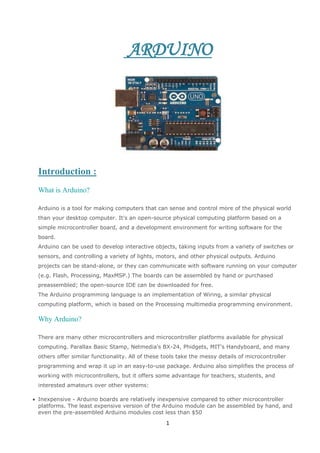
notes about Arduino
- 1. ARDUINO Introduction : What is Arduino? Arduino is a tool for making computers that can sense and control more of the physical world than your desktop computer. It's an open-source physical computing platform based on a simple microcontroller board, and a development environment for writing software for the board. Arduino can be used to develop interactive objects, taking inputs from a variety of switches or sensors, and controlling a variety of lights, motors, and other physical outputs. Arduino projects can be stand-alone, or they can communicate with software running on your computer (e.g. Flash, Processing, MaxMSP.) The boards can be assembled by hand or purchased preassembled; the open-source IDE can be downloaded for free. The Arduino programming language is an implementation of Wiring, a similar physical computing platform, which is based on the Processing multimedia programming environment. Why Arduino? There are many other microcontrollers and microcontroller platforms available for physical computing. Parallax Basic Stamp, Netmedia's BX-24, Phidgets, MIT's Handyboard, and many others offer similar functionality. All of these tools take the messy details of microcontroller programming and wrap it up in an easy-to-use package. Arduino also simplifies the process of working with microcontrollers, but it offers some advantage for teachers, students, and interested amateurs over other systems: Inexpensive - Arduino boards are relatively inexpensive compared to other microcontroller platforms. The least expensive version of the Arduino module can be assembled by hand, and even the pre-assembled Arduino modules cost less than $50 1
- 2. Cross-platform - The Arduino software runs on Windows, Macintosh OSX, and Linux operating systems. Most microcontroller systems are limited to Windows. Simple, clear programming environment - The Arduino programming environment is easy-touse for beginners, yet flexible enough for advanced users to take advantage of as well. For teachers, it's conveniently based on the Processing programming environment, so students learning to program in that environment will be familiar with the look and feel of Arduino Open source and extensible software- The Arduino software is published as open source tools, available for extension by experienced programmers. The language can be expanded through C++ libraries, and people wanting to understand the technical details can make the leap from Arduino to the AVR C programming language on which it's based. Similarly, you can add AVR-C code directly into your Arduino programs if you want to. Open source and extensible hardware - The Arduino is based on Atmel's ATMEGA8 and ATMEGA168 microcontrollers. The plans for the modules are published under a Creative Commons license, so experienced circuit designers can make their own version of the module, extending it and improving it. Even relatively inexperienced users can build the breadboard version of the module in order to understand how it works and save money. Getting Started Arduino on Windows The following explains how to connect your Arduino board to the computer and upload your first sketch. 1 | Get an Arduino board and USB cable In this tutorial, we assume you're using an Arduino Uno, Arduino Duemilanove, Nano, Arduino Mega 2560 , or Diecimila. If you have another board, read the corresponding page in this getting started guide. You also need a standard USB cable (A plug to B plug): the kind you would connect to a USB printer, for example. (For the Arduino Nano, you'll need an A to Mini-B cable instead.) 2 | Download the Arduino environment Get the latest version from the download page. When the download finishes, unzip the downloaded file. Make sure to preserve the folder structure. Double-click the folder to open it. There should be a few files and sub-folders inside. 3 | Connect the board 2
- 3. The Arduino Uno, Mega, Duemilanove and Arduino Nano automatically draw power from either the USB connection to the computer or an external power supply. If you're using an Arduino Diecimila, you'll need to make sure that the board is configured to draw power from the USB connection. The power source is selected with a jumper, a small piece of plastic that fits onto two of the three pins between the USB and power jacks. Check that it's on the two pins closest to the USB port. Connect the Arduino board to your computer using the USB cable. The green power LED (labelled PWR) should go on. 4 | Install the drivers Installing drivers for the Arduino Uno or Arduino Mega 2560 with Windows7, Vista, or XP: Plug in your board and wait for Windows to begin it's driver installation process. After a few moments, the process will fail, despite its best efforts Click on the Start Menu, and open up the Control Panel. While in the Control Panel, navigate to System and Security. Next, click on System. Once the System window is up, open the Device Manager. Look under Ports (COM & LPT). You should see an open port named "Arduino UNO (COMxx)" Right click on the "Arduino UNO (COmxx)" port and choose the "Update Driver Software" option. Next, choose the "Browse my computer for Driver software" option. Finally, navigate to and select the driver file named "arduino.inf", located in the "Drivers" folder of the Arduino Software download (not the "FTDI USB Drivers" sub-directory). If you are using an old version of the IDE (1.0.3 or older), choose the Uno's driver file named "Arduino UNO.inf" Windows will finish up the driver installation from there. See also: step-by-step screenshots for installing the Uno under Windows XP. Installing drivers for the Arduino Duemilanove, Nano, or Diecimila with Windows7, Vista, or XP: When you connect the board, Windows should initiate the driver installation process (if you haven't used the computer with an Arduino board before). On Windows Vista, the driver should be automatically downloaded and installed. (Really, it works!) On Windows XP, the Add New Hardware wizard will open: When asked Can Windows connect to Windows Update to search for software? select No, not this time. Click next. Select Install from a list or specified location (Advanced) and click next. Make sure that Search for the best driver in these locations is checked; uncheck Search removable media; check Include this location in the search and browse to the drivers/FTDI USB Drivers directory of the Arduino distribution. (The latest version of the drivers can be found on the FTDI website.) Click next. The wizard will search for the driver and then tell you that a "USB Serial Converter" was found. Click finish. The new hardware wizard will appear again. Go through the same steps and select the same options and location to search. This time, a "USB Serial Port" will be found.You can check that the drivers have been installed by opening the Windows Device Mananger (in the Hardware tab of System control panel). Look for a "USB Serial Port" in the Ports section; that's the Arduino board. 5 | Launch the Arduino application Double-click the Arduino application. (Note: if the Arduino software loads in the wrong language, you can change it in the preferences dialog. See the environment page for details.) 6 | Open the blink example 3
- 4. Open the LED blink example sketch: File > Examples > 1.Basics > Blink. 7 | Select your board You'll need to select the entry in the Tools > Board menu that corresponds to your Arduino. 4
- 5. Selecting an Arduino Uno For Duemilanove Arduino boards with an ATmega328 (check the text on the chip on the board), select Arduino Duemilanove or Nano w/ ATmega328. Previously, Arduino boards came with an ATmega168; for those, select Arduino Diecimila, Duemilanove, or Nano w/ ATmega168. (Details of the board menu entries are available on the environment page.) 8 | Select your serial port Select the serial device of the Arduino board from the Tools | Serial Port menu. This is likely to be COM3 or higher (COM1and COM2 are usually reserved for hardware serial ports). To find out, you can disconnect your Arduino board and re-open the menu; the entry that disappears should be the Arduino board. Reconnect the board and select that serial port. 9 | Upload the program Now, simply click the "Upload" button in the environment. Wait a few seconds - you should see the RX and TX leds on the board flashing. If the upload is successful, the message "Done uploading." will appear in the status bar. (Note: If you have an Arduino Mini, NG, or other board, you'll need to physically present the reset button on the board immediately before pressing the upload button.) A few seconds after the upload finishes, you should see the pin 13 (L) LED on the board start to blink (in orange). If it does, congratulations! You've gotten Arduino up-and-running. Boards The board selection has two effects: it sets the parameters (e.g. CPU speed and baud rate) used when compiling and uploading sketches; and sets and the file and fuse settings used by the burn bootloader command. Some of the board definitions differ only in the latter, so even if you've been uploading successfully with a particular selection you'll want to check it before burning the bootloader. Arduino Uno An ATmega328 running at 16 MHz with auto-reset, using the optiboot bootloader (115200 baud, 0.5 KB). Arduino Duemilanove w/ ATmega328 An ATmega328 running at 16 MHz with auto-reset. Arduino Diecimila or Duemilanove w/ ATmega168 An ATmega168 running at 16 MHz with auto-reset. Compilation and upload is equivalent to Arduino NG or older w/ ATmega168, but the bootloader burned has a faster timeout (and blinks the pin 13 LED only once on reset). Arduino Nano w/ ATmega328 An ATmega328 running at 16 MHz with auto-reset. Has eight analog inputs. Arduino Nano w/ ATmega168 An ATmega168 running at 16 MHz with auto-reset. Compilation and upload is equivalent to Arduino NG or older w/ ATmega168, but the bootloader burned has a faster timeout (and blinks the pin 13 LED only once on reset). Has eight analog inputs. 5
- 6. Arduino Mega 2560 or Mega ADK An ATmega2560 running at 16 MHz with auto-reset, using an stk500v2 bootloader. Arduino Mega (ATmega1280) An ATmega1280 running at 16 MHz with auto-reset. Arduino Leonardo An ATmega32u4 running at 16 MHz with auto-reset. Arduino Mini w/ ATmega328 An ATmega328 running at 16 MHz with auto-reset, using the optiboot bootloader (115200 baud, 0.5 KB). Has eight analog inputs. Arduino Mini w/ ATmega168 Equivalent to Arduino NG or older w/ ATmega168 (i.e. an ATmega168 running at 16 MHz without auto-reset). Arduino Ethernet Equivalent to Arduino UNO with an Ethernet shield. Arduino Fio An ATmega328 running at 8 MHz with auto-reset. Equivalent to Arduino Pro or Pro Mini (3.3V, 8 MHz) w/ ATmega328. Arduino BT w/ ATmega328 ATmega328 running at 16 MHz The bootloader burned (4 KB) includes codes to initialize the on-board Bluetooth module. Arduino BT w/ ATmega168 ATmega168 running at 16 MHz The bootloader burned includes codes to initialize the on-board Bluetooth module. LilyPad Arduino w/ ATmega328 An ATmega328 running at 8 MHz (3.3V) with auto-reset. Equivalent to Arduino Pro or Pro Mini (3.3V, 8 MHz) w/ ATmega328. LilyPad Arduino w/ ATmega168 An ATmega168 running at 8 MHz Compilation and upload is equivalent to the Arduino Pro or Pro Mini (8 MHz) w/ ATmega168. The bootloader burned, however, has a slower timeout (and blinks the pin 13 LED three times on reset) because the original versions of the LilyPad didn't support auto-reset. They also didn't include an external clock, so the burn bootloader command configures the fuses of ATmega168 for an internal 8 MHz clock. 6
- 7. If you have a recent version of the LilyPad, (w/ a 6-pin programming header), you'll want to select Arduino Pro or Pro Mini (8MHz) w/ ATmega168 before burning the bootloader. Arduino Pro or Pro Mini (5V, 16 MHz) w/ ATmega328 An ATmega328 running at 16 MHz with auto-reset. Equivalent to Arduino Duemilanove or Nano w/ ATmega328. Arduino Pro or Pro Mini (5V, 16 MHz) w/ ATmega168 An ATmega168 running at 16 MHz with auto-reset. Equivalent to Arduino Diecimila, Duemilanove, or Nano w/ ATmega168. Arduino Pro or Pro Mini (3.3V, 8 MHz) w/ ATmega328 An ATmega328 running at 8 MHz (3.3V) with auto-reset. Equivalent to LilyPad Arduino w/ ATmega328. Arduino Pro or Pro Mini (3.3V, 8 MHz) w/ ATmega168 An ATmega168 running at 8 MHz (3.3V) with auto-reset. Arduino NG or older w/ ATmega168 An ATmega168 running at 16 MHz without auto-reset. Compilation and upload is equivalent to Arduino Diecimila or Duemilanove w/ ATmega168, but the bootloader burned has a slower timeout (and blinks the pin 13 LED three times on reset). Arduino NG or older w/ ATmega8 An ATmega8 running at 16 MHz without auto-reset. ECG-EMG Arduino Shield (Bio-feedback Sensor) This is ECG/EMG shield which allow Arduino like boards to capture both Electrocardiography and Electromyography signals. The shield opens new possibilities to experiment with bio feedback. When used as ECG (Electrocardiograph) you can monitor your heartbeat activity and regularity over period of time as detected by electrodes attached to skin. When used as EMG (electromyography ) you can monitor and evaluate the electrical activity produced by skeletal muscles. The signals can be analyzed to detect medical abnormalities, activation level, gesture position and biomechanics of human and animal movement. By: Hesham Mohammed Elsherbieny Biomedical Engineering department, Cairo University 7
