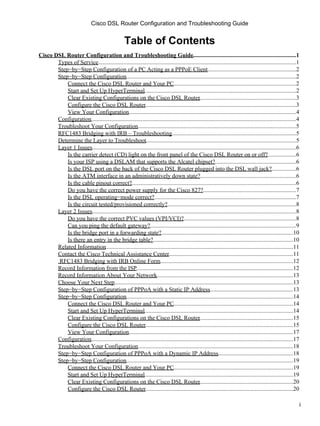
Adsl Trabelshooting Guide
- 1. Cisco DSL Router Configuration and Troubleshooting Guide Table of Contents Cisco DSL Router Configuration and Troubleshooting Guide......................................................................1 Types of Service......................................................................................................................................1 Step−by−Step Configuration of a PC Acting as a PPPoE Client............................................................2 Step−by−Step Configuration...................................................................................................................2 Connect the Cisco DSL Router and Your PC...................................................................................2 Start and Set Up HyperTerminal.......................................................................................................2 Clear Existing Configurations on the Cisco DSL Router.................................................................3 . Configure the Cisco DSL Router......................................................................................................3 View Your Configuration ..................................................................................................................4 Configuration...........................................................................................................................................4 Troubleshoot Your Configuration ............................................................................................................5 RFC1483 Bridging with IRB – Troubleshooting....................................................................................5 Determine the Layer to Troubleshoot......................................................................................................5 Layer 1 Issues..........................................................................................................................................6 Is the carrier detect (CD) light on the front panel of the Cisco DSL Router on or off?....................6 Is your ISP using a DSLAM that supports the Alcatel chipset?.......................................................6 Is the DSL port on the back of the Cisco DSL Router plugged into the DSL wall jack?.................6 Is the ATM interface in an administratively down state?.................................................................6 Is the cable pinout correct? ................................................................................................................6 Do you have the correct power supply for the Cisco 827?...............................................................7 Is the DSL operating−mode correct?................................................................................................7 Is the circuit tested/provisioned correctly? ........................................................................................8 Layer 2 Issues..........................................................................................................................................8 Do you have the correct PVC values (VPI/VCI)? .............................................................................8 Can you ping the default gateway?...................................................................................................9 Is the bridge port in a forwarding state?..........................................................................................10 Is there an entry in the bridge table?...............................................................................................10 Related Information...............................................................................................................................11 Contact the Cisco Technical Assistance Center....................................................................................11 . RFC1483 Bridging with IRB Online Form..........................................................................................12 Record Information from the ISP..........................................................................................................12 Record Information About Your Network .............................................................................................13 Choose Your Next Step.........................................................................................................................13 Step−by−Step Configuration of PPPoA with a Static IP Address.........................................................13 Step−by−Step Configuration.................................................................................................................14 Connect the Cisco DSL Router and Your PC.................................................................................14 Start and Set Up HyperTerminal.....................................................................................................14 Clear Existing Configurations on the Cisco DSL Router...............................................................15 . Configure the Cisco DSL Router....................................................................................................15 View Your Configuration ................................................................................................................17 Configuration.........................................................................................................................................17 Troubleshoot Your Configuration ..........................................................................................................18 Step−by−Step Configuration of PPPoA with a Dynamic IP Address...................................................18 Step−by−Step Configuration.................................................................................................................19 Connect the Cisco DSL Router and Your PC.................................................................................19 Start and Set Up HyperTerminal.....................................................................................................19 Clear Existing Configurations on the Cisco DSL Router...............................................................20 . Configure the Cisco DSL Router....................................................................................................20 i
- 2. Cisco DSL Router Configuration and Troubleshooting Guide Table of Contents Cisco DSL Router Configuration and Troubleshooting Guide View Your Configuration ................................................................................................................22 Configuration.........................................................................................................................................22 Troubleshoot Your Configuration ..........................................................................................................23 Cisco DSL Router − PPPoA with a Dynamic IP Address.....................................................................23 Tasks to Perform....................................................................................................................................24 Configuration.........................................................................................................................................24 Troubleshoot Your Configuration ..........................................................................................................25 Cisco DSL Router – PPPoA with a Static IP Address...........................................................................26 Tasks to Perform....................................................................................................................................26 Configuration.........................................................................................................................................26 Troubleshoot Your Configuration ..........................................................................................................28 PPPoA Implementation Options............................................................................................................28 PPPoE Implementation Options for the Cisco DSL Router Acting as a PPPoE Client........................28 PPPoA – Troubleshooting.....................................................................................................................29 Determine the Layer to Troubleshoot....................................................................................................29 Layer 1 Issues........................................................................................................................................29 Is the carrier detect (CD) light on the front panel of the Cisco DSL Router on or off?..................30 Is your ISP using a DSLAM that supports the Alcatel chipset?.....................................................30 Is the DSL port on the back of the Cisco DSL Router plugged into the DSL wall jack?...............30 Is the ATM interface in an administratively down state?...............................................................30 Is the cable pinout correct? ..............................................................................................................30 If you are using a Cisco 827 as your DSL Customer Premises Equipment (CPE), do you have the correct power supply for the Cisco 827?...........................................................................31 Is the DSL operating−mode correct?..............................................................................................31 Is the circuit tested/provisioned correctly? ......................................................................................32 Layer 2 Issues........................................................................................................................................32 Do you have the correct Permanent Virtual Circuit (PVC) values (VPI/VCI)?.............................32 Are you receiving data from your ISP?...........................................................................................33 Is PPP negotiating properly?...........................................................................................................34 How do I know if my PAP username and password are correct?...................................................37 How do I know if my CHAP username and password are correct?................................................38 How do I know when PPP authentication is successful?................................................................38 Related Information...............................................................................................................................39 Contact the Cisco Technical Assistance Center....................................................................................39 . RFC1483 Bridging Implementations.....................................................................................................40 PPPoA Online Form.............................................................................................................................40 Record Information from the ISP..........................................................................................................41 Record Information About Your Network .............................................................................................41 Choose Your Next Step.........................................................................................................................41 Step−by−Step Configuration of PPPoE with a Dynamic IP Address ....................................................42 Step−by−Step Configuration.................................................................................................................42 Connect the Cisco DSL Router and Your PC.................................................................................42 Start and Set Up HyperTerminal.....................................................................................................42 Clear Existing Configurations on the Cisco DSL Router...............................................................43 . Configure the Cisco DSL Router....................................................................................................43 View Your Configuration ................................................................................................................45 Configuration.........................................................................................................................................46 ii
- 3. Cisco DSL Router Configuration and Troubleshooting Guide Table of Contents Cisco DSL Router Configuration and Troubleshooting Guide Troubleshoot Your Configuration ..........................................................................................................47 Cisco DSL Router – Acting as a PPPoE Client with a Dynamic IP Address........................................47 Tasks to Perform....................................................................................................................................48 Possible Required Configuration Steps on the PC .................................................................................48 Configuration.........................................................................................................................................49 Troubleshoot Your Configuration ..........................................................................................................50 Cisco DSL Router – PC Acting as a PPPoE Client...............................................................................51 Tasks to Perform....................................................................................................................................51 Configuration.........................................................................................................................................51 Troubleshoot Your Configuration ..........................................................................................................52 Cisco DSL Router – Acting as a PPPoE Client with a Static IP Address.............................................52 Tasks to Perform....................................................................................................................................52 Possible Required Configuration Steps on the PC .................................................................................53 Configuration.........................................................................................................................................53 Troubleshoot Your Configuration ..........................................................................................................55 Step−by−Step Configuration of PPPoE with a Static IP Address.........................................................55 Step−by−Step Configuration.................................................................................................................55 Connect the Cisco DSL Router and Your PC.................................................................................55 Start and Set Up HyperTerminal.....................................................................................................56 Clear Existing Configurations on the Cisco DSL Router...............................................................56 . Configure the Cisco DSL Router....................................................................................................57 View Your Configuration ................................................................................................................59 Configuration.........................................................................................................................................59 Troubleshoot Your Configuration ..........................................................................................................60 PPPoE: DSL Router as a PPPoE Client – Troubleshooting..................................................................61 Determine the Layer to Troubleshoot....................................................................................................61 Layer 1 Issues........................................................................................................................................61 Is the carrier detect (CD) light on the front panel of the Cisco DSL Router on or off?..................61 Is your ISP using a DSLAM that supports the Alcatel chipset?.....................................................61 Is the DSL port on the back of the Cisco DSL Router plugged into the DSL wall jack?...............61 Is the ATM interface in an administratively down state?...............................................................62 Is the cable pinout correct? ..............................................................................................................62 Do you have the correct power supply for the Cisco 827?.............................................................63 Is the DSL operating−mode correct?..............................................................................................63 Is the circuit tested/provisioned correctly? ......................................................................................63 Layer 2 Issues........................................................................................................................................63 Do you have the correct PVC values (VPI/VCI)? ...........................................................................63 Are you receiving data from your ISP?...........................................................................................63 Is a PPPoE session up?....................................................................................................................64 Are you receiving a PPPoE response from the aggregation router?...............................................65 Is PPP negotiating properly?...........................................................................................................65 How do I know if my PAP username and password are correct?...................................................69 How do I know if my CHAP username and password are correct?................................................69 How do I know when PPP authentication is successful?................................................................70 Why can I access some web pages with PPPoE but not others?.....................................................71 Additional MTU Troubleshooting Steps.........................................................................................72 Related Information...............................................................................................................................72 iii
- 4. Cisco DSL Router Configuration and Troubleshooting Guide Table of Contents Cisco DSL Router Configuration and Troubleshooting Guide Contact the Cisco Technical Assistance Center....................................................................................72 . PPPoE Online Form..............................................................................................................................73 Record Information from the ISP..........................................................................................................73 Record Information About Your Network .............................................................................................74 Choose Your Next Step.........................................................................................................................74 PPPoE: PC as a PPPoE Client – Troubleshooting.................................................................................75 Determine the Layer to Troubleshoot....................................................................................................75 Layer 1 Issues........................................................................................................................................75 Is the carrier detect (CD) light on the front panel of the Cisco DSL Router on or off?..................75 Is your ISP using a DSLAM that supports the Alcatel chipset?.....................................................76 Is the DSL port on the back of the Cisco DSL Router plugged into the DSL wall jack?...............76 Is the ATM interface in an administratively down state?...............................................................76 Is the cable pinout correct? ..............................................................................................................76 Do you have the correct power supply for the Cisco 827?.............................................................77 Is the DSL operating−mode correct?..............................................................................................77 Is the circuit tested/provisioned correctly? ......................................................................................77 Layer 2 Issues........................................................................................................................................77 Do you have the correct Permanent Virtual Circuit (PVC) values (VPI/VCI)?.............................77 Can you ping the default gateway from your PC?..........................................................................79 Is the bridge port in a forwarding state?..........................................................................................79 Is there an entry in the bridge table?...............................................................................................80 Related Information...............................................................................................................................80 Contact the Cisco Technical Assistance Center....................................................................................81 . Additional Information..........................................................................................................................81 Cisco DSL Router – RFC1483 Pure Bridging.......................................................................................82 Tasks to Perform....................................................................................................................................82 Configuration.........................................................................................................................................82 Troubleshoot Your Configuration ..........................................................................................................83 Step−by−Step Configuration of RFC1483 Pure Bridging.....................................................................83 Step−by−Step Configuration.................................................................................................................83 Connect the Cisco DSL Router and Your PC.................................................................................83 Start and Set Up HyperTerminal.....................................................................................................83 Clear Existing Configurations on the Cisco DSL Router...............................................................84 . Configure the Cisco DSL Router....................................................................................................84 View Your Configuration ................................................................................................................85 Configuration.........................................................................................................................................85 Troubleshoot Your Configuration ..........................................................................................................86 RFC1483 Pure Bridging – Troubleshooting..........................................................................................86 Determine the Layer to Troubleshoot....................................................................................................86 Layer 1 Issues........................................................................................................................................87 Is the carrier detect (CD) light on the front panel of the Cisco DSL Router on or off?..................87 Is your ISP using a DSLAM that supports the Alcatel chipset?.....................................................87 Is the DSL port on the back of the Cisco DSL Router plugged into the DSL wall jack?...............87 Is the ATM interface in an administratively down state?...............................................................87 Is the cable pinout correct? ..............................................................................................................88 Do you have the correct power supply for the Cisco 827?.............................................................88 Is the DSL operating−mode correct?..............................................................................................89 iv
- 5. Cisco DSL Router Configuration and Troubleshooting Guide Table of Contents Cisco DSL Router Configuration and Troubleshooting Guide Is the circuit tested/provisioned correctly? ......................................................................................89 Layer 2 Issues........................................................................................................................................89 Do you have the correct Permanent Virtual Circuit (PVC) values (VPI/VCI)?.............................89 Can you ping the default gateway from your PC?..........................................................................90 Is the bridge port in a forwarding state?..........................................................................................91 Is there an entry in the bridge table?...............................................................................................92 Related Information...............................................................................................................................92 Contact the Cisco Technical Assistance Center....................................................................................92 . RFC1483 Pure Bridging Online Form..................................................................................................93 Record Information from the ISP..........................................................................................................93 Choose Your Next Step.........................................................................................................................94 Step−by−Step Configuration of RFC1483 Routing with a Block of Static IP Addresses .....................94 Step−by−Step Configuration.................................................................................................................94 Connect the Cisco DSL Router and Your PC.................................................................................94 Start and Set Up HyperTerminal.....................................................................................................95 Clear Existing Configurations on the Cisco DSL Router...............................................................95 . Configure the Cisco DSL Router....................................................................................................96 View Your Configuration ................................................................................................................97 Configuration.........................................................................................................................................97 Troubleshoot Your Configuration ..........................................................................................................98 RFC1483 Routing with a Single Static IP Address...............................................................................98 Tasks to Perform....................................................................................................................................98 Configuration.........................................................................................................................................99 Troubleshoot Your Configuration ........................................................................................................100 RFC1483 Routing with a Block of Static IP Addresses......................................................................100 Tasks to Perform..................................................................................................................................100 Configuration.......................................................................................................................................101 Troubleshoot Your Configuration ........................................................................................................101 RFC1483 Routing Implementation Options........................................................................................102 Step−by−Step Configuration of RFC1483 Routing with a Single Static IP Address ..........................102 Step−by−Step Configuration...............................................................................................................102 Connect the Cisco DSL Router and Your PC...............................................................................102 Start and Set Up HyperTerminal...................................................................................................103 Clear Existing Configurations on the Cisco DSL Router.............................................................103 . Configure the Cisco DSL Router..................................................................................................104 View Your Configuration ..............................................................................................................105 Configuration.......................................................................................................................................106 Troubleshoot Your Configuration ........................................................................................................107 RFC1483 Routing – Troubleshooting ..................................................................................................107 Determine the Layer to Troubleshoot..................................................................................................107 Layer 1 Issues......................................................................................................................................108 Is the carrier detect (CD) light on the front panel of the Cisco DSL Router on or off?................108 Is your ISP using a DSLAM that supports the Alcatel chipset?...................................................108 Is the DSL port on the back of the Cisco DSL Router plugged into the DSL wall jack?.............108 Is the ATM interface in an administratively down state?.............................................................108 Is the cable pinout correct? ............................................................................................................108 Do you have the correct power supply for the Cisco 827?...........................................................109 v
- 6. Cisco DSL Router Configuration and Troubleshooting Guide Table of Contents Cisco DSL Router Configuration and Troubleshooting Guide Is the DSL operating−mode correct?............................................................................................109 Is the circuit tested/provisioned correctly? ....................................................................................110 Layer 2 Issues......................................................................................................................................110 Do you have the correct Permanent Virtual Circuit PVC values (VPI/VCI)?..............................110 Can you ping the default gateway?...............................................................................................111 Related Information.............................................................................................................................112 Contact the Cisco Technical Assistance Center..................................................................................112 . ADSL WIC..........................................................................................................................................112 Hardware Requirements and Limitations for the ADSL WIC .............................................................113 Software Requirements and Limitations of Cisco ADSL WIC...........................................................114 Related Information.............................................................................................................................114 RFC1483 Routing Online Form.........................................................................................................115 Record Information from the ISP........................................................................................................115 Record Information About Your Network ...........................................................................................116 Choose Your Next Step.......................................................................................................................116 Step−by−Step Configuration of IRB with a Dynamic IP Address......................................................116 Step−by−Step Configuration...............................................................................................................116 Connect the Cisco DSL Router and Your PC...............................................................................117 Start and Set Up HyperTerminal...................................................................................................117 Clear Existing Configurations on the Cisco DSL Router.............................................................117 . Configure the Cisco DSL Router..................................................................................................118 View Your Configuration ..............................................................................................................120 Configuration.......................................................................................................................................120 Troubleshoot Your Configuration ........................................................................................................121 IRB with a Dynamic IP Address ..........................................................................................................121 Tasks to Perform..................................................................................................................................121 Configuration.......................................................................................................................................122 Troubleshoot Your Configuration ........................................................................................................123 Step−by−Step Configuration of IRB with a Static IP Address ............................................................124 Step−by−Step Configuration...............................................................................................................124 Connect the Cisco DSL Router and Your PC...............................................................................124 Start and Set Up HyperTerminal...................................................................................................124 Clear Existing Configurations on the Cisco DSL Router.............................................................125 . Configure the Cisco DSL Router..................................................................................................125 View Your Configuration ..............................................................................................................127 Configuration.......................................................................................................................................127 Troubleshoot Your Configuration ........................................................................................................128 RFC1483 Bridging with IRB Implementation Options.......................................................................129 IRB with a Static IP Address...............................................................................................................129 Tasks to Perform..................................................................................................................................129 Configuration.......................................................................................................................................130 Troubleshoot Your Configuration ........................................................................................................131 vi
- 7. Cisco DSL Router Configuration and Troubleshooting Guide This document helps you configure your Cisco Digital Subscriber Line (DSL) Customer Premise Equipement (CPE) Router for Asymmetric Digital Subscriber Line (ADSL) service. This document explains how to configure ADSL service on the Cisco SOHO series, 820 series, and ADSL WAN interface cards (WICs). Four service types are discussed, and a sample configuration is included for each service. These configurations were built from a Cisco 827 Series router. Note: When configuring an ADSL WIC, please verify the labeling of your ATM interfaces so that it corresponds with ATM0 and the subinterface ATM0.1 on a Cisco DSL Router. Refer to the ADSL WIC section for more ADSL WIC cross−platform information such as hardware and software requirements. If you are not familiar with configuring Cisco devices, the step−by−step configuration examples may be helpful in guiding you through the configuration process from start to finish. The configuration instructions will help you do the following: • Gather required information from your Internet Service Provider (ISP). Important: You must have this information to correctly configure your Cisco DSL Router. The links to the ADSL services in the next section include forms for you to use in obtaining the required information. • Configure your DSL Router. • Troubleshoot your ADSL service if it isn't working properly. • Open a case with the Cisco Technical Assistance Center (TAC) online or by telephone. This step may be needed if you have used the troubleshooting procedure and your ADSL service is still not working. Types of Service Select a procedure based on the type of ADSL service your ISP provides. Point−to−Point Protocol over Ethernet (PPPoE) Point−to−Point Protocol over ATM (PPPoA) RFC1483 Bridging RFC1483 Routing Top All contents are Copyright © 1992−−2003 Cisco Systems Inc. All rights reserved. Important Notices and Privacy Statement. Cisco DSL Router Configuration and Troubleshooting Guide
- 8. Cisco DSL Router Configuration and Troubleshooting Guide Step−by−Step Configuration of a PC Acting as a PPPoE Client Your Internet Service Provider (ISP) has provided you with a Point−to−Point Protocol over Ethernet (PPPoE) connection and you are using a PPPoE client application on your PC. Step−by−Step Configuration Important: Before you begin, close all programs on the PC that might be monitoring your COM port. Devices such as PDAs and digital cameras often place programs in the system tray that will render your COM port unusable for configuring your Cisco DSL Router. Connect the Cisco DSL Router and Your PC A console connection is made with a rolled cable and connects the console port of the Cisco Digital Subscriber Line (DSL) Router to a COM port on a PC. The console cable that is included with the Cisco DSL Router is a flat light blue cable. For more information on the pinouts of a rolled cable, or the pinouts of an RJ−45 to DB9 converter, see Cabling Guide for Console and AUX Ports. 1. Connect the RJ−45 connector on one end of a Cisco console cable to the console port of the Cisco DSL Router. 2. Connect the RJ−45 connector at the other end of the console cable to an RJ−45 to DB9 converter. 3. Connect the DB9 connector to an open COM port on your PC. Start and Set Up HyperTerminal 1. Start the HyperTerminal program on the PC. 2. Set up your HyperTerminal session. a. Assign a name to your session, and click OK. b. From the Connect To window, click Cancel. c. From the File menu, click Properties. d. From the Properties window, in the Connect Using list, select the COM port where you connect the DB9 end of the console cable. e. From the Properties window click Configure and fill in the following values: Bits per second: 9600 Data bits: 8 Cisco DSL Router Configuration and Troubleshooting Guide
- 9. Parity: None Stop bits: 1 Flow Control: None f. Click OK. g. From the Call menu, click Disconnect. h. From the Call menu, click Call. i. Press Enter until you see a router prompt on your HyperTerminal screen. Clear Existing Configurations on the Cisco DSL Router 1. Type enable at the router prompt to enter privileged mode. Router>enable Router# !−−− The # symbol indicates that you are in privileged mode. 2. Clear existing configurations on the router. Router#write erase 3. Reload the router so it will boot with a blank startup configuration. Router#reload System configuration has been modified. Save? [yes/no]:no Proceed with reload? [confirm]yes !−−− Reloading the router may take a few minutes. 4. After the router has reloaded, enter enable mode again. Router>enable Router# Configure the Cisco DSL Router 1. Configure service timestamp to properly log and display debug output in the troubleshooting section. Router#configure terminal Router(config)#service timestamps debug datetime msec Router(config)#service timestamps log datetime msec Router(config)#end 2. Disable logging console on your Cisco DSL Router to suppress console messages that may be triggered while you are configuring the router. Router#configure terminal Router(config)#no logging console Router(config)#end 3. Disable routing and configure a bridge protocol on your Cisco DSL Router. Router#configure terminal Router(config)#no ip routing Router(config)#bridge 1 protocol ieee Router(config)#end 4. Configure a bridge group on the Cisco DSL Router Ethernet interface. Router#configure terminal Cisco DSL Router Configuration and Troubleshooting Guide
- 10. Router(config)#interface ethernet 0 Router(config−if)#bridge group 1 Router(config−if)#no shut Router(config−if)#end 5. Configure the ATM interface of your Cisco DSL Router with an ATM permanent virtual circuit (PVC), encapsulation type, and bridge group. Router#configure terminal Router(config)#interface atm 0 Router(config−if)#bridge−group 1 Router(config−if)#pvc <vpi/vci> Router(config−if−atm−vc)#encapsulation aal5snap Router(config−if−atm−vc)#no shut Router(config−if−atm−vc)#end 6. Enable logging console on the Cisco DSL Router, and then write all the changes to memory. Router#configure terminal Router(config)#logging console Router(config)#end *Jan 1 00:00:00.100: %SYS−5−CONFIG_I: Configured from console by console Router#write memory Building configuration... [OK] Router# View Your Configuration Your Cisco DSL Router should now be operational for Asymmetric Digital Subscriber Line (ADSL) service. You can issue a show run command to see the configuration. Router#show run Building configuration... Configuration Shown below is the configuration you built in the previous section, "Step−by−Step Configuration". Cisco DSL Router with a PC Acting as a PPPoE Client !−−− Comments contain explanations and additional information. service timestamps debug datetime msec service timestamps log datetime msec ! no ip routing ! interface ethernet0 no shut no ip address no ip directed−broadcast bridge−group 1 ! interface atm0 no shut no ip address no ip directed−broadcast no atm ilmi−keepalive pvc <vpi/vci> encapsulation aal5snap !−−− Common PVC values supported by ISPs are 0/35 or 8/35. Cisco DSL Router Configuration and Troubleshooting Guide
- 11. !−−− Confirm your PVC values with your ISP. ! bridge−group 1 ! bridge 1 protocol ieee ! end Troubleshoot Your Configuration If your ADSL service is not working properly, see Troubleshooting a PC PPPoE Client. Previous Page Main Page All contents are Copyright © 1992−−2003 Cisco Systems, Inc. All rights reserved. Important Notices and Privacy Statement. Cisco DSL Router Configuration and Troubleshooting Guide RFC1483 Bridging with IRB – Troubleshooting Determine the Layer to Troubleshoot There are many reasons why your Digital Subscriber Line (DSL) connection may not be functioning properly. The goal of this section is to isolate the cause of the failure and repair it. The first troubleshooting step is to determine which layer of your Asynchronous Digital Subscriber Line (ADSL) service is failing. There are three layers in which the failure can occur. • Layer 1 – DSL physical connectivity to your ISP's Digital Subscriber Line Access Multiplexer (DSLAM) • Layer 2.1 – ATM connectivity • Layer 2.2 – Point−to−Point Protocol over ATM (PPPoA), Point−to−Point Protocol over Ethernet (PPPoE), RFC1483 Bridging, or RFC1483 Routing • Layer 3 – IP The easiest way to determine which layer you should begin troubleshooting is to issue the command show ip interface brief. The output of this command differs slightly depending on your configuration. 827−ESC#show ip interface brief Interface IP−Address OK? Method Status Protocol ATM0 unassigned YES manual up up ATM0.1 unassigned YES unset up up Ethernet0 10.10.10.1 YES manual up up If the statuses of ATM0 and ATM0.1 are up and the protocol is up, begin troubleshooting at Layer 2. If the ATM interfaces are down, or if they keep coming up and then going down (they don't stay up and up), begin troubleshooting at Layer 1. Cisco DSL Router Configuration and Troubleshooting Guide
- 12. Layer 1 Issues Is the carrier detect (CD) light on the front panel of the Cisco DSL Router on or off? If the CD light is on, go to the Layer 2 Issues section of this document. If the CD light is off, continue with the next question. Is your ISP using a DSLAM that supports the Alcatel chipset? Verify this information with your ISP. Is the DSL port on the back of the Cisco DSL Router plugged into the DSL wall jack? If the DSL port is not plugged into the DSL wall jack, connect the port to the wall with a 4−pin or 6−pin RJ−11 cable. This is a standard telephone cable. Is the ATM interface in an administratively down state? To determine if the ATM0 interface is administratively down, issue the following command in enable mode on the router: Router#show interface atm 0 ATM0 is administratively down, line protocol is down <... snipped ...> If the ATM0 interface status is administratively down, issue the no shutdown command under the ATM0 interface. Router#configure terminal Enter configuration commands, one per line. End with CNTL/Z. Router(config)#interface atm 0 Router(config−if)#no shut Router(config−if)#end Router#write memory Is the cable pinout correct? If the ATM0 interface status is down and down, the router is not seeing a carrier on the ADSL line. This generally indicates one of two issues: 1. The active pins on the DSL wall jack are incorrect. 2. Your ISP has not turned up ADSL service on this wall jack. Cisco DSL Router xDSL Port Pinouts The RJ−11 connector provides an xDSL connection to external media via a standard RJ−11 6−pin modular jack. Cisco DSL Router Configuration and Troubleshooting Guide
- 13. Pin Description 3 XDSL_Tip 4 XDSL_Ring To determine if the ATM0 interface is down and down, issue the show interface atm 0 command from enable mode of the router: Router#show interface atm 0 ATM0 is down, line protocol is down <... snipped ...> If the ATM interface is down and down—not administratively down—check the pinout of your DSL wall jack. The DSL Router uses a standard RJ−11 (4−pin or 6−pin) cable to provide the ADSL connection to the wall jack. The center pair of pins on the RJ−11 cable is used to carry the ADSL signal (pins 3 and 4 on a 6−pin cable, or pins 2 and 3 on a 4− pin cable). If you are sure you have the right pins on the wall jack and the ATM0 interface is still down and down, replace the RJ−11 cable between the ADSL port and your wall jack. If the interface is still down and down after replacing the RJ−11 cable, contact your ISP and have the ISP verify that ADSL service has been enabled on the wall jack you are using. If you are not sure what pins on your wall jack are active, ask your ISP. Do you have the correct power supply for the Cisco 827? If you have verified that your ADSL cable is good and that you have the correct pinouts, the next step is to make sure you have the correct power supply for the 827. Note: The 827 does not use the same power supply as other 800 series routers. To determine if you have the correct power supply, on the back of the power adapter look for Output +12V 0.1A, −12V 0.1A, +5V 3A, −24V 0.12A, and −71V 0.12A. If your power supply is missing the +12V and −12V feeds, then it is for a different Cisco 800 series router and will not work on the 827. Note that if you use the wrong power supply, the Cisco 827 will power up but will be unable to train up (connect) to the ISP DSLAM. Is the DSL operating−mode correct? If everything up to this point in the Layer 1 troubleshooting procedure is correct, the next step is to make sure you have the correct DSL operating mode. Cisco recommends using dsl operating−mode auto if you are not sure what DMT technology your ISP is using. The commands to configure operating−mode autodetection are as follows: Router#configure terminal Enter configuration commands, one per line. End with CNTL/Z. Router(config)#interface atm 0 Router(config−if)#dsl operating−mode auto Router(config−if)#end Router#write memory Cisco DSL Router Configuration and Troubleshooting Guide
- 14. Is the circuit tested/provisioned correctly? Obtain this information from your ISP or telephone company. Layer 2 Issues Do you have the correct PVC values (VPI/VCI)? Complete the following steps to determine whether you have the correct virtual path identifier/virtual circuit identifier (VPI/VCI) values configured on the router. 1. Verify your version of Cisco IOS® software. Important: This will not work with Cisco IOS Software Release 12.1(1)XB. Router#show version !−−− Used to determine your Cisco IOS version. Cisco Internetwork Operating System Software IOS (tm) C820 Software (C820−OSY656I−M), Version 12.1(3)XG3, EARLY DEPLOYMENT RELEASE SOFTWARE (fc1) !−−− The two lines immediately preceding appear on one line on the router. TAC:Home:SW:IOS:Specials for info Copyright (c) 1986−2000 by cisco Systems, Inc. Compiled Wed 20−Dec−00 16:44 by detang Image text−base: 0x80013170, data−base: 0x80725044 <... snipped ...> 2. Configure the router for debug logging. Router#configure terminal Enter configuration commands, one per line. End with CNTL/Z. Router(config)#logging console Router(config)#logging buffer Router(config)#service timestamp debug datetime msec Router(config)#service timestamp log datetime msec Router(config)#end Router#write memory Building configuration... [OK] Router#terminal monitor 3. Enable debugging on the router. Router#debug atm events ATM events debugging is on Router# 2d18h: 2d18h: RX interrupt: conid = 0, rxBd = 0x80C7EF74 length=52 2d18h: Data Cell received on vpi = 8 vci = 35 !−−− Your VPI/VCI. 2d18h: 2d18h: RX interrupt: conid = 0, rxBd = 0x80C7EEC0 length=52 2d18h: Data Cell received on vpi = 8 vci = 35 2d18h: 2d18h: RX interrupt: conid = 0, rxBd = 0x80C7EECC length=52 2d18h: Data Cell received on vpi = 8 vci = 35 2d18h: 2d18h: RX interrupt: conid = 0, rxBd = 0x80C7EED8 length=52 2d18h: Data Cell received on vpi = 8 vci = 35 Cisco DSL Router Configuration and Troubleshooting Guide
- 15. 4. Make sure you have debug ATM events running on the Cisco DSL Router, and then go to a working Internet connection and begin to ping the IP address your ISP statically assigned to you. It does not matter whether you have configured this IP address on the Cisco DSL Router. What is important is that your ATM interface is up/up and that you are pinging the IP address your ISP gave you. If you don't see the expected output after the ping test, contact your ISP for support. 5. Disable debugging on the router. << wait 60 seconds >> Router#undebug all !−−− Used to turn off the debug events. All possible debugging has been turned off. Verify your VPI/VCI values, and then make the necessary changes to your configuration. If you do not see output during the 60 seconds of debugging, contact your ISP. Can you ping the default gateway? In a bridged environment, pinging the default gateway is a good test of connectivity. In general, if you can ping to your default gateway, you know that Layer 1 and Layer 2 services are functioning properly. Issue the ping command: Router#ping 192.168.1.1 Type escape sequence to abort. Sending 5, 100−byte ICMP Echos to 192.168.1.1, timeout is 2 seconds: .!!!! Success rate is 80 percent (4/5), round−trip min/avg/max = 44/44/48 ms Router# OR Router#ping 192.168.1.1 Type escape sequence to abort. Sending 5, 100−byte ICMP Echos to 192.168.1.1, timeout is 2 seconds: !!!!! Success rate is 100 percent (5/5), round−trip min/avg/max = 44/44/48 ms Router# A successful ping will take one of two forms. The first form will show an 80 percent success rate. The first ping packet that is sent is lost (.!!!!). This is a successful ping—the first packet is lost while a Layer 2 to Layer 3 binding is created via address resolution protocol (ARP). The second form of the ping is a 100 percent success rate, which is indicated by five exclamation points. If your success rate is 80−100 percent, try to ping a valid Internet address (198.133.219.25 is www.cisco.com). If you can ping the default gateway from the router but you cannot ping another Internet address, make sure you have only one static default route in the configuration (for example, IP route 0.0.0.0 0.0.0.0 192.168.1.1). For the example above, if you already have a correct static default route and cannot ping Internet addresses, contact your ISP to resolve the routing issue. Cisco DSL Router Configuration and Troubleshooting Guide
- 16. If the ping test fails (a ping success rate of 0 percent), you see output similar to the output shown below. In this case, continue with the troubleshooting steps that follow. Router#ping 192.168.1.1 Type escape sequence to abort. Sending 5, 100−byte ICMP Echos to 192.168.1.1, timeout is 2 seconds: ..... Success rate is 0 percent (0/5) Router# Is the bridge port in a forwarding state? For your Cisco DSL Router to forward packets to your ISP, your bridged interface must be in a forwarding state. If your bridged interface is in a blocking state, there is a loop in your network that you have to remove before you are able to pass traffic. The most common cause of a loop in a ADSL network is having two bridged ADSL circuits to the same ISP. Router#show spanning−tree Bridge group 1 is executing the ieee compatible Spanning Tree protocol Bridge Identifier has priority 32768, address 0000.0c5d.3694 Configured hello time 2, max age 20, forward delay 15 We are the root of the spanning tree Topology change flag not set, detected flag not set Number of topology changes 7 last change occurred 00:03:45 ago from ATM0.1 Times: hold 1, topology change 35, notification 2 hello 2, max age 20, forward delay 15 Timers: hello 0, topology change 0, notification 0, aging 300 Port 3 (ATM0) of Bridge group 1 is forwarding Port path cost 1562, Port priority 128, Port Identifier 128.3. Designated root has priority 32768, address 0000.0c5d.3694 Designated bridge has priority 32768, address 0000.0c5d.3694 Designated port id is 128.3, designated path cost 0 Timers: message age 0, forward delay 0, hold 0 Number of transitions to forwarding state: 4 BPDU: sent 49843, received 0 Router# Is there an entry in the bridge table? When you are sure that your bridged interface is forwarding, you need to determine if you have the Layer 2 media access control (MAC) address of your ISP's gateway router. Use the show bridge command to check for the Layer 2 address. This command lists all the Layer 2 entries for a specific bridge group. Router#show bridge Total of 300 station blocks, 299 free Codes: P − permanent, S − self Bridge Group 1: Address Action Interface Age RX count TX count 0010.7bb9.bd1a forward ATM0 0 10 9 Router# Cisco DSL Router Configuration and Troubleshooting Guide
- 17. In this case, you will probably see only a single entry in the bridge table. That entry should include the MAC address of your default gateway. To verify whether you have the correct MAC address in your bridge table, issue the command show arp. This command generally has four or more entries: • Bridge Group Virtual Interface (BVI) • Ethernet interface • Default gateway (connected to the BVI) • PC You need to know the entry for your default gateway. Router#show arp Protocol Address Age (min) Hardware Addr Type Interface Internet 192.168.1.2 − 0000.0c11.4e4c ARPA BVI1 Internet 192.168.1.1 10 0010.7bb9.db1a ARPA BVI1 Internet 10.1.1.1 108 0030.80c5.a665 ARPA Ethernet0 Internet 10.1.1.2 − 0030.96f8.45b8 ARPA Ethernet0 Router# If the MAC address in the show bridge output matches a MAC address in the show arp output and the corresponding interface is the BVI, your Layer 2 network is working properly. If there isn't a MAC address match, ping your default gateway and issue the commands again. If there still isn't a match, contact your ISP to verify your network settings. Related Information • Cisco DSL Technology Support Information • Cisco DSL Product Support Information • Technical Support − Cisco Systems Contact the Cisco Technical Assistance Center If you need additional assistance implementing RFC1483 bridging with IRB, contact the Cisco Technical Assistance Center (TAC). Note: To use the Case Open tool to open a case online, you must be a registered user and you must be logged in. Call the TAC If you do not have a service contract with Cisco and need assistance implementing RFC1483 bridging with IRB, direct your web browser to Cisco's Warranty Status Tool. RFC1483 Bridging with IRB Main Page Implementations Page All contents are Copyright © 1992−−2003 Cisco Systems Inc. All rights reserved. Important Notices and Privacy Statement. Cisco DSL Router Configuration and Troubleshooting Guide
- 18. Cisco DSL Router Configuration and Troubleshooting Guide RFC1483 Bridging with IRB Online Form Before you can successfully configure your Cisco DSL Router with Asymmetric Digital Subscriber Line (ADSL) service, you need specific information from your Internet Service Provider (ISP). If your ISP is unsure, unable, or unwilling to provide answers to the questions outlined below, you may not be able to correctly configure your Cisco DSL Router. Forms are provided to help you obtain and record the information you need to build your own configuration. Choose one of two formats for each form. Note that each format has different requirements for saving text that you enter. • HTML – Enter information in the forms on this page. Important: To save your entries you must print this page. No other methods to save your information are available at this time. • Microsoft Word – Click here to open the forms in Microsoft Word. Fill in the forms, and then save them on your local drive. Return to this page and continue with Choose Your Next Step at the bottom of this page. Important: If you need assistance with building or troubleshooting your configuration, you must have the information in these forms accessible before you contact the Cisco Technical Assistance Center (TAC). Record Information from the ISP The following form includes questions about the name of the reseller where you purchased your Cisco DSL Router and about the name of your ISP. The remaining questions you must ask your ISP. Fill in answers to all questions. Where did you purchase the Cisco DSL Reseller Router (name of Reseller)? What is the name of your ISP? ISP Information to Request from Your ISP Is your ISP offering you DMT or CAP DMT CAP modulation? Is your ISP using an Alcatel compliant or Alcatel Compliant Cisco a Cisco Systems DSLAM? Other What VPI/VCI pair values (also called the PVC number) is your ISP using for your VPI VCI DSL connection? For example, 8/35 VPI=8, VCI=35. If your ISP assigned a static IP address for IP Address the Cisco DSL Router, what is the public Subnet Mask IP address and subnet mask? Cisco DSL Router Configuration and Troubleshooting Guide
- 19. Is your ISP providing a dynamically Yes No generated IP address? What is the IP address of the ISP's default gateway (also called the next hop ISP Default Gateway IP Address address)? Record Information About Your Network Record the following information about your private network. This information is not related to the ISP. Are you performing Network Address Translation (NAT) on your private Yes No network? Are you configuring the Cisco DSL Router to act as a Dynamic Host Control Yes No Protocol (DHCP) server? What IP address and subnet mask will you IP Address configure on the Ethernet0 interface? Subnet Mask Choose Your Next Step When you have all the information you need from your ISP, select one of the following options based on whether you have a new installation or are troubleshooting an existing one. New DSL configuration Troubleshooting my existing DSL connection Previous Page Main Page All contents are Copyright © 1992−−2003 Cisco Systems Inc. All rights reserved. Important Notices and Privacy Statement. Cisco DSL Router Configuration and Troubleshooting Guide Step−by−Step Configuration of PPPoA with a Static IP Address Your Internet Service Provider (ISP) has assigned a static public IP address to your Cisco Digital Subscriber Line (DSL) Router. Note: A color code is used to relate tasks in this section with examples of configurations in the Configuration section. Configurations are color−coded as follows: Dynamic Host Configuration Protocol (DHCP) Server, Network Address Translation (NAT). Cisco DSL Router Configuration and Troubleshooting Guide
- 20. Step−by−Step Configuration Important: Before you begin, close all programs on the PC that might be monitoring your COM port. Devices such as PDAs and digital cameras often place programs in the system tray that will render your COM port unusable for configuring your Cisco DSL Router. Connect the Cisco DSL Router and Your PC A console connection is made with a rolled cable and connects the console port of the Cisco DSL Router to a COM port on a PC. The console cable that is included with the Cisco DSL Router is a flat light blue cable. For more information on the pinouts of a rolled cable, or the pinouts of an RJ−45 to DB9 converter, see the Cabling Guide for Console and AUX Ports. 1. Connect the RJ−45 connector on one end of a Cisco console cable to the console port of the Cisco DSL Router. 2. Connect the RJ−45 connector at the other end of the console cable to an RJ−45 to DB9 converter. 3. Connect the DB9 connector to an open COM port on your PC. Start and Set Up HyperTerminal 1. Start the HyperTerminal program on the PC. 2. Set up your HyperTerminal session. a. Assign a name to your session, and click OK. b. From the Connect To window, click Cancel. c. From the File menu, click Properties. d. From the Properties window, in the Connect Using list, select the COM port where you connect the DB9 end of the console cable. e. From the Properties window click Configure and fill in the following values: Bits per second: 9600 Data bits: 8 Parity: None Stop bits: 1 Flow Control: None f. Click OK. g. From the Call menu, click Disconnect. h. From the Call menu, click Call. i. Press Enter until you see a router prompt on your HyperTerminal screen. Cisco DSL Router Configuration and Troubleshooting Guide
- 21. Clear Existing Configurations on the Cisco DSL Router 1. Type enable at the router prompt to enter privileged mode. Router>enable Router# !−−− The # symbol indicates that you are in privileged mode. 2. Clear existing configurations on the router. Router#write erase 3. Reload the router so it will boot with a blank startup configuration. Router#reload System configuration has been modified. Save? [yes/no]:no Proceed with reload? [confirm]yes !−−− Reloading the router may take a few minutes. 4. After the router has reloaded, enter enable mode again. Router>enable Router# Configure the Cisco DSL Router 1. Configure service timestamp to properly log and display debug output in the troubleshooting section. Router#configure terminal Router(config)#service timestamps debug datetime msec Router(config)#service timestamps log datetime msec Router(config)#end 2. Disable the logging console on your Cisco DSL Router to suppress console messages that may be triggered while you are configuring the router. Router#configure terminal Router(config)#no logging console Router(config)#end 3. Configure ip routing, ip subnet−zero, and ip classless to provide flexibility in routing configuration options. Router#configure terminal Router(config)#ip routing Router(config)#ip subnet−zero Router(config)#ip classless Router(config)#end 4. Configure an IP address and subnet mask on the Cisco DSL Router Ethernet interface. (Optional) Enable NAT inside on the Ethernet interface. Router#configure terminal Router(config)#interface ethernet 0 Router(config−if)#ip address <ip address> <subnet mask> Router(config−if)#ip nat inside Router(config−if)#no shut Router(config−if)#end 5. Configure the ATM interface of your Cisco DSL Router with an ATM permanent virtual circuit (PVC), encapsulation type, and Dialer pool. Router#configure terminal Cisco DSL Router Configuration and Troubleshooting Guide
- 22. Router(config)#interface atm 0 Router(config−if)#pvc <vpi/vci> Router(config−if−atm−vc)#encapsulation aal5mux ppp dialer Router(config−if−atm−vc)#dialer pool−member 1 Router(config−if−atm−vc)#no shut Router(config−if−atm−vc)#end 6. Configure the Dialer interface of your Cisco DSL Router for Point−to−Point Protocol over ATM (PPPoA) with a static IP address. (Optional) Enable NAT outside on the Dialer interface. Router#configure terminal Router(config)#interface dialer 1 Router(config−if)#ip address <IP address> <subnet mask> Router(config−if)#no ip directed−broadcast Router(config−if)#ip nat outside Router(config−if)#encapsulation ppp Router(config−if)#dialer pool 1 Router(config−if)#ppp chap hostname <username> Router(config−if)#ppp chap password <password> Router(config−if)#ppp pap sent−username <username> password <password> Router(config−if)#end 7. Configure a default route using Dialer1 as the outbound interface. Router#configure terminal Router(config)#ip route 0.0.0.0 0.0.0.0 dialer1 Router(config)#end 8. Configure global NAT commands on the Cisco DSL Router to allow sharing of the static public IP address of the Dialer interface. Router#configure terminal Router(config)#ip nat inside source list 1 interface dialer1 overload Router(config)#access−list 1 permit <ip network address of ethernet0> <wildcard mask> Router(config)#end Optional Configurations NAT Pool, if additional IP addresses have been provided by your ISP. Router(config)#ip nat inside source list 1 interface dialer1 overload Router(config)#ip nat pool <nat pool name> <first ip address> <last ip address> netmask <subnet mask> Router(config)#end Static NAT, if Internet users require access to internal servers. Router(config)#ip nat inside source static tcp <inside ip address of server> {80 or 25} <outside well−known ip address of server> {80 or 25} extendable Router(config)#end 9. (Optional) Configure the Cisco DSL Router as a DHCP server with a pool of IP addresses to assign to hosts connected to the Ethernet interface of the Cisco DSL Router. The DHCP server dynamically assigns an IP address, Domain Name Server (DNS), and the default gateway IP address to your hosts. Router#configure terminal Router(config)#ip dhcp excluded−address <ip address of ethernet0> Router(config)#ip dhcp pool <dhcp pool name> Router(dhcp−config)#network <ip network address of ethernet0> <subnet mask> Cisco DSL Router Configuration and Troubleshooting Guide
- 23. Router(dhcp−config)#default−router <ip address of ethernet0> Router(dhcp−config)#dns−server <ip address of primary dns server> <ip address of secondary dns server> Router(dhcp−config)#end 10. Enable the logging console on the Cisco DSL Router, and write all the changes to memory. Router#configure terminal Router(config)#logging console Router(config)#end *Jan 1 00:00:00.100: %SYS−5−CONFIG_I: Configured from console by console Router#write memory Building configuration... [OK] Router# View Your Configuration Your Cisco DSL Router should now be operational for Asymmetric Digital Subscriber Line (ADSL) service. You can issue a show run command to see the configuration. Router#show run Building configuration... Configuration Shown below is the configuration you built in the previous section, "Step−by−Step Configuration". Cisco DSL Router with a Static IP Address !−−− Comments contain explanations and additional information. service timestamps debug datetime msec service timestamps log datetime msec ip subnet−zero ! ip dhcp excluded−address <ip address of ethernet0> ip dhcp pool <dhcp pool name> network <ip network address of ethernet0> <subnet mask> default−router <ip address of ethernet0> dns−server <ip address of dns server> ! interface ethernet0 no shut ip address <ip address> <subnet mask> ip nat inside no ip directed−broadcast ! interface atm0 no shut no ip address no ip directed−broadcast no ip mroute−cache pvc <vpi/vci> encapsulation aal5mux ppp dialer dialer pool−member 1 !−−− Common PVC values supported by ISPs are 0/35 or 8/35. !−−− Confirm your PVC values with your ISP ! ! interface dialer1 ip address <ip address> <subnet mask> Cisco DSL Router Configuration and Troubleshooting Guide
- 24. no ip directed−broadcast ip nat outside encapsulation ppp dialer pool 1 ppp chap hostname <username> ppp chap password <password> ppp pap sent−username <username> password <password> ! ip nat inside source list 1 interface dialer1 overload !−−− If you have a pool (a range) of public IP addresses provided !−−− by your ISP, you can use a NAT Pool. Replace !−−− ip nat inside source list 1 interface dialer1 overload !−−− with the following two configuration statements: !−−− ip nat inside source list 1 pool <nat pool name> overload !−−− ip nat pool <nat pool name> <first ip address> <last ip address> !−−− netmask <subnet mask> !−−− If Internet users require access to an internal server, you can !−−− add the following static NAT configuration statement: !−−− ip nat inside source static tcp <inside ip address of server> {80 or 25} !−−− <outside well−known ip address of server> {80 or 25} extendable !−−− Note: TCP port 80 (HTTP/web) and TCP port 25 (SMTP/mail) are used !−−− for this example. You can open other TCP or UDP ports, if needed. ! ip classless ip route 0.0.0.0 0.0.0.0 dialer1 access−list 1 permit <ip network address of ethernet0> <wildcard mask> !−−− In this configuration, access−list 1 defines a standard access list !−−− permitting the addresses that NAT will translate. For example, if !−−− your private IP network was 10.10.10.0, configuring !−−− access−list 1 permit 10.10.10.0 0.0.0.255 would allow NAT to translate !−−− packets with source addresses between 10.10.10.0 and 10.10.10.255. ! end Troubleshoot Your Configuration If your ADSL service is not working properly, see Troubleshooting PPPoA. Previous Page Main Page All contents are Copyright © 1992−−2003 Cisco Systems, Inc. All rights reserved. Important Notices and Privacy Statement. Cisco DSL Router Configuration and Troubleshooting Guide Step−by−Step Configuration of PPPoA with a Dynamic IP Address Your Internet Service Provider (ISP) has assigned a dynamic public IP address to your Cisco Digital Subscriber Line (DSL) Router. Cisco DSL Router Configuration and Troubleshooting Guide
- 25. Note: A color code is used to relate tasks in this section with examples of configurations in the Configuration section. Configurations are color−coded as follows: Dynamic Host Configuration Protocol (DHCP) Server, Network Address Translation (NAT). Step−by−Step Configuration Important: Before you begin, close all programs on the PC that might be monitoring your COM port. Devices such as PDAs and digital cameras often place programs in the system tray that will render your COM port unusable for configuring your Cisco DSL Router. Connect the Cisco DSL Router and Your PC A console connection is made with a rolled cable and connects the console port of the Cisco DSL Router to a COM port on a PC. The console cable that is included with the Cisco DSL Router is a flat light blue cable. For more information on the pinouts of a rolled cable, or the pinouts of an RJ−45 to DB9 converter, see Cabling Guide for Console and AUX Ports. 1. Connect the RJ−45 connector on one end of a Cisco console cable to the console port of the Cisco DSL Router. 2. Connect the RJ−45 connector at the other end of the console cable to an RJ−45 to DB9 converter. 3. Connect the DB9 connector to an open COM port on your PC. Start and Set Up HyperTerminal 1. Start the HyperTerminal program on the PC. 2. Set up your HyperTerminal session. a. Assign a name to your session, and click OK. b. In the Connect To window, click Cancel. c. From the File menu, click Properties. d. From the Properties window, in the Connect Using list, select the COM port where you connect the DB9 end of the console cable. e. From the Properties window, click Configure and fill in the following values: Bits per second: 9600 Data bits: 8 Parity: None Stop bits: 1 Flow Control: None f. Click OK. g. From the Call menu, click Disconnect. h. From the Call menu, click Call. Cisco DSL Router Configuration and Troubleshooting Guide
- 26. i. Press Enter until you see a router prompt on your HyperTerminal screen. Clear Existing Configurations on the Cisco DSL Router 1. Type enable at the router prompt to enter privileged mode. Router>enable Router# !−−− The # symbol indicates that you are in privileged mode. 2. Clear existing configurations on the router. Router#write erase 3. Reload the router so it will boot with a blank startup configuration. Router#reload System configuration has been modified. Save? [yes/no]:no Proceed with reload? [confirm]yes !−−− Reloading the router may take a few minutes. 4. After the router has reloaded, enter enable mode again. Router>enable Router# Configure the Cisco DSL Router 1. Configure service timestamp to properly log and display debug output in the troubleshooting section. Router#configure terminal Router(config)#service timestamps debug datetime msec Router(config)#service timestamps log datetime msec Router(config)#end 2. Disable the logging console on your Cisco DSL Router to suppress console messages that may be triggered while you are configuring the router. Router#configure terminal Router(config)#no logging console Router(config)#end 3. Configure ip routing, ip subnet−zero, and ip classless to provide flexibility in routing configuration options. Router#configure terminal Router(config)#ip routing Router(config)#ip subnet−zero Router(config)#ip classless Router(config)#end 4. Configure an IP address and subnet mask on the Cisco DSL Router Ethernet interface. (Optional) Enable NAT inside on the Ethernet interface. Router#configure terminal Router(config)#interface ethernet 0 Router(config−if)#ip address <ip address> <subnet mask> Router(config−if)#ip nat inside Router(config−if)#no shut Router(config−if)#end 5. Configure the ATM interface of your Cisco DSL Router with an ATM permanent virtual circuit (PVC), encapsulation type, and Dialer pool. Cisco DSL Router Configuration and Troubleshooting Guide
- 27. Router#configure terminal Router(config)#interface atm 0 Router(config−if)#pvc <vpi/vci> Router(config−if−atm−vc)#encapsulation aal5mux ppp dialer Router(config−if−atm−vc)#dialer pool−member 1 Router(config−if−atm−vc)#no shut Router(config−if−atm−vc)#end 6. Configure the Dialer interface of your Cisco DSL Router for Point−to−Point Protocol over ATM (PPPoA) to enable a dynamic IP address to be assigned. (Optional) Enable NAT outside on the Dialer interface. Router#configure terminal Router(config)#interface dialer 1 Router(config−if)#ip address negotiated Router(config−if)#no ip directed−broadcast Router(config−if)#ip nat outside Router(config−if)#encapsulation ppp Router(config−if)#dialer pool 1 Router(config−if)#ppp chap hostname <username> Router(config−if)#ppp chap password <password> Router(config−if)#ppp pap sent−username <username> password <password> Router(config−if)#end 7. Configure a default route using Dialer1 as the outbound interface. Router#configure terminal Router(config)#ip route 0.0.0.0 0.0.0.0 dialer1 Router(config)#end 8. Configure global NAT commands on the Cisco DSL Router to allow sharing of the dynamic public IP address of the Dialer interface. Router#configure terminal Router(config)#ip nat inside source list 1 interface dialer1 overload Router(config)#access−list 1 permit <ip network address of ethernet0> <wildcard mask> Router(config)#end Optional Configurations NAT Pool, if additional IP addresses have been provided by your ISP. Router(config)#ip nat inside source list 1 interface dialer1 overload Router(config)#ip nat pool <nat pool name> <first ip address> <last ip address> netmask <subnet mask> Router(config)#end Static NAT, if Internet users require access to internal servers. Router(config)#ip nat inside source static tcp <inside ip address of server> {80 or 25} <outside well−known ip address of server> {80 or 25} extendable Router(config)#end 9. (Optional) Configure the Cisco DSL Router as a DHCP server with a pool of IP addresses to assign to hosts connected to the Ethernet interface of the Cisco DSL Router. The DHCP server dynamically assigns an IP address, Domain Name Server (DNS), and the default gateway IP address to your hosts. Router#configure terminal Router(config)#ip dhcp excluded−address <ip address of ethernet0> Router(config)#ip dhcp pool <dhcp pool name> Cisco DSL Router Configuration and Troubleshooting Guide
- 28. Router(dhcp−config)#network <ip network address of ethernet0> <subnet mask> Router(dhcp−config)#default−router <ip address of ethernet0> Router(dhcp−config)#dns−server <ip address of primary dns server> <ip address of secondary dns server> Router(dhcp−config)#end 10. Enable the logging console on the Cisco DSL Router, and write all the changes to memory. Router#configure terminal Router(config)#logging console Router(config)#end *Jan 1 00:00:00.100: %SYS−5−CONFIG_I: Configured from console by console Router#write memory Building configuration... [OK] Router# View Your Configuration Your Cisco DSL Router should now be operational for Asymetric Digital Subscriber Line (ADSL) service. You can issue a show run command to see the configuration. Router#show run Building configuration... Configuration Shown below is the configuration you built in the previous section, "Step−by−Step Configuration". Cisco DSL Router with a Dynamic IP Address !−−− Comments contain explanations and additional information. service timestamps debug datetime msec service timestamps log datetime msec ip subnet−zero ! ip dhcp excluded−address <ip address of ethernet0> ip dhcp pool <dhcp pool name> network <ip network address of ethernet0> <subnet mask> default−router <ip address of ethernet0> dns−server <ip address of dns server> ! interface ethernet0 no shut ip address <ip address> <subnet mask> ip nat inside no ip directed−broadcast ! interface atm0 no shut no ip address no ip directed−broadcast no ip mroute−cache pvc <vpi/vci> encapsulation aal5mux ppp dialer dialer pool−member 1 !−−− Common PVC values supported by ISPs are 0/35 or 8/35. !−−− Confirm your PVC values with your ISP. ! interface dialer1 ip address negotiated Cisco DSL Router Configuration and Troubleshooting Guide
- 29. no ip directed−broadcast ip nat outside encapsulation ppp dialer pool 1 ppp chap hostname <username> ppp chap password <password> ppp pap sent−username <username> password <password> ! ip nat inside source list 1 interface dialer1 overload !−−− If you have a pool (a range) of public IP addresses provided !−−− by your ISP, you can use a NAT Pool. Replace !−−− ip nat inside source list 1 interface dialer1 overload !−−− with the following two configuration statements: !−−− ip nat inside source list 1 pool <nat pool name> overload !−−− ip nat pool <nat pool name> <first ip address> <last ip address> !−−− netmask <subnet mask> !−−− If Internet users require access to an internal server, you can !−−− add the following static NAT configuration statement: !−−− ip nat inside source static tcp <inside ip address of server> {80 or 25} !−−− <outside well−known ip address of server> {80 or 25} extendable !−−− Note: TCP port 80 (HTTP/web) and TCP port 25 (SMTP/mail) are used !−−− for this example. You can open other TCP or UDP ports, if needed. ! ip classless ip route 0.0.0.0 0.0.0.0 dialer1 access−list 1 permit <ip network address of ethernet0> <wildcard mask> !−−− In this configuration, access−list 1 defines a standard access list !−−− permitting the addresses that NAT will translate. For example, if !−−− your private IP network was 10.10.10.0, configuring !−−− access−list 1 permit 10.10.10.0 0.0.0.255 would allow NAT to translate !−−− packets with source addresses between 10.10.10.0 and 10.10.10.255. ! end Troubleshoot Your Configuration If your ADSL service is not working properly, see Troubleshooting PPPoA. Previous Page Main Page All contents are Copyright © 1992−−2003 Cisco Systems, Inc. All rights reserved. Important Notices and Privacy Statement. Cisco DSL Router Configuration and Troubleshooting Guide Cisco DSL Router − PPPoA with a Dynamic IP Address Your Internet Service Provider (ISP) has assigned a dynamic public IP address to your Cisco Digital Subscriber Line (DSL) Router. Cisco DSL Router Configuration and Troubleshooting Guide
- 30. Tip: If you are not familiar with configuring Cisco devices and would like to follow a step−by−step configuration, click here. Tasks to Perform Note: A color code is used to relate tasks in this section with examples of configurations in the Configuration section. Configurations are color−coded as follows: Dynamic Host Configuration Protocol (DHCP) Server, Network Address Translation (NAT). • Design an IP addressing scheme for your private LAN. • Configure an IP address and subnet mask on the Cisco DSL Router Ethernet interface. • Configure the ATM interface (Asymetric Digital Subscriber Line (ADSL) interface) of the Cisco DSL Router with an ATM permanent virtual circuit (PVC) and encapsulation. • Create and configure the Dialer interface of the Cisco DSL Router for Point−to−Point Protocol over ATM (PPPoA) with a negotiated IP address. • Configure NAT on the Cisco DSL Router to allow sharing of the dynamic public IP address of the Dialer interface. ♦ Optional: NAT Pool, if additional IP addresses have been provided by your ISP. ♦ Optional: Static NAT, if Internet users require access to internal servers. • Configure each host PC with an IP address, subnet mask, default gateway, and Domain Name System (DNS) server(s). Alternatively, if you want the Cisco DSL Router to assign your PC clients' dynamic IP addresses, configure each PC to obtain an IP address and DNS server(s) automatically via DHCP. Configuration Tip: If you are not familiar with configuring Cisco devices and would like to follow a step−by−step configuration, click here. Cisco DSL Router with a Dynamic IP Address !−−− Comments contain explanations and additional information. service timestamps debug datetime msec service timestamps log datetime msec ip subnet−zero ! ip dhcp excluded−address <ip address of ethernet0> ip dhcp pool <dhcp pool name> network <ip network address of ethernet0> <subnet mask> default−router <ip address of ethernet0> dns−server <ip address of dns server> ! interface ethernet0 no shut ip address <ip address> <subnet mask> ip nat inside no ip directed−broadcast ! Cisco DSL Router Configuration and Troubleshooting Guide
