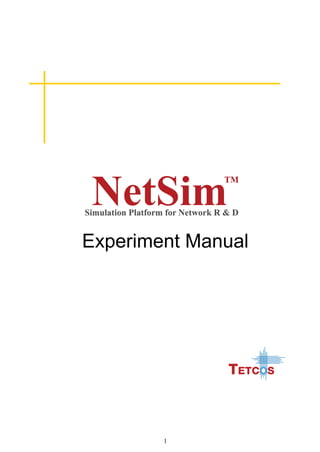
NetSim Experiment Manual v11 Latest Release
- 2. 2 The information contained in this document represents the current view of TETCOS on the issues discussed as of the date of publication. Because TETCOS must respond to changing market conditions, it should not be interpreted to be a commitment on the part of TETCOS, and TETCOS cannot guarantee the accuracy of any information presented after the date of publication. This manual is for informational purposes only. TETCOS MAKES NO WARRANTIES, EXPRESS, IMPLIED OR STATUTORY, AS TO THE INFORMATION IN THIS DOCUMENT. Warning! DO NOT COPY Copyright in the whole and every part of this manual belongs to TETCOS and may not be used, sold, transferred, copied or reproduced in whole or in part in any manner or in any media to any person, without the prior written consent of TETCOS. If you use this manual you do so at your own risk and on the understanding that TETCOS shall not be liable for any loss or damage of any kind. TETCOS may have patents, patent applications, trademarks, copyrights, or other intellectual property rights covering subject matter in this document. Except as expressly provided in any written license agreement from TETCOS, the furnishing of this document does not give you any license to these patents, trademarks, copyrights, or other intellectual property. Unless otherwise noted, the example companies, organizations, products, domain names, e-mail addresses, logos, people, places, and events depicted herein are fictitious, and no association with any real company, organization, product, domain name, email address, logo, person, place, or event is intended or should be inferred. Rev 11.0 (V), October 2018, TETCOS. All rights reserved. All trademarks are property of their respective owner. Contact us at TETCOS # 214, 39th A Cross, 7th Main, 5th Block Jayanagar, Bangalore - 560 041, Karnataka, INDIA. Phone: +91 80 26630624 E-Mail: sales@tetcos.com Visit: www.tetcos.com
- 3. 3 LIST OF EXPERIMENTS 1. Introduction to NetSim .........................................................................................................5 2. Understand working of ARP, and IP forwarding within a LAN and across a router ..................................................................................................................................................8 3. Simulate and study the spanning tree protocol ..........................................................18 4. Understand the working of “Connection Establishment” in TCP ..........................23 5. Appreciate the mathematical modelling of TCP and understand the fundamental relationship between packet loss probability and TCP performance.................27 6. Study how throughput and error of a Wireless LAN network changes as the distance between the Access Point and the wireless nodes is varied...............33 7. Estimate the capacity of a IEEE 802.11 WLAN Network and compare the same against simulation.............................................................................................................39 8. Understand the working of Slow start and Congestion avoidance (Old Tahoe), Fast Retransmit (Tahoe) and Fast Recovery (Reno) Congestion Control Algorithms in TCP.............................................................................................................44 9. Understand how channel selection can improve performance of a Wi-Fi network ................................................................................................................................................50 10. Plot the characteristic curve of throughput versus offered traffic for a Pure and Slotted ALOHA system ....................................................................................................56 11. Understand the events involved in NetSim DES (Discrete Event Simulator) in simulating the flow of one packet from a Wired node to a Wireless node ........64 12. Study the working and routing table formation of Interior routing protocols, i.e. Routing Information Protocol (RIP) and Open Shortest Path First (OSPF).......73 13. M/D/1 Queuing....................................................................................................................83 14. Quality of Service (QoS) in 802.11e based WLANs ..................................................89 15. Study the hidden node problem in WLAN ..................................................................95
- 4. 4 16. Analyze the performance of FIFO, Priority and WFQ Queuing Disciplines.......99 17. Study how call blocking probability varies as the load on a GSM network is continuously increased .................................................................................................102 18. Study the 802.15.4 SuperFrame Structure and analyze the effect of SuperFrame order on throughput .......................................................................................................105 19. Analyze the scenario shown, where Node 1 transmits data to Node 2, with no path loss and obtain the theoretical throughput based on IEEE 802.15.4 standard. Compare this with the simulation result................................................110 20. To analyze how the allocation of frequency spectrum to the Incumbent (Primary) and CR CPE (Secondary User) affects throughput .............................115 21. Study how the throughput of LTE network varies as the distance between the ENB and UE (User Equipment) is increased............................................................122 22. Study how the throughput of LTE network varies as the Channel bandwidth changes in the ENB (Evolved node)...........................................................................128 23. Simulate and study LTE Handover procedure ........................................................133 24. Understand the working of LTE Device to Device Communication...................139 25. Introduction and working of Internet of Things (IoT).............................................144 26. Understand the working of TCP BIC Congestion control algorithm, simulate and plot the TCP congestion window ................................................................................149 27. Understanding VLAN operation in L2 and L3 Switches........................................154 28. Understanding Access and Trunk Links in VLANs................................................162 29. Understanding Public IP Address & NAT (Network Address Translation) ......168 30. Understand the working of basic networking commands (Ping, Route Add/Delete/Print, ACL) ...................................................................................................173
- 5. 5 1. Introduction to NetSim 1.1 Introduction to network simulation with NetSim, NetSim feature list and NetSim Simulation environment NetSim is a network simulation tool that allows you to create network scenarios, model traffic, design protocols and analyze network performance. Users can study the behavior of a network by test combinations of network parameters. NetSim enables users to simulate protocols that function in various networks, and is organized as: Internetworks, Legacy Networks, Advanced Routing, Mobile Adhoc networks, Cellular Networks, Wireless Sensor Networks, Personal Area Networks, LTE/LTE-A Networks, Cognitive Radio Networks, Internet of Things and VANETs. Network Design Window: NetSim network design window enables users to model a network comprising of network devices switches, routers, nodes, etc., connect them through links and model application traffic to flow in the network. Results Window: Upon completion of simulation, Network statistics or network performance metrics reported in the form of graphs and tables. The report includes metrics like throughput, simulation time, packets generated, packets dropped, collision counts etc., Click here to configure application to generate traffic. Click on application icon to edit properties Ribbon Run Simulation Enable the packet trace, event trace and plots. Click and drop network devices and right click to edit properties. Environment in the form of a Grid
- 6. 6 Speed Control Packet Animation Window: When running a simulation, an option is available to play or record animations. If this is enabled, upon completion of the simulation users can see the flow of packets through the network, along with 20+ fields of packet information available as a table at the bottom. This table contains all the fields recorded in the packet trace. In addition, animation options are available for viewing different graphs, IP Addresses, Node movement etc. 1.2 Typical sequence of steps to do experiments in this manual The typical steps involved in doing experiments in NetSim are Network Set up: Drag and drop devices, and connect them using wired or wireless links Configure Properties: Configure device, protocol or link properties by right clicking on the device or link and modifying parameters in the properties window. Animation Control Packet Label Under Simulation results clicking on particular metrics will display the respective metrics window. Clicking on link in a particular metrics will display the plot in a separate window. Clicking on restore to original view will get back to the original view Click to open packet trace and event trace Enabling the detailed view will display the remaining properties. 25 plus field packet Information
- 7. 7 Model Traffic: Click on the Application icon present on the ribbon and set traffic flows. Enable trace/Plots (optional): Click on packet trace, event trace and Plots to enable. Packet trace logs packet flow, event trace logs each event (NetSim is a discrete event simulator) and the Plots button enables charting of various throughputs over time. Save/Open/Edit Experiment: Users can save the experiments using CTRL+S or clicking File-> Save. Saved experiments can then opened, parameters modified and simulations run. Visualize through the animator to understand working (or) Analyze results and draw inferences Note: Example Configuration files for all experiments would available where NetSim has been installed. This directory is (<NetSim_Install_Directory>DocsSample_ConfigurationNetSim_Experiment_Manual)
- 8. 8 2.Understand working of ARP, and IP forwarding within a LAN and across a router 2.1 Theory In a network architecture different layers have their own addressing scheme. This helps the different layers in being largely independent. Application layer uses host names, network layer uses IP addresses and the link layer uses MAC addresses. Whenever a source node wants to send an IP datagram to a destination node it needs to know the address of the destination. Since there are both IP addresses and MAC addresses, there needs to be a translation between them. This translation is handled by the Address Resolution Protocol (ARP). In IP network IP routing involves the determination of suitable path for a network packet from a source to its destination. If the destination address is not on the local network, routers forward the packets to the next adjacent network. (Reference: A good reference for this topic is Section 5.4.1: Link Layer Addressing and ARP, of the book, Computer Networking, A Top Down Approach, 6th Edition by Kurose and Ross) 2.2 ARP protocol Description 1. ARP module in the sending host takes any IP address as input, and returns the corresponding MAC address. 2. First the sender constructs a special packet called an ARP packet, which contains several fields including the sending and receiving IP and MAC addresses. 3. Both ARP request and response packets have the same format. 4. The purpose of the ARP request packet is to query all the other hosts and routers on the subnet to determine the MAC address corresponding to the IP address that is being resolved. 5. The sender broadcasts the ARP request packet, which is received by all the hosts in the subnet. 6. Each node checks if its IP address matches the destination IP in the address in the ARP packet. 7. The one with the match sends back to the querying host a response ARP packet with the desired mapping. 8. Each host and router has an ARP table in its memory, which contains mapping of IP addresses to MAC addresses. 9. The ARP table also contains a Time-to-live (TTL) value, which indicates when each mapping will be deleted from the table.
- 9. 9 2.3 ARP Frame Format Hardware Type Protocol Type Hardware Address Length Protocol address length Opcode Sender Hardware Address Sender Protocol Address(1-2) Sender Protocol Address(3-4) Target hardware Address Target Protocol Address Figure 4: Address Resolution Protocol (ARP) Message Format. The ARP message format is designed to accommodate layer two and layer three addresses of various sizes. This diagram shows the most common implementation, which uses 32 bits for the layer three (“Protocol”) addresses, and 48 bits for the layer two hardware addresses. 2.4 IP Forwarding Description 1. Every router has a forwarding table that maps the destination addresses (or portions of the destination addresses) to that router’s outbound links. 2. A router forwards a packet by examining the value of a field in the arriving packet’s header, and then using this header value to index into the router’s forwarding table. 3. The value stored in the forwarding table entry for that header indicates the router’s outgoing link interface to which that packet is to be forwarded. 4. Depending on the network-layer protocol, the header value could be the destination address of the packet or an indication of the connection to which the packet belongs. 5. ARP operates when a host wants to send a datagram to another host on the same subnet. 6. When sending a Datagram off the subnet, the datagram must first be sent to the first-hop router on the path to the final destination. The MAC address of the router interface is acquired using ARP. 7. The router determines the interface on which the datagram is to be forwarded by consulting its forwarding table. 8. Router obtains the MAC address of the destination node using ARP.
- 10. 10 9. The router sends the packet into the respective subnet from the interface that was identified using the forwarding table. 2.5 Network Set up Step 1: Go to, New Internetworks Step 2: Click & drop Wired Nodes, Switches and Router onto the Simulation Environment as shown and link them.
- 11. 11 Node properties: Disable TCP in all nodes in Transport layer as follows: Step 3: Create the Sample as follows: 2.6 Sample 1: To run the simulation, click on Application icon present on the ribbon and set the Source_Id and Destination_Id as 1 and 2 respectively.
- 12. 12 Enabling the packet trace: Click Packet Trace icon in the tool bar. This is used to log the packet details. Check “All the Attributes” button for Common Attributes, TCP and WLAN. And Click on Ok button. Once the simulation is completed, the file gets stored in the location specified. Step 4: Click Run Simulation and set Simulation Time as 10 Seconds. In the Static ARP Configuration tab edit Static ARP Configuration tab by setting Static ARP as Disable. If Static ARP is enabled then NetSim automatically creates the ARP table for each node. To see the working of the ARP protocol users should disable Static ARP. When disabled ARP request would be sent to the destination to find out the destinations MAC Address. Click on Accept button to simulate
- 13. 13 2.7 Output – I: Open Packet Trace from Simulation Results window for performing Packet Trace analysis PACKET TRACE Analysis. After simulation, in metrics window open packet trace. NODE 1 will send ARP_REQUEST to SWITCH-4, SWITCH-4 sends this to ROUTER-6 and SWITCH-4 also sends to NODE-2. ARP- REPLY is sent by the NODE-2 to SWITCH -4, in turn SWITCH-4 sends it to NODE-1. 2.8 Inference Intra-LAN-IP-forwarding: ARP PROTOCOL- WORKING ARP ARP Source Switch Destination ARP ARP A Brief Explanation: NODE-1 broadcasts ARP_Request which is then broadcasted by SWITCH-4. NODE -2 sends the ARP_Reply to NODE-1 via SWITCH-4. After this step, datagrams are
- 14. 14 transmitted from NODE-1 to NODE-2. Notice the DESTINATION_ID column for ARP_Request type packets. Step 5: Follow all the steps till Step 2 and perform the following sample: 2.9 Sample 2: Reconfigure the application with SOURCE_ID as 1 and DESTINATION_ID as 3
- 15. 15 Enabling the packet trace: Click Packet Trace icon in the tool bar. This is used to log the packet details. Give a file name and check “All the Attributes” button for Common Attributes, TCP and WLAN. And Click on Ok button. Once the simulation is completed, the file gets stored in the specified location. Step 6: After clicking on Run Simulation, edit Static ARP Configuration tab by setting Static ARP as Disable. Click on Accept button to simulate. 2.10 Output – II PACKET TRACE Analysis
- 16. 16 Across-Router-IP-forwarding Step 1 Step 2 ARP reques Source Default Gateway Default Gate Way Source Destination The IP forwarding table formed in the router can be accessed from the IP_Forwarding_Table list present in the Simulation Results window as shown below: ARP request for Default Gateway’s MAC address ARP request for Default Gateway’s MAC address ARP request for Destination’s ARP Response Data packet
- 17. 17 Router forwards packets intended to the subnet 11.2.0.0 to the interface with the IP 11.2.1.1 based on the first entry in its routing table. 2.11 Inference NODE-1 transmits ARP_Request which is further broadcasted by SWITCH-4. ROUTER-6 sends ARP_Reply to NODE-1 which goes through SWITCH-4. Then NODE-1 starts sending datagrams to NODE-3. If router has the MAC address of NODE-3 in its ARP table then ARP ends here and router starts forwarding the datagrams to NODE-3 by consulting its forwarding table. In the other case, Router sends ARP_Request to appropriate subnet and after getting the MAC address of NODE-3, it then forwards the datagrams to NODE-3 using its forwarding table.
- 18. 18 3.Simulate and study the spanning tree protocol 3.1 Introduction Spanning Tree Protocol (STP) is a link management protocol. Using the spanning tree algorithm, STP provides path redundancy while preventing undesirable loops in a network that are created by multiple active paths between stations. Loops occur when there are alternate routes between hosts. To establish path redundancy, STP creates a tree that spans all of the switches in an extended network, forcing redundant paths into a standby, or blocked state. STP allows only one active path at a time between any two network devices (this prevents the loops) but establishes the redundant links as a backup if the initial link should fail. Without spanning tree in place, it is possible that both connections may be simultaneously live, which could result in an endless loop of traffic on the LAN. (Reference: A good reference for this topic is Section 3.1.4: Bridges and LAN switches, of the book, Computer Networks, 5th Edition by Peterson and Davie) 3.2 Network Set up Go to, New Internetworks Create a network scenario as shown below,
- 19. 19 (Note: At least three switches are required in the network to analyze spanning tree formation) Sample Inputs: Inputs for the Sample experiments are given below, Sample 1: Application properties: Wired Node 4 is sending data to Wired Node 5. The node properties are default. (Note: Wired Node 6 is not generating Traffic to any other Wired Nodes) Switch Priority: Switch priority is interpreted as weights associated with each interface of a switch. A higher value indicates a higher priority. Application Properties Traffic Type Custom Source_Id 4 Destination_Id 5 Packet Size Distribution Constant Packet Size (bytes) 1460 Packet Inter Arrival Time Distribution Constant Packet Inter Arrival Time (µs) 20000
- 20. 20 (Note: Switch Priority has to be changed for all the interfaces of Switch.) Simulation Time - 10 Seconds (Note: The Simulation Time can be selected only after doing the following two tasks, Set the properties of Nodes and Switches Then click on Run Simulation button). Sample 2: Set all properties as above and change properties of Switch as follows: Simulation Time - 10 Seconds 3.3 Output: To view the output, click on Display SettingsSpanning Tree. Sample 1: Switch Properties Switch 1 Switch 2 Switch 3 Switch Priority 2 1 3 Switch Properties Switch 1 Switch 2 Switch 3 Switch Priority 1 2 3
- 21. 21 Sample 2: A switch table containing the MAC address entries, the port that is used for reaching it, along with the type of entry can also be obtained at the end of Simulation. The Switch table formed in each Switch can be obtained from the Switch MAC address table list provided in the results window:
- 22. 22 3.4 Inference: Each Switch has an ID which is a combination of its Lowest MAC address and priority. The Spanning tree algorithm selects the Switch with the smallest ID as the root node of the Spanning Tree. The root node forwards frames out over all of its ports. In the other switches the ports that have the least cost of reaching the root Switch are set as forward ports and the remaining are set as blocked ports. In the Sample 1, Switch 2 was assigned least priority and was selected as a Root switch. The Green line indicates the forward path and the r line indicates the blocked path. The frame from Wired Node 4 should take the path through the Switch 1, 2 and 3 to reach the Wired Node 5. In the Sample 2, Switch 1 was assigned least priority and selected as a Root switch. In this case, the frame from Wired Node 4 takes the path through the Switch 1 and 3 to reach the destination Wired Node 5.
- 23. 23 4.Understand the working of “Connection Establishment” in TCP 4.1 Introduction When two processes wish to communicate, their TCP’s must first establish a connection i.e. initialize the status information on each side. Since connections must be established between unreliable hosts and over the unreliable internet communication system, a “three-way handshake” with clock based sequence numbers is the procedure used to establish a Connection. This procedure normally is initiated by one TCP and responded by another TCP. The procedure also works if two TCPs simultaneously initiate the procedure. When simultaneous attempt occurs, each TCP receives a “SYN” segment which carries no acknowledgement after it has sent a “SYN”. The simplest three-way handshake is shown in the following figure. TCP A TCP B 1. CLOSED LISTEN 2. SYN-SENT <A: SEQ=100><CTL=SYN> SYN-RECEIVED 3. ESTABLISHED ` <B: SEQ=300><ACK=101><CTL=SYN, ACK> SYN-RECEIVED 4. ESTABLISHED <A: SEQ=101><ACK=301><CTL=ACK> ESTABLISHED 5. ESTABLISHED <A: SEQ=101><ACK=301><CTL=ACK><DATA> ESTABLISHED Fig: Basic 3-Way Handshake for Connection Synchronization Explanation: The above figure should be interpreted in the following way. Each line is numbered for reference purposes. Right arrows () indicates the departure of a TCP Segment from TCP A to TCP B, or arrival of a segment at B from A. Left arrows ( ) indicates the reverse. TCP states represent the state after the departure or arrival of the segment (whose contents are shown in the center of each line). Segment contents are shown in abbreviated form, with sequence number, control flags, and ACK field. In line2 of the above figure, TCP A begins by sending a SYN segment indicating that it will use sequence numbers starting with sequence number 100. In line 3, TCP B sends a SYN and acknowledges the SYN it received from TCP A.
- 24. 24 Note that the acknowledgment field indicates TCP B is now expecting to hear sequence 101, acknowledging the SYN which occupied sequence 100. At line 4, TCP A responds with an empty segment containing an ACK for TCP B's SYN; and in line 5, TCP A sends some data. 4.2 Network Setup Step 1: Go to, New Internetworks Step2: Click & drop Wired Nodes and Router onto the Simulation Environment and link them as shown below. Step3:
- 25. 25 To run the simulation, click the Application icon present on ribbon and change the Application_type to FTP. The Source_Id is 1 and Destination_Id is 2. Router Properties: Accept default properties for Router. Enabling Wireshark Capture on Source Node: Right Click on source node and go to properties. Under General properties enable Wireshark Capture option as “Online”. Click OK. Once the simulation starts, Wireshark capture all the packets.
- 26. 26 Click on run simulation and set Simulation Time as 10 sec. In the Static ARP Configuration tab set Static ARP as Disable. 4.3 Output The following results will be obtained. Open Wireshark window and you would see Fig: 3-way handshake captured in Wireshark 4.4 Inference In the above figure we can see that NODE-1 (check the IP address of NODE-1 from the scenario) sends a control packet of type TCP_SYN requesting the connection with the NODE-2 (find the IP address from the scenario). NODE-2 responds with the control packet of type TCP_SYN_ACK to NODE-1. This TCP_SYN_ACK is the ACK packet for the TCP_SYN packet. NODE-1 then sends the TCP_ACK to NODE-2 via ROUTER-3 making the CONNECTION_STATE as TCP_ESTABLISHED. Once the connection is established, data transmission starts and we see that data packet (size 1500 bytes) sent from the NODE-1 to the NODE-2.
- 27. 27 5.Appreciate the mathematical modelling of TCP and understand the fundamental relationship between packet loss probability and TCP performance. 5.1 Part 1: Estimate transmission rate in a simple error-less network (Reference: Chapter 5 of the book, High Performance TCP/IP Networking. Concepts, Issues and Solutions by Mahbub Hassan, Raj Jain) The two key processes that a model of TCP needs to include are 1. The dynamics of the window that define the number of packets that a TCP source can transmit into the network 2. The packet loss process that indicates current traffic loads or congestion within the network Now, during the interval in which TCP receives information that packets are not being lost in the network, TCP increases its window linearly. When the sources deduces that a packet has been lose it reduces its window by a factor of the current window size. The standard assumption in this case is that the window size is related to the transmission rate by the roundtrip time (RTT) 𝑇𝑟𝑎𝑛𝑚𝑖𝑠𝑠𝑖𝑜𝑛𝑅𝑎𝑡𝑒 = 𝑊𝑖𝑛𝑑𝑜𝑤 𝑆𝑖𝑧𝑒/𝑅𝑇𝑇 5.1.1 Network setup: Create a network scenario in Internetworks with 1 router and 2 wired nodes as shown below:
- 28. 28 Set the Properties as mentioned below: Application Properties Application Type CBR Source ID 2 Destination ID 3 Packet Size (Bytes) 1460 Inter Arrival Time (μs) 1168 Generation Rate (Mbps) 10 Accept default properties for all other parameters / devices. Simulation Time – 100 Sec (Note: The Simulation Time can be selected only after the following two tasks, Setting the properties for the Wired Node, Wired Links and Application. Clicking on Run Simulation). 5.1.2 Theoretical calculation: In the output of simulation, the throughput measured equals the transmissions rates since there are packet errors or losses in the network. This implies that the expected theoretical value of throughput should be 𝑇ℎ𝑟𝑜𝑢𝑔ℎ𝑝𝑢𝑡(𝑀𝑏𝑝𝑠) = 𝑊𝑖𝑛𝑑𝑜𝑤 𝑆𝑖𝑧𝑒/𝑅𝑇𝑇 Wired Link Properties Propagation delay 100ms Link speed 10Mbps Bit error rate (both links) 0 Node Properties Wired Node 2 Transport Layer Properties TCP Enable Congestion Control Algorithm CUBIC
- 29. 29 Window size = 65535Bytes = 65535*8 = 524280bits RTT = 100ms*4 = 400ms = 0.4s Expected Throughput (Mbps) = 524280/0.4 = 1.3Mbps Note that even though we have a 10 Mbps links the Throughput is limited to 1.3 Mbps, because TCP window size is limited to 65KB. 5.1.3 Simulation Output: After running simulation, check throughput in Application metrics. The throughput obtained in NetSim is 1.24Mbps. The reason for the slightly lower throughput is due to the time taken initially for window to grow. 5.2 Part 2: TCP Model for a packet loss process 5.2.1 Theory The simplest model in TCP that one can devise considers a periodic pattern in the dynamics of congestion window and the packet losses in steady state. TCP window evolves according to generic dynamics common to all TCP versions with each periodic loss event triggering a single, multiplicative window reduction. Because the steady state situation is being considered, a maximum window size W is always achieved by the time a packet is lost, which results in the window being reduced to W/2. The operation of the system in steady state means that packet losses occur with constant probability p, so that, on average, 1/p packets are transmitted into the network between each packet loss. A trace of the window size results in a period saw tooth plot
- 30. 30 The total number of packets transferred in a period would be the area underneath the trapezoidal shape of the period 𝑁𝑜 𝑜𝑓 𝑃𝑎𝑐𝑘𝑒𝑡𝑠 = 1 𝑇 2 𝑅𝑇𝑇 ( 𝑊 2 + 𝑊) Because of constant loss probability, p, the number of packets is given by 1/p. And the time taken to increase the window from W/2 to W is T = RTT. This gives us 1 𝑝 = 𝑊 4 ( 𝑊 2 + 𝑊) Solving this for W and applying that value of W gives us The average sending rate of TCP source, which is the number of packets transmitted during each period is 𝑆𝑒𝑛𝑑𝑖𝑛𝑔 𝑅𝑎𝑡𝑒 = 1 𝑅𝑇𝑇 (√ 3 2𝑝 ) Where RTT – Round Trip Time p – Packet Error Rate = 1 − (1 − 𝐵𝐸𝑅) 𝑃𝑎𝑐𝑘𝑒𝑡 𝑙𝑒𝑛𝑔𝑡ℎ 5.2.2 Network Design and Set up: Open the network created in PART1 and set the parameters shown below: Set the Properties as mentioned below: Application Properties Application Type CBR Source ID 2 Destination ID 3 Packet Size (Bytes) 1460 Inter Arrival Time (μs) 1168 Generation Rate (Mbps) 10 Wired Link Properties Propagation delay 100ms Link speed 10Mbps Bit error rate (both links) 0.000001
- 31. 31 Accept default properties for all other parameters / devices. Simulation Time – 100 Sec (Note: The Simulation Time can be selected only after the following two tasks, Set the properties for the Wired Node, Wired Links and Application. Click on Run Simulation). 5.2.3 Observation: Even though the packet size at the application layer is 1460 bytes, as the packet moves down the layers, some overhead is added which results in a greater packet size. This is the actual payload that is transmitted by the physical layer (1526 Bytes). The overheads added in different layers are shown in the table user can see table in packet trace: Layer Overhead (Mbps) Transport 20 Network 20 MAC 26 Physical 0 Total 66 Therefore, the payload size = Packet Size + Overhead = 1460 + 66 = 1526 bytes 5.2.4 Theoretical calculation: The number of packets transmitted per second is 𝑋̅ = 1/𝑅𝑇𝑇√3/2𝑝 RTT = 4*100µs = 0.4 s Packet length = 1526*8 = 12208 bits Node Properties Wired Node 2 Transport Layer Properties TCP Enable Congestion Control Algorithm CUBIC
- 32. 32 Packet Error Rate = 1 − (1 − 0.000001)12208 = 0.012 = 1/0.4√ 3 2∗0.012 = 27.95 packets per second Throughput (Mbps) = 27.95*1526*8 = 0.32Mbps 5.2.5 Output: After running simulation, check throughput in Application metrics. The throughput obtained in NetSim is 0.26 Mbps. The reason for the slight difference in the results in that the theoretical model is a simplistic model that does not factor in additional TCP features such as a) limits on the window size enforced by the receiver b) Timeouts c) Duplicate ack’s etc
- 33. 33 6.Study how throughput and error of a Wireless LAN network changes as the distance between the Access Point and the wireless nodes is varied 6.1 Introduction In most of the WLAN products on the market based on the IEEE 802.11b technology the transmitter is designed as a Direct Sequence Spread Spectrum Phase Shift Keying (DSSS PSK) modulator, which is capable of handling data rates of up to 11 Mbps. The system implements various modulation modes for every transmission rate, which are Different Binary Phase Shift Keying (DPSK) for 1 Mbps, Different Quaternary Phase Shift Keying (DQPSK) for 2 Mbps and Complementary Code Keying (CCK) for 5.5 Mbps and 11 Mbps. 802.11b IEEE standard provides four data rates, 1 Mbps, 2 Mbps, 5.5 Mbps, and 11 Mbps. The rate is decided based on the received power and the errors in the channel. Note a higher data rate does not necessarily yield a higher throughput since packets may get errored. Only when the channel conditions are good, does a higher data rate give a higher throughput. In a realistic WLAN environment, the channel condition can vary due to path loss, fading, and shadowing. In NetSim to accommodate different channel conditions, rate adaptation is commonly employed. 6.2 Network Setup Create a scenario with 1 Wired Node, 1 Router, 1 Access Point and 1 Wireless Node as shown below: Edit the following properties of Wireless Node 4:
- 34. 34 Wireless Node 4 Properties X/Lat 200 Y/Lon 120 Interface_Wireless properties IEEE Standard 802.11b Rate _Adaptation false Edit link properties as shown: Wireless Link Properties Channel Characteristics Path loss only Path Loss Model Log_Distance Path Loss Exponent 3 Wired Link Properties Uplink Speed (Mbps) 100 Downlink Speed (Mbps) 100 Uplink BER 0.0000001 Downlink BER 0.0000001 Also edit the following properties of Wired Node 2: Wired Node Properties 2 TCP Disabled Set the properties of Access Point as follows: Access Point Properties X/Lat 200 Y/Lon 70 Rate Adaptation false Click on the Application icon present on the grid, set properties and run the simulation.
- 35. 35 Application Properties Application Type CBR Source_Id 2 Destination_Id 4 Packet Size Distribution Constant Value (Bytes) 1450 Packet Inter Arrival Time Distribution Constant Value (micro secs) 770 Simulation Time - 10 Sec Note: The Simulation Time can be selected only after the following two tasks, Set the properties for all the devices and links. Click on Run Simulation button. Similarly do the other samples by varying the distance between Access Point and Wireless Node. Sample 2: Distance from Wireless Node 4 to Access Point is 50m. Sample 3: Distance from Wireless Node 4 to Access Point is 60m. ……. And so on till 180 meters distance. 6.3 Output: Note down the values of Data rate and Throughput for all the samples and compare with IEEE standards Phy rate can be calculated using packet trace by using the formula shown below: 𝑃ℎ𝑦 𝑟𝑎𝑡𝑒 (802.11𝑏) = 𝑃ℎ𝑦_𝑙𝑎𝑦𝑒𝑟_𝑝𝑎𝑦𝑙𝑜𝑎𝑑 ∗ 8/(𝑝ℎ𝑦 𝑒𝑛𝑑 𝑡𝑖𝑚𝑒 − 𝑝ℎ𝑦 𝑎𝑟𝑟𝑖𝑣𝑎𝑙 𝑡𝑖𝑚𝑒 − 192) 192 micro seconds is the approximate preamble time for 802.11b Calculate PHY rate for all the data packets coming from Access Point to Wireless node. For doing this please refer section 6.5.1 How to set filters to NetSim Packet Trace file from NetSim’s User Manual. Filter Packet Type to CBR, Transmitter to Access Point and Receiver to Wireless node. Since 𝑷𝑬𝑹 = 𝟏 − (𝟏 − 𝑩𝑬𝑹) 𝑷𝑳 where PER is packet error rate, PL is packet length in bits and BER is bit error rate, we get 𝑩𝑬𝑹 = 𝟏 − 𝒆 𝒍𝒐𝒈 ( 𝟏−𝑷𝑬𝑹) 𝑷𝑳 On tabulating the results you would see
- 36. 36 Distance (m) 802.11b PHY rate in Mbps (Channel capacity) Application Throughput (Mbps) Packets Transmitted Packets Errored Packet error probability 50 11 5.92 5109 0 0 60 11 5.92 5109 0 0 70 11 5.92 5109 0 0 80 11 5.92 5109 0 0 90 11 5.70 5080 166 0.032 100 5.5 3.78 3265 0 0 110 5.5 3.78 3265 0 0 120 5.5 3.34 3219 339 0.105 130 2 1.59 1441 69 0.047 140 2 1.47 1436 166 0.115 150 2 1.41 1432 212 0.148 160 1 0.89 769 0 0 170 1 0.89 769 1 0.001 180 1 0.88 769 2 0.002 6.4 Inference: 0 2 4 6 8 10 12 50 60 70 80 90 100 110 120 130 140 150 160 170 180 PHY Rate (Mbps) vs. Distance (m)
- 37. 37 Note: All the above plots highly depend upon the placement of nodes in the simulation environment. So, note that even if the placement is slightly different, the same set of values will not be got but one would notice a similar trend. We notice that as the distance increases, the 802.11b PHY rate (channel capacity decreases) decreases. This is because the underlying data rate depends on the received power at the receiver. 𝑅𝑒𝑐𝑒𝑖𝑣𝑒𝑑 𝑃𝑜𝑤𝑒𝑟 = 𝑇𝑟𝑎𝑛𝑠𝑚𝑖𝑡𝑡𝑒𝑑 𝑃𝑜𝑤𝑒𝑟 − 𝑅𝐹 𝑙𝑜𝑠𝑠𝑒𝑠 0 1 2 3 4 5 6 7 50 60 70 80 90 100 110 120 130 140 150 160 170 180 Application Throughput (Mbps) vs. Distance (m)
- 38. 38 RF losses are directly proportional to distance to the power of path loss exponent. As RF propagation losses increase, the received power decreases. We can see that the rate drops from 11 Mbps to 5.5 Mbps at around 75m, and then to 2 Mbps at 90m and to 1 Mbps at 125m (in this case the path loss exponent is set to 3.5). We also notice how the packet error rate increases with distance, then when the data rate changes (a lower modulation scheme is chosen), the error rate drops. This happens for all the transitions i.e 11 to 5.5, 5.5 to 2 and from 2 to 1 Mbps. One must note that WLAN involves ACK packets after data transmission. These additional packet transmission lead to reduced Application throughput of 5.8 Mbps (at lower distances) even though the PHY layer data rate is 11 Mbps and the error rates is almost NIL. The application throughput is dependent on the PHY rate and the channel error rate, and one can notice it drops / rise accordingly.
- 39. 39 7.Estimate the capacity of a IEEE 802.11 WLAN Network and compare the same against simulation 7.1 Objective To estimate the capacity of 802.11 WLANs by generating sufficient traffic such that TCP window is always full. (Refer: Analytical models for capacity estimation of IEEE 802.11 WLANs using DCF for internet applications. George Kuriakose, Sri Harsha, Anurag Kumar, Vinod Sharma) Wireless local area networks (WLANs) based on the IEEE 802.11 standard are being increasingly deployed in enterprises, academic campuses and homes, and at such places they are expected to become the access networks of choice for accessing the Internet. It therefore becomes important to study their ability to carry common Internet applications such as TCP controlled file downloading, or packet voice telephony When there are several TCP connections (each to a different STA), since all nodes (including the AP) will contend for the channel, and no preference is given to the AP, most of the packets in the TCP window will get backlogged at the AP. When an STA receives data from the AP, it immediately generates an ACK. We assume that the AP and the STAs have buffers large enough so that TCP data packets or ACKs are not lost due to buffer overflows. We also assume that there are no bit errors, and packets in the channel are lost only due to collisions. Also, these collisions are recovered before TCP time-outs occur. The AP’s buffer is served FIFO, and we can assume that the probability that a packet transmitted by the AP to a particular STA is 1/N. Thus it is apparent that the larger the N, the lower is the probability that the AP sends to the same STA before receiving the ACK for the last packet sent. The number of ACKs in the STAs depends on the number of TCP data packets delivered by the AP. If there are several STAs with ACKs then the chance that AP succeeds in sending a packet is small. Thus the system has a tendency to keep most of the packets in the AP with a few STAs having ACKs to send back. We observe that the STA may or may not have an ACK packet. When the STA queue is non- empty, it contends for the channel. For more information, please see the referred paper. 7.2 Procedure: Step 1: Go to, New Internetworks
- 40. 40 Step 2: Sample 1: Click and drop 1 Router, 1 Wired Node, 1 Access Point and 1 Wireless node and connect as per the following figure: Step 3: Application Properties: Application Properties Application Type CBR Source Id Wired Node 2 Destination Id Wireless Node 4 Packet size 1460 Inter arrival time 1168 Wireless Node Properties: Right click on Wireless Node Select Properties Click on Interface1_Wireless. Change the properties as shown below:
- 41. 41 Similarly change RTS_Threshold value=1000 in Access point Link Properties: Wired Link Uplink BER rate 0 Downlink BER rate 0 Wireless Link Channel Characteristics No path loss Formula for calculating generation rate 𝐺𝑒𝑛𝑒𝑟𝑎𝑡𝑖𝑜𝑛 𝑟𝑎𝑡𝑒 = 𝑃𝑎𝑐𝑘𝑒𝑡 𝑠𝑖𝑧𝑒 ∗ 8 𝐼𝑛𝑡𝑒𝑟𝑎𝑟𝑟𝑖𝑣𝑎𝑙 𝑡𝑖𝑚𝑒 Step 4: Simulation time = 100sec Click on run simulation and note down the throughput. Sample 2:
- 42. 42 No. of wireless nodes = 5 Drop another 5 Wireless Nodes and connect to Access Point as per the following figure:- Application Properties Properties App1 App2 App3 App4 App5 Application Type CBR CBR CBR CBR CBR Source Id 2 2 2 2 2 Destination Id 4 5 6 7 8 Packet size 1460 1460 1460 1460 1460 Inter arrival time 5840 5840 5840 5840 5840 Generation rate 2 Mbps 2 Mbps 2 Mbps 2 Mbps 2 Mbps Run simulation and note down the sum of throughputs obtained for all applications. Note: Follow the same procedure for next samples with wireless nodes 10, 15, 20, 25 (overall generation rate is 10Mbps) and note down the sum of throughputs for all applications. 7.3 Measurements and Output Aggregated download throughput with different values of N (wireless nodes) is shown below:
- 43. 43 Sample Number Number of applications and nodes Sum of throughputs (Mbps) 1 1 3.38 2 5 3.40 3 10 3.35 4 15 3.38 5 20 3.30 6 25 3.30 Note: In the referred paper we see that, the throughput value for 11 Mbps WLAN is 3.8 Mbps. Please note that this is the aggregate PHY throughput of the AP. However in NetSim, we are calculating the total Application throughput To derive the PHY layer throughput from the APP layer throughput, we need to add overheads of all layers Layer Overhead (Bytes) Transport Layer 20 Network Layer 20 MAC Layer 40 PHY layer 48µs = (11*48)/8 = 66 Total Overhead 146 PHY_Throughput = APP_Throughput * 1606/1460 = 3.41*1606/1460 = 3.79 Mbps 7.4 Inference: The aggregated AP throughput with N number of nodes is constant because the maximum window size and packet lengths are shared equally among the STAs performing downloads.
- 44. 44 8.Understand the working of Slow start and Congestion avoidance (Old Tahoe), Fast Retransmit (Tahoe) and Fast Recovery (Reno) Congestion Control Algorithms in TCP. 8.1 Theory: One of the important functions of a TCP Protocol is congestion control in the network. Given below is a description of the working of Old Tahoe and Tahoe variants (of TCP) control congestion. Old Tahoe: Old Tahoe is one of the earliest variants of TCP. It implements two algorithms called slow start and congestion avoidance to update the congestion window. Slow Start: At the start of data transmission the size of congestion window is one. This means TCP can send only one packet until it receives an acknowledgement. When the ACK is received by the sender the congestion window increases to two. Now the sender can send two data packets. Upon the arrival of every new ACK the sender increases its congestion window by one. This phase is known as the slow start phase where the congestion window increases exponentially. So on the arrival of a new ACK, 𝑐𝑤𝑛𝑑 + = 𝑀𝑆𝑆; Congestion Avoidance: TCP will continue the slow start phase until it reaches a certain threshold, or if packet loss occurs. Now it enters in to a phase called congestion avoidance. Here the congestion window grows linearly. This means that the congestion window increases from ‘n’ to ‘n+1’ only when it has received ‘n’ new ACKs. The rate of growth of congestion window slows down because this is the stage where TCP is susceptible to packet loss. The formula used here is 𝑐𝑤𝑛𝑑 += (𝑆𝑀𝑆𝑆 ∗ 𝑆𝑀𝑆𝑆)/𝑐𝑤𝑛d Tahoe (Fast Retransmit): TCP Tahoe implements all the above mentioned algorithms used by Old Tahoe. The Fast Retransmit algorithm was included in Tahoe to improve the response time of TCP. Fast Retransmit: One of the major drawbacks of Old Tahoe is that it depends on the timer to expire before it can retransmit a packet. TCP Tahoe tries to improve upon Old Tahoe by implementing the fast retransmit algorithm. Fast Retransmit takes advantage of the fact that duplicate ACKs can be an indication that a packet loss has occurred. So, whenever it receives 3 duplicate ACKs it assumes that a packet loss has occurred and retransmits the packet. TCP Reno retains the basic principles of Tahoe such as Slow Start, Congestion Avoidance and Fast Retransmit. However it is not as aggressive as Tahoe in the reduction of the congestion window. Reno implements the Fast Recovery algorithm which is described below.
- 45. 45 Reno (Fast Recovery): Fast Recovery: The congestion window drop to one on the arrival of a 3 duplicate ACK can be considered as an extreme precaution. Arrival of 3 duplicate ACKs corresponds to light congestion in the network and there is no need for the congestion window to drop down drastically. The Fast Recovery algorithm does the following on the arrival of a third duplicate ACK: The threshold value is set to half of the congestion window. 𝑠𝑠𝑡ℎ𝑟𝑒𝑠ℎ = 𝑐𝑤𝑛𝑑/2. The congestion window is now set to be threshold plus three times the MSS. 𝑐𝑤𝑛𝑑 = 𝑠𝑠𝑡ℎ𝑟𝑒𝑠ℎ + 3 ∗ 𝑆𝑀𝑆𝑆. On the arrival of another duplicate ACK the congestion window increases by one MSS. This is done because an ACK signifies that a segment if out of the network and the sender can pump in another packet into the network. This is somewhat similar to slow start. 𝑐𝑤𝑛𝑑 += 𝑆𝑀𝑆𝑆. TCP remains in fast recovery phase until it receives a higher ACK from the receiver. On receiving a higher ACK the congestion window is set to the threshold value. From now onwards congestion avoidance is followed. 𝑐𝑤𝑛𝑑 = 𝑠𝑠𝑡ℎ𝑟𝑒𝑠ℎ. 8.2 Network Set Up: Step 1: Go to, New Internetworks Create a network scenario in Internetworks with 2 routers and 2 wired nodes as shown below:
- 46. 46 Set the Properties as mentioned below: Enabling Wireshark Capture on Source Node: Right Click on source node and go to properties. Under General properties enable Wireshark Capture option as “Online”. Click OK. Once the simulation starts, Wireshark will capture packets. Application Properties Application Type CBR Source ID 3 Destination ID 4 Packet Size (Bytes) 1460 Inter Arrival Time (μs) 400
- 47. 47 Node Properties Wired Node 3 Transport Layer Properties TCP Enable Congestion Control Algorithm Old Tahoe Accept default properties for all other parameters / devices. Simulation Time – 30 Sec (Note: The Simulation Time can be selected only after the following two tasks, Set the properties for the Wired Node, Router, Wired Links and Application. Click on Run Simulation SAMPLE 2: Change the following properties in Wired Node 3 and run the simulation for 30 seconds. All other properties are default. Node Properties Wired Node 3 Transport Layer Properties TCP Enable Congestion Control Algorithm Tahoe SAMPLE 3: Change the following properties in Wired Node 3 and run the simulation for 30 seconds. All other properties are default. Wired Link Properties Node to Router propagation delay 5μs Router to Router propagation delay 100μs Node to Router Link speed 20Mbps Router to Router Link speed 100Mbps Bit error rate (all links) 10 e(-7) Generation Rate (Mbps) 29.2 Node Properties Wired Node 3 Transport Layer Properties TCP Enable Congestion Control Algorithm Reno
- 48. 48 8.3 Output Comparison Table: Congestion control algorithm Throughput (Mbps) Old Tahoe 7.26 Tahoe 16.40 Reno 17.76 From the above table, throughput for Tahoe is high since Tahoe retransmits the packets faster than Old Tahoe. Throughput for Reno is higher compared to Tahoe since cwnd is set to ssthresh instead of setting to 1 SMSS. To create wireshark graph, click on data packet i.e. <None>. Go to Statistics-> TCP Stream Graphs->Window Scaling. User will get a graph similar to the one shown below: Sample1 (Old Tahoe): The graph shown above is a plot of Congestion window vs. Time. Each point on the graph represents the congestion window at the time when the packet is sent. You can observe that after every congestion window drop (caused by packet loss or timer expiry) Old Tahoe enters slow start, thereby increasing its window exponentially and then enters congestion avoidance where it increases the congestion window linearly.
- 49. 49 Sample2 (Tahoe): Tahoe uses the fast retransmit algorithm with which it responds to packet errors faster than Old Tahoe. Comparing the graphs of Old Tahoe and Tahoe one can observe that the latter drops the congestion window and retransmits faster than Old Tahoe (when three duplicate ack’s are received). Sample3 (Reno): TCP Reno upon receiving the third duplicate ACK sets its congestion window according to the formula cwnd = cwnd/2 + 3*MSS. This can be observed in the above graph. On further arrival of duplicate ACKs it increases its congestion window by one MSS. If it receives a higher ACK then it drops the congestion window to the new threshold value. This mechanism is known as fast recovery.
- 50. 50 9.Understand how channel selection can improve performance of a Wi-Fi network 9.1 Theory The 2.4 GHz band is 100 MHz wide and spans from 2.4 GHz to 2.5 GHz. The IEEE standard divides the 2.4 GHz band into 14 separate channels. Channels are designated by their center frequency and how wide the channel is depends on the technology used by the 802.11 transmitter. Unfortunately, the distance between channel center frequencies in the 2.4 GHz spectrum is only 5 MHz (and each channel is 22 MHz wide), which means that the channels have overlapping frequency space. Only channels 1, 6, and 11 are separated from each other by enough frequencies that they do not overlap. Enterprise deployments of three or more access points in the 2.4 GHz band should normally only use channels 1, 6, and 11 which are shown below. 802.11b channels in 2.4GHz band From the diagram above, it can be seen that Wi-Fi channels 1, 6, 11, or 2, 7, 12, or 3, 8, 13 or 4, 9, 14 (if allowed) or 5, 10 (and possibly 14 if allowed) can be used together as sets. Often WiFi routers are set to channel 6 as the default, and therefore the set of channels 1, 6 and 11 is possibly the most widely used.
- 51. 51 9.2 Procedure: Input Samples: Sample 1.a: Step 1: Go to, New Internetworks Step 2: Create scenario as shown in figure:- Devices Required: 2 Wireless Node, 2 Access point, 1 Router, 1 Wired Node. Note: Distance between Access point & Wireless node should be 50 m.
- 52. 52 Step 3: Node properties: Disable TCP in all nodes in Transport layer Access Point Properties AP 1 AP 2 General Properties X_Coordinate 200 200 Y_Coordinate 50 100
- 53. 53 Step 4: Wireless Node Properties: Right Click on Wireless Node and Select Properties, select Interface_Wireless and go to Physical Layer Change the WirelessNode Properties Wireless Node 5 Wireless Node 6 General Properties X_Coordinate 250 250 Y_Coordinate 50 100 Standard as IEEE 802.11b for wireless Node 5 and IEEE 802.11b for Wireless Node 6. Access Point Properties: In Access Point properties, select Interface_Wireless and go to Physical Layer, Change the Standard Channel as 1_2412 and Standard as IEEE 802.11b for Access Point 1 and In Access Point 2 Wireless Link Properties: Right click on Wireless Link and Change the Channel characteristics to “No Path Loss” Channel Characteristics No Path Loss Step 5: Click on Application present on the ribbon. Select Properties as shown below: NOTE: The procedure to create multiple applications are as follows: Step 1: Click on the ADD button present in the top left corner to add a new application. Application Type Custom Custom Source ID Wired Node 4 Wired Node 4 Destination ID Wireless Node 5 Wireless Node 6 Packet Size Distribution Constant Constant Value(Bytes) 1460 1460 Inter Arrival Time Distribution Constant Constant Value(µs) 2336 2336
- 54. 54 Simulation Time – 10 sec Sample 1.b - Go to Application Properties (Click on Application icon), Change the INTER ARRIVAL TIME: 1168(Micro Sec) Sample 1.c - Go to Application Properties, Change the INTER ARRIVAL TIME: 778(Micro Sec) Sample 1.d - Go to Application Properties, Change the INTER Arrival TIME: 584(Micro Sec) Sample 1.e - Go to Application Properties, Change the INTER ARRIVAL TIME: 467(Micro Sec) Sample 2.a: Open Sample 1.a: Right Click on Access Point Node and Select Properties, under Interface_Wireless, go to Physical Layer and change the Standard Channel as follows:- 1_2412 for IEEE 802.11b Standard in Access point 1 1_2412 for IEEE 802.11b Standard in Access point 2. Sample 2.b - Go to Application Properties (Click on Application icon), Change the INTER ARRIVAL TIME: 1168(Micro Sec) Sample 2.c - Go to Application Properties, Change the INTER ARRIVAL TIME: 778(Micro Sec) Sample 2.d - Go to Application Properties, Change the INTER ARRIVAL TIME: 584(Micro Sec) Sample 2.e - Go to Application Properties, Change the INTER ARRIVAL TIME: 467(Micro Sec)
- 55. 55 9.3 Output Comparison Table: Different Channel: Generation Rate(Mbps Throughput(Mbps) IEEE802.11 IEEE802.11b Delay(Micro.Sec) IEEE802.11b IEEE802.11b Packets Collided 5 4.98 4.98 1905.9 2025.5 0 10 5.93 5.94 1133184.1 1132943.8 0 15 5.93 5.93 1348748.5 1348458.4 0 20 5.93 5.94 1230779.8 1230579.8 0 25 5.93 5.94 1241121.7 1240439.4 0 Same Channel Generation Rate(Mbps Throughput(Mbps) IEEE802.11b IEEE802.11b Delay(Micro.Sec) IEEE802.11b IEEE802.11b Packets Collided 5 3.08 3.07 1700489.6 1700113.8 352 10 3.07 3.06 2127449.7 2129169.2 374 15 3.07 3.06 2193574.1 2194286.2 374 20 3.07 3.06 2220030.9 2221263.1 374 25 3.07 3.06 2234271.6 2236143.3 374 9.4 Inference As can be seen, when 802.11 b operate in the same channel there is co-channel interference and this leads to collisions between 801.11b packets. When 802.11b run in different channels there is no interference and hence no collisions. The throughput is much higher when the two APs operate in two different and non-overlapping channels.
- 56. 56 10.Plot the characteristic curve of throughput versus offered traffic for a Pure and Slotted ALOHA system Note: NetSim Academic supports a maximum of 100 nodes and hence this experiment can only be done partially with NetSim Academic. NetSim Standard/Pro would be required to simulate all the configurations. 10.1 Theory: ALOHA provides a wireless data network. It is a multiple access protocol (this protocol is for allocating a multiple access channel). There are two main versions of ALOHA: pure and slotted. They differ with respect to whether or not time is divided up into discrete slots into which all frames must fit. Pure ALOHA: In pure Aloha, time is continuous. In Pure ALOHA, users transmit whenever they have data to be sent. There will be collisions and the colliding frames will be damaged. Senders need some way to find out if this is the case. If the frame was destroyed, the sender just waits a random amount of time and sends it again. The waiting time must be random or the same frames will collide over and over, in lockstep. Systems in which multiple users share a common channel in a way that can lead to conflicts are known as contention systems. The probability of no other traffic being initiated during the entire vulnerable period is given by 𝑒−2𝐺 which leads to S= 𝐺 ∗ 𝑒−2𝐺 where, S (frames per frame time) is the mean of the Poisson distribution with which frames are being generated. For reasonable throughput S should lie between 0 and 0.5. G is the mean of the Poisson distribution followed by the transmission attempts per frame time, old and new combined. Old frames mean those frames that have previously suffered collisions. The maximum throughput occurs at G = 0.5, with S = 1/2e, which is about 0.184. In other words, the best we can hope for is a channel utilization of18%. This result is not very encouraging, but with everyone transmitting at will, we could hardly have expected a 100% success rate.
- 57. 57 Slotted ALOHA: In slotted Aloha, time is divided up into discrete intervals, each interval corresponding to one frame. In Slotted ALOHA, a computer is required to wait for the beginning of the next slot in order to send the next packet. The probability of no other traffic being initiated during the entire vulnerable period is given by 𝑒−𝐺 which leads to S = 𝐺 ∗ 𝑒−𝐺 where, S (frames per frame time) is the mean of the Poisson distribution with which frames are being generated. For reasonable throughput S should lie between 0 and 1. G is the mean of the Poisson distribution followed by the transmission attempts per frame time, old and new combined. Old frames mean those frames that have previously suffered collisions. It is easy to note that Slotted ALOHA peaks at G=1, with a throughput of or about 0.368. It means that if the system is operating at G=1, the probability of an empty slot is 0.368 Calculations used in NetSim to obtain the plot between S and G: Using NetSim, the attempts per packet time (G) can be calculated as follows; 𝐺 = 𝑁𝑢𝑚𝑏𝑒𝑟 𝑜𝑓 𝑝𝑎𝑐𝑘𝑒𝑡 𝑡𝑟𝑎𝑛𝑠𝑚𝑖𝑡𝑡𝑒𝑑 ∗ 𝑆𝑙𝑜𝑡 𝑙𝑒𝑛𝑔𝑡ℎ(𝑠) 𝑆𝑇 Where, G = Attempts per packet time ST = Simulation time (in second) The throughput (in Mbps) per packet time can be obtained as follows: 𝑆 = 𝑁𝑢𝑚𝑏𝑒𝑟 𝑜𝑓 𝑝𝑎𝑐𝑘𝑒𝑡 𝑠𝑢𝑐𝑒𝑠𝑠 ∗ 𝑆𝑙𝑜𝑡 𝑙𝑒𝑛𝑔𝑡ℎ(𝑠) 𝑆𝑇 Where, S = Throughput per packet time ST = Simulation time (in second) In the following experiment, we have taken packet size=1460 (Data Size) + 28 (Overheads) = 1488 bytes. Bandwidth is 10 Mbps and hence, packet time comes as 1.2 milliseconds. (Reference: A good reference for this topic is Section 4.2.1: ALOHA, of the book, Computer Networking, 5th Edition by Tanenbaum and Wetherall)
- 58. 58 10.2 Network Set Up: Part-1 How to Create Scenario: Create Scenario: “NewLegacy Networks Pure Aloha”. Click and drop 10 nodes and connect with Adhoc link as shown in the screenshot.
- 59. 59 Sample Inputs: Input for Sample 1: Drop 10 nodes (I.e. 9 Nodes are generating traffic.) Node 2, 3,4,5,6,7,8,9 and 10 generates traffic. The properties of Node 2, 3,4,5,6,7,8,9 and 10 which transmits data to Node 1 are selected as follows Wireless Node Properties: Wireless Node Properties Transport Layer TCP disable Interface1_Wireless (PHYSICAL_LAYER) Slot Length(µs) 1200 Data Rate(mbps) 10 Interface1_Wireless (DATALINK_LAYER) ARP_Retry_Limit 0 Ismac_Buffer FALSE Right click on the Adhoc link and select the channel characteristics as no path loss. Application Properties: Right click on the Application icon and set following properties as shown in below figure:- Application_1 Properties Application Method Unicast Application Type Custom Source_Id 2 Destination_Id 1 Packet Size Distribution Constant Value (bytes) 1460 Inter Arrival Time Distribution Exponential Packet Inter Arrival Time (µs) 200000
- 60. 60 Similarly create 8 more application, i.e. Source_Id as 3,4,5,6,7,8,9 and Destination_Id as 1, set Packet Size and Inter Arrival Time as shown in above table. Simulation Time- 10 Seconds Note: The Simulation Time can be selected only after doing the following two tasks, Set the properties of Nodes Then click on Run Simulation button Obtain the values of Total Number of Packets Transmitted and Collided from the results window of NetSim Input for Sample2: Drop 20 nodes (I.e. 19 Nodes are generating traffic.) Nodes 2,3,4,5,6,7,8,9,11,12,13,14,15,16,17,18,19 and 20 transmits data to Node 1. Continue the experiment by increasing the number of nodes generating traffic as 29, 39, 49, 59, 69, 79, 89, 99, 109, 119, 129, 139, 149, 159, 169, 179, 189 and 199 nodes. Part-2 Slotted ALOHA: Input for Sample1: Drop 20 nodes (I.e. 19 Nodes are generating traffic.) Nodes 2,3,4,5,6,7,8,9,11,12,13,14,15,16,17,18,19 and 20 transmits data to Node 1 and set properties for nodes and application as mentioned above. Continue the experiment by increasing the number of nodes generating traffic as 39, 59, 79, 99, 119, 139, 159, 179, 199, 219, 239, 259, 279, 299, 319, 339, 359, 379 and 399 nodes. 10.3 Output: Comparison Table: The values of Total Number of Packets Transmitted and Collided obtained from the network statistics after running NetSim simulation are provided in the table below along with Throughput per packet time& Number of Packets Transmitted per packet time
- 61. 61 Pure Aloha: Number of nodes generatin g traffic Total number of Packets Transmitted Total number of Packets Collided Total number of Packets Success (Packets Transmitted -Packets Collided) Throughput per packet time(G) Number of Packets Transmitted per packet time(S) Packets per packet time theoretical (S = 𝑮 ∗ 𝒆−𝟐𝑮 ) 9 494 60 434 0.05928 0.05208 0.05265 19 978 187 791 0.11736 0.09492 0.09281 29 1482 415 1067 0.17784 0.12804 0.12461 39 1991 700 1291 0.23892 0.15492 0.14816 49 2443 1056 1387 0.29316 0.16644 0.16311 59 2907 1429 1478 0.34884 0.17736 0.17363 69 3435 1834 1601 0.4122 0.19212 0.18075 79 3964 2377 1587 0.47568 0.19044 0.18371 89 4468 2900 1568 0.53616 0.18816 0.18348 99 4998 3464 1534 0.59976 0.18408 0.18073 109 5541 4071 1470 0.66492 0.1764 0.17588 119 6029 4575 1454 0.72348 0.17448 0.17022 129 6512 5103 1409 0.78144 0.16908 0.16374 139 7005 5657 1348 0.8406 0.16176 0.15648 149 7499 6221 1278 0.89988 0.15336 0.14878 159 8020 6804 1216 0.9624 0.14592 0.14042 169 8531 7361 1170 1.02372 0.1404 0.13213 179 9033 7945 1088 1.08396 0.13056 0.12402 189 9512 8505 1007 1.14144 0.12084 0.11642 199 10053 9117 936 1.20636 0.11232 0.10806
- 62. 62 Slotted Aloha: Number of nodes generatin g traffic Total number of Packets Transmitted Total number of Packets Collided Total number of Packets Success (Packets Transmitted -Packets Collided) Throughput per packet time(G) Number of Packets Transmitted per packet time(S) Packets per packet time theoretical (S = 𝑮 ∗ 𝒆−𝑮 ) 19 974 111 863 0.11688 0.10356 0.103987 39 1981 407 1574 0.23772 0.18888 0.187424 59 2893 891 2002 0.34716 0.24024 0.245335 79 3946 1504 2442 0.47352 0.29304 0.294911 99 4976 2286 2690 0.59712 0.3228 0.328652 119 6059 3197 2862 0.72708 0.34344 0.351411 139 6961 3999 2962 0.83532 0.35544 0.362308 159 7971 4979 2992 0.95652 0.35904 0.367521 179 8969 5994 2975 1.07628 0.357 0.366862 199 9983 7042 2941 1.19796 0.35292 0.361555 219 10926 8011 2915 1.31112 0.3498 0.35337 239 11928 9073 2855 1.43136 0.3426 0.342072 259 12969 10224 2745 1.55628 0.3294 0.328249 279 13916 11266 2650 1.66992 0.318 0.314383 299 14945 12430 2515 1.7934 0.3018 0.29841 319 15967 13592 2375 1.91604 0.285 0.282019 339 17011 14765 2246 2.04132 0.26952 0.26508 359 17977 15895 2082 2.15724 0.24984 0.249472 379 18983 17010 1973 2.27796 0.23676 0.233475 399 19987 18146 1841 2.39844 0.22092 0.217921
- 63. 63 Thus the following characteristic plot for the Pure ALOHA and Slotted ALOHA is obtained, which matches the theoretical result. 0 0.05 0.1 0.15 0.2 0.25 0.06 0.12 0.18 0.24 0.29 0.35 0.41 0.48 0.54 0.60 0.66 0.72 0.78 0.84 0.90 0.96 1.02 1.08 1.14 1.21 Throughputperpackettime Packect Transmitted per packet time Pure Aloha Simulation Theory 0 0.05 0.1 0.15 0.2 0.25 0.3 0.35 0.4 0.12 0.24 0.35 0.47 0.60 0.73 0.84 0.96 1.08 1.20 1.31 1.43 1.56 1.67 1.79 1.92 2.04 2.16 2.28 2.40 Throughputperpackettime Packet transmitted per packet time Slotted Aloha Simulation Theory
- 64. 64 11. Understand the events involved in NetSim DES (Discrete Event Simulator) in simulating the flow of one packet from a Wired node to a Wireless node 11.1 Theory NetSim’s Network Stack forms the core of NetSim and its architectural aspects are diagrammatically explained below. Network Stack accepts inputs from the end-user in the form of Configuration file and the data flows as packets from one layer to another layer in the Network Stack. All packets, when transferred between devices move up and down the stack, and all events in NetSim fall under one of these ten categories of events, namely, Physical IN, Data Link IN, Network IN, Transport IN, Application IN, Application Out, Transport OUT, Network OUT, Data Link OUT and Physical OUT. The IN events occur when the packets are entering a device while the OUT events occur while the packet is leaving a device. Every device in NetSim has an instance of the Network Stack shown above. Switches & Access points have a 2 layer stack, while routers have a 3 layer stack. End-nodes have a 5 layer stack. The protocol engines are called based on the layer at which the protocols operate. For example, TCP is called during execution of Transport IN or Transport OUT events, while 802.11b WLAN is called during execution of MAC IN, MAC OUT, PHY IN and PHY OUT events. When these protocols are in operation they in turn generate events for NetSim's discrete event engine to process. These are known as SUB EVENTS. All SUB EVENTS, fall into one of the above 10 types of EVENTS.
- 65. 65 Each event gets added in the Simulation kernel by the protocol operating at the particular layer of the Network Stack. The required sub events are passed into the Simulation kernel. These sub events are then fetched by the Network Stack in order to execute the functionality of each protocol. At the end of Simulation, Network Stack writes trace files and the Metrics files that assist the user in analyzing the performance metrics and statistical analysis. Event Trace: The event trace records every single event along with associated information such as time stamp, event ID, event type etc. in a text file or .csv file which can be stored at a user defined location. 11.2 Procedure: Please navigate through the below given path to, Go to, New Internetworks Sample Inputs: Follow the steps given in the different samples to arrive at the objective. In Sample 1, Total no of APs (Access Points) used: 1
- 66. 66 Total no of Wireless Nodes used: 1 Total no of Routers used: 1 Total no of Wired Nodes used: 1 The Wireless Node, AP, Router and Wired Node are interconnected as shown: Also edit the following properties of Wireless Node 4, AP 2, Router 3 and Wireless Node 1: Edit link properties as shown: Wireless Link Properties Channel Characteristics No path loss AP 2 Properties X/Lat 150 Y/Lon 50 Wired Node 4 Properties X/Lat 250 Y/Lon 100 Wireless Node 1 Properties X/Lat 100 Y/Lon 100 Router 3 Properties X/Lat 200 Y/Lon 50
- 67. 67 Disable TCP in Wireless Node 1, Router 3 and Wired Node 4: Wireless Node 1 Properties TCP Disabled Router 3 Properties TCP Disabled Wired Node 4 Properties TCP Disabled Click and drop the Application, set properties and run the simulation. Application Properties Application Type CBR Source_Id 4 Destination_Id 1 Packet Size Distribution Constant Value (bytes) 1460 Packet Inter Arrival Time Distribution Constant Value (micro sec) 20000 Enable Event Trace: Event trace can be turned on by clicking the Event Trace icon in the tool bar. Further users can select the required fields in the event trace. In this case let us leave it to default settings.
- 68. 68 Simulation Time - 10 Sec (Note: The Simulation Time can be selected only after the following two tasks, Set the properties for all the devices and links. Click on Run Simulation button. Upon completion of the experiment, Save it using the save button (or ctrl + s) in any user defined location. 11.3 Output Open the event trace by clicking on the Open Event Trace link from the Simulation Analysis window, An Event trace file similar to the following opens in Excel as shown below:
- 69. 69 We start from the APPLICATION_OUT event of the first packet, which happens in the Wired Node and end with the MAC_IN event of the WLAN_ACK packet which reaches the Wired Node. Events in the event trace are logged with respect to the time of occurrence due to which, event id may not be in order. 11.3.1 Events Involved: Events are listed in the following format: [EVENT_TYPE, EVENT_TIME, PROTOCOL, EVENT_NO, SUBEVENT_TYPE] [APP_OUT, 20000, APP, 6, -] [TRNS_OUT, 20000, UDP, 7, -] [NW_OUT, 20000, IPV4, 9, -] [MAC_OUT, 20000, ETH, 10, -] [MAC_OUT, 20000, ETH, 11, CS] [MAC_OUT, 20000.96, ETH, 12, IFG] [PHY_OUT, 20000.96, ETH, 13, -] [PHY_OUT, 20122.08, ETH, 14, PHY_SENSE] [PHY_IN, 20127.08, ETH, 15, -] [MAC_IN, 20127.08, ETH, 16, -] [NW_IN, 20127.08, IPV4, 17, -] [NW_OUT, 20127.08, IPV4, 18, -] [MAC_OUT, 20127.08, ETH, 19, -] [MAC_OUT, 20127.08, ETH, 20, CS] [MAC_OUT, 20128.04, ETH, 21, IFG] [PHY_OUT, 20128.04, ETH, 22, -] [PHY_OUT, 20249.16, ETH, 23, PHY_SENSE]
- 70. 70 [PHY_IN, 20254.16, ETH, 24, -] [MAC_IN, 20254.16, ETH, 25, -] [MAC_OUT, 20254.16, WLAN, 26, -] [MAC_OUT, 20254.16, WLAN, 27, DIFS_END] [MAC_OUT, 20304.16, WLAN, 28, BACKOFF] [MAC_OUT, 20324.16, WLAN, 29, BACKOFF] [MAC_OUT, 20344.16, WLAN, 30, BACKOFF] [MAC_OUT, 20364.16, WLAN, 31, BACKOFF] [PHY_OUT, 20364.16, WLAN, 32, -] [TIMER, 21668.16, WLAN, 35, UPDATE_DEVICE_STATUS] [PHY_IN, 21668.4, WLAN, 33, -] [MAC_IN, 21668.4, WLAN, 36, RECEIVE_MPDU] [NW_IN, 21668.4, IPV4, 37, -] [MAC_OUT, 21668.4, WLAN, 38, SEND_ACK] [TRNS_IN, 21668.4, UDP, 39, -] [APP_IN, 21668.4, APP, 41, -] [PHY_OUT, 21678.4, WLAN, 40, -] [TIMER, 21982.4, WLAN, 43, UPDATE_DEVICE] [PHY_IN, 21982.63, WLAN, 42, -] [MAC_IN, 21982.63, WLAN, 44, RECEIVE_ACK] [TIMER, 21985, WLAN, 34, ACK_TIMEOUT]
- 71. 71 Event Flow Diagram for one packet from Wired Node to Wireless Node: For Example: MAC_OUT in the Access Point involves sub events like CS, DIFS_END and BACKOFF. As you can see in the trace file shown below, CS happens at event time 20254.16, APP_OUT, 20000 TRANS_OUT, 20000 NW_OUT, 20000 MAC_OUT, 20000 PHY_OUT, 20000 CBR UDP IP Routing Ethernet PHY_IN, 20122.28 NW_IN, 20122.28 MAC_IN, 20122.28 Interface 1 Ethernet IP Routing Interface 2 Interface 2Interface 1 PHY_OUT, 20239.56 MAC_OUT, 20123.24 NW_OUT, 20122.28 IP Routing Ethernet PHY_IN, 20244.56 MAC_IN, 20244.56 Switching MAC_OUT, 20354.56 PHY_OUT, 20354.56 CSMA/CA Wireless Propagation PHY_IN, 21614.8 MAC_IN, 21614.8 NW_IN, 21614.8 MAC_OUT, 21614.8 PHY_OUT, 21614.8 TIMER, 21928.8 PHY_IN, 21929.04 MAC_IN, 21929.04 WLAN WLAN_ACK IP Routing CSMA/CA Wireless Propagation
- 72. 72 Adding DIFS time of 50µs to this will give DIFS_END sub event at 20304.16. Further it is followed by three Backoff’s each of 20 µs, at event time 20314.16, 20324.16, 20344.16 respectively. In this manner the event trace can be used to understand the flow of events in NetSim Discrete Event Simulator. 11.4 Inference In NetSim each event occurs at a particular instant in time and marks a change of state in the system. Between consecutive events, no change in the system is assumed to occur. Thus the simulation can directly jump in time from one event to the next. This contrasts with continuous simulation in which the simulation continuously tracks the system dynamics over time. Because discrete-event simulations do not have to simulate every time slice, they can typically run much faster than the corresponding continuous simulation. Understanding NetSim’s Event trace and its flow is very much helpful especially when customizing existing code and debugging to verify the correctness the modified code. The event IDs provided in the event trace can be used to go to a specific event while debugging.
- 73. 73 12. Study the working and routing table formation of Interior routing protocols, i.e. Routing Information Protocol (RIP) and Open Shortest Path First (OSPF) 12.1 Introduction RIP RIP is intended to allow hosts and gateways to exchange information for computing routes through an IP-based network. RIP is a distance vector protocol which is based on Bellman-Ford algorithm. This algorithm has been used for routing computation in the network. Distance vector algorithms are based on the exchange of only a small amount of information using RIP messages. Each entity (router or host) that participates in the routing protocol is assumed to keep information about all of the destinations within the system. Generally, information about all entities connected to one network is summarized by a single entry, which describes the route to all destinations on that network. This summarization is possible because as far as IP is concerned, routing within a network is invisible. Each entry in this routing database includes the next router to which datagram’s destined for the entity should be sent. In addition, it includes a "metric" measuring the total distance to the entity. Distance is a somewhat generalized concept, which may cover the time delay in getting messages to the entity, the dollar cost of sending messages to it, etc. Distance vector algorithms get their name from the fact that it is possible to compute optimal routes when the only information exchanged is the list of these distances. Furthermore, information is only exchanged among entities that are adjacent, that is, entities that share a common network. OSPF In OSPF, the Packets are transmitted through the shortest path between the source and destination. Shortest path: OSPF allows administrator to assign a cost for passing through a link. The total cost of a particular route is equal to the sum of the costs of all links that comprise the route. A router chooses the route with the shortest (smallest) cost. In OSPF, each router has a link state database which is tabular representation of the topology of the network (including cost). Using Dijkstra algorithm each router finds the shortest path between source and destination.
- 74. 74 Formation of OSPF Routing Table 1. OSPF-speaking routers send Hello packets out all OSPF-enabled interfaces. If two routers sharing a common data link agree on certain parameters specified in their respective Hello packets, they will become neighbors. 2. Adjacencies, which can be thought of as virtual point-to-point links, are formed between some neighbors. OSPF defines several network types and several router types. The establishment of an adjacency is determined by the types of routers exchanging Hellos and the type of network over which the Hellos are exchanged. 3. Each router sends link-state advertisements (LSAs) over all adjacencies. The LSAs describe all of the router's links, or interfaces, the router's neighbors, and the state of the links. These links might be to stub networks (networks with no other router attached), to other OSPF routers, or to external networks (networks learned from another routing process). Because of the varying types of link-state information, OSPF defines multiple LSA types. 4. Each router receiving an LSA from a neighbor records the LSA in its link-state database and sends a copy of the LSA to all of its other neighbors. 5. By flooding LSAs throughout an area, all routers will build identical link-state databases. 6. When the databases are complete, each router uses the SPF algorithm to calculate a loop-free graph describing the shortest (lowest cost) path to every known destination, with itself as the root. This graph is the SPF tree. 7. Each router builds its route table from its SPF tree 12.2 Procedure Sample 1: Step 1: Go to, New Internetworks
- 75. 75 Step 2: Click & drop Routers, Switches and Nodes onto the Simulation Environment and link them as shown: Step 3: These properties can be set only after devices are linked to each other as shown above. Set the properties of the Router 1 as follows: Node Properties: In Wired Node 10, go to Transport Layer and set TCP as Disable
- 76. 76 Switch Properties: Accept default properties for Switch. Application Properties: Click on the Application icon and set properties as follows: Simulation Time - 100 Sec. After Simulation is performed, save the experiment. Sample 2: To model a scenario, follow the same steps given below: Right click on router and set Routing protocol as OSPF
- 77. 77 Application Properties: Click on the Application icon and set properties as follows Right click on Router 7 and go to properties. In the WAN Interfaces – INTERFACE_1(WAN), INTERFACE_2(WAN) set the Output Cost as 2000 as shown below:
- 78. 78 Application Properties: Click on the Application icon and set properties as follows: Note that in a wired network with routers and switches OSPF, Spanning tree etc. takes times to converge and hence it is a good practice to set the application start time greater than OSPF convergence time. Convergence time increases as the size of the network grows. Simulation Time- 100 Sec
- 79. 79 12.3 Output and Inference: RIP In Distance vector routing, each router periodically shares its knowledge about the entire network with its neighbors. The three keys for understanding the algorithm, 1. Knowledge about the whole network Router sends all of its collected knowledge about the network to its neighbors 2. Routing only to neighbors Each router periodically sends its knowledge about the network only to those routers to which it has direct links. It sends whatever knowledge it has about the whole network through all of its ports. This information is received and kept by each neighboring router and used to update that router’s own information about the network. 3. Information sharing at regular intervals For example, every 30 seconds, each router sends its information about the whole network to its neighbors. This sharing occurs whether or not the network has changed since the last time information was exchanged In NetSim the Routing table Formation has 3 stages Initial Table: This table will show the direct connections made by each Router. Intermediate Table: The Intermediate table will have the updates of the Network in every 30 seconds Final Table: This table is formed when there is no update in the Network. The data should be forwarded using Routing Table with the shortest distance. Go to NetSim Packet Animation window and play animation. You will be able to see the path packets take both in the animation and in the packet trace table as shown below:
- 80. 80 Shortest Path from Wired Node 10 to Wired Node 11 in RIP (Use Packet Animation to view) is Wired Node 10->L2 Switch 8->Router 1->Router 7->Router 6->L2 Switch 9- >Wired Node 11. RIP chooses the lower path (number of hops is less) to forward packets from source to destination since it is based on hop count as shown below OSPF The main operation of the OSPF protocol occurs in the following consecutive stages and leads to the convergence of the internetworks:
- 81. 81 1. Compiling the LSDB. 2. Calculating the Shortest Path First (SPF) Tree. 3. Creating the routing table entries. Compiling the LSDB The LSDB is a database of all OSPF router LSAs. The LSDB is compiled by an ongoing exchange of LSAs between neighboring routers so that each router is synchronized with its neighbor. When the Network converged, all routers have the appropriate entries in their LSDB. Calculating the SPF Tree Using Dijkstra's Algorithm Once the LSDB is compiled, each OSPF router performs a least cost path calculation called the Dijkstra algorithm on the information in the LSDB and creates a tree of shortest paths to each other router and network with themselves as the root. This tree is known as the SPF Tree and contains a single, least cost path to each router and in the Network. The least cost path calculation is performed by each router with itself as the root of the tree Calculating the Routing Table Entries from the SPF Tree The OSPF routing table entries are created from the SPF tree and a single entry for each network in the AS is produced. The metric for the routing table entry is the OSPF-calculated cost, not a hop count. Go to NetSim Packet Animation window and play animation. If app start time isn't changed then: 1. Packets generated before OSPF table convergence may be dropped at the gateway router. 2. The application may also stop if ICMP is enabled in the router 3. If TCP is enabled TCP may stop after the re-try limit is reached (since the SYN packets would not reach the destination) You will be able to see the path packets take both in the animation and in the packet trace table as shown below:
- 82. 82 Shortest Path from Wired Node 10 to Wired Node 11 in OSPF (Use Packet Animation to view) Wired Node 10->L2 Switch 8->Router 1->Router 2->Router 3->Router 4->Router 5->Router 6->L2 Switch 9->Wired Node 11. OSPF chooses the upper path (cost is less-5) since OSPF is based on cost. Note: The device / link numbering and IP Address setting in NetSim is based on order in which in the devices are dragged & dropped, and the order in which links are connected. Hence if the order in which a user executes these tasks is different from what is shown in the screen shots, users would notice different tables from what is shown in the screen shots.
- 83. 83 13. M/D/1 Queuing To create an M/D/1 queue: a source to generate packets, a queue to act as the buffer and server, a sink to dispose of serviced packets. To study how the queuing delay of such a system varies. 13.1 Theory: In systems where the service time is a constant, the M/D/1, single-server queue model, can be used. Following Kendall's notation, M/D/1 indicates a system where: Arrivals are a Poisson process with parameter λ Service time(s) is deterministic or constant There is one server For an M/D/1 model, the total expected queuing time is 𝑻 = 𝟏 𝟐𝝁 × 𝝆 𝟏−𝝆 Where µ = Service Rate = 1/Service time and is the utilization given as follows, 𝝆 = 𝝀 𝝁 To model an M/D/1 system in NetSim, we use the following model
- 84. 84 Note: 1. Exponentially distributed inter-arrivals times give us a Poisson arrival process. Different mean values are chosen as explained in the section Sample Inputs. (Dropping the devices in different order may change the result because the random number generator will get initialized differently) 2. To get constant service times, we use constant distribution for packet sizes. Since, the service (which in our case is link transmission) times are directly proportional to packet size (greater the packet size, greater the time for transmission through a link), a constant packet size leads to a constant service time. Procedure: Create Scenario: “New Internetworks”. Nodes 1 and Node 2 are connected with Router 1 by Link 1 and Link 2 respectively. Set the properties for each device as given below, Sample 1: Application Properties: Click on the Application icon present on the ribbon and set following properties: Application Properties Application Method Unicast Application Type Custom Source_Id 1 Destination_Id 2 Packet Size Distribution Constant Value (bytes) 1250 Inter Arrival Time Distribution Exponential Packet Inter Arrival Time (µs) 2000 Disable TCP in the Transport Layer in Node Properties as follows (in both the wired nodes): Traffic flow from Node 1 to Node 2 (Node 1: Source, Node 2: Sink) Inter-arrival time: Exponential Distribution with mean 2000 µs Packet size: Constant Distribution with mean of 1250 bytes
- 85. 85 Router Properties: Accept the default properties for Router. Simulation Time: 100 Sec Observation: Even though the packet size at the application layer is 1250 bytes, as the packet moves down the layers, some overhead is added which results in a greater packet size. This is the actual payload that is transmitted by the physical layer. The overheads added in different layers are shown in the table user can see table in packet trace: Link Properties Link 1 Link 2 Uplink Speed (Mbps) 10 10 Downlink Speed (Mbps) 10 10 Uplink BER 0 0 Downlink BER 0 0 Uplink Propagation Delay (ms) 0 0 Downlink Propagation Delay(ms) 0 0
- 86. 86 Therefore, the payload size = Packet Size + Overhead = 1250 + 54 = 1304 bytes Theoretical Calculation: By formula, 𝑸𝒖𝒆𝒖𝒊𝒏𝒈 𝑻𝒊𝒎𝒆 = 𝑻 = 𝟏 𝟐𝝁 × 𝝆 𝟏 − 𝝆 µ = Service Rate, i.e., the time taken to service each packet = Link capacity (bps) / (Payload Size (Bytes) * 8) = (10×106 ) / (1304*8) = 958.59 packets / sec λ = Arrival rate, i.e., the rate at which packets arrive (Packets per second) Inter-arrival time = 2,000 micro sec Arrival rate λ = 1/ Inter Arrival time = 1/2000 micro sec = 500 packets / sec ρ = Utilization = λ/µ = 500/958.59 = 0.522 Layer Overhead (Bytes) Transport Layer 8 Network Layer 20 MAC layer 26 Physical Layer 0 Total 54
- 87. 87 By formula, Queuing Time = 1 2×958.59 × 0.522 1−0.522 = 569.61 micro sec 13.2 Output: After running the simulation, check the “Delay” in the Application Metrics. Delay = 2654.9 micro sec This Delay (also known as Mean Delay) is the sum of Queuing Delay, Total Transmission time and Routing Delay. ( 𝐌𝐞𝐚𝐧 𝐃𝐞𝐥𝐚𝐲 ) = ( 𝐐𝐮𝐞𝐮𝐢𝐧𝐠 𝐃𝐞𝐥𝐚𝐲 ) + ( 𝐓𝐨𝐭𝐚𝐥 𝐓𝐫𝐚𝐧𝐬𝐦𝐢𝐬𝐬𝐢𝐨𝐧 𝐓𝐢𝐦𝐞 ) + ( 𝐑𝐨𝐮𝐭𝐢𝐧𝐠 𝐃𝐞𝐥𝐚𝐲 ) Total Transmission Time is the sum of transmission time through Link 1 and Link 2. Transmission time through each link is the same and is given by: Transmission time through each link = 𝑃𝑎𝑦𝑙𝑜𝑎𝑑 𝑆𝑖𝑧𝑒 (𝐵𝑦𝑡𝑒𝑠) × 8 𝑈𝑝𝑙𝑖𝑛𝑘 𝑆𝑝𝑒𝑒𝑑 (𝑏𝑝𝑠) = 1304 × 8 10 × 106 = 1000.0 micro sec Routing Delay is approximately 1 micro sec and can be found from the Event Trace. It is the difference between “Physical In” and “Physical Out” time for the Router. Therefore, for simulation Queuing Delay = 2654.9– (2 × 1000.0) – 1 = 653.9 micro sec Sample 2 Keeping all the other parameters same as in previous example, if Packet Inter Arrival Time is taken as 1500 micro sec, then λ = 666.67 packets per sec Utilization ρ = λ/µ = 666.67/958.59 = 0.695 And Queuing Time T = 1188.56 micro sec From NetSim,
- 88. 88 Delay =3277.31 micro sec Therefore, Queuing Time = 3277.31 - (2×1000.0) – 1 = 1276.3 micro sec Note: Obtained value is slightly higher than the theoretical value because of initial delays in forming ARP table, Switch table and Routing table etc. A Note on M/M/1 queuing in NetSim M/M/1 queue can be generated similarly by setting the “Packet Size Distribution” as “Exponential” instead of “Constant”. However, the results obtained from simulation deviate from the theoretical value because of the effect of packet fragmentation. Whenever a packet with size greater than Transport Layer MSS and / or MAC Layer MTU (which is 1500 bytes in NetSim) is generated, it gets fragmented in the application layer. Then the packet is sent as multiple frames, and makes it impossible to calculate the exact queuing time.
- 89. 89 14. Quality of Service (QoS) in 802.11e based WLANs 14.1 Theory IEEE 802.11e Medium Access Control (MAC) is a supplement to the IEEE 802.11 Wireless Local Area Network (WLAN) standard to support Quality-of-Service (QoS). When 802.11e is enabled high- priority traffic has a higher chance of being sent than low-priority traffic: an application with high priority traffic waits a little less before its packet is processed and compared to an application with low priority traffic. The various application traffic generated in NetSim have the following priority and QoS values: 14.2 Network Set Up Go to, New Internetworks Application Type Priority Value Priority QoS Class Voice – One way Voice – Two way 8 8 High Very High RTPS UGS Video 6 Medium nRTPS FTP 2 Low BE Database 2 Low BE Custom 2 Low BE
- 90. 90 Sample 1: Create a network as per the screen shot below. Devices Required: 2 Wireless Node, 1 Access point, 1 Router and 1 Wired Node. Set Access Point Right Click Properties X-Coordinate: 250, Y-Coordinate: 100 Wireless Node 4 Right Click Properties X-Coordinate: 300, Y-Coordinate: 100 Wireless Node 5 Right Click Properties X-Coordinate: 250, Y-Coordinate: 150 Node properties: Disable TCP in all nodes in Transport layer as follows:
- 91. 91 Wireless Link Properties: Right click on Wireless link and Change the channel characteristics as “No Path Loss” Wired Link Properties: Right click on Wired link and Change the Bit Error Rate as Zero (0), and leave the other properties at their default value.
- 92. 92 Access Point Properties: Right click on access point properties. In interface1_Wireless, enable IEEE802.11e and set the buffer size as 5 (MB) as shown in below figure: Wireless Node Properties: Right click on Wireless Node and in Interface1_Wireless, enable IEEE802.11e. Application Settings: Click on the Application icon present on the ribbon. Set properties as shown below:
- 93. 93 Click on the + button to add multiple application Application No1: Voice (Codec-Custom) No 2: CBR Source ID Wired Node 1 Wired Node 1 Destination ID Wireless Node 4 Wireless Node 5 Packet Size Distribution Constant Constant Value(Bytes) 1000 1000 Inter Arrival Time Distribution Constant Constant Value(μs) 800 800 Run Simulation with Simulation Time set as10 sec. After completion of the experiment, “Save” the experiment save it as Sample 1. Note the application throughputs. Sample 2: Open Sample 1, and disable IEEE_802.11e in both Access point and Wireless Node properties and run the simulation for 10 seconds. Note the application throughputs.
- 94. 94 14.3 Measurements and Outputs: IEEE 802.11e Application Generation rate (Mbps) Throughput (Mbps) Delay (Micro. Sec.) Enable (Sample 1) Voice 10 3.15 964819.9 CBR 10 2.19 6453921.6 Disable (Sample 2) Voice 10 2.64 3673734.7 CBR 10 2.64 3671227.4 14.4 Inference In sample 1, since QoS is enabled voice sees a higher priority than CBR. Hence voice packets in the queue are first transmitted before CBR packets are transmitted. In sample 2, since QoS has been disabled, priority is not considered for the applications. Hence they both see the same throughput. As an additional note, when QoS is enabled the throughput for voice is 3.15 Mbps and for CBR it is 2.19, and when QoS is disabled the throughput for both is 2.64 Mbps per application or 5.28 Mbps for both applications put together. This value of around 5.5 Mbps is the maximum throughput an 802.11b access point can support. There is a slight drop in overall throughput when stations are present due to channel contention between the stations.
- 95. 95 15. Study the hidden node problem in WLAN 15.1 Theory: Hidden nodes in a wireless network are nodes that are out of range of other nodes or a collection of nodes. In a wireless network, it is likely that the node at the far edge of the access point's range, which is known as A, can see the access point, but it is unlikely that the same node can see a node on the opposite end of the access point's range, C. These nodes are known as hidden. The problem is when nodes A and C start to send packets simultaneously to the access point B. Because the nodes A and C are out of range of each other and so cannot detect a collision while transmitting, Carrier sense multiple access with collision detection (CSMA/CD) does not work, and collisions occur, which then corrupt the data received by the access point. To overcome the hidden node problem, RTS/CTS handshaking (IEEE 802.11 RTS/CTS) is implemented in conjunction with the Carrier sense multiple access with collision avoidance (CSMA/CA) scheme. The same problem exists in a MANET. 15.2 Procedure: Go to, New Internetworks Sample Inputs: Follow the steps given in the different samples to arrive at the objective. In Sample 1, Total no of APs (Access Points) used: 1 Total no of Wireless Nodes used: 2 Total no of Switch used: 1 Total no of Wired Node used: 1
- 96. 96 The devices are interconnected as shown: Also edit the following properties of AP 1, Wireless Node 4 and 5: Edit Wireless link properties as shown: Wireless Link Properties Channel Characteristics PathLoss Only PathLoss Model LOG_DISTANCE Path Loss Exponent(n) 2 Properties of Wired Links are default. Disable TCP in both the Wireless Nodes and Wired Node. Set the properties of Access Point as follows: Wireless Node 4 Properties X/Lat 150 Y/Lon 150 Wireless Node 5 Properties X/Lat 350 Y/Lon 150
- 97. 97 Radio Range Settings: Right click on the Wireless device and select Radio Range Click and drop the Application, set properties and run the simulation. Application Properties Application 1 Application 2 Application Method Unicast Application Type CBR Source_Id 4 5 Destination_Id 1 1 Packet Size Distribution Constant Constant Value (bytes) 1460 1460 Inter Arrival Time Distribution Constant Constant Value (micro sec) 20000 20000 Simulation Time - 10 Sec (Note: The Simulation Time can be selected only after the following two tasks, Set the properties for all the devices and links. Click on Run Simulation button. Access Point Properties X/Lat 250 Y/Lon 100 Interface_Wireless properties RTS Threshold(bytes) 3000
- 98. 98 Upon completion of the experiment, Save it using the save button (or ctrl + s) in any user defined location. In Sample 2, Set the properties of Access Point as follows: Access Point Properties X/Lat 250 Y/Lon 100 Interface_Wireless properties RTS Threshold(bytes) 1000 Simulation Time - 10 Sec (Note: The Simulation Time can be selected only after the following two tasks, Set the properties for all the devices and links. Click on Run Simulation button. Upon completion of the experiment, Save it using the save button (or ctrl + s) in any user defined location. 15.3 Output: From Network metrics user can able to see data packet and control packet Comparison Table: Collided Packets Without RTS/CTS With RTS/CTS Data Packets 22 0 Control Packets 0 20 Metrics Without RTS/CTS With RTS/CTS Throughput (Mbps) Application 1 0.584 0.582 Application 2 0.580 0.584
- 99. 99 16. Analyze the performance of FIFO, Priority and WFQ Queuing Disciplines 16.1 Introduction As part of the resource allocation mechanisms, each router must implement some queuing discipline that governs how packets are buffered while waiting to be transmitted. Various queuing disciplines can be used to control which packets get transmitted (bandwidth allocation) and which packets get dropped (buffer space). The queuing discipline also affects the latency experienced by a packet, by determining how long a packet waits to be transmitted. Examples of the common queuing disciplines are first-in-first-out (FIFO) queuing, priority queuing (PQ), and weighted-fair queuing (WFQ). 16.2 Network Set Up Sample 1(FIFO) Step 1: Go to: New Internetworks Step 2: Click and drop 4 Wired Nodes and 1 Router onto the Simulation Environment as shown and link them.
- 100. 100 Disable TCP in all nodes. This can be done by Right Click on the device and unchecking TCP in transport layer properties. Step 3: Right click on Wired link and select properties and edit as shown below:- Link Properties Link 1 Link 2 Link 3 Link 4 Link 5 Max Uplink Speed (Mbps) 10 10 10 5 5 Max Downlink Speed(Mbps) 10 10 10 5 5 Step 4: Right click on Router and Select Properties. In all the Interface_WAN properties, select Scheduling type as “FIFO” Step 5: To run the simulation, Click on the Application icon present on the ribbon and set the properties as follows and click on accept: Application Properties Application 1 Application 2 Application 3 Application Type Voice (Codec-Custom) Video Custom Source_Id 3 4 5 Destination_Id 6 6 6 QoS RTPS NRTPS BE Packet Size Distribution Constant Frame_Per_Sec Constant Value (bytes) 1460 50 1000 Inter Arrival Time Distribution Constant Pixel_Per_Frame Constant Value (micro secs) 2336 100000 1333 Note: For Voice application set codec as Custom Step 6: Click on Run Simulation and set the Simulation Time as 10 sec
- 101. 101 Save the experiment as say “FIFO-Sample-1”. Note down the Application throughputs Sample 2(Priority): Open sample 1, and change the Scheduling type as Priority (in Router Properties). Upon completion of simulation, “Save” the experiment as say “Priority-Sample-2”. Note down the Application throughputs Sample 3(WFQ): Open sample 2, and change the Scheduling type as WFQ (in Router Properties). Upon completion of simulation, “Save” the experiment as say “WFQ-Sample-3”. Note down the Application throughputs 16.3 Measurements and Outputs: Comparison Table Application Traffic Generation Rate (Mbps)* FIFO-Sample-1 Throughput (Mbps) Priority-Sample-2 Throughput (Mbps) WFQ-Sample-3 Throughput (Mbps) Voice 5 1.75 ~ (5 / 13.6) *5 3.80 1.907344 Video 2.6 0.89 ~ (2.6/13.6) *5 0.28 0.846430 Custom 6 2.11 ~ (6/13.6) *5 0.70 2.017600 Total 13.6 4.75 ~ 5 4.78 ~ 5 4.77 ~ 5 *The traffic generation rate is based on settings done in step 5. The 5 mentioned above refers to 5Mbps which is the data rate of link 4. 16.4 Inference In FIFO, packets will get served based on their packet arrival time to router. Therefore, since link 4 is a 5Mbps link, the throughputs of Voice, Video and Custom application is equal to the ratio of their generation rates. Priority scheduling technique processes packets based on their priority. Hence voice and video which have higher priority see take up the complete bandwidth available. Weighted fair queuing (WFQ) assigns a weight to each application and hence gives a result between that is in between priority and FIFO.
- 102. 102 17. Study how call blocking probability varies as the load on a GSM network is continuously increased 17.1 Procedure: In NetSim, Select “New Cellular Networks GSM” Follow the steps given in the different samples to arrive at the objective. In this Experiment, One BTS (BTS A) and one MSC (MSC B) is used Total no of MS used: Vary from 4 to 20 in steps of 2. The devices are inter connected as given below, All the MS are placed in the range of BTS 1 Set the properties by following the tables for each sample, Inputs for Sample 1 Number of MS = 4
