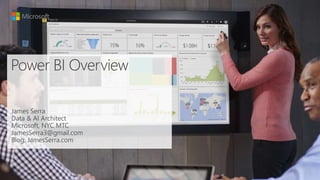
James Serra Data & AI Architect Profile
- 1. James Serra Data & AI Architect Microsoft, NYC MTC JamesSerra3@gmail.com Blog: JamesSerra.com
- 2. About Me Microsoft, Big Data Evangelist In IT for 30 years, worked on many BI and DW projects Worked as desktop/web/database developer, DBA, BI and DW architect and developer, MDM architect, PDW/APS developer Been perm employee, contractor, consultant, business owner Presenter at PASS Business Analytics Conference, PASS Summit, Enterprise Data World conference Certifications: MCSE: Data Platform, Business Intelligence; MS: Architecting Microsoft Azure Solutions, Design and Implement Big Data Analytics Solutions, Design and Implement Cloud Data Platform Solutions Blog at JamesSerra.com Former SQL Server MVP Author of book “Reporting with Microsoft SQL Server 2012”
- 3. Power BI service & What’s new Power BI Desktop Power BI Premium Summary Overview Administration Integration with other services
- 4. Any data, any way, anywhere
- 6. Get Data Easily connect, clean, and mashup data Free companion authoring tool for the Power BI service Analyze Build powerful models and flexible measures Visualize Create stunning interactive reports Publish Share insights with others Collaborate Empower your organization with self-service analytics
- 7. Power BI service Cloud-based SaaS BI solutions Get started quickly Secure, live connection to your data sources, on-premises and in the cloud Auto insights and intuitive data exploration using natural language query Deliver insights through other services such as SharePoint, PowerApps and Teams Pre-built dashboards and reports for popular SaaS solutions Live, real-time dashboard updates
- 8. Dedicated resources in the cloud Flexibility to license by capacity Greater scale and performance Extending on-premises capabilities Premium capacity – P3 Premium capacity – P2 Premium capacity – P1 My workspace User 2 My workspace User 3 App workspace Marketing App workspace Sales My workspace User 1 APIs Custom app Power BI service – Contoso organization Power BI Premium
- 9. On-premise reporting solution Power BI reports and SSRS report on-premises Connect to data Over 70+. Data can be imported, queried directly or live connection to SSAS Power BI reports Fully interactive reports on-premises to visualize your data and gain insights SSRS reports Precisely formatted operational reports Consume in multiple ways Mobile Apps, Web Portal, Embedded in your organizational apps Power BI Report Server
- 10. Spend time focusing on your product instead of building visual analytic features from scratch Connect to countless data sources so that you can expose insights to your customers Take advantage of our existing Custom Visual library or dream up the right visual for your customers Embed consistent, easy-to-navigate visualization experiences across any device Leverage other familiar services like Visual Studio, Azure Web Aps and other Azure services Power BI Embedded Embed stunning, fully interactive reports and visuals into your applications
- 13. Power BI service Power BI Desktop Power BI Premium Summary Overview Administration Integration with other services
- 21. Download for free at PowerBI.com or the Windows Store
- 22. Power BI Desktop Data sources Over 100+ data sources and growing
- 23. Shape data into the format and structure you need Common data-shaping tasks Remove rows Rename/Remove tables and columns Change a data type Delete Relationships Pivot columns and group rows Modify a table name Identify and fix errors Merge or append queries to combine data from multiple queries into a single query Extract week day, month name, hour from date/time values Shape and combine data Transform data to fit your needs using intuitive UI • Select data for inclusion • Cleanse data and remove errors • Precisely tune the query step sequence: re-order, add, edit or delete steps as needed • Modify data types to support specific calculation requirements Very powerful for advanced scenarios such as Mashups Run R scripts
- 24. Data Connectivity Modes in Power BI Desktop Import DirectQuery Live/Exploration Overview • ETL • Data download • Select specific tables • No data download • Queries triggered from Report visuals • Explore source objects from Report surface • No data download • Queries triggered from Report visuals Supported Data Sources • All sources (>80 sources) • SQL Server • Azure SQL Database • Azure SQL Data Warehouse • SAP HANA • Oracle • Teradata • SQL Server Analysis Services (Tabular & Multidimensional) Max # of data sources per report • Unlimited • One One Data Transformations • All transformations (100’s) • Partial support (varies by data source) None Mashup Capabilities • Merge (Joins) • Append (Union) • Parameterized queries • Merge (Joins) • Append (Union) None Modeling Capabilities • Relationships • Calculated Columns & Tables • Measures • Hierarchies • Calculated Columns • Measures • Change Column Types None With Power BI Desktop, you can connect to your data in three ways: • Import • DirectQuery • LiveConnect
- 25. User-driven innovation with continuous updates Reporting Data connectivity Other Analytics https://powerbi.microsoft.com/en-us/blog/category/features/
- 26. Storytelling and customization with bookmarks
- 27. Built-in intelligence to empower everyone
- 28. Streamlined for accessible advanced analytics
- 29. Power BI Desktop in the Windows Store
- 30. Power BI service Power BI Desktop Power BI Premium Summary Overview Administration Integration with other services
- 31. Power BI service Cloud-based SaaS solutions Get started quickly Secure, live connection to your data sources, on-premises and in the cloud Auto insights and intuitive data exploration using natural language query Deliver insights through other services such as SharePoint, PowerApps & Teams Pre-built dashboards and reports for popular SaaS solutions Sharing and collaboration of dashboards, reports & datasets Live, real-time dashboard updates
- 32. Get started quickly Get started quickly with Power BI Pro trial & free download of Power BI Desktop Quickly provision end-to-end solutions for your business data with pre-built solution templates from Microsoft and our partners Use Quick Insights on a new data set – Power BI will analyze the data and deliver new insights
- 33. Secure, live connection to your data sources on-premises and in the cloud Power BI service Scheduled refresh/ Live connection/ DirectQuery Scheduled refresh/ Live connection/ DirectQuery Keep your data anywhere Secure live connections to your data Secure through Azure Service Bus Keep your data fresh Access and refresh the data via • Direct Query to cloud and on-premises data sources • Live connectivity to Analysis Services • Import, with scheduled refresh • REST APIs to stream data
- 34. Centralized data access with on-Premises Data Gateway IT can centrally manage access control to data sources BI governance: IT can monitor and audit usage Supports live, interactive query to on –premises data sources (e.g. SQL Server) and scheduled refresh One gateway for multiple cloud services and experiences Supported services: Power BI, PowerApps, Microsoft Flow, Azure Logic Apps
- 35. Create dashboards for what matters most Build dashboards to monitor your most important business metrics Combine on-premises and cloud data in a single pane of glass Data is visualized as tiles that you can resize, move, rename, pin, delete, or add a hyperlink Choose different views (Full Screen, Fit to Screen, In-Focus) Set your featured and favorite dashboards for what you visit the most Customize with images, videos, web code, text boxes and color schemes
- 36. Automatically generate data insights Automatically generate visualizations based on your data Build a dashboard quickly Find insight in your data you may have missed Built on a growing set of advanced algorithms https://docs.microsoft.com/en-us/power-bi/service-insight-types Quick insights
- 37. Ask questions of your data – the way you would ask a person Type questions in plain language – Power BI Q&A will provide the answers Q&A will provide suggested questions, terms and visuals for your dataset Q&A intelligently filters, sorts, aggregates, groups, and displays data based on the question Pin the answers to your dashboard
- 38. Point and click to explain the increase/decrease Data transformations “by example” Relationship and data type detection Built in integration with R
- 39. Share your work and collaborate with others Share a dashboard with colleagues and others • Colleagues in and out of your organization can interact and view dashboards and associated reports (read-only) • Control re-sharing of dashboard Collaborate in a group workspace • Everyone in group can view and edit dashboards and reports • Members can be restricted to view only Create an app and publish it to your organization • Any user with access to app can view and create personalized copies of dashboard, reports • Publish to App library to share with entire organization or groups Embedded analytics • Embed interactive visuals into company websites & apps
- 40. Distribute to all users 4. Publish an app 3. Confirm permissions 2. Determine what to publish 1. Begin publishing new app 5. BI Users see your shared app under apps in Power BI Package reports, dashboards and more to specific groups and users
- 41. Access Power BI dashboards and reports with native mobile apps for Windows, iOS and Android Easy sign-in step with support for Single Sign-on (SSO) Orientation-aware and location aware apps Annotate visualization and share snapshot with others Configure data-driven alerts for your critical KPIs Generate and scan QR codes, or scan bar codes for report filtering Open and interact with Reporting Services mobile reports and KPIs Stay connected from any device
- 44. Azure Databricks Azure MLAzure SQL DW Azure Data Factory Business analysts Low/no code Data scientists Data engineers Low to high code CDM folder CDM folder CDM folder
- 47. Power BI service Power BI Desktop Power BI Premium Summary Overview Administration Integration with other services
- 48. Deliver insights through other services Collaborate and share insights with teams in your organization using existing services Fully interactive reports integrated into your service
- 49. Fully interactive reports integrated into your SharePoint site Centralizeyour data, simplify it withqueries you create, and share it in highly visual reports.
- 50. Easily aggregate objects from multiple Excel files on the same dashboard in Power BI Upload your Excel file to Power BI Bring your Excel file into Power BI to view and interact with it just as you would in Excel Online. Pin ranges to Dashboards Analyze in Excel Use Excel to view and interact with a dataset you have in Power BI Import Excel data into Power BI Connect to the data in your workbook so you can create Power BI report and dashboards
- 51. Take actions within Power BI Add PowerApps to Power BI PowerApps Blog Documentation Guided Learning
- 52. Improve collaboration and social analytics with fully interactive reports in Teams Interact with Microsoft Teams using Power BI https://powerbi.microsoft.com/en-us/blog/power-bi-teams-up-with-microsoft-teams/
- 53. and Partner solutions Address common BI needs with solution templates that incorporate technical and business best practices Set up a template in minutes, then focus on making it right for you Easily find a partner who can customize Power BI to meet your unique needs
- 54. Power BI service Power BI Desktop Power BI Premium Summary Overview Administration Integration with other services
- 55. Dedicated resources in the cloud Flexibility to license by capacity Greater scale and performance Extending on-premises capabilities Premium capacity – P3 Premium capacity – P2 Premium capacity – P1 My workspace User 2 My workspace User 3 App workspace Marketing App workspace Sales My workspace User 1 APIs Custom app Power BI service – Contoso organization Power BI Premium
- 56. Shared capacity CPU/RAM allocation Sales model 1 Models run on distributed hardware servicing multiple tenants Power BI Service Sales model 2 Sales model 3 Sales model 1Sales model 3 Sales model 2 Other models Other models Other models Other models Other models Other models Other models Other models Company 3 Company 1 Company 2 Ensure consistent performance Dedicated capacity CPU/RAM allocation Power BI Premium Scale on-demand
- 57. Dedicated capacity V-cores/RAM allocation Power BI Service Power BI Premium View reports/dashboards Distributed via Power BI Apps Author & publish Self service BI Pro Basic Reports Datasets Dashboards workspaces
- 58. Publish SQL Server Reporting Services (SSRS) reports to Power BI
- 59. Premium capacity – P1 Geo location to support compliance Increase performance with queries nearest to your data Power BI Service Premium capacity – P3 Reports Datasets Dashboards workspaces Premium capacity – P2
- 61. Power BI Premium click through demo https://aka.ms/pbipremclickthru Power BI Premium whitepaper https://aka.ms/pbipremiumwhitepaper Power BI Premium calculator https://powerbi.microsoft.com/en-us/calculator/ Documentation https://docs.microsoft.com/en-us/power-bi/service-premium Power BI Premium support for large datasets https://powerbi.microsoft.com/en-us/blog/announcing-power-bi-premium-support-for-larger-datasets/
- 62. Power BI service Power BI Desktop Power BI Premium Summary Overview Administration Integration with other services
- 63. Power BI: built for the enterprise
- 64. Power BI Admin portal The admin portal includes items such as usage metrics, access to the Office 365 admin center, tenant management and settings. The admin portal is accessible to all users who are Global Admins in Office 365 or have been assigned the Power BI service administrator role.
- 65. Power BI Admin Portal | Usage Metrics Distinct count of all dashboards, reports, and datasets in the user workspace Most consumed dashboard by number of users who can access it. The most popular content users connected to. This would be anything the users could reach through the Get Data process, so SaaS content packs, Organizational content packs, files or databases
- 66. Users User management, for Power BI, is done in the Office 365 admin center, so this section allows you to quickly reach the area to manage users, admins, and groups within Office 365.
- 67. Audit logs The logs are located within the Office 365 Security & Compliance center. This section allows you to quickly access that area within Office 365. https://docs.microsoft.com/en-us/power-bi/service-admin-auditing Log analytics app from AppSource
- 68. Tenant settings Tenant settings give you granular control over what features are made available to your organization Settings: Share content with external users Publish to web Export data Export reports as PowerPoint presentations Print dashboards and reports Publish content packs and apps to the entire organization Create template organization content packs and apps Ask questions about data using Cortana Use Analysis in Excel with on-premises datasets Use ArcGIS Maps for Power BI User global search for Power BI Integrate with and share R visuals Create audit logs for internal activity auditing and compliance Usage metrics for content creators Per-user data in usage metrics for content creators Data classification for dashboards Embed in apps
- 69. Capacity settings The Premium settings tab allows you to manage any Power BI Premium and Power BI Embedded capacity that has been purchased for your organization. All users within your organization will see the Premium settings tab, but will only see contents within it, if they are assigned as either Capacity admin or a user that has assignment permissions.
- 70. Capacity admin can allow specific users to use capacity when needed. Office 365 admin can access audit logs that capture information about Premium capacities. IT capabilities Whitelisting Full auditing capabilities Capacity admin grants access Dedicated HR Workspace Sales Workspace Finance Workspace Shared Office 365 admin can review change in audit log Pro user w/permissions increase capacity Dedicated Sales Workspace
- 71. Work with a consistent management experience Permissions Management Workspaces Capacity Easily assign workspaces Move content from shared to dedicated capacity Two levels of assignment permissions
- 72. Two levels of assignment permissions • Add capacity • Assign admins • Granting workspace permissions • Bulk assign workspaces to capacity • Remove workspaces from capacity • Monitor capacity usage • Assign workspaces to capacity • Grant other Pro users access to their capacity workspace Capacity admins Power BI Pro user with assignment permissions
- 73. Capacity admin Pro user with assignment permissions All administrative actions for Power BI Premium in one place – the Power BI admin portal Manage the capacity owner list Work with a consistent management experience
- 74. Capacity admin Pro user with assignment permissions Assign workspaces to dedicated capacity Migrate the entire organization workspaces Migrate specific users' workspaces to capacity Migrate specific workspaces to capacity
- 75. Capacity admin Pro user with assignment permissions Move content from shared to dedicated capacity Seamlessly move content from Capacity to Shared and back again Easy to identify workspaces with Premium
- 77. Create Power BI content Invite Guest Users Distribute Content 1 2 3
- 78. Contoso creates Power BI App to serve as the BI portal1
- 79. • Ad-hoc invites by content creators during distribution 1. Planned Invitations • Invite users ahead of time from the AAD portal • Invite large number of users • Create security groups for easy management 2. Adhoc Invitations
- 80. Planned Invitations Planned invitations from AAD portal Contoso Organization
- 81. Planned Invitations Planned invitations from AAD portal – Bulk invites
- 82. AAD B2B Invite Organization has AAD? Guest User has AAD Identity? User is prompted to create Viral Tenant and AAD identity User is prompted to create identity in organization’s tenant User Signs in with existing Identity Access Power BI content Works with any business email address
- 83. Creating Security Groups Contoso AADSupplier1 lucy@supplier1.com Contoso Power BI Power BI App
- 84. Adhoc Invitations jim@supplier5.com Invites are needed just the first time content is shared with guest users. Once guest users have been added to Contoso’s AAD, Contoso can subsequently share Power BI content without further invites
- 85. Lucy@supplier1.com Contoso distributes content by publishing the app *At release, guest users will have to accept invites before trying to access the Power BI app. In the near future, we will automatically find out pending invites during app access and redirect the user for a seamless experience
- 86. Import Models On-premises Lucy@supplier1.com Contoso Power BI Power BI App Lucy@supplier1.com is the effective user name sent to Power BI service. Contoso can use this to apply RLS to protect its data
- 87. Azure Analysis Services On-premises Lucy@supplier1.com Contoso Power BI Power BI App Lucy@supplier1.com is the effective user name sent to Azure Analysis Services. Contoso can use this to apply RLS to protect its data Azure Analysis Services
- 88. On Premises AS Model On-premises Lucy@supplier1.com Contoso Power BI Power BI App Contoso needs to use UPN mapping on the gateway to enforce Row Level Security SQL Server Analysis Services Power BI Gateway Contoso’s on-premises Active Directory does not know about guest users So Contoso cannot directly assign roles to guest users to enforce Row Level Security in their on-premises AS server Instead, Contoso needs to use UPN mapping in the Data Gateway to enforce Row Level Security
- 89. Contoso can use AAD authorization policies to protect its data • Conditional Access Policies • Risk based authentication https://docs.microsoft.com/en-us/azure/active-directory/active-directory-b2b-mfa-instructions Admins can set various policies for external B2B invites • Turn off invitations by end users • Only admins and users in the Guest Inviter role can invite • Admins, the Guest Inviter role, and members can invite • All users, including guests, can invite https://docs.microsoft.com/en-us/azure/active-directory/active-directory-b2b-delegate-invitations lucy@supplier1.com
- 90. Power BI service Power BI Desktop Power BI Premium Summary Overview Administration Integration with other services
- 91. Power BI Documentation https://docs.microsoft.com/en-us/power-bi/ Power BI Guided Learning https://docs.microsoft.com/en-us/power-bi/guided-learning/ Power BI Webinars https://docs.microsoft.com/en-us/power-bi/webinars Power BI Whitepapers https://docs.microsoft.com/en-us/power-bi/whitepapers Power BI Blogs https://powerbi.microsoft.com/en-us/blog/
- 93. Q & A ? James Serra, Big Data Evangelist Email me at: JamesSerra3@gmail.com Follow me at: @JamesSerra Link to me at: www.linkedin.com/in/JamesSerra Visit my blog at: JamesSerra.com (where this slide deck is posted under the “Presentations” tab)
