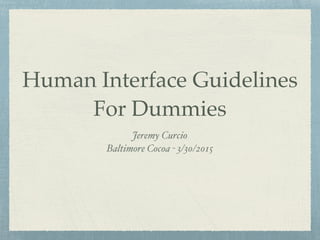
Human Interface Guidelines: For Dummies
- 1. Human Interface Guidelines For Dummies Jeremy Curcio Baltimore Cocoa - 3/30/2015
- 2. Who Am I? Software Developer from Baltimore, Maryland Works for Planit Advertising Writing iOS Apps since 2008 Hockey Player Pokémon Player
- 3. What Will We Cover? Dos and Don’ts of App Design What Apple Expects What Will Guarantee a Rejection Email
- 4.
- 5. What Does Apple Expect? Your App should have three main focuses: Deference Quickly understand how to use the app Clarity Text is readable Icons precise Functionality dictates design Depth Layers Motion
- 7. UIKit Is. Your. Friend. All UI elements Nav Bars Tab Bars Alert Views Buttons Your App is viewed as a “Screen”
- 8. Layout Size classes New to iOS8 Easily make an app for any screen size Maintain focus Put important elements to the top left Keep layouts consistent Touch areas should be minimum of 44px x 44px
- 9. Navigation Users should always know where they are And how to change to last/next screen Navigation Bars Great for data driven apps Tab Bars Great for apps with multiple categories of content or functionality Avoid multiple paths to same screen
- 11. Interactivity Keep default touch actions Tap: Select Drag: Scroll Swipe: Reveal hidden views Double Tap/Pinch: Zoom Touch and Hold: More information Shake: Undo
- 12. More Interactivity Don’t make gestures only way to complete action Have a button available Avoid make complex gestures Hard for people with disabilities When in doubt, don’t invent a gesture
- 13. Color Use colors to signal interactivity Add borders and backgrounds only when necessary Be alert to color blindness Avoid using pairs of common color blind colors together Color should enhance Don’t let color distract
- 15. Graphics App Icon Unique Uncluttered Viewable at many sizes
- 16. Graphics Bar Icons Apple provides many icons for common tasks Plus for Add Camera for Add Photo Trashcan for Delete Only use standard icons for intended purpose Don’t repurpose icons Create your own if nothing is available Try using text over an icon
- 17. Graphics Build for Retina 2x and 3x Don’t replicate: Apple products Apple trademarks Apple App icons, screenshots
- 18. Text All text is creating a conversation with user Tone is important Friendly, but professional Keep terminology your users will understand Good: Medical terms in app aimed at doctors Bad: Medical terms in app aimed at beginner exercisers Be consistent Each word matters - keep it short, but meaningful
- 20. iOS Elements Don’t mix and match Use elements from a single iOS version Preferably latest available Use same style throughout app Don’t create custom elements for standard actions Use what Apple provided when you can Take advantage of iOS Technologies Multitasking VoiceOver GameCenter
- 21. Wrap-Up Use Apple’s apps as guidance Apple’s opinion is law Keep it simple whenever possible Apple provides plenty of icons, use them
- 22. Questions? Slides Available At jcurcio.com Short-link to the HIG apple.co/1uk1nuV
