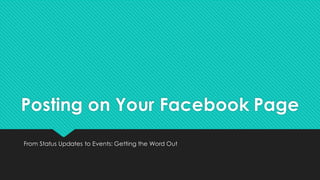
Posting on Your Facebook Page
- 1. Posting on Your Facebook Page From Status Updates to Events: Getting the Word Out
- 2. Status Bar š From your Page or your Page’s News Feed, you can post status updates, photos, videos, offers, photo albums, photo carousels, slideshows, events and milestones. š For a plain text update, just click inside the Status Bar composer to type a status update. š Select the Photo/Video tab to upload photos and videos, create a photo album, create a photo carousel or create a 3 to 7 photo slideshow. š Select the Offer, Event + tab to create an Offer, Event, Milestone or Note.
- 3. Toggling between your profile and Page from the Status Bar Facebook has a dropdown menu built into the Status bar, which you can use to toggle between accounts. Facebook also added the same dropdown menu to the Like, Comment and Share bar that lives beneath a post. This update actually makes it easier to like or comment on your Page's posts from your personal account or while using Facebook as another Page you manage.
- 4. Toggling between your profile and Page when sharing posts When sharing a post, you can also toggle between your personal profile or any of your pages or groups. Just click the Share button and choose “Share…” from the dropdown menu. Then click the “Share on a Page you manage” link. If you have more than one page, select the correct page from the drop down menu before crafting a message and hitting the blue Post button.
- 5. Creating a Photo Album š Select the Photo/Video tab to create a photo album. š When you click the Create Photo Album link, Facebook will prompt you to upload photos from a folder on your computer. Have your photos processed and ready to go all within one folder. Remember, Facebook doesn’t need really high resolution images. Screen shots or Snipping Tool captures can work when you want to upload low res photos quickly. The Snipping Tool is my secret weapon. Click here the following link to learn more about Microsoft Window’s snipping tool, windows.microsoft.com/en-us/windows/use-snipping-tool-capture-screen-shots#1TC=windows-7. Click the following link to learn about capturing a screen grab on an Apple computer, http://support.apple.com/kb/ht5775. š You can title your Photo Album, add a description, add a location and add a date in the upper left-hand corner of the Photo Album dialog box. You can also add captions, tag people, add year and a location to individual photos. Once you are done entering information, you can add more photos, post the photos or cancel the album from the bottom of the dialogue box.
- 6. Photo Album dialog box Facebook uses facial recognition to identify your friends in your photos. Tag wisely. Please note, you can only tag people in photos that you are actually friends with on Facebook. If you want, you can always reach out to someone as your Page and ask them, politely, to tag themselves in the photo. Be carefully when tagging. Over doing it or executing it improperly will drive fans away. Facebook give you the option to upload High Quality or Low Res images, and you can also decide to hide the album from your News Feed. Once the photos have uploaded you can also Order by Date Taken or Add More Photos. When you are ready, click the blue Post Photos button. To remove a photo before posting the album, hoover over it and click the X that appears in the upper right-hand corner.
- 7. Accessing and Editing š You and your fans can access your albums from the Photo tab on your Timeline. Albums show up in your fans News Feeds. š You can also add photos and videos or edit existing albums from the photo tab. š To edit a photo or album, click the thumb nail or album link, then click the Edit button on the next webpage.
- 8. Sizing and Posting Photos Have Camera Will Travel has an awesome guide on Facebook photo sizing and posting. Click on the following link to access the Facebook Photos Size Guide. Please check it out: http:// http://havecamerawilltravel.com/photographer/images-photos-facebook-sizes-dimensions-types. It is a great guide for social media marketers. Click around, there’s a lot of good stuff on this site. Also, don’t forget the Social Image Resizer Tool at www.internetmarketingninjas.com/seo-tools/favicon-generator-crop-images.
- 9. Creating an Offer š You also can add an Offer, Event or Milestone from the Offer, Event + tab. Offers are free. Please note, depending on your Page type, you may not be able to create offer and events from the Composer. š Certain businesses, brands and organizations can share discounts with their customers by publishing an offer on their Facebook Page. When someone claims an offer, they'll receive an email that they can show at the Page's physical location to get the discount. š To create an offer add a title and description, upload or select and image for your offer, set an expiration date, and you can boost your offer for a fee. We will learn more about paid options later this semester. You will not be required to purchase advertising in this class.
- 10. Creating an Event š Creating an event is free! And, it is a great way to reach your fans. š You can create an event by clicking on the Event link under the Offer, Event + tab. Once you click the Event link, a New Event dialog box will open. Change the event photo or leave the default one. For best results, use a 1920x1080 pixel image. š Enter an event name, the event description, location, ticket information, date, time and choose a category from the Category dropdown menu, if none of the options fit, choose Other at the bottom of the list. š When you’re ready, click the blue Create button.
- 11. Event Photo š Once you click the Create button, you can edit the event photo by clicking the Change Event Photo button that pops up when you move your cursor over the event photo. From the drop down menu, you can: š Choose from Page Photos š Add Synced Photo š Upload a Photo š Reposition Photo š Remove Photo
- 12. If you choose to reposition the photo, click and drag the photo and reposition it so that it looks appealing and click the Save Change button. Photos are important when you want to catch someone’s eye who is scrolling down his or her News Feed.
- 13. Invite your Friends Make sure to invite your Friends who you think may want to go to your event. You can only invite fans that you are friends with, but your event will show up in your fans’ News Feeds. Remember, don’t be spammy! Join your Event Be sure to join the event yourself by clicking the + Going button, if you are going, which you probably should, since it is your event. Edit your Event You can edit your event details by clicking the Edit button under your event photo. Access your Events You can access your Events from the More drop down menu under your Page’s cover photo. Share your Event You can share your event on your profile or page from the Invite drop down menu. Please note, events are automatically posted on your page when they are created.
- 14. Creating a Milestone š You can create a Milestone by clicking on the Milestone link under the Offer, Event + tab. š Once you click the Milestone link, the Milestone dialog box will open. You can title your Milestone, add a location, add a date, post a story and choose or upload photos. š Examples of important milestones include anniversaries, number of likes, awards, accomplishments and completion of projects. Click the blue Save button when you are done.
- 15. Creating a Note š A note is kind of like a blog post within Facebook. You can add a header photo to your note, but you do not have to. š A note's recommended cover photo dimensions are 1200 pixels (width) by 445 pixels (height). If you upload a smaller photo, it'll stretch to this size and appear blurry. š A note's recommended photo dimensions are: š Full width is 1200 pixels š Large width is 900 pixels š Text-column width is 700 pixels š Maximum height is 720 pixels š You can add a Notes tab, Events tab or Video tab to your Tab Section from the More drop down menu on your page.
- 16. Creating Your First Post Remember, successful posts are: · Short – Posts between 100 and 250 characters get about 60% more likes, comments and shares. · Visual – Photo albums, pictures and videos get 180%, 120% and 100% more engagement respectively. · Optimized – Page Insights help you learn things such as what times people engage most with your content so you can post during those hours. We will discuss Facebook Insights later in great detail. Organize your Posts Help people identify the most important content on your Page: • Pin: Make your most important post stay at the top of your Page for seven days by hovering over your post and click the downward pointing arrow that pops up in the right-hand corner of the post. A drop down menu will open. • Hide from Timeline: You can hide posts that may no longer be relevant or just are not as engaging by clicking the Hide from Page link. Why hide instead of delete? Because deleting is permanent. • Edit: You can edit the text after you publish a post.
- 17. Schedule Your Posts Manage your time by preparing posts in advance and scheduling when they will show on your Page. Click the downward-facing arrow next to the blue Publish button in the Status box and select Schedule. Choose the future day and time when you want your post to appear. Then click the blue Schedule button. You can view scheduled posts from your Page’s Publishing Tools tab. Just click the tab at the top of your Page and select Scheduled Posts link on the next page. If you have posts scheduled, a Scheduled Posts widget will show up on your Page beneath your Status dialog box. You can also access scheduled posts by clicking the See posts link in that widget. Please note: you can also Backdate and Save Drafts of posts from the Publish drop down menu. Please note: you can also Schedule a Post End Date.
- 18. Posts by Others š Make sure to scroll down and check the Visitors Posts feed on left-hand side of your Timeline. š These are posts by others with which you will need to interact. Your posts will show up here if you accidentally post on your Page using your personal profile. Facebookis Mobile š I highly suggest you download Pages Manager for your phone, but it will not be necessary for this class. Pages Manager is an app that’s available for smart phones. It will help you keep track of your Page activity, view insights and respond to your audience wherever you are.
- 19. Using Facebook as Your Page You can also use Facebook as your Page, like other Pages and view your Page’s News Feed. Click the arrow icon in the upper right-hand corner while logged into Facebook. A dropdown menu will open. You can now select a Page to use Facebook as. (You can also create and manage Pages, advertise, view your activity log, go to settings, log out, get help or report a problem from this dropdown menu.) Once you are using Facebook as your Page, you can view your Page’s News Feed and find content from Page’s you like that you can share on your Page. Click the Facebook logo in the upper left-hand corner while using Facebook as your Page to access your Page’s News Feed. When you are ready to switch back, click the arrow icon again and select your name from the dropdown menu. You can also like other pages as your page by clicking the three dots located in bottom of the page’s cover photo.
