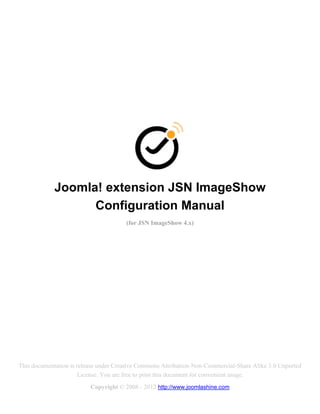
Joomla! JSN ImageShow Gallery Configuration Manual
- 1. Joomla! extension JSN ImageShow Configuration Manual (for JSN ImageShow 4.x) This documentation is release under Creative Commons Attribution-Non-Commercial-Share Alike 3.0 Unported License. You are free to print this document for convenient usage. Copyright © 2008 - 2012 http://www.joomlashine.com
- 2. Joomla! extension JSN ImageShow Configuration Manual © http://www.joomlashine.com Follow us on Twitter http://www.twitter.com/joomlashine for more updates. Table of Contents Joomla! extension JSN ImageShow Configuration Manual ........................................................................ 1 Table of Contents .................................................................................................................................................................2 Introduction ...........................................................................................................................................................................3 Hot Features Overview .......................................................................................................................................................4 Installation and Updating .................................................................................................................................................10 Gallery images management...........................................................................................................................................13 Gallery presentation settings..........................................................................................................................................37 Showtime..............................................................................................................................................................................42 Mobile Support....................................................................................................................................................................47 Configuration & Maintenance .........................................................................................................................................49 What’s next?........................................................................................................................................................................57 2
- 3. Joomla! extension JSN ImageShow Configuration Manual © http://www.joomlashine.com Follow us on Twitter http://www.twitter.com/joomlashine for more updates. Introduction JSN ImageShow gallery presentation JSN ImageShow is the gallery extension built for Joomla! Content Management System for developers, photographers and publishers. You can choose to show images from multiple sources such as local image folder, Joomla! galleries: (JoomGallery, Phoca Gallery…) and online galleries (Flickr, Picasa,…). Configured gallery then can be published in any part of website including: article’s content, mainbody area and module positions. You can print this document for convenient reading. Let’s roll! 3
- 4. Joomla! extension JSN ImageShow Configuration Manual © http://www.joomlashine.com Follow us on Twitter http://www.twitter.com/joomlashine for more updates. Hot Features Overview Separated product versions for Joomla! 1.7/2.5 and 1.5 Compatible with Joomla! 1.7/2.5 All JoomlaShine products are delivered in two separated versions natively compatible for Joomla! 1.7/2.5 and 1.5. Download either version for Joomla! 1.7/2.5 or 1.5 In the Customer Area, you can choose to download the appropriate installation file for the Joomla! version you are using. 4
- 5. Joomla! extension JSN ImageShow Configuration Manual © http://www.joomlashine.com Follow us on Twitter http://www.twitter.com/joomlashine for more updates. Use images from multiple sources Present images from multiple sources You can choose to show images from multiple sources: Local image folder Joomla! galleries - JoomGallery, RSGallery2 and Phoca Gallery. Gallery services – Flickr and Picasa. 5
- 6. Joomla! extension JSN ImageShow Configuration Manual © http://www.joomlashine.com Follow us on Twitter http://www.twitter.com/joomlashine for more updates. Manage images with super easy interactive user interface Super easy interactive user interface Image management has never been easier with this drag & drop mechanism. You can choose desired images from the album then drag them into the showlist. JSN ImageShow will utilize all images directly from source, so you don’t have to worry about managing them again. 6
- 7. Joomla! extension JSN ImageShow Configuration Manual © http://www.joomlashine.com Follow us on Twitter http://www.twitter.com/joomlashine for more updates. Enjoy gallery presentation setup with Visual Preview and Live View Visual preview with real-time parameter configuration Click any part of Visual Preview and appropriate configuration parameters will be automatically opened on left side. When tweaking gallery parameters, you can see in real time how they are applied in Visual Preview. Additionally, you can gallery in live action by using feature Live View. The live working gallery will be shown in neat modal window, so you don’t have to switch to website front-end to see it. 7
- 8. Joomla! extension JSN ImageShow Configuration Manual © http://www.joomlashine.com Follow us on Twitter http://www.twitter.com/joomlashine for more updates. Show images anywhere Present gallery via menu item, inside article or in module position You can present JSN ImageShow gallery many ways: Component By using Component you can present gallery in main body area accessible via menu item. Module By using Module you can present gallery in any module position supported by your template. Content Plugin By using Content Plugin you can present gallery in any article. When you install JSN ImageShow, all necessary elements will be installed automatically. 8
- 9. Joomla! extension JSN ImageShow Configuration Manual © http://www.joomlashine.com Follow us on Twitter http://www.twitter.com/joomlashine for more updates. Quick access menu Universal access menu For quick and intuitive navigation JSN ImageShow has a multipurpose menu system on every page of the component. You can easily access the list of showlist, create a new showcase, and do other operations through the convenient drop–down menu. 9
- 10. Joomla! extension JSN ImageShow Configuration Manual © http://www.joomlashine.com Follow us on Twitter http://www.twitter.com/joomlashine for more updates. Installation and Updating Product installation After downloading, you should have an extension installation file called jsn_imageshow_XXX_jY.Y_Z.Z.Z.zip, where: XXX is the extension edition. It can be free or pro. Y.Y is the Joomla! version supported by the extension. It can be 1.5 or 1.7/2.5. Z.Z.Z is the extension version. This is a standard Joomla! extension installation file which can be installed in Joomla! administration as usual. Here is quick instruction to remind you: 1. In Joomla! administration, go to menu Extensions -> Extension Manager 2. Once you are on Extension Manager, click Browse button and select extension installation file jsn_imageshow_XXX_jY.Y_4.Z.Z.zip. After that, click on button Upload & Install. 3. Installation file will be uploaded to your server and installed in Joomla! automatically. 4. After core elements, default theme and image sources have been installed successful, clear your browser’s cache and start using JSN ImageShow in your site. 10
- 11. Joomla! extension JSN ImageShow Configuration Manual © http://www.joomlashine.com Follow us on Twitter http://www.twitter.com/joomlashine for more updates. Updating via updater Begin from 3.1.x, you can update to the latest version directly in JSN Imageshow screen whenever there’s any available updates. In the next screen, you can choose to download latest installation package of JSN ImageShow version or JSN ImageShow plugin theme and install it. 11
- 12. Joomla! extension JSN ImageShow Configuration Manual © http://www.joomlashine.com Follow us on Twitter http://www.twitter.com/joomlashine for more updates. Update JSN ImageShow version If you choose to update JSN ImageShow version, you have to provide your JoomlaShine customer account to download latest installation package. 12
- 13. Joomla! extension JSN ImageShow Configuration Manual © http://www.joomlashine.com Follow us on Twitter http://www.twitter.com/joomlashine for more updates. Gallery images management About concept “Showlist” Showlist stores information about images to be presented in gallery. JSN ImageShow is able to connect to multiple image sources and use images directly from there. Image details like title and description are also used from the original source, so you don’t need to bother reconfiguring them again. You can create multiple showlists connected to multiple image sources. Creating new showlist Access to Showlists Manager page It’s very easy to create new showlist. 1. From Joomla! administration choose menu JSN ImageShow -> Showlists 2. In Showlists Manager page, click button New on the toolbar. Now you just need to configure showlist details and images as described in following sections of this document. 13
- 14. Joomla! extension JSN ImageShow Configuration Manual © http://www.joomlashine.com Follow us on Twitter http://www.twitter.com/joomlashine for more updates. Setting up showlist details Showlist details configuration All showlist details are configured in four groups of parameters: General, Images Details override, Access Permission and Misc. Let’s look at the parameters in detail. General Title – Defines showlist title to identify itself internally in the product. Additionally, you can configure parameter Override Title to apply this showlist title to all image titles in the gallery. Published – Defines whether to publish showlist or not. When the showlist is unpublished it can not be selected to present in flash presentation. Order – Defines showlist position amongst others. Hits – Presents the number of showlist hits. Every time when you see a showlist on flash presentation that’s a hit. You can override the hits number with any value you want. Description – Defines showlist description. Additionally, you can configure parameter Override Description – Applies this showlist description to all image description in the gallery. Notice that the description will be presented in the form of plain text without HTML markup. 14
- 15. Joomla! extension JSN ImageShow Configuration Manual © http://www.joomlashine.com Follow us on Twitter http://www.twitter.com/joomlashine for more updates. Link – Defines showlist link. Additionally, you can configure parameter Override Link to apply this showlist link to all image links in the gallery. Images Details Override Override Title – Defines how to use the showlist title for all images instead of an individual image title or not. Override Description – Defines how to use showlist description for all images instead of an individual image title. Override Link – Defines how to use the showlist link for all images instead of an individual image link. Access Permission Access Level – Defines the group that can see the gallery with this showlist. o Public – All visitors can see the showlist. o Registered – Only registered visitors can see the showlist. o Special – Special group can see the showlist. o Customer Access Level (Example) – Customer Groups can see the showlist. Authorization Message - Defines the message that will be shown to viewers who don’t have required access level. o No Message – No message will be displayed. o Joomla Article – Display any Joomla! article of your choice. Misc Images Loading Order – Defines the order in which the images will be presented. o Forward – Present the images from the beginning to the end. o Backward – Present the images from the end back to the beginning. o Random – Present the images randomly. Show EXIF Data – Select to append Exchangeable image file format (EXIF) data in image details. o No – EXIF Data won’t be appended to the image. o Yes, append to image title – EXIF Data will be appended to the image title. o Yes, append to image description – EXIF Data will be appended to the image description. 15
- 16. Joomla! extension JSN ImageShow Configuration Manual © http://www.joomlashine.com Follow us on Twitter http://www.twitter.com/joomlashine for more updates. Setting up showlist images Interface overview Working with images in the Showlist Images panel All showlist image management operations are shown in panel Showlist Images, which consists of 2 areas Source Images and Showlist’s Images. 16
- 17. Joomla! extension JSN ImageShow Configuration Manual © http://www.joomlashine.com Follow us on Twitter http://www.twitter.com/joomlashine for more updates. Panel “Source Images” In panel Source Images you can browse images from the image source to choose which images to add to showlist. The images can be moved to the Showlist’s Images simply by the drag & drop operation. Selecting images for gallery in “Source Images” panel 17
- 18. Joomla! extension JSN ImageShow Configuration Manual © http://www.joomlashine.com Follow us on Twitter http://www.twitter.com/joomlashine for more updates. Panel “Showlist’s Images” In panel Showlist’s Images you will see images currently added to the showlist. Here you can reorder images and edit image details like title, description or image link. Viewing image details in “Showlist’s Images” panel Attention! It’s very important to understand that JSN ImageShow utilizes images directly from the source and doesn’t make copies of them on your server. 18
- 19. Joomla! extension JSN ImageShow Configuration Manual © http://www.joomlashine.com Follow us on Twitter http://www.twitter.com/joomlashine for more updates. Thumbnails and Details view mode Images in the showlist can be viewed through the thumbnail or details mode. Viewing images in 2 modes With the Details Mode you will see images with all details. In Thumbnail Mode you will see many more images within the space, but without image details. 19
- 20. Joomla! extension JSN ImageShow Configuration Manual © http://www.joomlashine.com Follow us on Twitter http://www.twitter.com/joomlashine for more updates. Getting images from the source You can get images from 2 defaulted sources: Local Image Folder and Picasa or 4 additional sources: Flickr, Phoca Gallery, Joom Gallery and RSGallery2. 20
- 21. Joomla! extension JSN ImageShow Configuration Manual © http://www.joomlashine.com Follow us on Twitter http://www.twitter.com/joomlashine for more updates. Getting images from local image folder In most cases, you store images in folder “images” under Joomla! root folder. JSN ImageShow can get images from the local server folder then present them in the gallery. In the Showlist Settings page, Showlist image sources section, select the Local Image Folder. Select the folder where you store images and drag the desired ones to the Showlist’s Images panel. Attention! Remember that you will see only folders that are located under folder the “images” folder in Joomla! root folder. 21
- 22. Joomla! extension JSN ImageShow Configuration Manual © http://www.joomlashine.com Follow us on Twitter http://www.twitter.com/joomlashine for more updates. Synchronizing all images from folders JSN ImageShow allows you to automatically synchronize all images in the folders to showlist. With this feature enabled, you can add more images to the folder and they will be automatically added to the showlist. Synchronizing all images from folders to the showlist To enable synchronization, just click icon Sync and select folders which you want to synchronize. All images from the selected folder will appear on Showlist’s Images panel for verification. Attention! In Sync Mode, image details are fixed and can not be edited. 22
- 23. Joomla! extension JSN ImageShow Configuration Manual © http://www.joomlashine.com Follow us on Twitter http://www.twitter.com/joomlashine for more updates. Getting images from Picasa JSN ImageShow is able to show images from your Picasa account with all image details preserved. Let’s go through this process step by step. 1. In Showlist Settings page, Showlist Image Sources section, select Picasa. 2. Check the box Create new profile and configure and set parameters as follows: a. Profile Title: Input any name you like b. Google User Name: Input the name that comes before “@” symbol in the Google email address. c. Thumbnail Max Size (px): Select the size of the thumbnail images. d. Image Max Size (px): Select the size of the images. 3. Click button Create. Now, all Picasa albums will be listed from where you can select the desired images. 23
- 24. Joomla! extension JSN ImageShow Configuration Manual © http://www.joomlashine.com Follow us on Twitter http://www.twitter.com/joomlashine for more updates. Getting images from JoomGallery, Phoca Gallery and RSGallery2 JSN ImageShow can use images directly from Joomla! extensions JoomGallery, Phoca Gallery or RSGallery2. This is the great way to utilize existing images without additional image management work. In Showlist Settings page, Showlist Image Sources section, select your desired source to install it or to present its images. 24
- 25. Joomla! extension JSN ImageShow Configuration Manual © http://www.joomlashine.com Follow us on Twitter http://www.twitter.com/joomlashine for more updates. Getting images from Flickr JSN ImageShow is able to show images from your Flickr account with all image details preserved. Let’s go through this process step by step. Step 1. Getting Flickr profile data For presenting images from Flickr you need the following flick profile data: Flickr API Key Flickr API Secret Key Flickr Screen Name If you already know how to get these profile data, feel free to skip this step. Otherwise, here are instructions: 1. Visit the link http://www.flickr.com/services/apps/create/apply/ 2. Choose an appropriate option for your gallery. If you are creating a personal gallery, then click button “APPLY FOR A NON – COMMERCIAL KEY”. 3. Input some information about your gallery. 25
- 26. Joomla! extension JSN ImageShow Configuration Manual © http://www.joomlashine.com Follow us on Twitter http://www.twitter.com/joomlashine for more updates. 4. Save your Key and Secret in a text file on your computer. 5. On the top, you will see Flickr Screen name, which also need to be saved on a text file in your computer. 26
- 27. Joomla! extension JSN ImageShow Configuration Manual © http://www.joomlashine.com Follow us on Twitter http://www.twitter.com/joomlashine for more updates. 27
- 28. Joomla! extension JSN ImageShow Configuration Manual © http://www.joomlashine.com Follow us on Twitter http://www.twitter.com/joomlashine for more updates. Step 2. Setting up Flickr profile and selecting images Now, when Flickr profile data are ready, it’s time to use them in JSN ImageShow. 1. In Showlist Settings page, Install New Image Source section, select to install Flickr. 2. In Showlist image sources section, select Flickr and configure parameters as follows: a. Profile Title: Input any name you like b. API Key: Input the Flickr API Key obtained in step 1 c. API Secret Key: Input the Flickr Secret Key obtained in step 1 d. Flickr Screen Name: Input the Flickr screen name obtained in step 1 e. Image Size: Select Medium option for the most optimal result. 3. Click button Create. Now, all Flickr sets will be listed from where you can select desired images. Attention! All the above steps only need to be done once. Next time, when creating a new showlist, you can just select the already created Flickr profile. 28
- 29. Joomla! extension JSN ImageShow Configuration Manual © http://www.joomlashine.com Follow us on Twitter http://www.twitter.com/joomlashine for more updates. Showlist images operations Adding images to the showlist As mentioned above, it’s very easy to add images to showlist. You just select images in panel Source Images and drag them to panel Showlist’s Images. Adding images to the showlist with drag and drop operation 29
- 30. Joomla! extension JSN ImageShow Configuration Manual © http://www.joomlashine.com Follow us on Twitter http://www.twitter.com/joomlashine for more updates. Sorting images in the showlist After the images are added to the showlist, you can sort them into the correct order. Just drag the image and move it to the desired position. Sorting images by using drag and drop operation 30
- 31. Joomla! extension JSN ImageShow Configuration Manual © http://www.joomlashine.com Follow us on Twitter http://www.twitter.com/joomlashine for more updates. Editing image details By default, all image details are inherited from the original sources as follows: Image source Image Title Image Description Image Link Local Image Folder The image file name N/A The location of image file on server Picasa The image title defined in The image description The Picasa page presenting Picasa defined in Picasa the image. Flickr The image title defined in The image description The Flickr page presenting Flickr defined in Flickr the image. PhocaGallery The image title defined in The image description The Phoca Gallery page Phoca Gallery defined in Phoca Gallery presenting the image. JoomGallery The image title defined in The image description The JoomGallery page JoomGallery defined in JoomGallery presenting the image. RSGallery2 The image title defined in The image description The RSGallery2 page RSGallery2 defined in RSGallery2 presenting the image. You can override the default image details and set your own by clicking on icon Edit on each image. All default image details can be overridden if necessary 31
- 32. Joomla! extension JSN ImageShow Configuration Manual © http://www.joomlashine.com Follow us on Twitter http://www.twitter.com/joomlashine for more updates. Next you can define all the custom details you want. They will be used in various ways in the gallery. Editing image details 32
- 33. Joomla! extension JSN ImageShow Configuration Manual © http://www.joomlashine.com Follow us on Twitter http://www.twitter.com/joomlashine for more updates. Later you can revert to the original image details by selecting the item Reset Selected Images Details pop-up menu. Reverting image details to default values 33
- 34. Joomla! extension JSN ImageShow Configuration Manual © http://www.joomlashine.com Follow us on Twitter http://www.twitter.com/joomlashine for more updates. You can select multiple images by holding the key Ctrl and clicking on the desired images. After selecting images click Edit icon on toolbar. Selecting multiple images to edit 34
- 35. Joomla! extension JSN ImageShow Configuration Manual © http://www.joomlashine.com Follow us on Twitter http://www.twitter.com/joomlashine for more updates. A modal window appears where you can setup details of all selected images. Edit multiple images details 35
- 36. Joomla! extension JSN ImageShow Configuration Manual © http://www.joomlashine.com Follow us on Twitter http://www.twitter.com/joomlashine for more updates. Removing the image To remove the images from showlist, you just need to drag them out of the panel Showlist’s Images. Another way is to click icon Delete on each image. The modal window will appear asking the confirmation. Deleting images from the showlist You can also delete multiple images in the same way as you edit them. 36
- 37. Joomla! extension JSN ImageShow Configuration Manual © http://www.joomlashine.com Follow us on Twitter http://www.twitter.com/joomlashine for more updates. Gallery presentation settings About showcase concept Showcase stores information about how to display images. JSN ImageShow provides theme mechanism which allows you to present the same set of images with multiple layouts and compositions. You can create multiple showcases for different type of presentation and use them to show multiple showlists. This results in incredible amount of images presentation variation. Creating new showcase Access to Showcases Manager page It’s very easy to create new showcase. 1. From Joomla! administration choose menu JSN Imageshow -> Showcases 2. In Showcases Manager page, click button New on the toolbar. 37
- 38. Joomla! extension JSN ImageShow Configuration Manual © http://www.joomlashine.com Follow us on Twitter http://www.twitter.com/joomlashine for more updates. Now you just need to configure showcase parameters and install a theme. By default, JSN ImageShow is shipped with 2 themes: Theme Classic – A flash theme with 70+ parameters. Theme Slider – A non-flash theme based on jQuery Library with 20+ parameters. 2 themes to choose from 38
- 39. Joomla! extension JSN ImageShow Configuration Manual © http://www.joomlashine.com Follow us on Twitter http://www.twitter.com/joomlashine for more updates. Setting up showcase details Showcase details configuration All showlist details are configured by three groups of parameters: General, Appearance and Images Loading. Let’s look at parameters in detail. General Title – Defines showcase title to identify it-self internally in the product. Published – Defines whether or not to publish showcase. When showcase is unpublished it can not be selected to present in flash presentation. Order – Defines showcase’s position among others. Dimension Overall Width – Defines the overall width of gallery presentation. User can specify either pixel or % value. Overall Height - Defines the overall height of gallery presentation. User can specify only pixel value. 39
- 40. Joomla! extension JSN ImageShow Configuration Manual © http://www.joomlashine.com Follow us on Twitter http://www.twitter.com/joomlashine for more updates. Setting up showcase theme Showcase theme configuration As mentioned before JSN ImageShow allows you to use various themes for the gallery. Each theme has a different number of parameters for controlling the gallery behavior. To change the theme, click the icon above the Live View window. 40
- 41. Joomla! extension JSN ImageShow Configuration Manual © http://www.joomlashine.com Follow us on Twitter http://www.twitter.com/joomlashine for more updates. For detailed information about their showcase parameters, please refer to files jsnis-theme-classic-configuration- manual.pdf and jsnis-theme-classic-configuration-manual.pdf in documentation package. You can download them in the Customer Area. 41
- 42. Joomla! extension JSN ImageShow Configuration Manual © http://www.joomlashine.com Follow us on Twitter http://www.twitter.com/joomlashine for more updates. Showtime You can present JSN ImageShow gallery many ways: Component By using component you can present gallery in main body area accessible via menu item. Module By using module you can present gallery in any module position supported by your template. Content Plugin By using content plugin you can present gallery inside any article. 42
- 43. Joomla! extension JSN ImageShow Configuration Manual © http://www.joomlashine.com Follow us on Twitter http://www.twitter.com/joomlashine for more updates. Show the gallery via menu item (using component) Presenting gallery via menu item The easiest way to show gallery via menu item is by using Launch Pad. Perform the following steps to create the menu item to show the gallery. 1. From Joomla! administration choose menu JSN Imageshow -> Launch Pad 2. In Launch Pad page, select Showlist and Showcase you want to use. 3. In panel Presentation select option Via menu item (component), then select the menu where you want to create menu item to present the gallery. 4. Click button Go and you will be redirected to menu item settings page to finish the process. At anytime later, you can edit the menu item in Menu Manager. 43
- 44. Joomla! extension JSN ImageShow Configuration Manual © http://www.joomlashine.com Follow us on Twitter http://www.twitter.com/joomlashine for more updates. Show the gallery in module position (using module) Presenting gallery in module position You can display the gallery in any module position available in the template. The instruction below shows you how to do that. 1. From Joomla! administration choose menu JSN Imageshow -> Launch Pad 2. In Launch Pad page, select Showlist and Showcase you want to use. 3. In panel Presentation select option In module position (module) 4. Click button Go and you will be redirected to module settings page to finish the process. At anytime later, you can edit module in Module Manager. 44
- 45. Joomla! extension JSN ImageShow Configuration Manual © http://www.joomlashine.com Follow us on Twitter http://www.twitter.com/joomlashine for more updates. Show the gallery inside article (using content plugin) Presenting gallery inside article You can display the gallery directly inside the article. The instruction below shows you how to do that. 1. From Joomla! administration choose menu JSN Imageshow -> Launch Pad 2. In Launch Pad page, select Showlist and Showcase you want to use. 3. In panel Presentation select option Inside article (content plugin) 4. Click button Go and you will the syntax which need to be inserted into your article at the place where you want the gallery to show up. 45
- 46. Joomla! extension JSN ImageShow Configuration Manual © http://www.joomlashine.com Follow us on Twitter http://www.twitter.com/joomlashine for more updates. More about plugin syntax Basic syntax In most cases the syntax will be as following: {imageshow sl=XXX sc=YYY /}, where: XXX – showlist ID YYY – showcase ID You can Showlist/Showcase ID in either Manager or Settings page. Additional attributes Beside the basic, you can define the following additional attributes: w - Custom gallery width, for example: {imageshow sl=XXX sc=YYY w=500 /} h - Custom gallery height, for example: {imageshow sl=XXX sc=YYY h=400 /} Show gallery in modal window You can create a link clicking onto which will open gallery in modal window. {imageshow sl=1 sc=1}Click here to see gallery in modal window{/imageshow} 46
- 47. Joomla! extension JSN ImageShow Configuration Manual © http://www.joomlashine.com Follow us on Twitter http://www.twitter.com/joomlashine for more updates. Mobile Support JSN Imageshow has special built-in alternative gallery optimized for modern mobile devices iPhone, iPad, Android and Windows Mobile-based. JSN Imageshow mobile in normal state JSN Imageshow mobile in active state 47
- 48. Joomla! extension JSN ImageShow Configuration Manual © http://www.joomlashine.com Follow us on Twitter http://www.twitter.com/joomlashine for more updates. JSN Imageshow on iPad 48
- 49. Joomla! extension JSN ImageShow Configuration Manual © http://www.joomlashine.com Follow us on Twitter http://www.twitter.com/joomlashine for more updates. Configuration & Maintenance The Configuration & Maintenance panel In this section you can perform a variety of configurations and maintenance tasks such as data backup / restore, sample data installation, theme management, etc. Let’s take a closer look at each subsection. 49
- 50. Joomla! extension JSN ImageShow Configuration Manual © http://www.joomlashine.com Follow us on Twitter http://www.twitter.com/joomlashine for more updates. Global Parameters Global parameters configuration In this section you can configure Show Quick Icons to define whether or not to show JSN ImageShow quick icons on Joomla! Control panel. Messages Messages configuration 50
- 51. Joomla! extension JSN ImageShow Configuration Manual © http://www.joomlashine.com Follow us on Twitter http://www.twitter.com/joomlashine for more updates. On some JSN ImageShow pages, you might see hint message guiding you to use the product. Those messages can be turned on/off. Just check / uncheck boxes in column Show and click button Save to confirm. Languages Languages configuration JSN ImageShow GUI text is translated in several languages with default English language. Here in section Language, you can choose to activate the language you want. 51
- 52. Joomla! extension JSN ImageShow Configuration Manual © http://www.joomlashine.com Follow us on Twitter http://www.twitter.com/joomlashine for more updates. Data Sample Data installation In this section, you can manage data in your website. Sample Data Installation Sample data is the perfect choice for users who are new to JSN ImageShow. By installing sample data, you will have predefined showlist and showcase, so you can start using the product right away. Just by following simple on screen instructions to install sample data. 52
- 53. Joomla! extension JSN ImageShow Configuration Manual © http://www.joomlashine.com Follow us on Twitter http://www.twitter.com/joomlashine for more updates. Data Backup / Restore Backup/Restore function Data backup / restore function was built to keep your data safe. This is especially useful, when you are migrating website or upgrading to the new version of Joomla!. Keep in mind that this backup / restore feature covers only JSN ImageShow data, not the entire website data. Data backup In this section, you can perform data backup operation. Backup Options - Defines what assets to backup: Showlists, Showcases or both. Backup Filename - Defines the name of the backup file. You can check the box “Attach timestamp to the file name” to create a file name with date inserted for easier management. Data restore In this section, you can perform data restoration operation. Click Browse button and select previously created backup file Click Restore to start restoration All current showlists and showcases will be replaced with those imported from the backup file. 53
- 54. Joomla! extension JSN ImageShow Configuration Manual © http://www.joomlashine.com Follow us on Twitter http://www.twitter.com/joomlashine for more updates. Data Maintenance Data maintenance function With JSN ImageShow, each image can be presented via 2 sizes: Big size and thumbnail size. Local Image Folder just provides big images. So that, JSN ImageShow brings you a mechanism to automatically generate thumbnail images from big images. If there is any problem with thumbnail images from Local Image Folder, you should use this function to re-create all thumbnail images. 54
- 55. Joomla! extension JSN ImageShow Configuration Manual © http://www.joomlashine.com Follow us on Twitter http://www.twitter.com/joomlashine for more updates. Image Sources Image Source profiles management In this section, you can manage all your image source profiles. You can delete image sources installed. Besides, with external sources – Flickr and Picasa, you can see showlists you have created from them. 55
- 56. Joomla! extension JSN ImageShow Configuration Manual © http://www.joomlashine.com Follow us on Twitter http://www.twitter.com/joomlashine for more updates. Themes Themes management In this section you can perform maintenance operations with themes. JSN ImageShow provides themes mechanism which allows you to present a gallery in multiple variations. You can select and configure theme on the showcase setting page. 56
- 57. Joomla! extension JSN ImageShow Configuration Manual © http://www.joomlashine.com Follow us on Twitter http://www.twitter.com/joomlashine for more updates. What’s next? Give feedback We would love to hear what you’ve got to say: Writea review on Joomla! Extensions Directory for PRO edition. Twitt about this extension if you love it. Submit a bug report and we will fix it ASAP. Check for updates We are constantly updating our extension repertoire, so don’t forget to visit JoomlaShine product’s page to check for something new. Follow us on Twitter http://www.twitter.com/joomlashine for more updates. Find us on Facebook http://www.facebook.com/joomlashine 57
