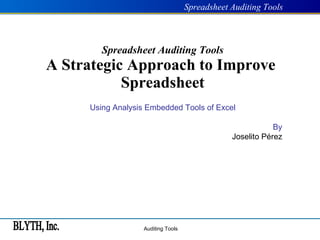
Spreadsheet Auditing
- 1. Spreadsheet Auditing Tools A Strategic Approach to Improve Spreadsheet Using Analysis Embedded Tools of Excel By Joselito Pérez
- 9. Auditing Toolbar Slide The Auditing Toolbar is one very powerful tool build-in in all Excel modules. The toolbar comes with different icons to check errors, trace precedents and dependents, analyze formulas or simple write a comment. The following slides will view each of the icon and their use. D . Tools
- 10. Auditing Toolbar Slide Error Checking - Checks the active worksheet for errors. If your worksheet contains errors then the Error Checking dialog box is displayed. D . Tools
- 11. Auditing Toolbar Slide Trace Precedents - Draws tracer arrows from the cells that supply values directly to the formula in the active cell. You can press this button multiple times to see additional levels. D . Tools
- 12. Auditing Toolbar Slide Remove Precedent Arrows - Removes tracer arrows from one level of dependents on the active worksheet. D . Tools
- 13. Auditing Toolbar Slide Trace Dependents - Draws a tracer arrow to the active cell from formulas that depend on the value in the active cell. You can press this button multiple times to see additional levels. D . Tools
- 14. Auditing Toolbar Slide Remove Dependent Arrows - Removes tracer arrows from one level of dependents on the active worksheet. D . Tools
- 15. Auditing Toolbar Slide Remove All Arrows - Removes all tracer arrows from the active worksheet. D . Tools
- 16. Auditing Toolbar Slide Trace Error - Traces cells with error values. If the active cell contains an error value then tracer arrows are drawn to the cells that may have caused the error. D . Tools
- 17. Auditing Toolbar Slide New Comments - Inserts a comment in the active cell. D . Tools
- 18. Auditing Toolbar Slide Circle Invalid Data - Draws red circles around any cells that contain values that are outside the limits you set by using Data Validation. D . Tools
- 19. Auditing Toolbar Slide Clear Validation Circles - Removes circles around cells that contain values outside the limits you set by selecting (Data > Validation). D . Tools
- 20. Auditing Toolbar Slide Show Watch Window - Displays the Watch Window that can be used to keep a close eye on certain formulas as you make changes to other parts of the worksheet. D . Tools
- 21. Auditing Toolbar Slide Evaluate Formula - Displays the (Tools > Formula Auditing > Evaluate Formula) dialog box that enables you to evaluate parts of a formula. D . Tools
- 22. Go To Special Slide The (Edit > Go To) special allows you to navigate in the worksheet in many areas making it useful to find key information in the workbook. This makes it a very useful tool. D . Tools
- 23. Keyboard Shortcuts Slide ( Ctrl + [ )—to select the cells that are precedents of the active cell. (Ctrl + Shift + [ )—Selects all the cells that are directly or indirectly referred to by the formula in the active cell. (Ctrl + Shift + ] )—Selects all the cells that directly or indirectly refer to the active cell. (F5)—Opens Go To dialogue box. (`)—Show the formula in the selected cell. (Shift + F2) – edit or create a new comment. D . Tools
- 35. Slide
Notes de l'éditeur
- Many businesses use it as the main tool to analyze data and make business decisions. Other very important use of spreadsheet is to provide backup information to presented financial reports. Complex Spreadsheets Modeling might have hidden errors. These errors occurs in formula changes by additions or subtractions of rows and columns. Some of these errors are not find, specially when we are not the creator of the model. Fortunately, there auditing tools embedded to helps un in the process reviewing our spreadsheet models.
- A simple spreadsheet error cost a TransAlta, a big Canadian power generator firm a whopping US$24m. Drew Cullen, “Spreadsheet snafu costs firm $24m,” The Register , June 19, 2003, www.theregister.co.uk/content/67/31298.html. A simple number enter as text cost school £30,000 shortfall . AccountingWeb News, “Excel spreadsheets in School budgeting - a cautionary tale (2001)” AccountingWeb, June 18, 2006, AccountingWEB.co.uk 18-Jun-2006 Double counted entry in budget face a fall short of $70M New Hampshire Sunday News Jan 29, 2005 "Mistakes happen during budget planning": US$70M http:// www.theunionleader.com/articles_showfast.html?article =50185 Many more case are publish by the European Spreadsheet Risks Interest Group Involving millions of dollars because of one single error.
- It needs to be programmed by user to perform these activities. But once is setup it runs invisible and that is why we call it indirect method.
- This Toolbar is so powerful and use by so many reviewers that Microsoft took this toolbar and add a few gadgets and is selling it as a separate Add-in to Excel. Before we invest in Add-in let first master these tools and if we need additional power then is worth investing.
- You can also display the Error Checking dialog box by selecting (Tools > Error Checking) . This can help you to work out why a formula is returning an error and help you to identify the cause. When Excel cannot properly evaluate a formula it will display one of the default error values (#DIV/0!, #VALUE! etc).
- Tracer arrows are graphical view of the flow of data on a worksheet and can help you to understand formulas that contain lots of cell references. When the cell reference is not on the active worksheet an arrow and a small worksheet icon appears. When a cell contains a reference to a different worksheet or to a workbook a dashed tracer arrow appears with a small icon attached to it.
- A cell that has dependents can contain either a formula or a constant value. Alternatively you can select (Tools > Formula Auditing > Trace Precedents).
- This option traces the error using the trace arrows, with the destitution in the line being red.
- Comments are short bits of text: Adding comments to your worksheet cells has several uses: 1) Useful for tracking progress and for tracing your footsteps when handling complex formulas. 2) Useful for reminding yourself how certain areas of a worksheet work. 3) Useful for communicating with other people when you are sharing the same worksheet. You can only attach one comment per cell although you can make the comments as long as you want. By default a small red triangle appears in the top right corner of a cell when that cell contains a comment. When you move the cursor over a cell displaying this indicator the comment will be displayed automatically.
- Data Validation another useful tool discuss later on this presentation. To see what data restrictions and messages are in effect for a cell, click the circled cell, and then select (Data > Validation). Data Validation can stop you from entering a value outside the range, give you a warning or allow you to enter the data if it is not properly setup.
- This window allows you to monitor the output generated from formulas as you make changes to other parts of the workbook. This watch window will even work if you have cell references between workbooks and you are changing the values in the original workbook. This window is always visible and prevents you returning to the formulas location in order to see the results of a dynamic formula. This provides remote viewing for any cell on any open worksheet.
- This feature was introduced in Excel 2002. Formulas can quickly become very complicated, especially if you are using nested worksheet functions. This allows you to break up your long formulas into smaller ones and to evaluate them separately. This helps you debug complex formulas by stepping you through each calculation and displaying the results. This dialog box displays the formula and the values that are supplied as arguments. If your formula does not return the correct value then you can use the Evaluate Formula dialog box to step into the formula. It does not allow you to change the formula only to step though it. If you want to change the formula you must close the Evaluate Formula dialog box. The formula in cell B2 contains a cell reference as well as two nested worksheet functions. =UPPER(LEFT(A2,FIND(" ",A2))) This formula can be broken up into individual steps: 1) The FIND() function is used to locate the character position of the first space in the text " Investment in Blyth Home Expressions ". 2) The LEFT() function is then used to obtain all the text that is to the left of this space. In this case the first word “Investment". 3) The UPPER() function is then used to convert all the characters to uppercase resulting in the final value which is the text “INVESTMENT". Evaluate - Replaces any calculated arguments with their actual values. Shows result of an underlined expression or the value represented by an underlined cell reference. Step In - Allows you to examine the formula represented by the underlined cell reference. This is not available when the cell being referenced is in another workbook. Allows you to view the actual contents of any referenced cells before applying it to the formula by displaying it in a separate box. Step Out - Applies the argument to the function and combines the process. Selecting "Step In" evaluates the cell A2. This separates that particular piece of the formula and evaluates it separately in the box underneath. You can click the Evaluate button as many times as necessary to replace all the calculated arguments in your nested formulas
- Comments - Cells that contain comments. Constants - Cells that contain constant data (text, numbers or dates) as opposed to formula. Select or clear the numbers, text, formula check boxes to specify whether to include them in the search. Formulas - Cells that contain formulas (i.e. start with an equal sign "=") rather than constant values. Select or clear the numbers, text, logical and errors check boxes to specify whether to include them in the search. Blanks - Cells that contain no data or formatting. Excel automatically ignores every cell below and to the right of the last cell in a worksheet that contains data. Current Region - The active cell and all cells surrounding it up to the first blank row and column in all directions. Current Array - select a cell with an array-entered formula. The entire range of cells containing the array formula is highlighted. Objects - Any objects on the worksheet including charts, text boxes, autoshapes. Row Differences - Selects cells whose contents are different from the comparison cell in each row. For each row, the comparison cell is in the same column as the active cell. Cells within the selected range whose contents are different from the contents of the comparison cells you specify. Select the range of cells to evaluate, click a cell in the comparison column to make it active, then select this option button on the dialog box. Column Differences - Precedents - Cells to which the active cell refers. Select the Direct Only option (default) to select only direct references or the All Levels option to include indirect references as well. Dependents - Cells refer to the active cell. Select the Direct Only option (default) to select only direct references or the All Levels option to include indirect references as well. Last Cell - The last cell used in the active worksheet. This cell is only updated when the workbook is closed. Visible Cells Only - Only cells which are visible as opposed to hidden. This option can be useful when you want to copy just the filtered rows from a table of data. Select the range, display the dialog, select this option and then copy the data. Conditional Formats - Cells that have had any conditional formatting applied to them. Select the All (default) option to select all cells or the Same option to select only cells which have the same conditional formatting as the active cell. Data Validation - Any cells that contain any data validation rules. Select the All (default) option to select all cells or the Same option to select only cells which have the same data validation as the active cell.
- Some people hide the formula bar to make room in the window for other toolbar. Tracer line are objects if they do not show this option is uncheck. Gridlines might be remove to see report better.
- Some times one is working in a spreadsheet and the formula do no update until one saves the files or press F9 to update the formulas. This is because is set to Manual calculation.
- By default, Microsoft Excel automatically formats new data that you type at the end of a range to match the preceding rows. Excel also automatically copies formulas that have been repeated in the preceding rows and extends them to additional rows. Note In order to be extended to new rows in the range, the formats and formulas must appear in at least three of the five preceding rows.
- R1 C1 is mostly use old school, people who were use to work with Lotus or Quattro. Other types of spreadsheet not commonly use. Insurance Risk analysis use the R1 C1 style cell reference in the formula reference because are self-contained. When a macro performs a calculation it uses the R1 C1 style cell reference.
- Any cells that return an error have a Trace Error smart tag automatically appear in the bottom left corner of the cell. As discuss earlier there are many options to look with the error checking tool.
- Note: Data validation is not foolproof. It can be circumvented by pasting data into the cell, or by choosing Edit|Clear|ClearAll Displaying a descriptive prompt to remind users what type of information should be entered in a cell. Displaying an error message if the user enters an invalid value in a cell. Prevent a value appearing more than once. numbers within a specific range. a certain number of characters to be entered. You can copy data validation from one cell to another by using the (Edit > Copy) and (Edit > Paste Special) dialog box. If you want to apply data validation to a large block of cells, it is easier to add the data validation to just one cell and then copy and paste the data validation using the Paste Special dialog box. These rules only apply to data that is entered into a cell manually and does not work on data that is pasted into cells using a macro ??
- Although there are only three rules you can have four conditions by pre-formatting the cells as condition 1
- The logic behind the formula is the countif function will look in the range ($B$2:$B$13) the criteria B2 (first cell) relative value, then we add >1 once it perform the count, if the count is more than one then it will highlight the color we indicate. If you want to high light the one that repeat twice the change the >1 to =2 for more than twice then change it to >2.
- The logic behind the formula is the countif function will look in the range ($B$2:$B$13) the criteria B2 (first cell) relative value, then we add >1 once it perform the count, if the count is more than one then it will highlight the color we indicate. If you want to high light the one that repeat twice the change the >1 to =2 for more than twice then change it to >2.
