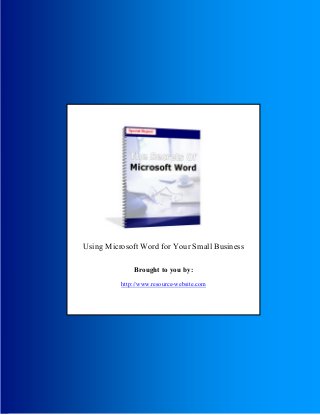
Microsoft Word Secrets
- 1. Secrets Of Microsoft Word © 2005 The Secrets Of Microsoft Word - 1 - Using Microsoft Word for Your Small Business Brought to you by: http://www.resource-website.com
- 2. Secrets Of Microsoft Word © 2005 The Secrets Of Microsoft Word - 2 - Disclaimer: The author and publisher of this ebook and the accompanying materials have used their best efforts in preparing this eBook. The author and publisher make no representation or warranties with respect to the accuracy, applicability, fitness, or completeness of this eBook. The information contained in this eBook is strictly for educational purposes. Therefore, if you wish to apply ideas contained in this eBook, you are taking full responsibility for your actions. The author and publisher disclaim any warranties (express or implied), merchantability or fitness for any particular purpose. The author and publisher shall in no event be held liable to an party for any direct, indirect, or punitive, special, incidental or other consequential damages, including loss of data arising directly or indirectly from any use of this material, which is provided “as is”, and without warranties Microsoft Word ™ Is a trademark of Microsoft Corporation. This book is not affiliated with Microsoft Corporation in any way. Ok, now with that out of the way… Introduction
- 3. Secrets Of Microsoft Word © 2005 The Secrets Of Microsoft Word - 3 - Microsoft Word is good for small businesses. Some of the features of this software you may overlook in everyday word processing…This book just points them out and elaborates on how you could use these features for your business. I like using this program for small business because there are so many hidden features if you take a little extra time to explore. I called this book “The Secrets Of Microsoft Word” Ok, they aren’t really that hidden…I was just sick of titles like “Microsoft Word Basics for Beginners 1.0” (I hope that isn’t actually a book title☺) Still, they aren’t everyday features that most users use, and they are somewhat hidden. This booklet should be easy reading and can help your small business in some way. This booklet tutorial was also written to be easy to follow. As you are reading this in Adobe Acrobat, I suggest you to open up Microsoft Word on your computer and have it running in the background. That way, when I illustrate techniques, you can click Alt + Tab on your keyboard to switch over and try it out. So go ahead, open up MS Word and when you have a blank page, click Alt + Tab on your keyboard and come back to reading. Go do it now… Ok thanks…are you ready? Let’s start.
- 4. Secrets Of Microsoft Word © 2005 The Secrets Of Microsoft Word - 4 - Chapter 1: Conserving Ink & Printing Faster! Professional print companies often charge a good amount of money for their services. If you want brochures, business cards, flyers or mailing pieces, it often costs a lot. Even going to a local copy mat can often be an expensive and tedious process! I find that I would rather sit in the comfort of my home office and produce things on my printer. These days, home printers are so advanced, that they can produce awesome little business pieces easily. It helps to have a color printer, but it is not absolutely necessary. Currently, I have a Lexmark Z53 color printer and have been very impressed with the quality. The cartridges tend to last a long time, and the little work-horse machine prints fast! If you are looking for a color printer, I can highly recommend Lexmark. You can find these on eBay for around $100 or visit their website at www.lexmark.com. And you really don’t need anything fancy…a $100-$150 printer has lasted my business through 2 years and is going strong. Before we get into the specifics, I think I should mention one thing about print cartridges…there is a simple way to conserve ink, print your items faster, and save paper. Here’s what to do. On your start menu, go into the “Control Panel”
- 5. Secrets Of Microsoft Word © 2005 The Secrets Of Microsoft Word - 5 - Select printers and faxes. When you see your printer, right click on it and select “Properties”
- 6. Secrets Of Microsoft Word © 2005 The Secrets Of Microsoft Word - 6 - What we are going to do is set the default settings to “Black and white” & “Draft” quality prints.
- 7. Secrets Of Microsoft Word © 2005 The Secrets Of Microsoft Word - 7 - The reason we are going to do this is to conserve ink. I find that more than 93% of the pages I print simply don’t require color. (Mostly I print receipts and things to read which I eventually throw away anyways) I’d venture to guess that you don’t need high quality for most of your prints either. You’ll see that the print quality for draft settings is barely distinguishable from full quality black and white and also that your printer will print the pages much faster. So, you’ll be avoiding the hassles of getting new print cartridges and printing faster! (watch your printer zoom through pages with these settings!) This can save you lots of time and money, so I suggest you keep these settings. If you want print something of highly quality, you can manually set the print quality when you are printing that particular job (which is probably only 5-10% of the time). Often times I find that I start printing something, only to realize that it is set on regular settings, using more ink than necessary. By setting the defaults to draft quality and plain paper, you only have to remember to change the settings on those somewhat rare occasions when you want to print color or a higher quality black and white print. Doing this is simple enough: When you want to print, just click the “settings” and “advanced settings” when you want to specify quality as show in the picture below.
- 8. Secrets Of Microsoft Word © 2005 The Secrets Of Microsoft Word - 8 - Chapter 2: Microsoft Word & Office Depot…A Good Combination! Office Depot & Specialty Paper Microsoft Word has some neat little features to help you take advantage of the different types of paper you can buy for promoting your small business. Some examples are: Business cards Photopaper PostCards Envelopes Mailing labels Even advanced types of paper such as “iron on” print patches can be used to make t-shirts! I like to experiment with these things because: A. They are cheap B. You can do it all from home C. It’s fast D. You can change ideas and layouts easily (whereas if you hired the job out and decide you want to change the design, they’d charge you more! It’s good to have a nice little selection to experiment with…so the next time you go to Office Depot, you might want to spend $20 or $30 to try out a variety of paper types. Essential types are: #10 Envelopes (or smaller ones if your business uses them) Business Cards: Plain white ones on good paper are nice…get the best quality paper you can for your business cards.
- 9. Secrets Of Microsoft Word © 2005 The Secrets Of Microsoft Word - 9 - Photo paper: Kodak makes good paper, but even the cheaper, generic non-branded photo paper works well (and actually smears less!) Once you have these on hand, it’s easy to use MS Word to print on them by pages. Simply select: “Tools” > “Letters And Mailings” > “Envelopes and labels” Once you are in there, you can find your paper size simply by selecting one of the 2 tabs and scrolling to find your paper size. Once you find the size click: “Add to Document” or “New Document” (new document if you are working with labels).
- 10. Secrets Of Microsoft Word © 2005 The Secrets Of Microsoft Word - 10 - This will give you a blank page with your paper outlined and you can start designing your stationary or business card. Business cards are great because you can quickly print up a sheet of any type of business card in a few minutes! Quick Batch of Business Envelopes: Or if you need a quick batch of envelopes with your business name and return address on them this works well. And you only have to design one page of this…after that, just save the page and you can simply choose to print multiple copies of this one page. Once again, it’s useful that your print settings are set to draft quality while you experiment with how your custom paper looks. After you see that it prints well, you can increase the quality as needed. One of the reasons it’s good to have these skills is that it’s like “Print on Demand” technology. If you ever need some business cards or a bunch of business envelopes printed up real quick, just open up MS Word, design em, and print up a quick batch. Of course at some point, you may want to hire professional services…I won’t say that this is a complete substitute to hiring a professional, but it can save you a lot of money in the short run while you are establishing yourself. (heck, if I hired out a new business card for every business I tried, I’d spend a million dollars!) Once you have a full sheet, save it and use it to print out cards whenever you need them. If for some reason you get a blank page, right click in the middle of the page and select “Table Properties” Then click the “Borders and Shading option and select “All” so that you can see the actual outline of the business cards
- 11. Secrets Of Microsoft Word © 2005 The Secrets Of Microsoft Word - 11 - So, try this out…you may be impressed with some of the features. Chapter 3: Templates: Discovering templates and learning how to alter them. One of the powerful yet little understood features of Microsoft Word is the templates gallery. Templates online, creating your own templates, pictures. You can locate templates for various business purposes and adjust them to match your own business identity, To find templates, simply click on new document and browse around. Open up the different ones and see if there are any that might be of use to you.
- 12. Secrets Of Microsoft Word © 2005 The Secrets Of Microsoft Word - 12 - One of the frustrating things about these templates is that they generally look good, though they often need significant additions to make them useful for individual businesses. A little later I’ll show you how to use the “Drawings” toolbar to adjust them, but for now, let’s take a look at one of the templates. Open it up, adjust fill in your business details and print one out (in draft settings) Pretty good huh? Put that on some nice paper (maybe resume quality paper), increase the ink quality, add a few of your own graphics, and you have a ready to go business letter template! Let’s look at 2 very special tools that will really unlock the potentials of Microsoft Word for your business purposes:
- 13. Secrets Of Microsoft Word © 2005 The Secrets Of Microsoft Word - 13 - Chapter 4: Really Neat: The Drawing Tool & The Text Box Tool To view the various toolbars that aren’t set by default to appear on your screen, click “View” “Toolbars” “Drawing” You’ll see this new drawing toolbar appear on your screen (probably along the bottom). What this will do, is allow you to create colored boxes with different outlines and much more (even 3D shapes, arrows, etc…) I highly suggest that you explore every tool very thoroughly on this drawing toolbar and you’ll find tons of neat features! There is one more tool I should mention which is “the text box.”
- 14. Secrets Of Microsoft Word © 2005 The Secrets Of Microsoft Word - 14 - To draw a text box, select “Insert” “Text Box” from the top row menu and draw a textbox. These two tools, when used together, turn MS Word into a graphic design layout tool that is more powerful and easier to use than almost anything I have seen on the market today! The reason it’s so powerful is this: Whatever you can draw on your screen is what will appear on the paper, aligned perfectly as you see it on the screen. This may not sound like anything big, but the crucial element is the alignment. Some graphic design programs allow you to draw and design thousands of fancy shapes and fancy special effects…Which is all fine and well... But what happens when you try to print them? The picture appears at random places on the sheet of paper so that there is no real way to determine what your print will look like! This is very frustrating to say the least! You expect and need your prints to look the way you design, centered or aligned on the page down to the millimeter! These fancy graphic design programs are good for designing graphics, but not for actually printing. If this sounds like gibberish to you and you have no idea what I’m talking about, try using any graphic design program (like paint shop or fireworks). Create an 8.5 x 11 inch canvas, type some text and shapes and starbursts like you were trying to design a 1 page, 8.5 x 11 mailing brochure. Then print out a few pages and see if the alignment is anywhere even near satisfactory! You’ll see that for the life of you you can’t figure how to make the print alignment work! But with MS Word, your prints will all be aligned perfectly! Down to the millimeter as they are shown on the page! I’ll go into more detail later, but this is one of the main reasons why I like this program so much. So anyways, switch to MS Word right now and try experimenting with the “drawing tools” and “text boxes”.
- 15. Secrets Of Microsoft Word © 2005 The Secrets Of Microsoft Word - 15 - Use it for 1 or 2 minutes then come back to this page so that I can tell you something. This is a text box with a picture: The blue box is a box from the rectangle autoshapes
- 16. Secrets Of Microsoft Word © 2005 The Secrets Of Microsoft Word - 16 - Chapter 5: Ok, are you back? Ok, are you back? I bet it was a bit frustrating. Let me help you out a bit! Go to “Tools” “Options” “General” and uncheck the box that says “Automatically Create Drawing Canvas when inserting auto shapes”
- 17. Secrets Of Microsoft Word © 2005 The Secrets Of Microsoft Word - 17 - Yes, uncheck it. Now go try again…this time spend 5 to 10 minutes experimenting. See what I mean! This feature makes it so that you can draw your own boxes without pre sized ones appearing on the screen. Now you can draw your shapes and textboxes easily… You’ll find over time that these features can be used to do dozens of different things. (hint: this PDF you are reading was designed from Microsoft Word using these features!) You could these features to design book covers, flyers, newsletters, brochures and much more! And remember…the alignment will work very well! So if you wanted a 3-fold brochure, you could simply switch the page set-up to panoramic and start designing a brochure using tools from the “Drawing” tool bar along with text boxes. When you print it out on your home printer, you’ll be amazed at how well aligned and professional it looks! One thing you might want to do is change the paper margins so that you can work with the whole page. To adjust the margins simply click on “File” “Page Setup”
- 18. Secrets Of Microsoft Word © 2005 The Secrets Of Microsoft Word - 18 - And make the margins all .5 inch if you want to work with more of the page. Though some printers won’t print to the edge of the page, most can print to within ½ in of the edge of the page…you can adjust that later to suit your particular printer.
- 19. Secrets Of Microsoft Word © 2005 The Secrets Of Microsoft Word - 19 - Chapter 6: Other Hidden Tools: I suggest you take some time and go through all of the menu items on the top of the screen and explore them. Charts, pasting pictures in text boxes, 3d boxes, word art, textures, patterns…ok you go find the rest. Drawing is especially important…but experiment with all of them and find new things Ok…right off the bat I should tell you this: If you want to insert a picture in a Microsoft Word document, you should first draw a “text box” I know…you think the words text box mean it’s for text…but it works well for pictures. Once you’ve drawn a text box, paste the picture in the textbox. That way you can click on the text box and move the text box (with the picture inside) around the screen. This is helpful for designing brochures and much more.
- 20. Secrets Of Microsoft Word © 2005 The Secrets Of Microsoft Word - 20 - Double Click Once you have a picture, try double clicking on it. You can easily change the picture to “grayscale, black & white” or “washout.” This is a neat feature and you should experiment with all of the features in the box (i.e. adjusting proportions)
- 21. Secrets Of Microsoft Word © 2005 The Secrets Of Microsoft Word - 21 - Chapter 7: Is your Word Document Portable? This is a very brief chapter on Portable Document Format or “PDF” One of the very best things about MS Word is that it converts well to PDF. Actually, that is how I found many of the features in this book. I’ll briefly list 2 sources: http://www.pdf995.com For windows users. Use with http://www.pdfedit995.com to add links. http://convert.neevia.com/ for Macintosh and Windows) users. http://neevia.com/express/ These are 2 PDF programs that will convert Word documents to PDF and look exactly as you design them! So, you can design a document, brochure, or eBook in word, and then use one of these systems to convert it to a PDF that will look exactly the way you designed it in MS Words.
- 22. Secrets Of Microsoft Word © 2005 The Secrets Of Microsoft Word - 22 - Chapter 8: Sales Charts And Data Graphs One of the neat features about MS Word is that you can use the graphs. This is just a sample chart on how much you might save from conserving ink. There are tons of charts you could make…just insert chart and fill in the details. 0 20 40 60 80 100 120 140 160 180 200 1st Qtr 3rd Qtr Total Cost Ink $ Last Year Ink $This Year 2003 Savings
- 23. Secrets Of Microsoft Word © 2005 The Secrets Of Microsoft Word - 23 - Personally, I don’t use charts that much…but they may be good for sales presentations or presentations to prospective investors etc… You might put together a prospectus using a template (see chapter on templates), and add your own logo and some charts. Then, PDF it using the sources recommended above! I should point out that you can also import graphs from most any other type of document. Let’s say you created a chart in excel. What you would do is first create a text box, then copy and paste the chart into that text box. Remember as I mentioned earlier…the text box feature This is key to adding pictures and charts to your Word documents. Once they are in a text box, you can drag em around anywhere in your document or use the arrow keys to move the box around the page. This makes for a powerful graphic design program…especially because when you print it, it will print out the way you want it to. Chapter 9: Making Word Work The Way You Want It To: Sometimes the auto-correct features in Microsoft Word can be more of a hindrance than a help. A lot of times, you don’t want words auto-capitalized, or you don’t want to look at the squiggly spelling lines while your trying to work…--You’d rather finish your first draft then run a spell check.
- 24. Secrets Of Microsoft Word © 2005 The Secrets Of Microsoft Word - 24 - Well, fear not! You can change these options very easily. Just select the AutoCorrect Options to fix the capitalization features and the grammar correction features. Then select ‘Options’ and uncheck “check spelling as you type” if you want to turn off the spelling feature. You may want to leave it on, but some people find it annoying.
- 25. Secrets Of Microsoft Word © 2005 The Secrets Of Microsoft Word - 25 -
- 26. Secrets Of Microsoft Word © 2005 The Secrets Of Microsoft Word - 26 - Conclusion: I won’t clutter up this booklet with long winded explanations and theories. My goal with this PDF booklet was to help you get more out of Microsoft Word so that you can save money on your business and solve problems I wanted to make it as simple and straightforward as possible. I also wanted to make a book that you could read while you try out some of the things I’m instructing you on. Running a small business can be hard…We need every advantage we can get to operate a small business and Word can help for lots of little things and trim costs. With the right techniques and the leverage of powerful software applications, we can propel our little home office businesses (and big businesses) to new heights. I hope I have helped to speed up your learning curve so that you don’t have to waste 2 years experimenting to find this stuff out on your own. Thanks for reading, be sure to check out our other products! Jay Gilbert 2005 Recommended Online Business Reading Links: http://www.resource-website.com
